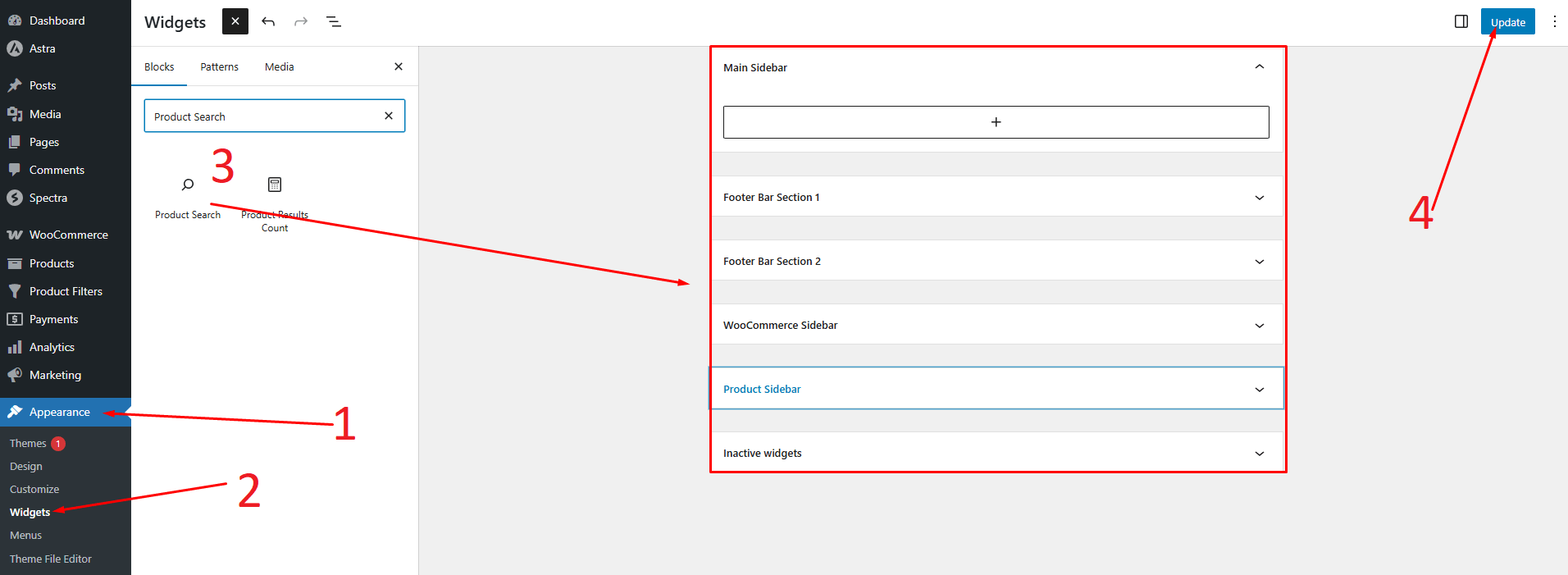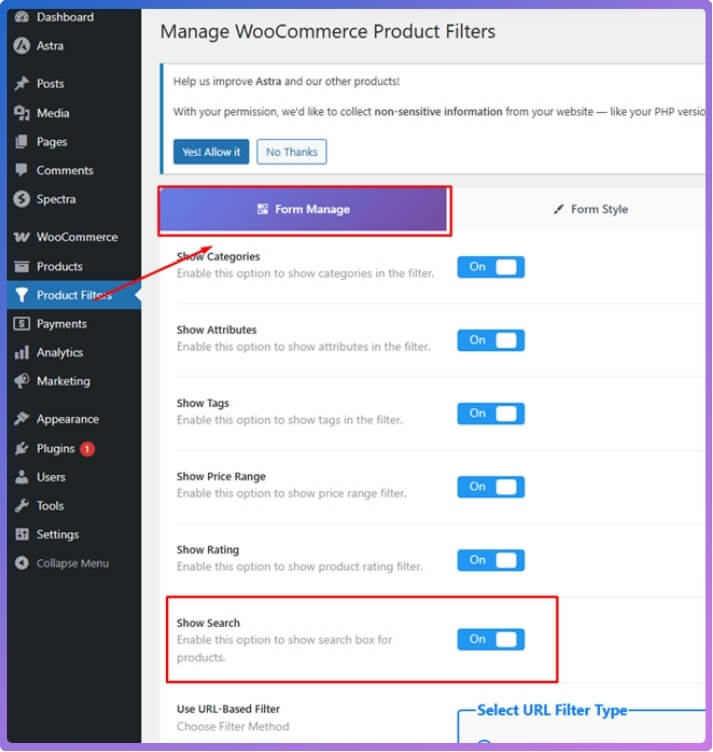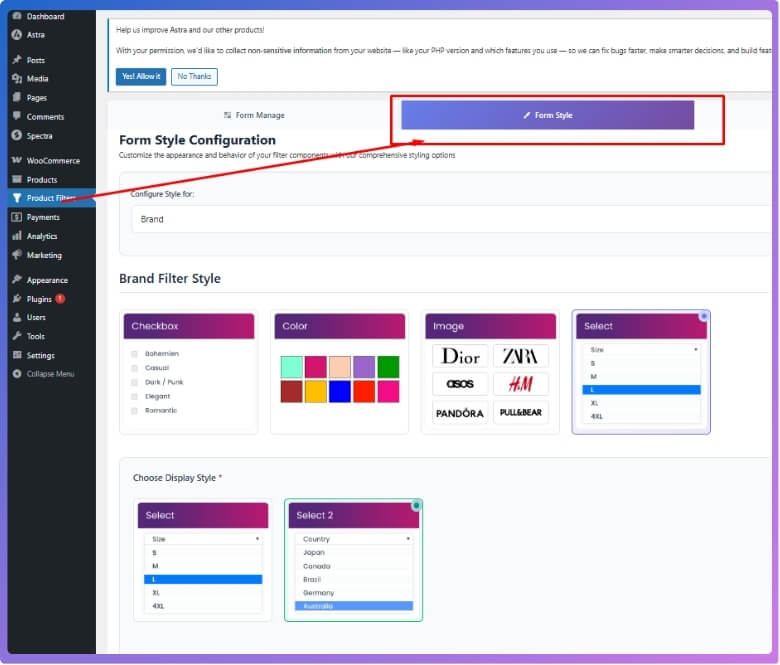Building an easy shopping experience starts with adding product search to WooCommerce. As your store grows, having a search function becomes more than just useful—it becomes necessary. If you’re running a WooCommerce store, you may already be wondering how to create product search in WooCommerce?
To create product search in WooCommerce, use the built-in “Product Search” widget via Appearance > Widgets for a simple setup. For advanced features, install the Dynamic AJAX Product Filters plugin, enable search in the Form Manage section, and customize it under Form Style. This offers dynamic, real-time search with better styling and user experience.
Are you curious about adding more advanced search options? Keep reading this article to find everything you need to know about setting up and improving product search in WooCommerce.
How to Create Product Search in WooCommerce?
Searching for products is essential for any online store, especially as your catalog grows. WooCommerce gives you a couple of ways to add product search features to your site—from simple built-in tools to advanced, modern filtering plugins. Here’s how you can create a product search in WooCommerce:

Method 1: Using the Built-in WordPress Product Search Widget
This is the quickest and easiest way to add a basic product search bar to your WooCommerce store. However, it’s best for smaller shops since it’s not very customizable or powerful.
Steps:
- Go to your WordPress Admin Panel.
- Navigate to Appearance > Widgets.
- Choose a Widget Area (such as Sidebar or Footer).
- Locate the “Product Search” Widget in the available widgets.
- Drag and drop the Product Search widget into your chosen widget area.
- Click “Update” or “Publish” to save the changes.

Pros:
- Very simple and quick
- No additional plugins required
Cons:
- Limited customization
- Not as effective for large or dynamic stores
Method 2: Creating Product Search Using a Plugin
For more advanced features, a modern look, and a better user experience, using a plugin is highly recommended. One of the most popular options is Dynamic AJAX Product Filters for WooCommerce by plugincy, which offers advanced ajax product filters that update results in real-time and support various customization options.
A. Install the Plugin
For the Free Version:
- Go to Plugins > Add New in your WordPress dashboard.
- Search for “Dynamic AJAX Product Filters for WooCommerce”.
- Click Install Now, then Activate.
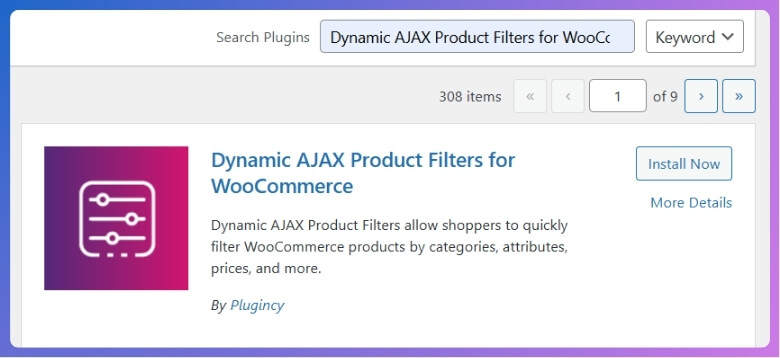
For the Pro Version:
- Go to Plugins > Add New.
- Click Upload Plugin.
- Choose the ZIP file for the Pro version.
- Click Install Now and then Activate.
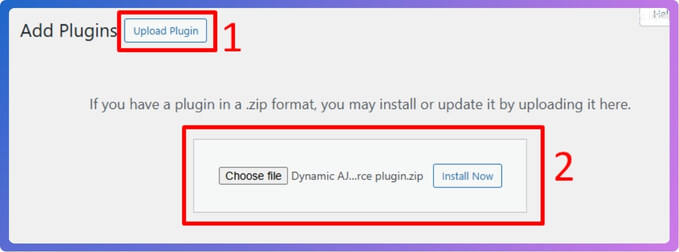
B. Set Up Product Search With the Plugin
- Access Product Filters: In your WordPress admin, navigate to the Product Filters section.
- Enable Search Functionality:
- Go to Form Manage within the Product Filters section.
- Find the Show Search option and toggle it ON.
- This will enable a search box allowing users to filter products by title, description, or other attributes.

- Style the Search Field (Optional):
- Go to Product Filters > Form Style.
- Adjust background color, borders, font, padding, and button style to match your site’s design.

- Make sure the search box is responsive for mobile and desktop.
- Test the Search:
- Visit your shop page and try out the search field.
- Enter sample queries to make sure the results update dynamically.
- Consider asking a friend or customer to try it for real-world feedback.
Multisite Search in WooCommerce: Is It Possible?
Yes, it is possible to perform a multisite search in WooCommerce, though it requires a few extra steps to set it up. WooCommerce, by default, does not support multisite search across different stores or subsites. However, using the right plugins or some custom code can make it work smoothly. Many store owners use this setup to help customers search for products across multiple WooCommerce shops.
You can use plugins like “SearchWP Multisite Extension” or “WP Multisite Product Search” to make this process much easier. These tools connect different subsites and allow one search box to show products from all stores. This setup helps large networks of shops give a better shopping experience to users. It also helps improve WooCommerce search across multiple sites without needing to switch between them.
Before using such plugins, make sure all subsites are on the same WordPress network and use the same WooCommerce setup. It is also important to check if the plugin supports custom fields or product attributes. Some plugins need extra settings or syncing options to work well with many product types. Testing each plugin before full use ensures the search works correctly for all your products.
How Can Product Search Help Your Store?
Product search might seem like a simple feature, but it plays a big role in how people use an online store. It can help shoppers save time and make better choices. There’s more to it than just typing in a box. Keep reading to find out how it really helps your store.
Faster Shopping
People want to find what they need quickly when they visit your store. A good product search lets them skip the long scroll and jump right to the item they want. This makes shopping faster and easier. It also helps people stay on your site longer. If finding things is easy, they’re more likely to buy them.
Better User Experience
A smart search makes the whole store feel smooth to use. Shoppers won’t get frustrated trying to find something. They can search by name, category, size, or color. This makes them feel in control. When it’s easy to shop, they enjoy the visit more.
More Sales
If people can’t find what they want, they’ll leave. A helpful search tool guides them to the right product. This means more chances for you to make a sale. Even small improvements in search can make a big difference in your earnings. It helps turn visitors into buyers.
Search by Filters
Filters make the search even better. Shoppers can narrow results by price, rating, color, or brand. This helps them find something that fits their needs exactly. It’s much better than just scrolling through a long list. Filters save time and make choices easier.
Works for Big Stores
If your store has lots of products, search becomes even more important. No one wants to look through hundreds of items one by one. A powerful search tool helps keep things organized. It makes big stores feel simple and easy to use. That’s great for keeping customers happy.
Helps Return Visitors
People who’ve shopped with you before will want to come back if they had a good time. A smooth search feature helps them find their favorites again. They don’t have to guess or start from scratch. It’s like having a shortcut to what they already love. That builds loyalty over time.
Why People Use Dynamic AJAX Product Filters for Product Search in WooCommerce?
Dynamic AJAX Product Filters make shopping in WooCommerce stores much easier and faster. These filters use smart features to help people find exactly what they need in just a few clicks. There’s a lot to know about why this plugin is popular. Let’s dive into the main reasons.
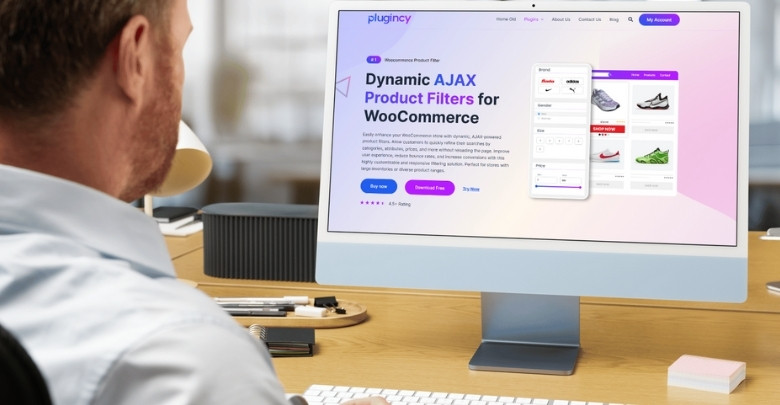
Fast Product Search
This plugin uses AJAX, which means the page doesn’t reload every time someone clicks a filter. It shows the results instantly. This makes shopping feel quicker and smoother. People don’t like waiting, so fast search keeps them happy. It helps them find what they want in seconds.
Easy to Use
It is easy to use the filter buttons. Shoppers can choose size, color, price, or anything else with just a few clicks. No need to go through many pages. Everything is right in front of them. It’s a clean and friendly way to shop.
Many Filter Options
Filtering products is easy with the plugin. Shoppers can pick by category, tag, rating, price, size, or even brand. This helps narrow down the choices easily. It saves time and effort. People find exactly what they’re looking for.
Works with Any Theme
No matter what theme the store uses, this plugin fits right in. It supports both free and paid WordPress themes. Store owners don’t have to worry about breaking their design. It blends well with the site’s style. Everything looks neat and works well.
No Page Reload
When someone uses a filter, they don’t have to wait for the whole page to load again. That’s because the plugin uses smart filtering with AJAX. The results appear right away. This makes the shopping feel smooth. It’s one of the top reasons people like it.
Custom Look and Feel
Users can customize the filters using the plugin. There are checkboxes, sliders, dropdowns, color boxes, and more. It also allows changes in style to match the site design. So, store owners can make it look just the way they want it. It adds a cool touch to the site.
Helps With SEO
The plugin creates clean links when filters are used. These links can help the store show up better in search engines like Google. That means more people can find the store online. It’s great for getting more visitors without doing extra work. And it helps the store grow.
Common Issues With Product Search in WooCommerce
Product search is a key part of any WooCommerce store, but it doesn’t always work perfectly. Many users face issues that confuse shoppers or slow down the search process. Knowing these common problems can help store owners fix them early.
- Search Only Matches Titles: It often fails to show results when users type a product’s description, showing only results by title match.
- No Attribute Filtering: Shoppers can’t filter by size, color, or material if filters for product attributes are missing from the search system.
- Slow Search Speed: Large product lists can make search results load slowly, which leads to customer frustration and may lower conversions quickly.
- Irrelevant Results Shown: Sometimes, the search shows items that do not match the keywords, confusing users and making them leave the store.
- Lack of Auto Suggestions: Without keyword suggestions, shoppers may type unclear terms, leading to empty or incorrect search results on your product pages.
- Missing Advanced Filters: Customers cannot narrow down products by price, rating, or category, which makes it harder to find what they want.
- Search Doesn’t Work with Plugins: Some search features break when other plugins are installed, especially if they change product layouts or use custom fields often.
- No Search Bar in Key Places: If the search bar is missing on top pages like the homepage or shop, users won’t know how to begin their search.
Tips to Handle Large Product Catalogs Without Slowing Down Search
When your store has tons of products, searching can get a bit slow if you’re not careful. A big catalog means more data, and more data needs smart ways to manage it. Without the right tools, customers might get stuck waiting. But there are simple tips that can make things run faster and smoother. Keep reading to find out how you can speed things up and keep your store running great.
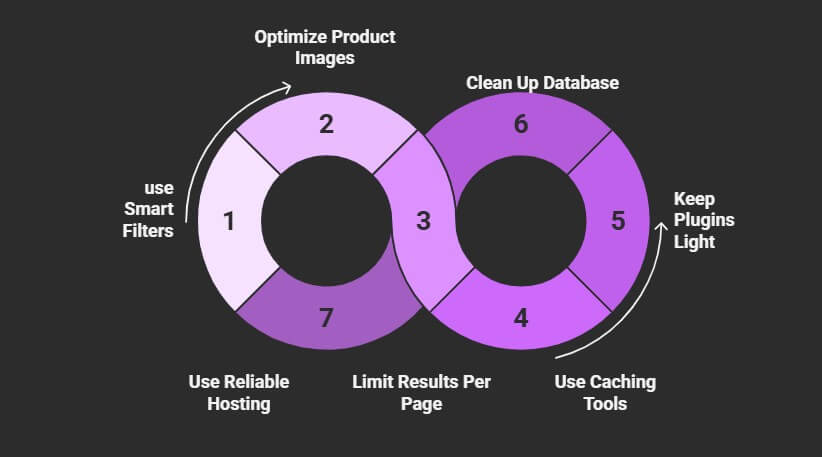
Use Smart Filters
Adding filters helps people find what they want without scrolling through endless products. They can pick options like size, price, or color with ease. It becomes much easier to narrow things down using WooCommerce Product Filter, which keeps everything clear and simple. This helps users get to the right products faster.
Optimize Product Images
Big image files slow down your site, especially when there are lots of products. Try to use images that are clear but not too large. There are tools that can shrink image sizes without making them look bad. Faster-loading images mean faster search results. Always check that your images are light and quick.
Limit Results Per Page
Showing too many products on one page can make your site lag. It’s better to show 12 to 20 products per page. This helps your search stay fast and keeps your site smooth. People can always click to see more if they want. A smaller batch loads quicker and keeps things moving.
Use Caching Tools
Caching is like saving a shortcut for your website to load faster next time. It stores common info so your site doesn’t have to look it up again. This helps with search speed, especially on big sites. There are plugins that handle caching easily. It’s one of the best ways to boost speed.
Keep Plugins Light
Too many plugins can slow your website down a lot. Only keep the ones you really need. Remove old or unused plugins from your store. Some plugins keep running in the background, using up memory. A clean plugin list means faster search.
Clean Up Your Database
Over time, your website collects a lot of extra stuff, like old product data or unused settings. This can make your site slower. Use tools to clear out junk data regularly. A clean database helps everything work better. It’s like tidying your room—things just run smoother.
Use Reliable Hosting
A good hosting plan makes a huge difference when handling big stores. Cheap hosting might not handle all your traffic well. Make sure your host is fast and supports WooCommerce properly. It keeps your search working fast, even during busy times. Always go for hosting that fits your store’s size.
Frequently Asked Questions
Adding a product search system to a WooCommerce store can make it easier to use and more successful. To help you understand everything you need to know about building, customizing, and improving WooCommerce product search, here are some frequently asked questions.
What Is the Best Place to Add a Search Bar on My Store?
The best spot to add a product search bar is in a highly visible area like the header or top of the shop page. This helps customers see it right away and start searching quickly. You can also add it to sidebars or footers as extra options.
Can I Add a Search Bar Inside Product Pages?
Yes, adding a search bar on product pages is helpful for users who want to look for other products. It keeps them engaged and browsing longer. Many themes allow this placement, or you can use a widget or shortcode to insert it easily.
How Do I Add Search By Tags in WooCommerce?
To add tag-based search, make sure your products are properly tagged in WooCommerce. Then, use a plugin that supports tag filtering. This will let users find related items based on keywords you’ve already organized through tags.
Can I Create a Search Bar With a Shortcode?
Yes, many WooCommerce search plugins offer shortcodes to place a search bar anywhere on your site. You just copy and paste the shortcode into pages, posts, or widget areas. It’s an easy way to make your search tool more flexible.
Is There a Way to Show Search Results in a Grid Layout?
You can control how search results look using your theme settings or certain plugins. Many WooCommerce themes already support grid layouts. With plugins, you can often choose how products appear—grid, list, or even custom styles to match your store design.
How Can I Track What People Search for?
You can use tools like Google Analytics or WooCommerce-compatible plugins to track search terms. This data shows you what your visitors are looking for most often. It helps you stock better products or adjust your site based on popular searches.
How Do I Remove Out-of-Stock Items From Search Results?
Many plugins offer an option to hide out-of-stock products from search. You can also use WooCommerce settings to control this. Doing so keeps the search clean and avoids showing items that customers can’t buy right now.
Bottom Line
Creating a smooth and helpful product search is one of the smartest ways to make your WooCommerce store better for shoppers. When people can find what they want quickly, they’re more likely to enjoy the experience and make a purchase. Even small improvements can make a big difference.
If you’re wondering how to create product search in WooCommerce, the good news is that you’ve got great options. Whether you use the built-in search widget for a quick setup or a plugin like Dynamic AJAX Product Filters for more power and speed, the choice depends on your store’s size and needs. Just make sure it’s easy for people to use.
A fast, clean, and smart search helps your shop feel simple, even with thousands of products. Try a few things, test what works best, and keep making it better for your customers.