The Dynamic AJAX Product Filters plugin allows you to filter products by price in WooCommerce. Here’s a step-by-step guide to setting up price filters, including customization options for the price widget.
Step 1: Add Products and Set Price
- Go to All Products:
- Navigate to Products > All Products in your WordPress dashboard.
- Edit or Add a New Product:
- Click on an existing product to edit it or click Add New to create a new product.
- Set the Price:
- In the product edit screen, locate the Product data section.
- Enter the price in the Regular price field.
- Click Update or Publish to save your changes.
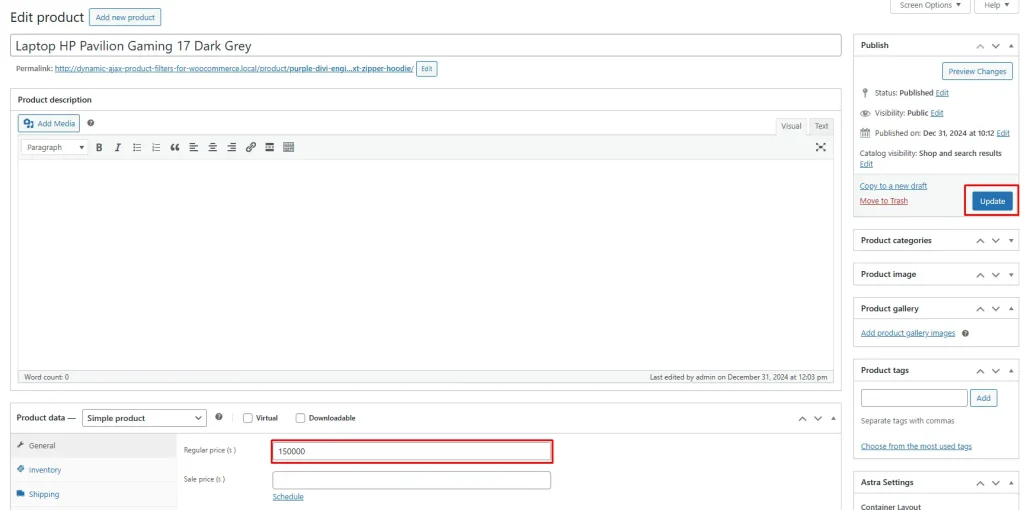
Step 2: Manage Price in the Filter Widget Form
- Access Filter Settings:
- Go to Product Filters > Form Manage in your WordPress dashboard.
- Show Price:
- In the settings, find the Show Price option.
- Toggle this option on or off to control whether the price filter appears in the widget.
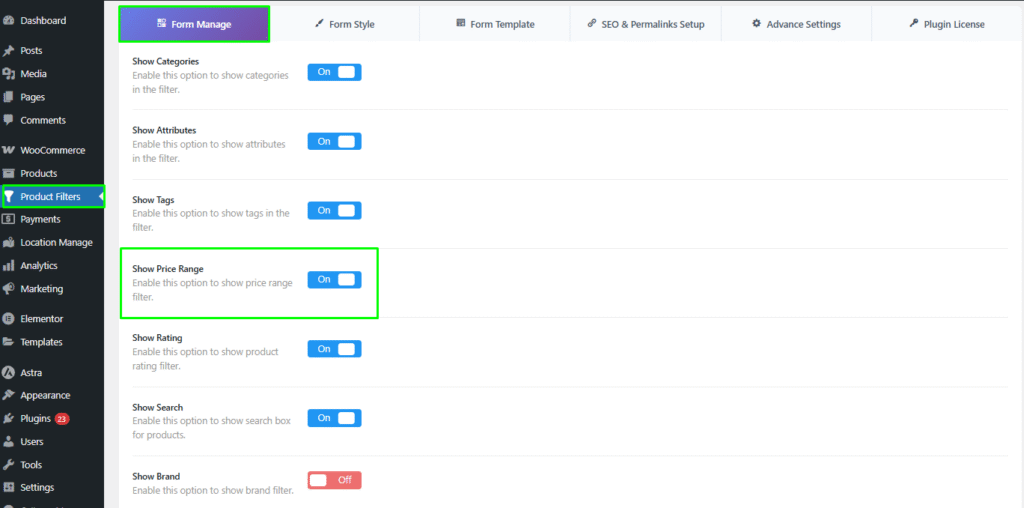
Step 3: Style/Design/Customize the Price Widget
- Access Form Style Settings:
- Go to Product Filters > Form Style in your WordPress dashboard.
- Select Price from Dropdown:
- From the Select Attribute dropdown menu, choose Price.
- Choose Price Style Options:
- Select one of the style options:
- Price
- Select one of the style options:
- Select Suboptions:
- Based on the style option you choose, configure the suboptions (Price, Slider, Slider 2, and Input Price Range) to customize the appearance and functionality of the price widget.
- Set Minimum & Maximum Price:
- In the Optional Settings section, look for fields labeled Min Price and Max Price.
- Enter the desired minimum and maximum price values to limit the range of prices available for filtering.
- Save Changes:
- After customizing the price widget, make sure to click Save to apply your changes.
Step 4: Display the Product Filter on Your Webpage
- Insert Filter Shortcode:
- Visit the page where you want to display the product filter.
- Add the shortcode
plugincy_filtersto the desired location (e.g., in a page or widget).
- Optional Product Shortcode:
- If you want to display products alongside the filters, you can also include the shortcode
products.
- If you want to display products alongside the filters, you can also include the shortcode
- Customize Sidebar or Page:
- You can add the filter shortcode to a sidebar widget or directly within a page’s content.
Once you have completed these steps, customers will be able to filter products by price on your webpage using the Dynamic AJAX Product Filters plugin. The customizable price widget enhances the user experience, allowing users to find products that meet their budget more efficiently.