The Add To Cart feature allows you to customize the text, style, behavior, and more for the WooCommerce Add To Cart button using the One Page Quick Checkout for WooCommerce plugin. This customization enhances the shopping experience for your customers.
Step 1: Install the Plugin
Before configuring the Add To Cart Button Behavior settings, ensure the plugin is installed. For detailed installation steps, please visit the Installation Guide Documentation Page..
Step 2: Navigate to Button Behavior Settings
- Log in to your WordPress admin dashboard.
- Go to Onpage Checkout in the sidebar.
- Click on Add To Cart and then select Button Behavior.
Configuration Options
Display Settings
- Button Display on Archive Pages: Control how Add to Cart buttons appear on product archive pages:
- Default (WooCommerce Setting)
- Always Show
- Always Hide
Add To Cart Behavior
- Enable AJAX Add to Cart: Allow products to be added to the cart without page reload using AJAX.
- Default Quantity: Set the default quantity when adding products to the cart from archive pages.
- Quantity Selector on Archives: Display a quantity selector on shop/archive pages before adding to cart.
- Redirect After Add to Cart: Choose whether to redirect customers after adding products to the cart:
- No Redirect
- Cart Page
- Checkout Page
- Notification Style: Choose how to display notifications when products are added to the cart:
- Default WooCommerce Notices
- Popup Message
- Toast Notification
- Mini Cart Preview
- Success Message: Customize the success message shown after adding to the cart. Use
{product}as a placeholder for the product name. - Show View Cart Link: Display a “View Cart” link in the notification message.
- Show Checkout Link: Display a “Checkout” link in the notification message.
- Notification Duration: Set how long to display the notification (in milliseconds).
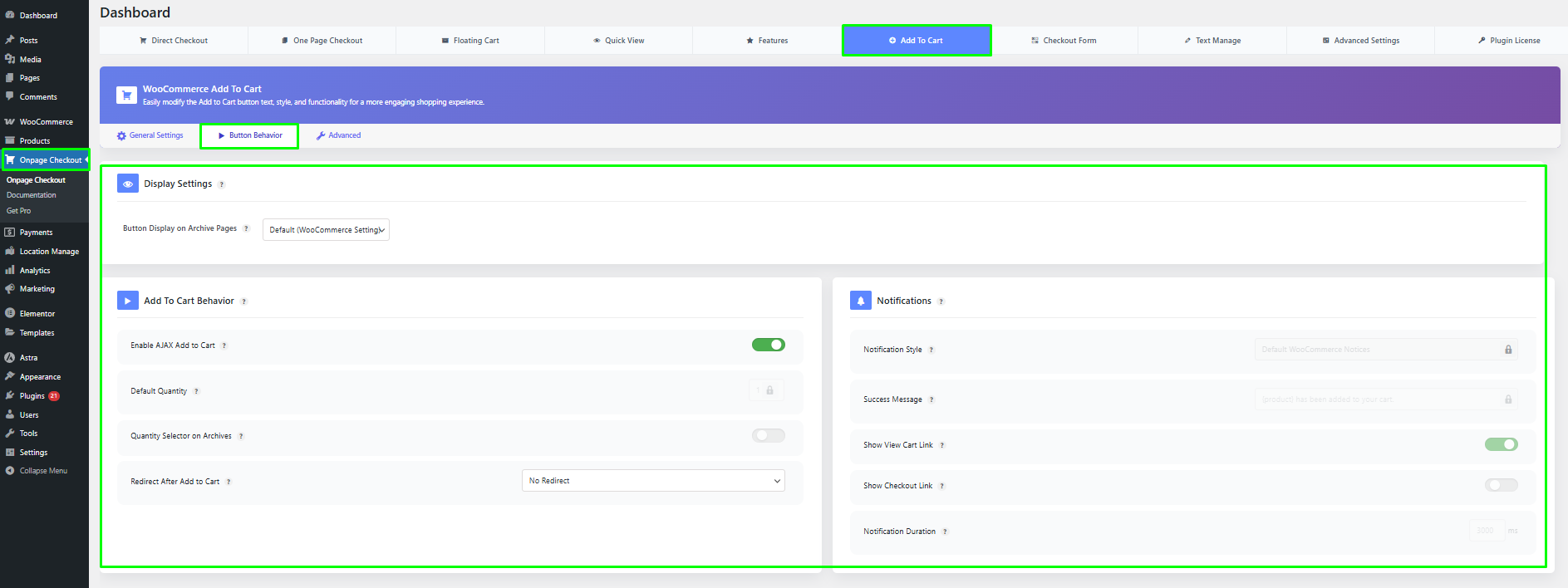
This documentation provides a comprehensive guide for managing the WooCommerce Add To Cart Button Behavior Settings in the One Page Quick Checkout for WooCommerce. For further assistance, please refer to our support section or contact our support team.