The Plugincy Cart feature enhances your WooCommerce checkout process by providing a streamlined cart experience. Below are the various ways you can implement and customize the Plugincy Cart in your WordPress site.
Shortcode Usage
To display the Plugincy Cart, use the following shortcode:
[plugincy_cart drawer="right" cart_icon="cart" product_title_tag="h4"]
Attributes:
drawer: Position of the cart drawer (e.g., “right” or “left”).cart_icon: Icon to be displayed for the cart (use any icon supported by your theme).product_title_tag: HTML tag for product titles (e.g., “h4”, “h5”).
Integration in Widgets
You can easily add the Plugincy Cart to different widget areas:
1. Use Shortcode
- Navigate to Appearance > Widgets.
- Add a Shortcode or Text or Custom HTML widget.
- Insert the shortcode.
[plugincy_cart drawer="right" cart_icon="cart" product_title_tag="h4"]
2. Use Plugincy Cart Blocks
- In the block editor, search for “Plugincy Cart”.
- Drag and drop the Plugincy Cart block into your widget area for easy integration.
3. Use Elementor Plugincy Cart Widget
- Open the page you want to edit with Elementor.
- Search for the “Plugincy Cart” widget.
- Drag it to your desired section for a visually appealing cart display.
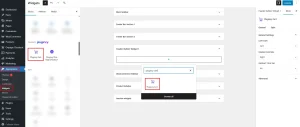
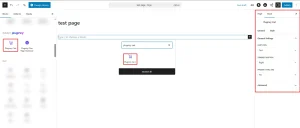
Sidebar Integration
To place the Plugincy Cart in your sidebar, follow these methods:
1. Use Shortcode
- Go to Appearance > Widgets.
- Add a Shortcode or Text or Custom HTML widget and paste the shortcode.
2. Use Plugincy Cart Blocks
- Search for “Plugincy Cart” and add it to your sidebar for a quick cart view.
3. Use Elementor Plugincy Cart Widget
- In Elementor, simply drag the Plugincy Cart widget into the sidebar area.
Header Integration
Integrate the Plugincy Cart into your header with these steps:
1. Use Shortcode
- Add a Shortcode or Text or Custom HTML widget in the header area and insert the shortcode to make the cart accessible from anywhere on your site.
2. Use Plugincy Cart Blocks
- Search for “Plugincy Cart” and add it to the header section for a seamless user experience.
3. Use Elementor Plugincy Cart Widget
- In Elementor, drag the Plugincy Cart widget to your header for immediate visibility.
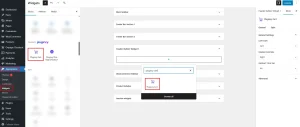

Footer Integration
To display the Plugincy Cart in the footer:
1. Use Shortcode
- Add a Shortcode or Text or Custom HTML widget in the footer area and insert the shortcode for easy access.
2. Use Plugincy Cart Blocks
- Look for “Plugincy Cart” and add it to the footer section to keep essential links available.
3. Use Elementor Plugincy Cart Widget
- Drag the Plugincy Cart widget to the footer in Elementor for a consistent look.
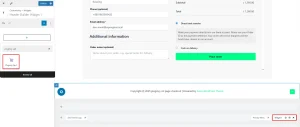
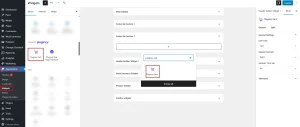
As a Fixed Element
For a fixed cart element on your site:
1. Use Shortcode
Use the following shortcode, adjusting the position as needed:
[plugincy_cart drawer="right" cart_icon="cart" product_title_tag="h4" position="fixed" top="" left=""]
Attributes:
position: Set to “fixed” to keep the cart visible as users scroll.top: Set the distance from the top of the viewport.left: Set the distance from the left side of the viewport.
2. Use Plugincy Cart Blocks
- Add the Plugincy Cart block and configure it to be fixed in the block settings for a dynamic shopping experience.
3. Use Elementor Plugincy Cart Widget
- In Elementor, set the Plugincy Cart widget to be fixed through the advanced settings for consistent visibility.
Styling the Plugincy Cart
For detailed styling options, visit the Plugincy Cart Style Documentation. Here, you can customize the appearance of the cart, including:
- Colors: Choose background and text colors to match your theme.
- Fonts: Adjust font styles for product titles and cart labels.
- Spacing: Modify padding and margins to enhance layout.
Managing Text
To manage and customize the text displayed in the Plugincy Cart, visit the Text Manage Documentation. This section allows you to modify:
- Labels: Change the names of buttons and headings.
- Messages: Customize notifications and alerts to improve user experience.
- Descriptions: Update item descriptions as needed.
Final Result:
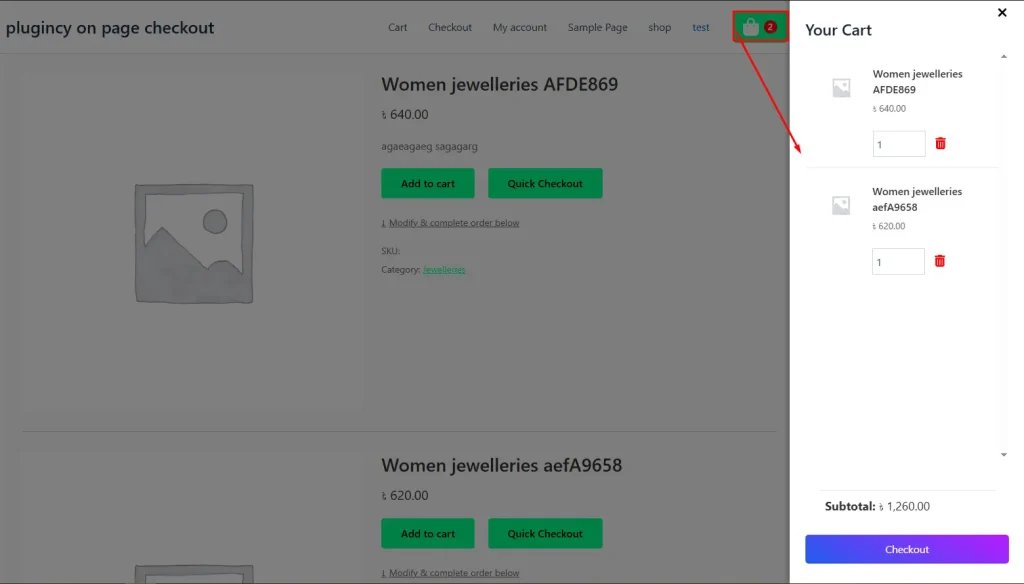
This documentation provides a comprehensive guide to utilizing and customizing the Plugincy Cart feature within the One Page Quick Checkout for WooCommerce. For additional support, please refer to our help section or contact our support team.