Getting your WooCommerce store ready is like setting up a well-organized shop window—clean, clear, and easy to browse. When things are in order, customers can find what they need quickly, and that makes them more likely to buy. You might already be thinking about how to prepare your WooCommerce store for adding product filters.
Prepare your WooCommerce store by organizing products with clear categories, using consistent attributes, and choosing a fast filter plugin. Test filters on desktop and mobile, check the layout, and back up your site before installing anything new.
If this topic interests you, you’re not alone. Many store owners want to make their shops easier to use. This article gives all the important steps and helpful tips to set up filters the right way. You’ll find everything you need to make your store clean, fast, and filter-ready.
How to Prepare Your WooCommerce Store for Adding Product Filters?
If your store feels messy or slow, customers might leave before buying. Filters help them find exactly what they want quickly. Ready to make your store more user-friendly? Let’s go through everything step by step.
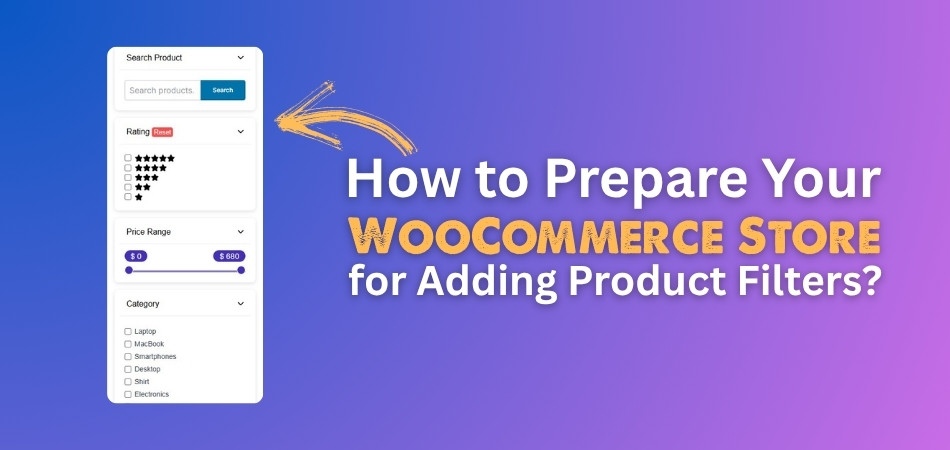
Clean up Products
Every product needs to be placed in the right category. This helps customers filter easily later. Tags are useful for things like “new,” “trendy,” or “gift.” Don’t skip attributes — they let people filter by size, color, or material. Think about how you’d search for a product. Those same details should be added as attributes in your dashboard under Products > Attributes. Keep things clear and easy to understand.
Set Product Types
Not all products are the same. Some are simple, like one-size notebooks. Others are variable, like shirts with different sizes or colors. Make sure each product has the correct type. If you’re planning to filter by size or color, you must use variable products. Also, double-check stock info — filters like “In Stock” won’t work well if inventory details are missing or wrong.
Keep it Consistent
It’s easy to end up with mixed-up names like “L” and “Large.” That can confuse both customers and filters. Stick to one format for everything. Don’t use both tags and categories for the same thing unless you have a good reason. For example, use “Formal” either as a tag or category, not both. A clean and tidy product list helps filters work smoothly and accurately.
Pick Your Plugin
There are plenty of filter plugins to choose from, depending on what your store needs. You might want something with checkboxes, sliders, or color swatches. Some even update results instantly without refreshing the page. One popular option is Dynamic Ajax Product Filters, which works well with most themes. If you’re just looking for a simple solution, a tool like the Ajax product filter for WooCommerce can also help you get started without much hassle.
This plugin comes in both free and pro versions, so you can start with the free features and upgrade later if you need more control and custom options. It’s designed to work fast, look clean, and make filtering simple for your customers.
Free Features:
- Advanced filtering options using query strings and AJAX
- AJAX-powered filters, pagination, and sorting
- Filter by price, rating, category, tags, and attributes like size, color, brand
- Full support for custom and premium WordPress themes
- Filter visibility control by category or global settings
- Shortcode compatibility for placing filters anywhere
- Multiple user interface elements like dropdowns, checkboxes, sliders
- Optimized for speed and better performance
- New filter styles including checkbox, radio, slider, color, and image
- Upgraded dropdowns with Select2 option
- Collapse widget option with flexible settings
- Advanced styling options for Elementor
- Customizable permalink setup
- SEO meta setup based on filters
- Built-in text search, WordPress widget support, and more
- Dynamic filtering options with custom permalink structures
- Create unlimited filters with full customization
- Uses minimal code for better loading speed
- SEO-friendly URLs for improved search visibility
- Anchor navigation using links instead of select elements
- Filter by custom product fields
- Flexible dynamic rating styles
- Full control over price sliders
- Easy import and export of plugin settings
- Custom product templates for unique designs
- Separate widgets for subcategories
- Access to new free feature updates
- Widget caching for faster performance
Check Your Layout
Think about where your filters will appear. Most stores show them in the sidebar, especially on shop or category pages. But mobile screens are smaller, so filters should slide out or collapse to save space. Make sure the design fits well with your theme and doesn’t feel out of place. A good filter layout can make the shopping experience smooth and stress-free for your customers.
Backup Your Site
Before you install any new plugin, take a full backup of your website. That means saving all your files and data, just in case something breaks or doesn’t work right. It’s better to be safe than sorry. Many hosting providers offer free backup options. You can also use backup plugins to do it quickly. Once everything’s backed up, you can move forward with confidence.
Test the Filters
After everything is set up, try using the filters yourself. See how they work on both computers and mobile devices. Look out for any mistakes, like filters showing the wrong products. Also, check if the filters work fast and don’t clash with your other plugins. Make a few test purchases to see how the whole shopping process feels from start to end.
Adding product filters takes a little effort, but it’s totally worth it. It helps customers shop faster and feel less confused, which can lead to more sales. Take your time setting things up — your future self will thank you!
Should You Add Filters to All WooCommerce Pages or Just the Shop Page?
Yes, you should add filters to more than just the shop page. It’s better to display filters on category pages, search result pages, and even custom archive pages. This helps users narrow down products easily, no matter where they are browsing on your store.
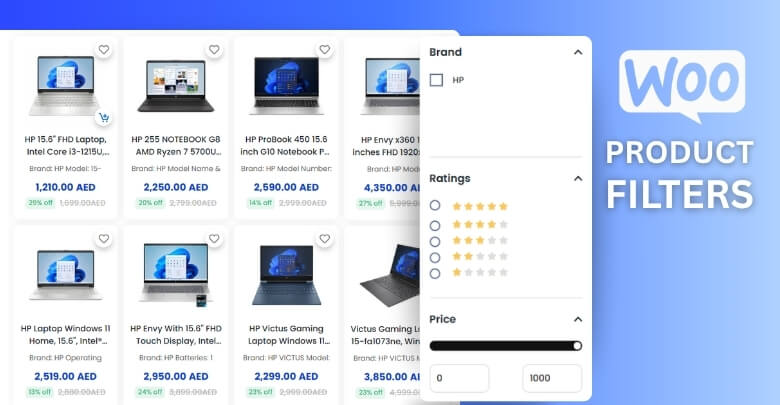
Adding filters across different pages in your WooCommerce store can really help users find what they want faster. Limiting filters to just the shop page may cause frustration, especially when customers are browsing specific categories or using the search feature.
Here’s why you should consider adding filters beyond the shop page:
- Category pages need filters so users can narrow down products like size, color, or brand without going back to the main shop.
- Search result pages become more useful when filters help users refine results and avoid scrolling through irrelevant products.
- Filters on custom archive pages (like brand pages or seasonal collections) make browsing smoother and more specific.
- It reduces steps for users, helping them find the right product quicker without needing to restart from the shop page.
- Improved filter access keeps users engaged longer and increases the chances they’ll make a purchase.
- Filters offer a consistent experience across your store, which feels more professional and easier to shop.
Adding filters to custom archive pages or search pages also improves the user experience. If someone searches “black t-shirt,” being able to filter by size, brand, or price right on the search page saves time. It also helps users stay focused and more likely to buy what they want.
Why Product Data Cleanup Is Essential Before Adding Filters in WooCommerce?
Before you start using filters on your WooCommerce store, there’s one thing you shouldn’t ignore—your product data. If that’s messy or confusing, your filters won’t work the way they should. Let’s break down why cleaning it up really matters.
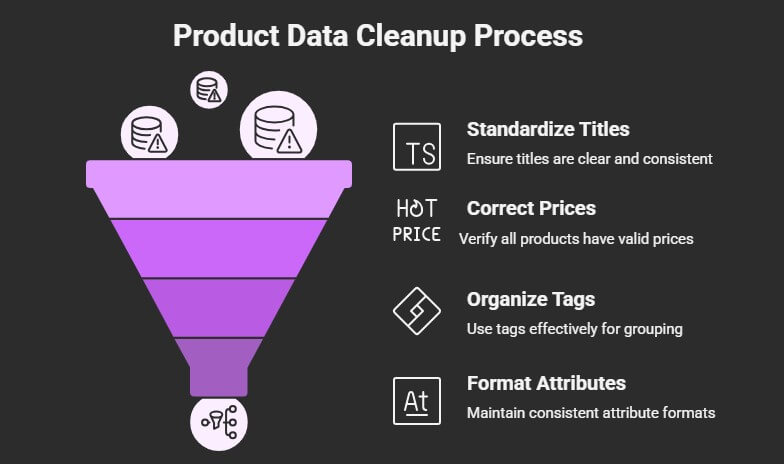
Product Titles Matter
Filters won’t help much if your product titles are unclear or all over the place. For example, calling one item “Red T-shirt” and another “Tee in Red” can confuse the system and the customer. Keep your product titles short, clear, and consistent. That way, when filters are applied, the right products actually show up on screen without confusion.
Price Must Be Right
If product prices are missing or set up incorrectly, price filters won’t show correct results. Some items might be left out just because the price data wasn’t added properly. Always double-check that every product has a valid price. Even if something is free, it should be marked as “0” to make filters work properly.
Use of Tags
Tags are helpful for grouping similar items, like “Summer,” “Organic,” or “New.” But using too many random tags or repeating similar ones like “new” and “new-arrival” can mess things up. Stick to one format for tags and only use tags that actually help in filtering products better. The simpler and more organized, the better.
Attributes Need Care
Attributes like color, size, material, and brand are the real power behind filters. But they only work well when you’ve added them correctly to each product. Always use the same spelling and format. Don’t mix things like “Large” and “L.” Filters depend on these small details, and fixing them makes a big difference.
Keep it Consistent
If you mix up how product info is entered, filters will miss things. For example, using “Blue” for one item and “blue” for another creates two different filter options. That just confuses the shopper. Clean data means clean filters. So keep all your details—titles, tags, attributes—neat, spelled right, and used the same way.
Cleaning up your product data might feel like extra work, but it’s one of the most important steps before adding filters. When your data is clear and consistent, filters can do their job properly. It also makes your store easier to use for everyone. A little effort now can lead to better results later.
Why Use Advanced Filter Plugins over Built-In Filters for Adding Product Filters for WooCommerce Store?
WooCommerce comes with basic product filter options, which can help a little, but they often fall short when your store grows. As your product list increases, you’ll need better tools to keep things smooth and easy. Let’s look at where built-in filters fall behind and how advanced filter plugins step in.
Limitations of Built-In Filters
Built-in WooCommerce filters are simple, but they’re not made for flexibility or control. They work okay for small stores, but once you have lots of categories or products, they become harder to manage. Here are some of their common downsides:
- Only allow filtering by category, tag, and price
- Lack of real-time (AJAX) filtering
- No filter styling or layout control
- Can’t filter by custom attributes easily
- Not suitable for mobile filter panels
- No built-in support for rating-based filtering
- Limited to sidebar widget areas
- No option to apply filters across custom pages
Importance of Advanced Filter Plugins
Advanced filter plugins give you way more control and better features. These plugins are built to handle bigger stores, detailed filters, and mobile-friendly designs. Besides, they’re often faster and easier for customers to use. Here are a few reasons to use advanced filter plugins over built-in filters for adding product filters:
Better Filter Control
You can choose which filters to show and where to place them. For example, you might want to display size and color filters only on clothing pages. That way, customers won’t see irrelevant filter options. Keeping things clean helps shoppers focus and move faster through your store.
Fast and Smooth Experience
Advanced plugins usually include AJAX filtering. This lets product results update instantly when someone clicks a filter—no page reload needed. It makes shopping feel faster and less frustrating. Customers stay longer and are more likely to buy something when everything works quickly and smoothly.
More Filter Options
You get more than just price and category filters. You can add filters for brand, rating, material, size, and even availability. These extra options help users narrow down choices without clicking through endless pages. It also reduces confusion and helps them find what they’re really looking for.
Works with Any Theme
Even if you use a custom WooCommerce theme, most advanced filter plugins will fit right in. Many of them include styling settings so the filters match your site’s design. That means you don’t have to worry about things looking weird or out of place. Everything blends in nicely.
Mobile-Friendly Design
Advanced filter tools often support mobile-friendly layouts like slide-out filter panels or collapsible menus. This makes it easier for people using phones to find and use the filters without scrolling forever. A good mobile experience means less frustration and more completed purchases.
Extra Layout Control
Some pages on your store might need special filter setups. For example, a brand page or a limited-time sale section may need unique filters. In that case, it’s helpful to use shortcodes to add filters exactly where they’re needed, without affecting the rest of your site.
Filters can make your store easier to shop and more organized. Built-in options may help a little, but advanced filter plugins bring more power and flexibility. If you want your store to grow and work better, upgrading your filters is a smart move.
Common Mistakes to Avoid When Adding Product Filters
Adding product filters to a WooCommerce store can be exciting, especially when you want everything to look perfect. But without proper planning, small mistakes can make filters confusing or useless. Let’s look at what to avoid so everything works smoothly.
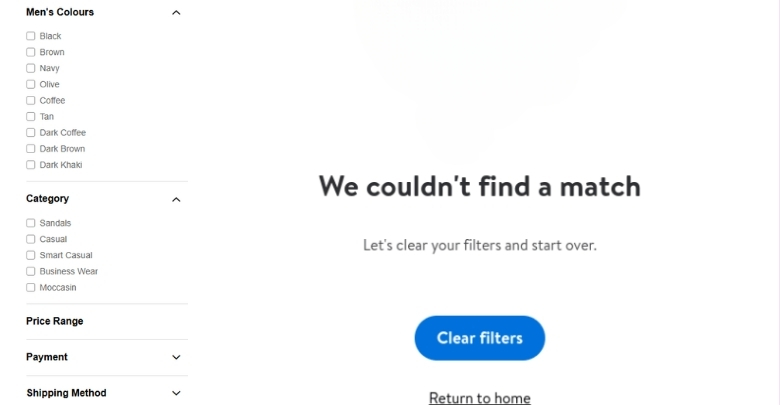
Too Many Filters
Filters might sound helpful, but adding them all makes things a mess. If there are too many options, shoppers can feel lost or overwhelmed. Instead of clicking anything, they might just leave. Try to keep only the most useful filters visible, like size, color, or price. The cleaner the options, the better the user experience. Keep it simple and easy to scan, especially on smaller screens like phones.
Filters Show No Results
Sometimes filters don’t return any products at all. This usually happens when product data is incomplete or filters are set up without checking the items linked to them. Shoppers might think your store is empty when it’s not. Always make sure every filter you add is linked to real product data. Check how filters behave before you publish them so they actually help users instead of confusing them.
Messy Layout
When filters are placed randomly or squeezed into small spaces, it makes the store look unprofessional. This can happen if the sidebar is already packed with banners, text, or ads. A clean layout helps people focus on shopping. Keep filters organized and spaced out. Use collapsible menus or tabs if needed. Design matters, and a clutter-free setup often works best for both desktop and mobile users.
No Mobile Setup
Many people shop from their phones now. If your filters aren’t mobile-friendly, customers will find it hard to use them. Make sure filters are easy to tap, scroll, and close on smaller screens. Slide-out panels or collapsible filters work well on mobile. One common issue is skipping foundational setup steps that ensure filters work smoothly. If you’re just getting started, it’s helpful to follow some beginner steps to add product filters in WooCommerce so you can avoid rework later.
Filters Placed Wrong
Putting filters only on the shop page limits their usefulness. If someone’s browsing a category or a brand page, they should still be able to filter products. Always place filters where they make sense—on category pages, search pages, and even special deal sections. This keeps the shopping experience smooth and saves time for visitors. When filters are available in the right places, users are more likely to find what they want and make a purchase.
Small filter mistakes can create big problems in your store. Keeping things simple, useful, and well-placed makes filters work the way they should. Take your time to set them up right—it makes a big difference.
FAQs About How to Prepare Your WooCommerce Store for Adding Product Filters?
Want to make your online store easier to use? Adding product filters is a great idea, but preparing your WooCommerce store the right way makes a big difference. These FAQs will help you understand what else you need to know before getting started. We’ve answered some common questions to help you set things up smoothly and avoid mistakes.
What Is the Best Time to Add Filters to My Store?
The best time to add filters is after your products are fully set up and organized. That means your store should already have product titles, categories, prices, and images. Adding filters too early may cause problems if your store layout or product info changes. Make sure your store feels complete before starting with filters.
Can I Use Filters If I Only Have a Few Products?
Yes, you can use filters even with a small number of products, but keep it simple. You don’t need lots of filter options if your product range is small. Just use basic filters like category or price. As your store grows, you can add more filter types later.
How Do Filters Help Customers Find Products Faster?
Filters let customers narrow down their choices by choosing what they want, like size or color. Instead of scrolling through all products, they can quickly find the right ones. This saves time and makes shopping easier. A fast and simple shopping experience helps increase sales.
Will Filters Slow Down My Website?
Filters can slow down your site only if they are not set up properly. Choosing a well-coded plugin helps keep your store fast. Also, having clean product data and a good hosting provider can make a big difference. Always test the filter speed after setup to make sure everything runs smoothly.
Can I Add My Own Custom Filter Options?
Yes, many filter plugins allow you to create custom filter options. You can filter by anything you add as an attribute or custom field, like “material type” or “eco-friendly.” Just make sure the data is the same for each product. This helps filters work the right way.
Do I Need a Developer to Add Filters?
No, most filter plugins are easy to use and don’t need coding. You can follow the plugin’s steps and use shortcodes or widgets to place filters. If your store needs something advanced, a developer can help, but it’s not always required. Many store owners set up filters by themselves.
What Happens If I Delete a Filter Option Later?
If you delete a filter option, the products linked to it might no longer show up in search. This can confuse customers who were using that filter. It’s better to hide filters you don’t want instead of deleting them right away. Always double-check before making changes to live filters.
How Do I Know Which Filters Are Most Useful?
Look at what your customers search for most or which products sell the best. Filters like price, brand, or size are usually helpful. You can also check your site’s reports to see what people click on the most. Try to keep only the filters that help users find things faster.
Will Filters Work If I Sell Digital Products?
Yes, filters can work with digital products like downloads, software, or eBooks. You can add filters like file type, version, or category. Just make sure you create clear product attributes that match your digital items. That way, users can still filter and find the right digital product quickly.
How Often Should I Update My Filters?
You should check your filters every time you add new products or change categories. Filters need to stay up to date to show the right items. If customers see broken or missing filters, they may leave your store. Set a reminder to review filters once a month or whenever you make big updates.
End Note
Getting your WooCommerce store ready for filters doesn’t have to be hard. Start by cleaning your product data, using the right types, and keeping everything neat and consistent. Once your store is organized and your product info is clear, you’ll have everything in place to add filters that work smoothly and help your customers find what they need fast. That’s how to prepare your WooCommerce store for adding product filters — clean, plan, and organize before you customize.
Before you wrap up, always test your filters, choose a good plugin, and make sure your store looks great on both mobile and desktop. Keep things simple and helpful, avoid clutter, and update your filters as your store grows. With smart planning and a little patience, you’ll create a shopping experience your customers will love. Best of luck with your store — you’ve got this!
