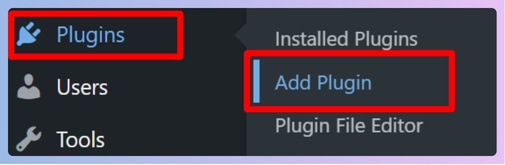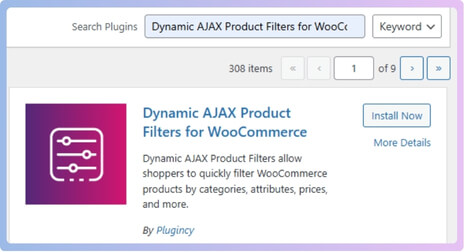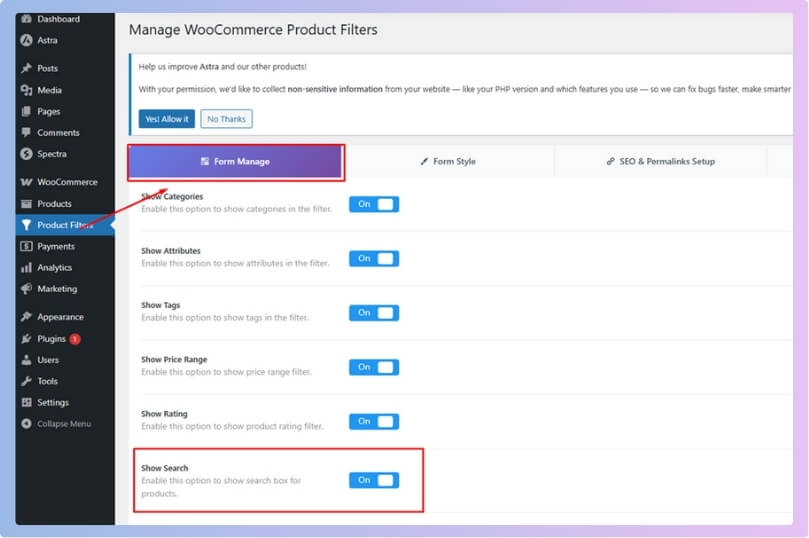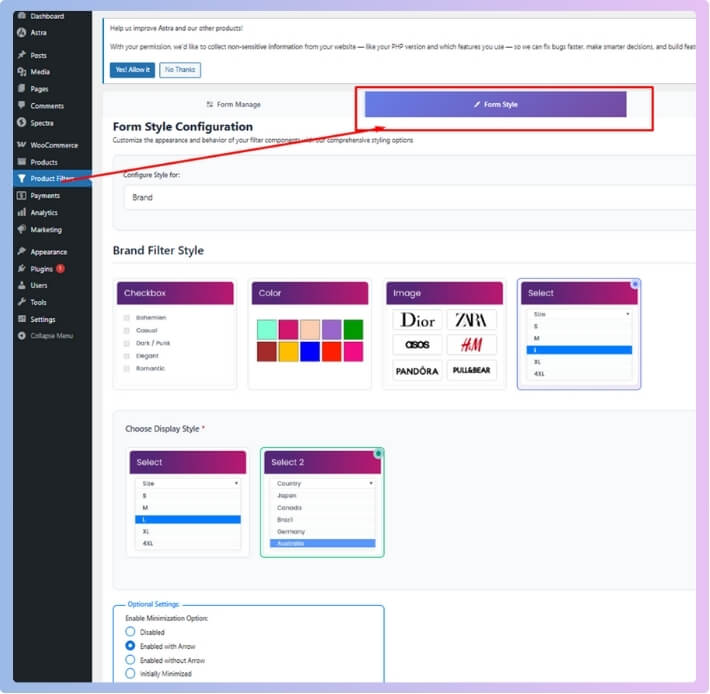Setting up a search option in WooCommerce is a key way to make shopping simple and smooth for your customers. With the right search filters, people can find products much faster, which keeps them happy and more likely to buy. If you’ve ever wondered how your store could offer better search features, you probably have the question in your mind: How to set up search filters in WooCommerce?
To set up search filters in WooCommerce, you can use either the built-in WordPress Search Widget for a simple filter or install a plugin like Dynamic AJAX Product Filters for WooCommerce for advanced filtering. The built-in widget works best for smaller stores, while plugins give you real-time, customizable, and user-friendly search options.
Do you want to learn more about setting up product search filters in your WooCommerce store? If so, keep reading this article, because you will find every important detail about setting up search filters in WooCommerce right here.
How to Set Up Search Filters in WooCommerce?
WooCommerce’s search filters make shopping much easier. It helps people find the products they want without wasting time. With the right steps, you can add these filters to your online store. Let’s explore how you can set this up and make your store even better:
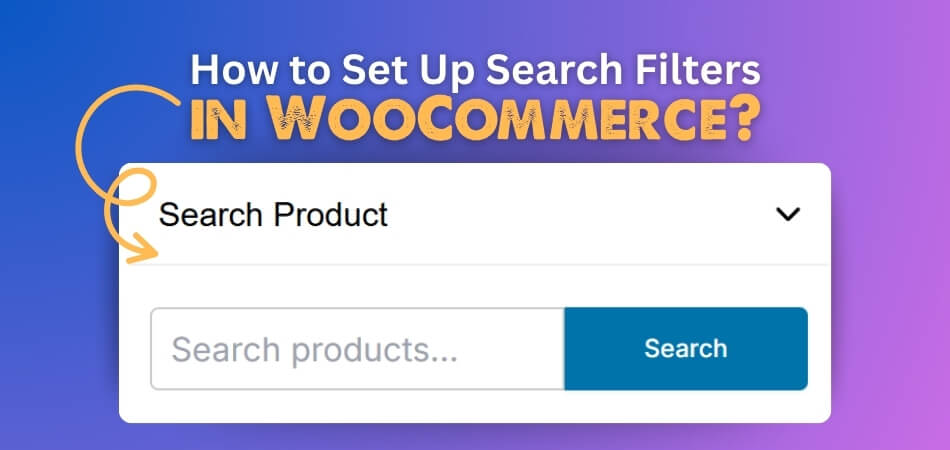
Method 1: Using the Built-in WordPress Filter Widget
This is the quickest and easiest way to add a basic search filter to your WooCommerce store. However, it’s best for smaller shops since it’s not very customizable or powerful.
Steps:
- Go to your WordPress Admin Panel.
- Navigate to Appearance > Widgets.
- Choose a Widget Area (such as Sidebar or Footer).
- Locate the “Search” Widget in the available widgets.
- Drag and drop the Search widget into your chosen widget area.
- Click “Update” or “Publish” to save the changes.
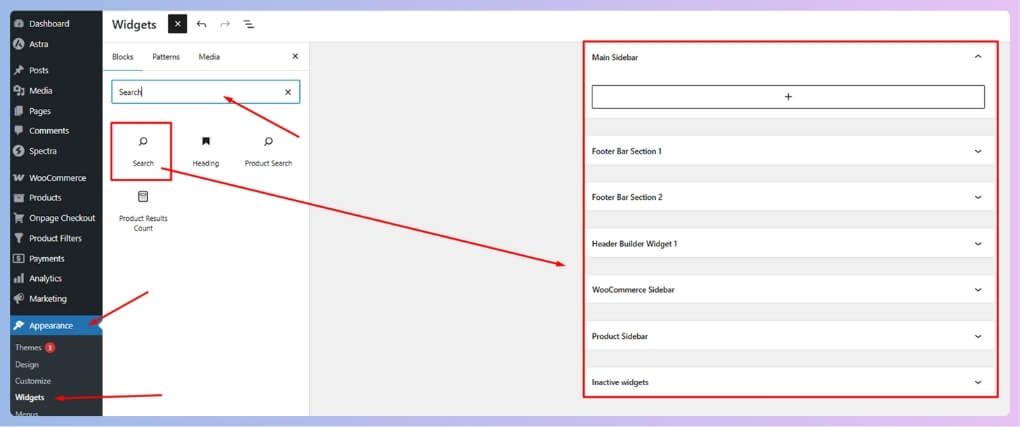
Pros:
- Very simple and quick
- No additional plugins required
Cons:
- Limited customization
- Not as effective for large or dynamic stores
Method 2: Set Up Search Filters Using a Plugin
For more advanced features, a modern look, and a better user experience, using a plugin is highly recommended. One of the most popular options is Dynamic AJAX Product Filters for WooCommerce by Plugincy, which is a powerful WooCommerce ajax product filter plugin that updates results in real-time and supports various customization options. Below is the full setup process:
A. Install the Plugin
For the Free Version:
- Go to Plugins > Add New in your WordPress dashboard.

- Search for “Dynamic AJAX Product Filters for WooCommerce”.

- Click Install Now, then Activate.
For the Pro Version:
- Go to Plugins > Add New.
- Click Upload Plugin.
- Choose the ZIP file for the Pro version.
- Click Install Now and then Activate.
B. Set Up Search Filter With the Plugin
- Access Product Filters: In your WordPress admin, navigate to the Product Filters section.
- Enable Search Functionality:
- Go to Form Manage within the Product Filters section.
- Find the Show Search option and toggle it ON.
- This will enable a search box allowing users to filter products by title, description, or other attributes.

- Style the Search Field (Optional):
- Go to Product Filters > Form Style.
- Adjust background color, borders, font, padding, and button style to match your site’s design.

- Make sure the search box is responsive for mobile and desktop.
- Test the Search:
- Visit your shop page and try out the search field.
- Enter sample queries to make sure the results update dynamically.
- Consider asking a friend or customer to try it for real-world feedback.
Pros and Cons of Built-in WooCommerce Search Option
The built-in WooCommerce search option is a simple tool that comes ready to use with your store. It helps users quickly look for products without installing extra plugins. But like any tool, it has some good points and a few downsides too.
Pros of Built-in WooCommerce Search Option
- No Need for Extra Plugins: It works out of the box with WooCommerce, so there’s no need to install or manage any extra plugin tools.
- Easy to Set Up: Setting it up takes just a few clicks, making it ideal for beginners who want something fast and simple.
- Lightweight and Fast: This search option doesn’t slow down your site, as it runs using basic WordPress features already built in.
- Cost-Free Solution: There’s no extra payment or upgrade needed, so it’s perfect if you’re trying to save money on your store.
- Compatible with Most Themes: Most WordPress and WooCommerce themes support this feature without needing any coding or extra settings adjusted.
- No Coding Skills Required: You don’t need to know any code to add the search widget to your sidebar, header, or footer area.
- Great for Small Stores: Stores with fewer products work very well with this basic search, helping users find things without much trouble.
Cons of Built-in WooCommerce Search Option
- Limited Customization Options: It offers very few styling features, so it may not match your website’s design or branding very well.
- Not Ideal for Large Stores: If you have hundreds of products, this basic search can miss items or return results that aren’t very helpful.
- No Filter Support: The search doesn’t include built-in filtering, so users can’t sort or narrow results easily by attributes or tags.
- Doesn’t Search Product Attributes: It only looks through titles and descriptions, missing key product features like sizes, colors, or custom fields.
- No Real-Time Results: If you compare it with modern search tools, it doesn’t update results instantly as you type.
Common Mistakes to Avoid When Setting Up Search Filters
Many people make some common mistakes when setting up search filters in WooCommerce. These mistakes can affect how well the filters work. Here are some things you should avoid.
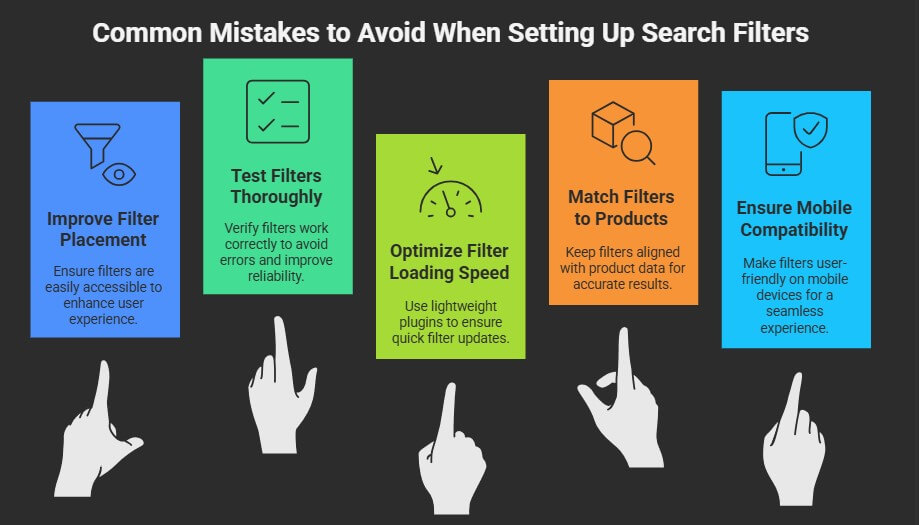
Poor Filter Placement
Where you place your filters on the page matters a lot. If filters are hard to find, most users won’t use them. Try to keep them in a clear spot like the sidebar or top of the product page. Good placement helps people find what they need faster. Always think about what’s easy for the customer.
Not Testing Filters
Many forget to test the filters after setting them up. This can lead to problems like filters not working or showing wrong results. Before going live, try using the filters as if you were a shopper. Make sure they work well and show the right products. It’s a simple step that makes a big difference.
Filters Load Slowly
If filters take too long to update, customers might get annoyed. Slow loading can happen if the plugin is too heavy or the website is slow. Try using a lightweight plugin with AJAX support to fix this. A fast filter gives a better experience. People like quick results when shopping.
Filters Don’t Match Products
Sometimes the filter options don’t match the products in the store. This can confuse users if they click on a filter and see no results. That’s why using smart product filter optimization tips can really help keep everything in sync. Always check that your filters connect with real product data. Keep things updated if you add or remove items. It helps keep the store accurate.
Skipping Mobile Setup
A lot of users shop using phones, so filters must work well on mobile. If your filters don’t fit the mobile screen or are hard to use, people might leave. Always check how the filters look and work on phones. Mobile users should get the same easy experience. Don’t skip this important step.
When to Add a Search Option to Your WooCommerce Store?
Adding a search option to your WooCommerce store can really improve how people shop and move around your site. But it’s not something you add just for fun. There are times when it becomes truly helpful. Let’s look at when it makes the most sense.
Store Has Many Products
When your store grows and has a lot of items, it gets harder for people to find what they want. A search option makes it quicker to jump to the right product. It saves time and avoids endless scrolling. Without a search box, shoppers might just leave. So, a growing store really needs it.
Customers Get Confused
If people keep clicking around and still don’t find what they need, that’s a sign. A search bar can clear up confusion and guide them to the right place. It helps users feel more in control. You’ll notice fewer complaints and faster shopping. Customer satisfaction usually leads to more purchases.
Products Have Variations
You can use filters to sort your items based on size, color, or style if they come in several sizes, colors, or styles. A search option helps narrow things down faster. Instead of clicking through pages, people can just type and go. This makes the experience smooth and simple. It works even better with filters included.
High Bounce Rate
If visitors leave your site quickly, it might be because they can’t find what they want. A search box gives them a quick tool to find items. This can lower the bounce rate and improve user time on your site. Even small stores can benefit from this. It’s worth watching your site stats.
Slow Browsing Experience
Sometimes websites load fine, but looking through pages takes too long. A search bar lets people skip the slow part and jump right in. It makes your site feel faster even if it’s not. People like getting results fast. That’s what keeps them coming back.
User Feedback Suggests It
If your customers or friends say it’s hard to find products, listen to them. That feedback is valuable and shows what your site needs. Adding a search bar after hearing this makes your store more user-friendly. It’s one of the easiest ways to improve things. Don’t ignore real feedback.
How to Ensure Search Filters Function Properly on a WooCommerce Store?
Search filters are super helpful when people shop online, especially if your store has a lot of items. But just adding them isn’t enough; they need to work the right way as well. Here’s how you can ensure they do their job properly.
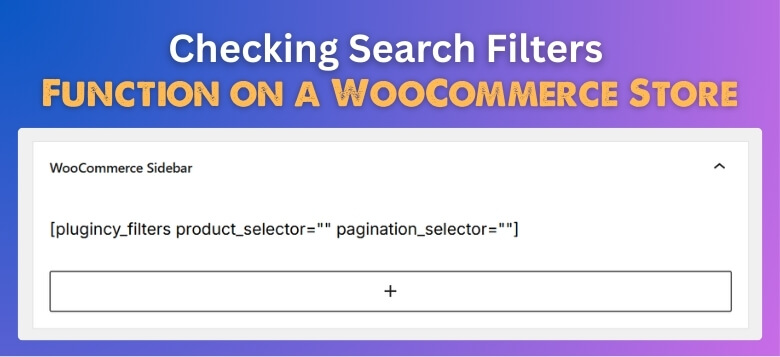
Check Filter Settings
Start by checking if your filter settings are correct. Sometimes small mistakes in settings can cause big problems later. Make sure the filters are turned on and connected to the right product details. Look at the filter names, categories, and options carefully. They should match what your products offer.
Use a Reliable Plugin
Using a good plugin makes a big difference. Some free plugins work okay, but they might miss key features. A trusted plugin will update results fast and won’t slow down your site. Pick one that is often updated and has good reviews. It helps avoid bugs and errors.
Keep Products Updated
If your product list changes a lot, your filters must stay updated too. Old or missing product data can break the filter. Always update product details when you add or remove items. This keeps the filter working smoothly. Clean data means better search results.
Test Like a Customer
Try using the search filters just like a customer would. Click around, search for items, and see if the right results show up. This helps you find small issues before your customers do. Don’t just test once—test often. Fixing problems early saves time later.
Check Mobile View
Many people shop on their phones, so your filters should work well on mobile too. If filters are hard to use on a small screen, it can push people away. Always check how filters look and work on phones and tablets. Make sure buttons are big enough and easy to tap. A smooth mobile setup is a must.
Track Filter Results
Use basic tools to see if people are using the filters and finding what they want. If you notice people leave the site after using filters, something might be wrong. Keep an eye on what’s working and what’s not. This helps you improve things over time. Even small fixes can help a lot.
Best Way to Enhance the Appearance of WooCommerce Search Filters
Making your WooCommerce search filters look good is just as important as making them work well. A clean and stylish design helps people shop easily and enjoy the experience. There are a few simple ways to do this right. Let’s look at how you can improve the appearance of your filters.

Pick the Right Layout
The layout you choose should match the design of your site. Filters can be vertical, horizontal, or even in dropdowns. A clear layout makes it easier for users to see and use filters. Keep things simple and don’t overcrowd the page. Always choose a style that feels easy to look at.
Use Filter Blocks
WooCommerce has built-in blocks you can use for better design. One helpful block is the use of the Active Product Filters WooCommerce Block, which shows users what filters they’ve already applied. It makes the filter section clearer and more helpful. This also keeps the page from looking messy. It’s a small but smart detail.
Match Your Theme
Filters should look like they belong on your site. Use the same colors, fonts, and button styles as the rest of your theme. This makes everything feel neat and well-planned. You don’t want filters that look out of place. A good match helps your site look more professional.
Use Icons and Labels
Adding icons next to filter names can make them easier to understand. Labels should be clear and short so users know exactly what they’re clicking. This adds a nice touch and improves the look. You don’t need fancy icons—just simple ones that help. Small changes like this make a big difference.
Add Some Spacing
Too many filters packed close together can look messy. Add enough space between each filter so users don’t feel confused. A little padding and margin can help the filters stand out better. It also makes it easier to tap on mobile. A clean layout keeps people happy.
Customize with Plugin
Many filter plugins let you style filters without coding. You can change button colors, fonts, and box sizes easily. This helps you match the filter style to your brand. Look for a plugin that gives design control. It saves time and gives great results.
Make It Mobile-Friendly
Filters should work well and look good on small screens as well. Use a responsive design so filters resize properly. Keep buttons large enough to tap easily on phones. Mobile users should get the same clean look. Always test on phones before going live.
Commonly Asked Questions
Once you’ve learned the basics of adding search filters to your WooCommerce store, you might still have some questions. This FAQ section covers extra tips, common doubts, and helpful info that can make the process smoother and more effective for your store.
How Do Search Filters Help Increase Sales?
Search filters make it easier for people to find the products they want, which leads to faster buying decisions. When customers aren’t frustrated by slow browsing, they’re more likely to stay longer and complete a purchase, improving your overall sales.
Can You Add Search Filters to Custom Pages?
Yes, you can add search filters to custom WooCommerce pages using shortcodes or block elements. Many plugins let you place filters on any page or post, not just your default shop page, which makes your store more flexible and user-friendly.
Do Search Filters Work on Category Pages?
Most modern filter plugins allow search filters to appear and work on specific category pages. This helps customers filter items within a certain category only, which makes browsing more focused and personalized for their shopping needs.
What Happens If No Products Match a Filter?
If no products match a filter, users will usually see a “no results found” message. Some plugins let you customize this message or suggest similar products, which helps keep users engaged instead of leaving the site.
Can Search Filters Be Added to the WooCommerce Sidebar?
You can easily add search filters to the sidebar by dragging the filter widget or using a plugin block. Sidebars are a popular place to put filters because they stay visible as users scroll through product listings.
Can You Style Search Filters Without Coding?
Yes, many filter plugins come with built-in design tools that let you change colors, fonts, and layouts without writing any code. This helps you match filters to your website design easily and maintain a professional look.
What Is a Faceted Search Filter?
Faceted search allows users to apply multiple filters at once, like color, size, and price. It’s different from basic search, which only looks at one thing at a time. Faceted filters make it easier to narrow down lots of products.
Conclusion
Setting up smart, clean search filters isn’t just a tech task—it’s about helping your customers shop without frustration. A good search setup saves their time and makes your store look more professional and trustworthy. That small box can do a lot of heavy lifting.
Whether you’re using the built-in widget or a powerful plugin, knowing how to set up search filters in WooCommerce gives your store a real boost. Filters that work well and look great make shopping feel easier and more enjoyable. It’s a simple change that can lead to better results.
If your goal is to keep people happy and coming back for more, this is the step you don’t want to skip. Now that you know how search filters work in WooCommerce, your store is ready to serve better, faster, and smarter.