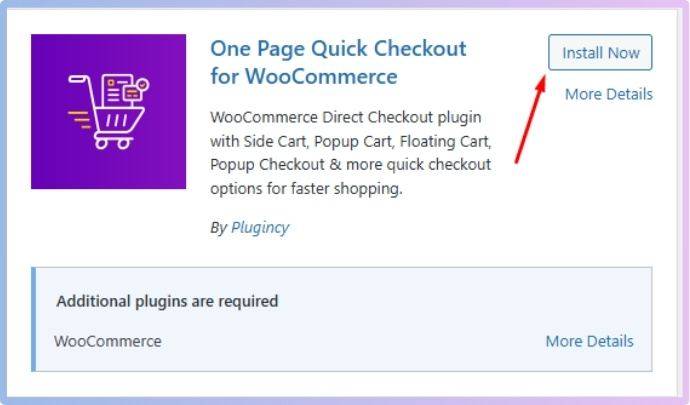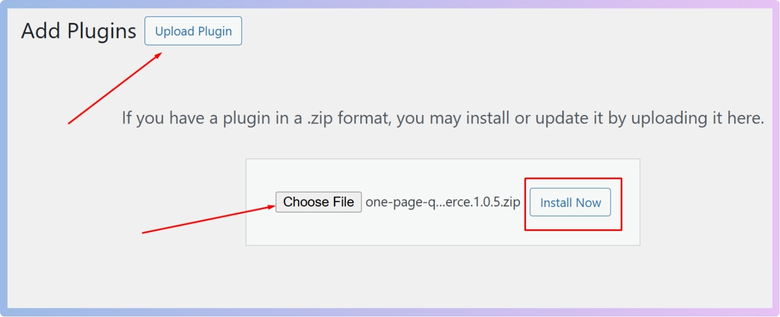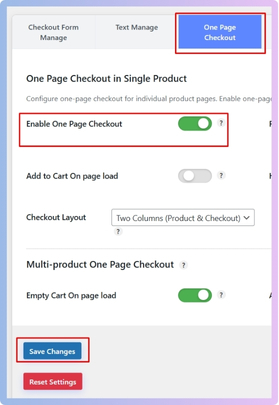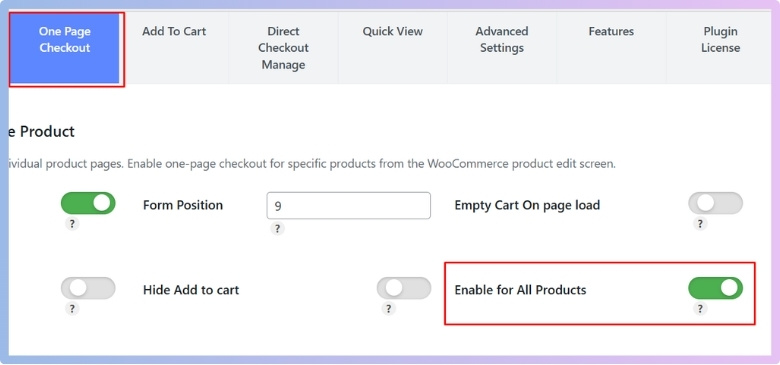A well-designed checkout experience is one of the most important parts of any WooCommerce store. A long or confusing checkout can lead to lost sales and frustrated customers. That’s why many store owners choose a single product one-page checkout to keep things fast and smooth. If you are a store owner and wondering how to set up single product one-page checkout in WooCommerce, then you’re not alone.
To set up single product one-page checkout in WooCommerce, you need to install a plugin like One Page Quick Checkout for WooCommerce by plugincy. Once installed and activated, you can enable the one-page checkout feature in your dashboard settings and apply it to individual products or to all products. This lets your customers complete their purchase on the same page, making shopping faster and easier.
Do you want to see every step clearly explained? Keep reading this article—you’ll find everything you need to know to get started with one-page checkout for your WooCommerce products.
How to Set Up Single Product One-Page Checkout in WooCommerce?
Setting up a one-page checkout for a single product in WooCommerce can make shopping quicker and easier for your customers. Instead of clicking through many pages, they can finish everything in one spot. This keeps things simple and smooth. Let’s look at how you can do that step by step:
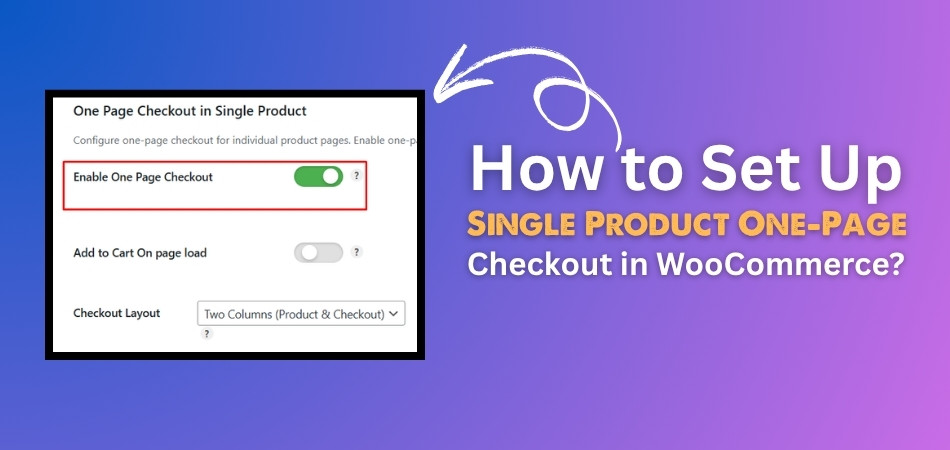
Step 1: Install the Plugin
The checkout page in WooCommerce can sometimes be missing, disabled, or not fully optimized for conversions. To resolve this and gain more control over your checkout experience, installing a dedicated plugin is recommended. One of the best one page checkout plugins for WooCommerce is One Page Quick Checkout for WooCommerce by plugincy. With this tool, customers can complete their purchase on a single page, which boosts sales and increases satisfaction. Here is how to install it:
Free Version
- Go to your WordPress Admin Dashboard.
- Navigate to Plugins > Add New.
- Search for “One Page Quick Checkout for WooCommerce”
- Click Install Now, then click Activate.

Pro Version
- Purchase the PRO version from the plugincy website.
- After purchase, download the ZIP file from the link sent to your email.
- In WordPress, go to Plugins > Add New.
- Click Upload Plugin and select the ZIP file.

- Click Install Now, then Activate.
Step 2: Enable One Page Checkout Feature
After activation, the plugin’s one-page checkout is usually enabled by default. To check or enable it manually:
- In your dashboard, go to Onpage Checkout > One Page Checkout.
- Toggle the Enable One Page Checkout switch to ON.

Step 3: Enable One Page Checkout for Individual Products
Want the one-page checkout only for specific products? Here’s how:
- Go to Products in your dashboard.
- Click Edit under the product you want to modify.

- Scroll down to the One Page Checkout settings section on the product edit page.
- Turn on the One Page Checkout option.

- Save and publish the product.
Now, this product will display the checkout form directly on its page!
Step 4: Enable One Page Checkout for All Products
If you want to apply One Page Checkout across your entire store:
- Go to Onpage Checkout > One Page Checkout.
- Turn on the “Enable for All Products” option.

Step 5: Additional Configuration Options
You can fine-tune the experience for your single product checkout:
- Form Position – Decide where the checkout form shows up on the product page.
- Add to Cart on Page Load – Automatically adds the product to the cart.
- Hide Add to Cart Button – Streamline the user journey to checkout.
- Checkout Layout – Adjust the design to match your store’s branding.
To configure these:
- Go to Onpage Checkout > One Page Checkout.
- Explore and adjust the settings as needed.
Why Consider a Single Product One-Page Checkout?
You might think that setting up a one-page checkout for a single product is a small thing, but it can have a significant impact on your sales. It changes how people buy things on your site by making everything faster and easier. Let’s look at why it really matters.
Faster Shopping Experience
When everything is on one page, buyers don’t have to go through multiple steps. They can add the product to their cart and complete the purchase right there. It saves time and keeps the process smooth. People are more likely to buy when it’s quick and easy. This is perfect for stores that sell single or popular products.
Less Cart Abandonment
Long checkout processes can annoy people. If it takes too many clicks, they may just leave the site without buying. Single product one-page checkout keeps them focused and helps them finish the purchase faster. This can reduce the number of people who abandon their carts. It’s a simple fix with big results.
Better for Mobile Users
Many people shop using their phones. On small screens, switching between pages is not fun. Single product one-page checkout makes it much easier for mobile users to complete their order. It’s all in one place, with fewer taps and scrolls. That makes mobile shopping feel more friendly.
Cleaner Design
Having everything on one page keeps the checkout page neat and clear. It removes extra buttons and pages that may confuse buyers. This cleaner layout helps people know exactly what to do. When the design is simple, shoppers feel more confident. A good layout can lead to more sales.
Great for Promotions
If you’re running a sale or special offer on one product, this setup is perfect. You can send people straight to a page where they can buy right away. No delays, no extra steps. This works well for limited-time offers. It makes sure people don’t miss out.
Simple to Set Up
Setting this up doesn’t take much time. With the right plugin, like One Page Quick Checkout for WooCommerce by plugincy, you can enable it in a few clicks. You just pick the product and turn on the one-page option. No coding or special skills needed. It’s made to be beginner-friendly.
Is the One Page Quick Checkout for WooCommerce Plugin Suitable for All Store Types?
Yes, the One Page Quick Checkout for WooCommerce plugin works well with most WooCommerce themes without causing any issues or problems. It is built to be flexible, so it adjusts nicely with popular themes used by many store owners. You don’t need to worry about changing your theme just to make it work. Many users have tried it with different themes, and it worked fine for them.
However, some custom themes may need small tweaks to show everything correctly on the checkout page. This usually depends on how the theme is coded or how it handles WooCommerce settings. If something doesn’t look right, most issues can be fixed by changing a setting. It’s also smart to test the plugin before using it on a live store.
Before fully switching to this plugin, it’s helpful to understand the One-Page checkout advantages and disadvantages that come with it. The main benefit is that it makes shopping faster and easier for the customer. A possible downside is that it might not support extra features added by your theme. Still, most store owners feel the faster checkout is worth that small trade-off.
Who Should Set Up a Single Product One-Page Checkout in WooCommerce?
Sometimes, changing how your checkout works can make your store better and faster. A single-product one-page checkout is great for that. But timing matters too, and using it at the right moment can make a big difference. Here are some situations when it is really helpful:
During Big Sales
If you’re planning a big sale or discount, a one-page checkout can help people buy quickly without waiting. It works well when there’s a time limit or a flash offer. No one wants to click through too many steps during a sale. This keeps things simple and fast. That way, you don’t lose buyers halfway.
When Selling One Item
You don’t need a long checkout process if you only sell one product. A short, clean page is enough. It helps customers focus on that one item and finish their order fast. No extra pages or confusing steps. It’s perfect for single-product stores.
After Cart Abandonment
If you notice that many people leave your store before buying, it may be a sign. Long checkouts can push customers away. A single product one-page checkout can fix that problem by keeping everything on one screen. It helps buyers stay focused and complete their orders. This is a smart time to switch.
For Mobile Shoppers
Most people use their phones to shop, and they like fast, easy pages. One-page checkout is simple to use on small screens. It loads quickly and needs fewer taps. This makes it easier for mobile users to finish their purchase. It’s a good time to use it if you see more mobile traffic.
On Product Launch Day
When you’re launching something new, you want people to buy fast and with no confusion. A single-product one-page checkout keeps the focus clear. It shows all the important details and buying options in one place. That way, your launch runs smoothly. It’s a great move for a strong first impression.
For Ads and Promotions
If you’re sending traffic from ads or social media, keep things simple for new visitors. A one-page checkout helps them decide and buy faster. You don’t want to lose people because of too many steps. Shorter paths lead to better results. So, use it when running promotions.
Security Considerations You Should Keep in Mind for Single Product One-Page Checkout
Keeping your online store safe is just as important as making it easy to use. When using a Single Product One-Page Checkout, there are a few things you should always keep in mind. These help protect both your store and your customers. Let’s look at what you need to check.
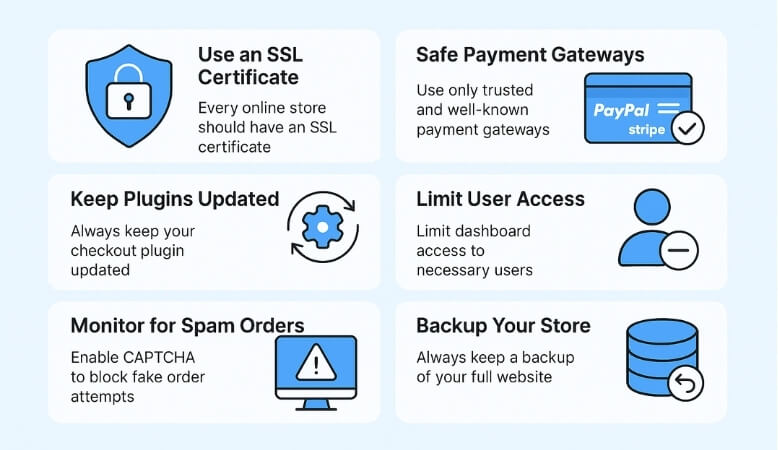
Use an SSL Certificate
Every online store should have an SSL certificate, no matter the size. It keeps your customers’ personal and payment details safe. You’ll see a padlock icon in the browser when it’s working. Without SSL, your site can look unsafe and scare buyers. Always make sure it’s turned on and working.
Safe Payment Gateways
Use only trusted and well-known payment gateways like PayPal, Stripe, or Razorpay. These services handle payments with strong security in place. Don’t try to collect card details directly on your site. Let the gateway do the work to avoid problems. It’s safer for both you and your customers.
Keep Plugins Updated
Old plugins can have bugs that hackers can use to get into your site. Always keep your checkout plugin and WooCommerce updated. Updates often fix security problems and add better features. Set a reminder to check for updates often. It’s a small task but very important.
Limit User Access
Not everyone should have full access to your WordPress dashboard. Give roles only to people who really need them. This helps protect your store from mistakes or attacks from inside. Always remove unused accounts as well. Keep it clean and simple.
Monitor for Spam Orders
Sometimes bots or fake users try to place spam orders. One good way to stop them is to enable CAPTCHA on WooCommerce One Page Checkout page, which helps block spam and fake orders. This simple step helps prevent spam before it even starts. You can also limit how many orders can be made in a short time. This keeps your store running smoothly and safely.
Backup Your Store
Even with strong security, problems can still happen. Always keep a backup of your full website. If something breaks or gets hacked, you can quickly restore it. Use a backup plugin that works well with WooCommerce. Set it to back up regularly without you needing to remember.
Tips to Track Conversions From Single Product Checkout
Tracking conversions from your single product checkout helps you understand what’s working and what needs fixing. It shows you how customers behave. With the right tools and steps, you can get clear results and improve your sales process.
- Use Google Analytics: Google Analytics helps track user actions, page visits, and purchases. Link it with WooCommerce to follow every important checkout step.
- Set Up Goals: Create custom goals for completed purchases in your analytics tool. This helps measure success from the single product checkout clearly.
- Use UTM Parameters: Add UTM tags to your ad or link URLs. This lets you see where your traffic comes from and what converts best.
- Enable E-commerce Tracking: Turn on enhanced e-commerce tracking in Google Analytics. It shows product views, checkout starts, and final order completion details accurately.
- Track Button Clicks: Use tools like Google Tag Manager to track checkout button clicks. This tells you how often people try to buy something.
- Check Abandoned Carts: Use a plugin or built-in report to see abandoned carts. This reveals how many users leave before completing their order.
- Use Conversion Plugins: Install WooCommerce conversion tracking plugins. These help track Facebook Pixel, Google Ads, and more in one easy setup.
- Monitor Checkout Behavior: Watch how users move through the checkout page. This shows where they stop or get stuck during the checkout process.
Frequently Asked Questions
There are always a few common questions when it comes to setting up a Single Product One-Page Checkout in WooCommerce. This section covers extra tips, technical support, and some smart ways to make the most of your checkout setup.
How Does Single Product One-Page Checkout Improve Conversions?
By showing the product and checkout form together, Single Product One-Page Checkout helps customers buy faster. There’s less clicking and no page switching. This smoother flow keeps people from leaving midway. The faster the checkout, the better your chances of getting the sale.
Which Plugin Works Best with Single Product One-Page Checkout?
The most trusted option is One Page Quick Checkout for WooCommerce by plugincy. It’s made to work smoothly with WooCommerce. It supports product variations, is mobile-friendly, and is easy to set up. It’s also beginner-friendly and doesn’t require any coding.
Why Should I Use Single Product One-Page Checkout for Promotions?
During promotions, buyers want a fast, no-hassle experience. Single product one-page checkout puts everything in one place to reduce delay. It boosts urgency, which works well for time-sensitive offers. This makes it ideal for sales, deals, or limited-time launches.
How Can I Test If Single Product One-Page Checkout Is Working?
Place a test order on the front end of your site. Use different devices and payment methods to check all flows. Make sure emails and confirmations are working. Don’t skip testing—it ensures everything works before real customers start using it.
What If I Want to Revert Back?
If you want to return to the normal WooCommerce checkout, you can simply disable or deactivate the one-page plugin. Your store will go back to the default checkout setup. No data will be lost, and you can always enable it again later.
What Happens If the Plugin Fails?
Your checkout page might not display correctly if the plugin stops working after an update or conflict. Always keep a backup and test changes on a staging site. Most issues are fixed by updating the plugin or adjusting settings
Will One-Page Checkout Affect My SEO?
The one-page checkout itself doesn’t hurt SEO, but be sure the product page still includes good titles, descriptions, and relevant keywords. Avoid too many scripts or redirects that can slow the page down. SEO-friendly design and fast load times still matter.
Final Thoughts
A smooth and simple checkout can turn more visitors into buyers, especially when you’re selling just one product. That’s why a single product one-page checkout is more than just a feature—it’s a smart way to make shopping feel faster and easier for everyone.
Setting this up isn’t hard if you follow the right steps and use a trusted plugin like One Page Quick Checkout for WooCommerce. You don’t need to be a tech expert or make big changes to your site. A few clicks and settings can make a huge difference in how your store performs.
Now that you’ve learned how to set up single product one-page checkout in WooCommerce, you’re ready to make the buying experience better for your customers. Keep things clear, quick, and secure—and watch your sales grow.