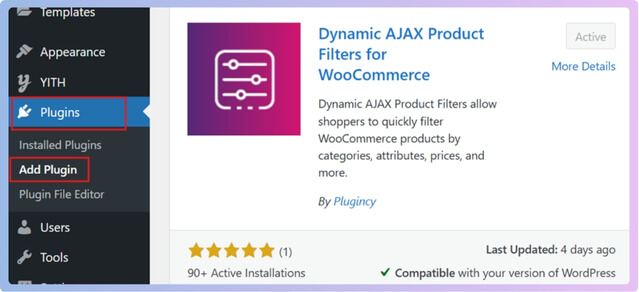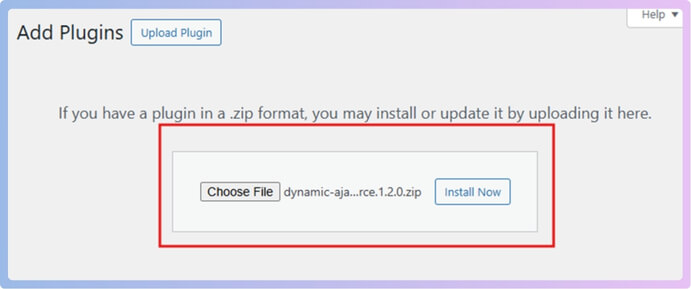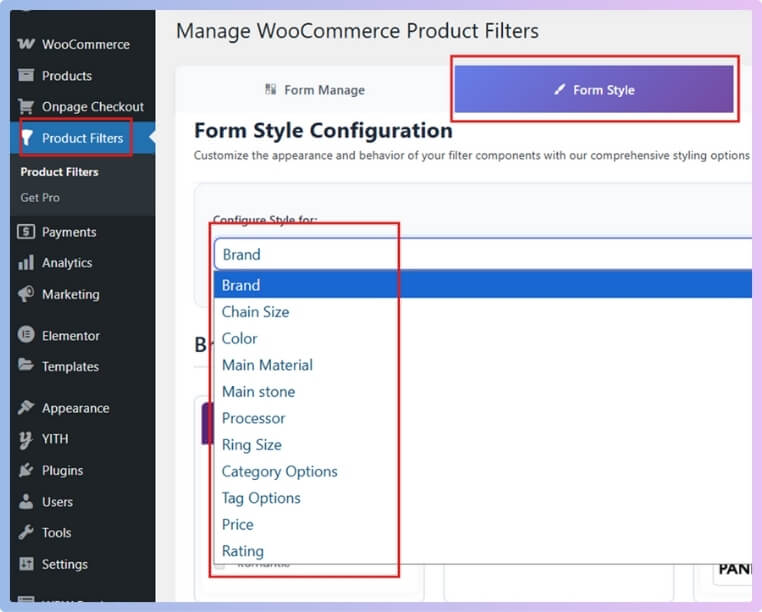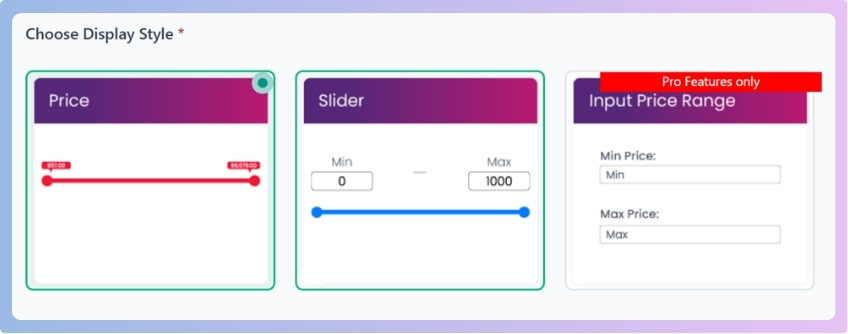You can customize WooCommerce product filters to change how shoppers interact with your store. Whether you’re selling clothes, gadgets, or handmade crafts, a well-structured filter helps customers find exactly what they want. If you’ve ever wondered how to customize the WooCommerce product filter, you’re not alone—it’s a common question for store owners looking to improve their user experience.
Customize the WooCommerce product filter by installing the Dynamic AJAX Product Filters plugin, selecting product attributes under Form Style, choosing layout types like sliders or checkboxes, and styling them to match your site. Save changes to apply real-time filtering that enhances the user experience.
Do you want to explore more about filters and how they work on mobile, with custom themes, or when troubleshooting problems? Keep reading this article—you’ll find everything you need to know about setting up, managing, and fixing product filters in WooCommerce.
How to Customize the WooCommerce Product Filter?
WooCommerce product filters help people find what they need faster on your store. If you have many items, filters make shopping easier. You can change how they look and work to match your shop style. Let’s see how you can do it.
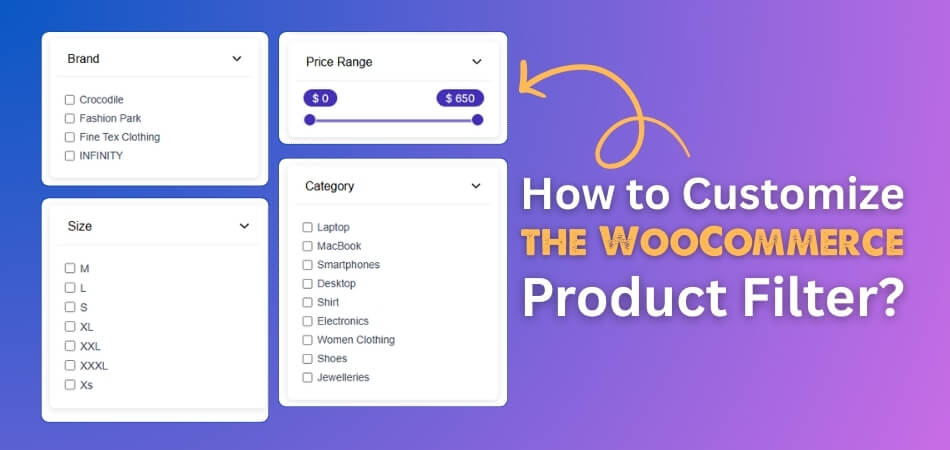
Enhance Filtering Capabilities
Product filtering in WooCommerce is functional, but limited in terms of flexibility and design. If you’re running a larger store or offering a wide range of products, basic filters may not meet your needs. To solve this, many store owners turn to advanced tools that offer real-time filtering, multiple design options, and better integration with product attributes.
A widely trusted option is the WooCommerce AJAX product filter plugin, which enables dynamic, user-friendly filters powered by AJAX, allowing instant updates without reloading the page. One popular implementation of this is the Dynamic AJAX Product Filters for WooCommerce plugin. It enhances the shopping experience and makes it easier for customers to narrow down results quickly. Available in both free and pro versions, it provides a scalable solution suitable for stores of any size.
Installing the Plugin
Before you can start customizing filters, you’ll need to install the plugin. You can do this through the WordPress dashboard, by uploading the Pro version, or manually via FTP.
Free Version (via WordPress Dashboard)
Install the plugin quickly using the built-in WordPress plugin installer.
- Go to your WordPress Admin Dashboard.
- Navigate to Plugins > Add New.
- Search for “Dynamic AJAX Product Filters for WooCommerce”.
- Click Install Now, then Activate.

Pro Version (Manual Upload)
If you’ve purchased the Pro version, upload the ZIP file directly from your WordPress dashboard.
- Go to Plugins > Add New, then select Upload Plugin.
- Click Choose File, select the plugin ZIP file.
- Click Install Now, then Activate.

Manual Installation via FTP
For more control, you can install the plugin manually via FTP.
- Download the plugin ZIP from the plugin site or repository.
- Extract the ZIP to get the plugin folder.
- Use an FTP client like FileZilla to connect to your server.
- Upload the folder to /wp-content/plugins/.
- Go to your dashboard and activate the plugin from Plugins > Installed Plugins.
Recommended Requirements
To ensure the plugin runs smoothly, your server and site should meet the following minimum system requirements:
| Requirement | Minimum Version |
| WordPress | 5.0 or higher |
| WooCommerce | 3.6.0 or higher |
| PHP | 7.0 or higher |
Make sure your hosting environment supports these versions before installing the plugin.
Customizing the Product Filter
Once the plugin is installed and active, you can begin setting up and styling your product filters to match your store’s design and product catalog.
Step 1: Access Form Style Settings
This is where you choose which product attributes to use as filters and how each one should appear.
- Go to Product Filters > Form Style in your WordPress dashboard.
- Use the Select Attribute dropdown to choose the attribute you want to work with (e.g., price, color, rating).

Step 2: Choose Filter Style Options
After selecting an attribute, you can pick from several layout options specifically designed for that type of filter.
- Select the attribute style you want to customize.
- You’ll see different layout options, such as sliders, checkboxes, swatches, or dropdowns, depending on the attribute selected.

Step 3: Customize Filter Styles
Let’s say you choose the Price filter for customization. Any e-commerce store cannot function without price filters. This plugin gives you several layout styles to choose from based on user preference.
- Price (Slider Without Input): A clean slider for users to set a price range visually, without input boxes.
- Slider (With Input Boxes): Combines a slider with text inputs so users can manually enter exact min/max values.
- Input Price Range (Only Input Boxes): Displays only the text fields for entering prices—ideal for users who prefer precision.

For other attributes such as color, rating, and others, specific customization options will also be offered.
For color, these are the options:

For rating, these are the options:
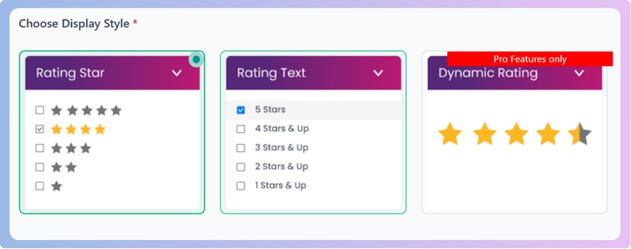
Depending on which attribute you choose, you’ll get a different layout style
Step 4: Save Your Changes
After you’ve chosen and styled your filters, don’t forget to save your configuration.
- Click the Save Changes button to apply your customizations.
Your store is now equipped with advanced product filtering that enhances navigation and helps users find what they need more efficiently.
Plugins vs. Custom Code: What’s Better for Filter Customization?
You typically have two options for implementing custom filters on websites, such as product filtering, search refinements, and content sorting: use a plugin or write your own code using PHP and JavaScript. Each approach has trade-offs in terms of ease, flexibility, performance, and long-term maintenance. The table below compares these two methods to help you choose the right fit for your project.
| Criteria | Plugins | Custom Code (PHP/JS) |
| Ease of Use | Easy to install and configure | Requires programming knowledge |
| Time to Implement | Fast (out-of-the-box features) | Slower (must be built from scratch) |
| Flexibility | Limited to the plugin’s capabilities | Fully customizable to specific needs |
| Performance | May include unnecessary features affecting speed | Optimized for your exact use case |
| Maintenance | Automatic updates (but may break compatibility) | You control updates, but must maintain them yourself |
| Security | Trusted plugins are generally secure | Depends on your coding practices |
| Compatibility | May conflict with other plugins/themes | You can code to avoid conflicts |
| Cost | Free or premium versions | Free (if you do it yourself), or the cost of a developer |
| Scalability | May hit limits with complex filters | Scalable to large or complex datasets |
| Support & Community | Community support and documentation | Limited to dev forums or your own team |
Choosing between plugins and custom code depends on your specific needs, technical skill level, and long-term goals. Plugins are ideal for quick, standard implementations, while custom code gives you full control and scalability. Evaluate based on your project’s complexity, budget, and desired performance.
Factors to Consider Before Choosing a Product Filter Plugin
Choosing a product filter plugin might seem tricky at first. There are many options out there, but not all of them are right. A good plugin helps customers find what they want faster. Keep reading to learn what you should look for before picking one.
Plugin Compatibility
Before you install anything, always check if it matches your store setup. Some plugins don’t work well with certain themes or WooCommerce versions. This can break your site or make parts disappear without warning. It’s safer to test the plugin on a backup site first. That way, you avoid problems later. If you’re on a budget, starting with a top free WooCommerce filter can give you the core features without investing in a premium solution right away.
Ease of Use
Not every plugin is easy for beginners to set up or use. Look for one with clear steps and a simple settings page. You shouldn’t need any coding or special tech skills to use it. Good plugins let you change filters with just a few clicks. This saves time and avoids mistakes. You’ll want something that works smoothly without making things harder for you.
Speed and Performance
Some plugins can slow your site down and affect the shopping experience. When your store takes too long to load, visitors often leave quickly. That’s bad for sales and customer trust. A light, fast-loading plugin is better for everyone. Look for one that doesn’t overload your site. Read user reviews to see if others had speed issues after using it.
Customization Options
Your store may sell different types of products with special features. You need a plugin that lets you choose the right filter types easily. Some filters allow sorting by size, price, brand, or even color. You should also be able to change how they look and where they show. This helps your store match your style while keeping it easy to use.
Support and Updates
Sometimes, plugins stop working after an update or cause strange bugs. When that happens, quick help can save a lot of stress. Always pick a plugin with good support and regular updates. This shows the makers still care about fixing and improving it. You can check the reviews to see if people got help when they needed it.
Choosing the right filter plugin can make your store easier to use. It helps people find products faster and keeps things simple. You don’t need anything fancy—just something that works well. Take your time and check all features before making a choice.
Default Filter Options Available in WooCommerce
Many online shops have lots of products that can be hard to search. Filters help customers find what they want without wasting much time. WooCommerce offers several default filter options for store owners to use. Keep reading to learn which filters make your store easier to browse.

Product Attributes
Customers often want to see products that match specific features or traits. These features are called attributes, like size, color, or even material. Let’s say someone wants blue jeans in a large size—this filter helps a lot. Instead of checking each item, users can pick those options directly. It makes online shopping faster and more enjoyable for everyone. Adding attribute filters can really improve how your store works for customers.
Price Range
Lots of people shop with a set budget already in their minds. A price range filter lets them choose what they can afford right away. This means they won’t waste time looking at products they can’t buy. The filter usually shows a sliding bar to select price limits. Once set, it hides everything outside of their selected price range. This tool is simple, helpful, and improves the shopping experience for everyone.
Tags
It’s useful when shoppers want products connected by themes or features. Tags are great for showing related items without changing categories or sections. If someone clicks on “summer,” they might see shorts, hats, and sunglasses together. This saves time and shows exactly what fits their interest or need. Tags are like special labels that work across different product types. A tag filter makes your store easier and quicker to browse through.
Categories
A filter for categories helps people go straight to what they need. Instead of scrolling through everything, they can just click their product type. This keeps the shopping experience simple, neat, and quick to follow. It’s especially useful for stores that sell many kinds of items. A category filter is very common and super easy to set up. Many store owners use WooCommerce filter shortcodes to display default filtering options like categories, attributes, and price on custom pages or layouts.
Stock Status
Nobody likes to click on something and then see it’s sold out. A stock status filter solves this by showing only items still available. It can also help people find what’s running low in stock. This way, they know which items they can actually buy today. It’s especially helpful during busy times like holidays or big sales. With this filter, your store feels more organized and easier to shop.
Adding filters makes it easier for people to find what they want. These simple tools save time and make shopping more fun. When customers find things faster, they enjoy their visit even more. Try using helpful filters to make your store easy and smart.
Tips to Make WooCommerce Product Filters Mobile-Friendly
People expect everything to be simple and quick when shopping online with their phones. If the filters are messy or hard to use, they’ll leave without buying. Good mobile filters help shoppers find what they want without getting annoyed. Want to keep your visitors happy and coming back? Let’s look at some easy ways to fix that.
- Use a Slide-in Filter Menu: Keep the screen clean by hiding filters in a slide-out panel that opens when the user taps a filter button.
- Make Buttons Big Enough: Tiny buttons are hard to tap on phones, so all filter buttons should be large enough and spaced out properly.
- Use Clear Labels: Instead of confusing words, use simple and clear labels so anyone can quickly understand what each filter does.
- Stick the Filter Button: Keep the filter button visible by sticking it to the top or bottom, so users don’t have to scroll to find it.
- Avoid Too Many Filters: Having too many options can be overwhelming, especially on small screens. Show the most useful filters and hide extra ones.
- Add a Clear All Option: Make it easy to reset all filters with a single tap so users don’t get stuck with selected filters.
- Test on Real Phones: Always check how the filters work on real mobile devices to make sure they’re easy to tap, scroll, and read.
Great filters make shopping feel smooth and stress-free, even on small screens. Don’t make users work hard to find what they want. The easier your site is to use, the more likely they’ll stay and shop. Small changes can make a big difference—start with these tips today.
How to Troubleshoot Common Issues With WooCommerce Customize Product Filters?
Sometimes WooCommerce product filters don’t work the way we expect. They might not show products, load slowly, or just act weird. These small problems can be frustrating but are usually easy to fix. Let’s look at how to solve them step-by-step.
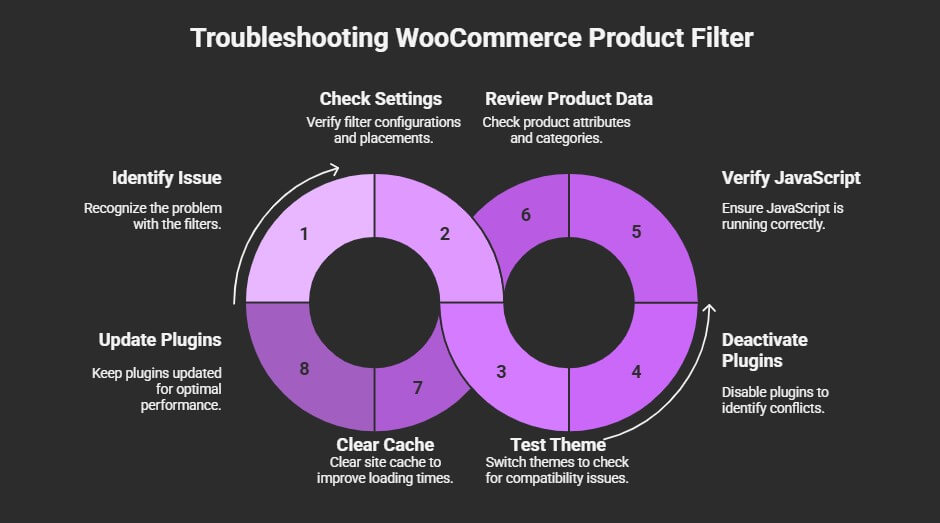
Filters Not Showing
It could be that your filters are set up wrong or hidden by the theme. Check if the widget or block is placed in the right sidebar or area. Also, make sure it’s turned on in the settings. Sometimes, a simple theme switch can fix it. If nothing helps, try deactivating other plugins to see if one is causing the issue.
Filters Not Working
When you click a filter and nothing happens, something may be blocking it. A plugin conflict is usually the reason, so try turning other plugins off one by one. Also, make sure JavaScript is running fine in your browser. Another reason could be that product categories or tags aren’t set correctly in WooCommerce. Double-check those settings to fix it.
Page Loads Slowly
If your filter loads take forever, the plugin might be too heavy. Try switching to a lighter filter plugin or removing extra filters you don’t use. Your hosting could also be too slow to handle the requests quickly. Clear your site’s cache and check your plugin settings. A clean and simple setup usually works faster without issues.
Filters Show Wrong Products
Sometimes filters show products that don’t match the selected option. This can happen if product attributes aren’t filled out properly. Go to your product settings and recheck the tags, categories, or colors. Also, make sure variable products are set up the right way. A mismatch in product data often causes these problems during filtering.
Design Looks Messy
Your theme might be to blame when filters look out of place or broken. Some themes don’t work well with certain filter plugins. Try switching to a default theme like Storefront and seeing if the issue is fixed. You can also try using custom CSS to clean up the layout. A plugin update might help as well, so always keep it current.
Fixing filter issues doesn’t need to be hard or confusing. Most problems come from small mistakes or plugin conflicts. Take things one step at a time and test as you go. That way, you’ll get your filters working perfectly again.
FAQs About How to Customize the WooCommerce Product Filter?
Customizing product filters in WooCommerce can feel confusing, especially if you’re new to building online stores. To make things easier, we’ve answered some common questions people have when setting up or improving filters. These answers use simple words to help you understand everything clearly and take the right steps for your shop.
What Happens If I Don’t Add Any Filters to My Store?
If you don’t add filters, customers may have to scroll through many products to find what they want. This can take a lot of time and might make them leave your website. Filters make it easy to sort products by size, price, color, or anything else. Without filters, shopping becomes harder and less fun.
Can I Show Filters Only on Certain Pages?
Yes, you can choose where filters appear. Some plugins let you control which pages or categories show filters. This helps you keep the site clean and only show filters where they are needed. It also helps customers focus on the products they care about.
Why Do Some Filters Hide Products Even When They Shouldn’t?
This often happens if product data is missing or entered wrong. For example, a product might be missing a size or color label, so it won’t show when filters are used. To fix it, check that all your products have the correct details. Keeping your product data updated helps filters work better.
Is It Possible to Add a Search Box Inside the Filter Area?
Yes, many filter tools allow you to add a search box inside the filter section. This helps customers quickly type and find what they want without using many options. It’s great for stores with lots of products or long lists of filters. Adding this makes your filter section even more powerful.
Can I Create Custom Filters Based on My Own Product Features?
Yes, you can create your own custom filters based on any product feature you add in WooCommerce. For example, if you sell books, you can create filters like “Author” or “Genre.” You just need to set up those features as attributes first. Then, use the filter plugin to display them on your shop.
Will My Filters Still Work After a Theme Update?
Sometimes, after updating a theme, filters may stop working or look strange. This is because the new theme version may change how pages are styled or built. If this happens, you can fix it by updating your plugin or using some custom CSS. Always test updates on a backup site to stay safe.
Can I Translate My Product Filters into Another Language?
Yes, many product filter plugins support multiple languages. You can use translation plugins like WPML or Loco Translate to show filters in another language. This is very useful if your store has customers from different countries. A translated filter helps everyone shop more easily.
How Can I Change the Text or Labels in My Filters?
Most filter plugins allow you to edit the labels and text directly from their settings. You can rename options like “Filter by price” or “Choose color” to something more customer-friendly. This helps you match your store’s tone or make it easier for your audience to understand. Custom labels improve the shopping experience.
Do Product Filters Work on Shop Pages Built with Page Builders?
Yes, most modern filter plugins work well with popular page builders like Elementor, Divi, or WPBakery. You can usually add filter widgets or shortcodes directly into your custom layout. Just make sure the plugin supports your page builder. This gives you more freedom in designing your shop.
Bottom Line
Improving your store’s shopping experience starts with smarter filtering tools. Whether you’re adding style to sliders or setting up color swatches, this guide walks you through everything step by step. Now you know how to pick the right plugin, install it properly, and set up advanced features like AJAX filtering. So, if you were wondering how to customize the WooCommerce product filter, the answer lies in using flexible plugins with styling options specific to your store’s needs.
Before you go, remember: always test changes on mobile, avoid cluttering filters, and keep everything user-friendly. Good filters don’t just look nice—they help people shop faster and stay longer. Keep your plugins updated, and don’t be afraid to explore design tweaks to match your brand. Best of luck creating a smooth, helpful shopping experience for your visitors!