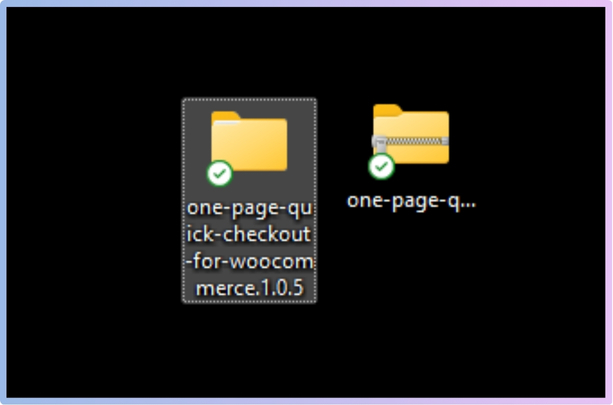Building trust is essential for any WooCommerce store. When shoppers see trust badges on your checkout page, they feel safer and more willing to complete their purchases. For many store owners, there is often one main concern on their mind: How to add a trust badge to the WooCommerce one page checkout form?
To add a trust badge to your WooCommerce One Page Checkout Form, you need to use a plugin like One Page Quick Checkout for WooCommerce. Start by installing the plugin from your WordPress dashboard. Once activated, go to Onpage Checkout settings, enable trust badges, choose the badge position and style, and add the badges you want.
Do you want to make your checkout page more secure and reliable for your customers? Then keep reading this article to find all the steps and tips you need to know.
How to Add a Trust Badge to the WooCommerce One Page Checkout Form?
Adding a trust badge to your WooCommerce one page checkout form is a great way to help people feel safe while shopping on your site. Trust badges can make buyers feel more confident and happy to complete their purchase. If you want to know how to add one, keep reading for simple steps:
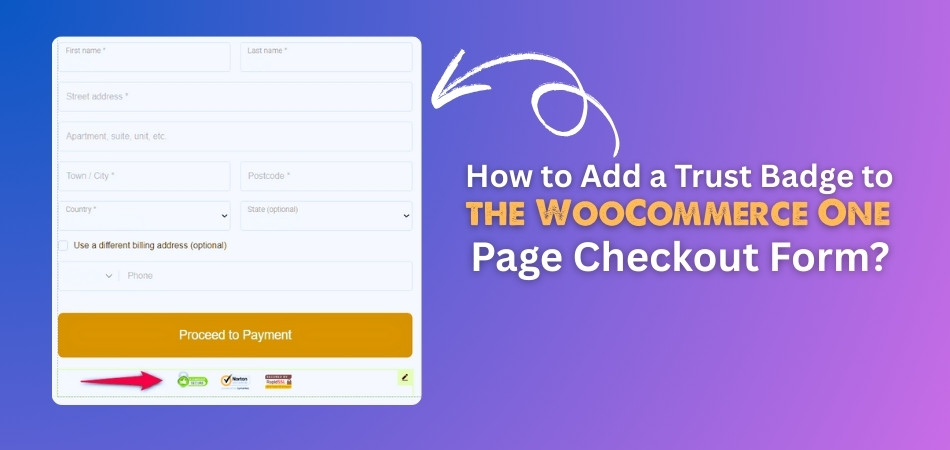
Use a Plugin to Add a Trust Badge to the WooCommerce One Page Checkout Form
WooCommerce one page checkout forms can be enhanced with trust badges by using a plugin. By avoiding complex coding, saving time, and offering customizable options, the WooCommerce One Page Checkout plugin saves you a lot of time. A plugin that stands out for its versatility is One Page Quick Checkout for WooCommerce. Using it, you can integrate the trust badge into your WooCommerce one page checkout form easily. Here are the details on adding the trust badge to the WooCommerce one page checkout form:
Step 1: Install the Plugin
Free Version
- Go to your WordPress Dashboard > Plugins > Add New
- Search for: One Page Quick Checkout for WooCommerce
- Click Install Now and then Activate

PRO Version
- Purchase the PRO plugin from the official website.
- Download the ZIP file from the email you received.
- Go to WordPress Dashboard > Plugins > Add New > Upload Plugin

- Upload the ZIP file, click Install Now, then Activate
- Enter the License Key under One Page Quick Checkout settings.
Manual Plugin Installation Using FTP
- Download the ZIP file
- Extract the ZIP file.

- Upload the extracted folder to /wp-content/plugins/ using FTP.
- Go to Plugins in the WP admin and click Activate.
With the plugin installed, you can now add the Trust Badge to the WooCommerce One Page Checkout Form. To do so, follow the next guide.
Step 2: Add Trust Badges
- Log in to your WordPress admin dashboard.
- Go to Onpage Checkout.
- Click on Advanced Settings.
Adding and Configuring Trust Badges
- Toggle this switch to display trust signals and security badges on the checkout page.
- Choose the position of the badges:
- Above Checkout Form
- Below Checkout Form
- Next to Payment Methods
- Below Order Summary
- Select how the badges will be displayed:
- Horizontal Row
- Grid (2 columns)
- Vertical List
- Add the trust badges you wish to display.
- Custom HTML: If you prefer, you can add your trust badges using custom HTML rather than predefined options.

That’s a simple way to add a trust badge to your WooCommerce One Page Checkout Form. Try it out and see how it helps your business grow.
Top Reasons WooCommerce Owners Choose the One Page Quick Checkout for WooCommerce Plugin
Running a WooCommerce store means keeping the checkout smooth and simple for your customers. Many store owners want fewer clicks and faster payments. That’s where One Page Quick Checkout for WooCommerce stands out. Here’s why so many people love this plugin.
One-Page Checkout
This plugin gives your store a clean, single-page checkout that saves time. Shoppers don’t need to visit several pages to complete their order. Everything—product details, quantity, payment—is in one place. It keeps people focused and helps avoid cart abandonment. That means more completed orders and fewer drop-offs.
Popup Checkout Form
Sometimes, buyers just want to check out quickly without leaving the page. This plugin offers a smart popup checkout form that opens right where they are. It’s simple and fast, so they don’t lose track of what they’re doing. This small feature keeps the shopping experience smooth. It also feels more modern and easier to use.
Easy Form Control
Store owners can customize the checkout form without needing to code anything. You can change field names, make some required, or even remove extras. There’s also support for adding quantity controls and product images. All of this helps match the form to your store’s look. It makes the process easier for both shoppers and sellers.
Direct Checkout Button
With this plugin, shoppers can go directly to checkout from the product or category pages. There’s no need to visit the cart first. This helps speed up the process, especially for returning customers. It’s perfect for people who want to buy fast. Fewer steps often mean more sales.
Checkout Without Reload
The plugin uses AJAX to make sure the page doesn’t reload during checkout. Everything updates in real time, like an app. This makes the process quicker and smoother for customers. They won’t get stuck waiting for pages to load. That keeps them happy and more likely to finish their purchase.
Mobile-Friendly Design
Whether people shop on phones, tablets, or desktops, the plugin works perfectly on all screen sizes. The design adjusts automatically for better readability and use. Buttons, forms, and checkout steps are all mobile-ready. This helps more people check out with ease, no matter what device they use. A smooth mobile experience is a big plus.
Free and Pro Options
The plugin comes in both free and paid versions, so store owners can start small and upgrade later. Even the free version includes useful tools for managing checkout. The Pro version adds more controls and design options. It’s great for those who want more features without switching tools. Flexible pricing makes it easy for anyone to get started.
Can Trust Badges Improve WooCommerce Conversion Rates?
Yes, trust badges can improve WooCommerce conversion rates. People often worry about safety when buying things online, especially from new stores. When they see trusted signs like secure payment or a money-back guarantee, they feel more comfortable. This feeling helps them move forward with their purchase instead of leaving the site.
Adding trust badges to your checkout page makes your store look more professional and secure. Buyers are more likely to trust stores that show clear signs of safety. These badges work as a quiet promise that the transaction is safe and honest. That promise can help reduce cart abandonment and increase completed orders.
Some shoppers may not know what a trust badge means at first, but it still adds a sense of safety. Even small signs can build a positive feeling and lead to more sales. It’s a simple change that can bring big results over time.
What Are the Most Overlooked Factors That Impact Trust Badge Effectiveness?
Some people think just adding a trust badge is enough to gain customer confidence. But a few hidden details can make a big difference. These small things often get missed but quietly affect how people feel while checking out. Here are some overlooked factors that affect trust badge effectiveness:

Badge Placement
Where you place a trust badge really matters more than most people think. A badge stuck in the wrong spot might go unseen by shoppers. It should appear near important parts of the page, like the payment section or the “Place Order” button. This helps the shopper notice it right when they’re deciding to buy. Placement builds trust at the right time, not just at any random spot.
Mobile Layout
Many people shop from their phones now, so the mobile version of your checkout page needs attention. If the badge doesn’t fit well on small screens, it may look strange or even disappear. A clear and smooth mobile layout makes sure all trust elements are still visible. If a badge shows properly on mobile, it keeps people from doubting the site. That simple fix can lead to more successful checkouts.
Button Position
The spot where buttons like “Buy Now” or “Checkout” appear also plays a big part. If the trust badge is too far from these buttons, customers may miss it. It’s better when the badge is near where people click to buy. That gives a final reminder that the site is safe. Proper button and badge placement work together to increase trust without using words.
Field Customization
Sometimes, small things like the checkout form fields can change how people feel about trust. If the fields are messy, unclear, or too long, buyers might leave. That’s where settings like customize fields on a WooCommerce One-Page Checkout come in handy for store owners. With better field control, badges feel like part of the form instead of just extra decoration. This smoother look helps build quiet confidence.
Image Quality
Trust badges need to be clear and sharp—blurry ones do more harm than good. A low-quality image can make your site seem less reliable, even if everything else works fine. Bad visuals might confuse customers or make them second-guess their decision. That’s why it’s important to upload proper image sizes. Sharp images show that your store pays attention to small details.
Badge Type
Not all trust badges mean the same thing to every customer. Some may trust well-known logos like SSL, while others respond better to phrases like “Money-Back Guarantee.” The key is to choose a badge type that matches what your buyers care about. Overloading the page with too many badges can also feel fake. Picking just a few strong, honest-looking badges works best.
Types of Trust Badges You Can Add to Your WooCommerce One Page Checkout Form
When shopping online, trust is important, especially when customers are about to pay. The right trust badges can make people feel much safer. There are different types you can use on your WooCommerce One Page Checkout Form. Let’s take a look at some of the most useful options.
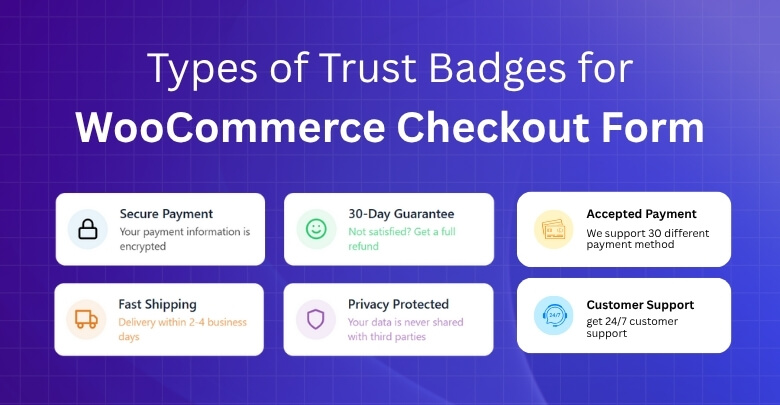
Secure Payment Badge
This badge shows that the payment process is protected and safe. It helps customers feel sure that their card details are in good hands. You’ll often see badges that say SSL Secure or show lock icons. These are trusted by most people and are very common. Adding this badge near the payment section works best.
Money-Back Guarantee
A money-back badge promises the customer they’ll get their money back if they’re not happy. This makes people more confident when trying new products. It tells them the store cares about their satisfaction. Customers are more likely to complete a purchase when they know they can return it. It builds trust without needing long explanations.
Free Shipping Badge
Everyone loves free shipping, and this badge shows just that. It helps people feel they are getting a better deal. Seeing “Free Shipping” on the checkout page can convince someone to place an order. This is one of the most liked badges by buyers. It’s simple, clear, and boosts sales.
Accepted Payment Icons
Showing logos like Visa, MasterCard, PayPal, or Apple Pay can increase trust fast. People feel better when they see payment methods they already use. These icons help prove your store is real and ready for secure payments. They are simple but add a lot of value. Place them near the payment button for best results.
Customer Support Badge
This badge tells shoppers that help is available if they need it. It can show things like “24/7 Support” or “Chat With Us.” When buyers know they can get help, they feel safer buying. It’s great for first-time customers who may have questions. Support badges also make the store look friendlier.
Verified Seller Badge
This badge means the store has been checked and approved by a trusted platform. People trust stores more when they see something like “Verified Seller” or “Trusted Store.” It gives a quick reason to believe the store is safe. It’s helpful for newer stores or stores selling high-priced items. This badge adds honesty to the whole page.
Essential Tips for Testing Your WooCommerce Checkout Form After Adding Trust Badges
After adding trust badges to your WooCommerce checkout form, it’s important to test how everything works. Small mistakes can lower customer trust. Here are some simple tips to make sure everything runs smoothly and feels right.
- Check Mobile View: Make sure badges and the form look clean and well-placed on phones. Bad formatting on mobile can hurt trust fast.
- Test Button Placement: Verify that checkout buttons aren’t hidden or pushed down by badges. Misplaced buttons can confuse users and slow down sales.
- Try Different Browsers: Open your site on Chrome, Firefox, and Safari to see if badges load. Not all browsers display images the same way.
- Review Badge Links: Click on badges to ensure they link to trusted sources. Broken or missing links can make your site look suspicious.
- Watch Page Speed: Check if loading trust badge images slows down your checkout page. Slow pages can drive shoppers away quickly.
- Simulate a Purchase: Go through the full checkout as a customer to catch anything odd. Look for awkward badge positions or missing trust signals.
What Other Elements Besides Trust Badges Can Build Buyer Confidence?
Shoppers often look for signs that make them feel good about placing an order. Trust badges help, but they’re not the only thing. There are more elements that play a strong role in building customer confidence. Let’s explore what else can make people feel secure.

Clear Return Policy
People like to know they can return something if it doesn’t work out. A simple and clear return policy shows you care about their satisfaction. It takes away fear and helps buyers feel safe spending money. They trust stores more when they know they’re not stuck with their choice. A visible return policy adds a big comfort boost.
Customer Support Info
Easy-to-find customer support details help buyers feel they’re not alone if something goes wrong. Whether it’s a phone number, email, or live chat, it builds trust. It shows the store is real and ready to help if needed. Buyers are more confident when support feels close. This comfort often leads to quicker decisions.
Real Customer Reviews
Feedback from other customers builds strong trust without needing extra effort. Shoppers trust real words from real people over any sales message. Honest reviews, both good and bad, show that your store is open and fair. Reviews also help new buyers feel more confident about the product. They often look for reviews before making the final call.
Product Descriptions
A good product description can clear up confusion before it even starts. It should tell what the product does, its size, features, and any details buyers need. No one wants to guess what they’re buying. When things are clear, buyers feel more confident and are more likely to check out. Clear writing can build strong trust.
Cart Visibility
Sometimes people feel unsure if they can easily access their cart while shopping. That’s why features like a menu cart with drawer in WooCommerce help make them feel more in control. This feature improves clarity and accessibility during the whole shopping experience. When shoppers see their cart anytime, it boosts their confidence.
Secure Payment Options
Shoppers want to use payment methods they know and trust. Offering popular and safe choices like PayPal, credit cards, or digital wallets helps a lot. People feel safer when they see options they’re familiar with. It shows the store respects their payment choices. That trust helps turn visitors into buyers.
Frequently Asked Questions
You might have a few questions if you’re trying to improve your WooCommerce store’s checkout page. Here, we answer a few lesser-known but very important questions about trust badges. Explore these FAQs to better understand how to get the most from your checkout form.
Are Trust Badges Effective for Digital Product Stores?
Absolutely! Trust badges are just as helpful for digital product stores as they are for physical goods. They help reassure buyers that their downloads will be safe, legitimate, and secure. Security badges, payment logos, and satisfaction guarantees work great for this kind of store. They reduce doubt and encourage more confident purchases.
Which Badge Style Works Best for Checkout Forms?
Simple, clean badge styles usually work best on checkout forms. Choose layouts like horizontal row or grid that don’t distract from the payment process. Avoid flashy colors or animations. A professional design gives buyers confidence and keeps the checkout flow smooth.
Is It Okay to Place Multiple Trust Badges?
You can add multiple trust badges, but avoid overloading the page. Too many badges may confuse or overwhelm buyers. Stick to the 2–4 that are most relevant to your business, like secure payment or free shipping. This keeps the checkout page clean and effective.
Can You Add Trust Badges With Shortcodes?
Yes, some plugins let you add trust badges using shortcodes. This gives you more control over where badges appear in your layout. You can place them inside content blocks, sidebars, or next to payment methods. It’s a flexible way to position trust elements for better effect.
What Happens If Trust Badges Don’t Load Properly?
If your badges don’t load, shoppers may get confused or even suspicious. That’s why you should test your checkout on different browsers and internet speeds. Always use well-optimized images and double-check plugin settings. A broken badge can harm trust instead of helping it.
Do Checkout Badge Positions Affect Buyer Confidence?
Yes, positioning badges near payment buttons, totals, or order summaries increases their visibility. Buyers look at those areas before placing orders. If the badge is far away, it may go unnoticed. Smart placement helps build trust at the right moment.
What If Customers Still Don’t Notice the Badges?
If badges go unnoticed, try changing their size, position, or style. Add some spacing to make them stand out. Placing them near the most important buttons usually helps. You want to guide the shopper’s eyes without overwhelming them.
Bottom Line
Incorporating trust badges into your WooCommerce store isn’t just a nice touch; it’s a smart move that can encourage more users to complete their orders. A safe and simple checkout experience makes your store feel more real and reliable. And the good news is, adding that trust is easier than you think.
If you are interested in how to add a trust badge to the WooCommerce One Page Checkout Form, the steps are simple and take only minutes. With the help of a plugin like One Page Quick Checkout, you don’t need to deal with complex code. Just install, adjust the settings, and place your trust badges where they’ll make the biggest impact.
A small change can make a big difference. The right trust badge, placed at the right time, can turn hesitation into a confirmed sale. So go ahead and give your customers that final push they need to click “Buy Now.”