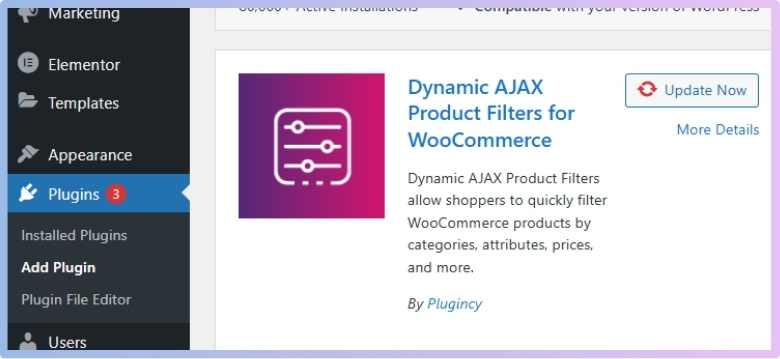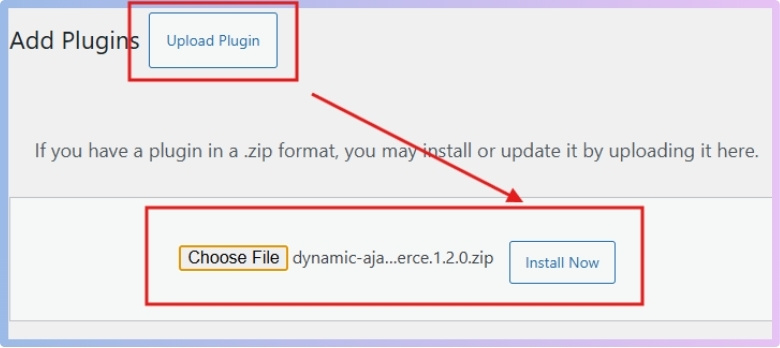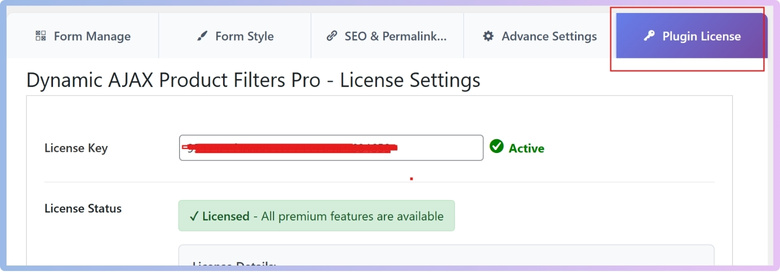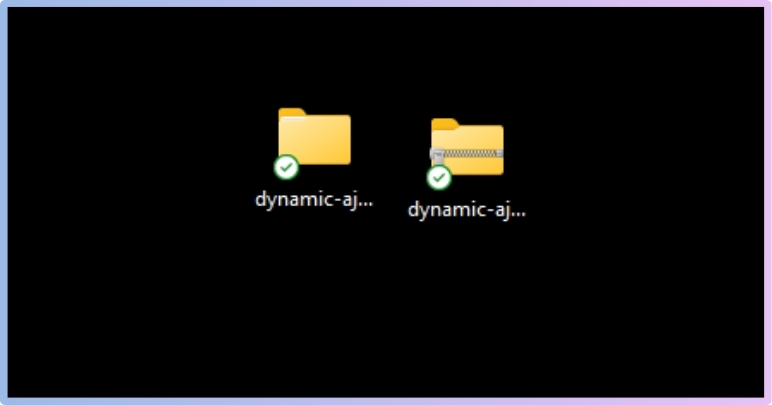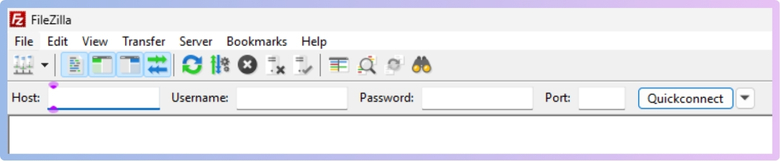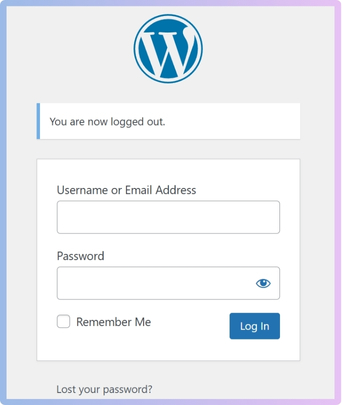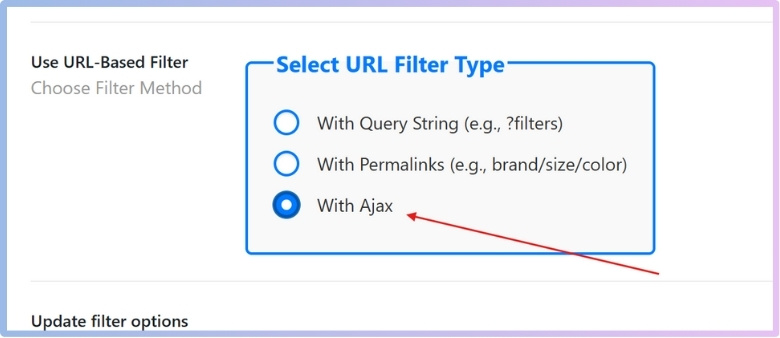Product filters help customers find what they’re looking for without getting lost in a long list of products. They make shopping easier, faster, and more organized. If you’ve ever wondered why your online store should have better filtering options, you might already be thinking about why use Dynamic AJAX Product Filters in your WooCommerce store.
Use dynamic AJAX product filters to improve speed and shopping ease. They load products instantly, support SEO-friendly URLs, and work with any theme. These filters also increase conversions, reduce page reloads, and enhance the mobile experience. Both free and pro versions offer powerful, flexible tools.
Do you want to know how these filters actually improve your store and what features they come with? Keep reading this article because it covers everything you need to understand, set up, and get the most out of Dynamic AJAX Product Filters in WooCommerce.
Why Use Dynamic AJAX Product Filters in Your WooCommerce Store?
Shopping online should be fun, smooth, and quick. Nobody likes to scroll forever just to find one product. That’s where dynamic AJAX product filters come in. They make things easier, faster, and more helpful. Let’s look into why these filters really matter. Keep reading to learn how they can change the way your store works!
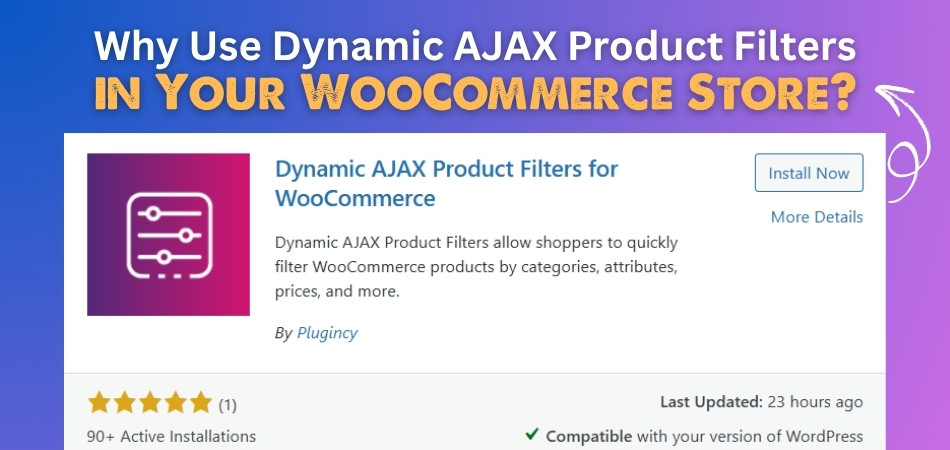
1. Instant Filtering & Sorting (No Page Reloads)
You can filter and sort products in real-time without reloading your page using an AJAX-based system like Dynamic AJAX Product Filters for WooCommerce. As users select filter options, the product listings update instantly. As a result, page reloads faster, reducing wait times and increasing engagement. Overall, it creates a modern, frictionless shopping experience that can enhance customer satisfaction and conversions.
2. SEO-Friendly URLs
Real-time product filtering improves both user experience and SEO by delivering instant results without page reloads. It allows your store to generate clean, structured URLs that search engines can easily index, helping increase your visibility in search results. You can choose from different URL formats based on your goals, whether that’s better SEO or a smoother browsing experience. These flexible options ensure both users and search engines benefit from your store’s filtering system.
There are 3 URL options in this plugin. These are:
- Query String (e.g., ?filters) – Adds filter selections as parameters in the URL for easy sharing and navigation.
- Permalinks (e.g., brand/size/color) – Creates SEO-friendly, human-readable URLs that reflect selected filters.
- Pure AJAX – Keeps the URL unchanged for a seamless experience, though it’s less optimal for search indexing.
3. Full Theme Compatibility
The filtering system is designed to integrate smoothly with any WordPress theme, whether it’s custom-built or a premium option. This means you won’t need to worry about compatibility issues or additional coding when installing it on your store. It adapts to your site’s existing design and layout without disrupting visual elements or functionality. With this flexibility, you can confidently use it across different projects or themes without compromising performance or appearance.
4. Smooth Shopping Journey
Filtering options allow users to narrow down their search results quickly, leading to a more enjoyable and efficient shopping experience. By avoiding unnecessary page reloads or cluttered navigation, customers can focus on finding the exact products they want. This not only enhances satisfaction but also reduces bounce rates and increases time spent on your store. A smoother browsing process often translates into better conversions and repeat visits.
5. Speed Optimized
Built with performance in mind, the filtering system is lightweight and responsive, ensuring minimal impact on page load times. Fast filtering actions keep users engaged, especially on mobile devices where speed is critical. Unlike heavier plugins that may slow down your site, this solution is streamlined to deliver results instantly. As a result, your store remains quick, smooth, and capable of handling more traffic without lag.
6. Reliable Support
Should you run into any issues or need help with customization, a dedicated support team is available to assist. The team is responsive and knowledgeable, offering timely solutions that keep your store running smoothly. Whether it’s troubleshooting or configuration help, expert guidance is just a message away. This level of support adds extra value, giving you peace of mind while using the plugin.
7. Powerful Filtering Features
The plugin comes in two versions: a free version for basic functionality and a pro version for advanced features and customization. This allows store owners to start with essential tools and upgrades as their store grows or requires more flexibility. Whether you’re running a small shop or managing a large-scale WooCommerce store, both versions provide scalable solutions.
Free Version Features:
- Advanced Filtering Options:
- By Query String – Apply filters using query strings (e.g., ?filters) for easy navigation.
- AJAX-Powered – Experience quick, reload-free filtering for smoother product discovery.
- AJAX Filters, Pagination, and Sorting – Real-time filtering with smooth pagination and sorting to enhance UX.
- Filter by Price, Rating, Category, Tags, and Attributes – Let users refine results by product data like size, color, brand, etc.
- Custom and Premium Theme Support – Works flawlessly with both custom-built and premium WordPress themes.
- Filter Visibility Control – Set filter visibility by product category or global preferences.
- Shortcode Compatibility – Place filters anywhere on your site using simple shortcodes.
- Multiple User Interface Elements – Use dropdowns, checkboxes, sliders, and more for flexible filtering options.
- Speed and Faster – Engineered for top performance, faster than many competing plugins.
- New Styles for Filters – Includes checkbox, radio, select, slider, color, image styles, and more.
- Upgraded Dropdowns (Select2 option) – Enhanced dropdowns for better usability and styling.
- Collapse Widget Options – Collapse filters with customizable widget settings for a cleaner design.
- Advanced Elementor Styling – Customize filter appearance with Elementor’s design flexibility.
- Customizable Permalinks Setup – Configure URL structures to match your SEO and navigation needs.
- SEO Meta Setup Based on Filters – Basic SEO enhancements aligned with filtering.
- WordPress Widget, Search by Text, and More – Includes additional tools like text search and widget-ready filters.
Pro Version Features:
- Dynamic Filtering Options:
- With Permalinks – Integrates with custom permalink structures (e.g., brand/size/color) for better SEO and usability.
- Unlimited Filters – Create an unlimited number of filters with full customization options to suit any store size.
- Minimal Code – Optimized with reduced JavaScript and HTML for faster performance and clean code output.
- SEO-Friendly URLs – Enhances your store’s visibility by generating user- and search engine-friendly URLs.
- Anchor Navigation – Uses anchor links in place of select elements for better accessibility and indexability.
- Custom Field Filtering – Filter products based on custom fields tailored to your business needs.
- Dynamic Rating Styles – Apply custom, flexible rating styles that fit your design preferences.
- Unlocked Price Sliders – Take full control over price slider design and behavior for a better user experience.
- Import & Export Settings – Easily back up or transfer filter settings using import/export functionality.
- Custom Product Templates – Personalize your product layout with custom-designed templates.
- Distinct Subcategory Widgets – Display subcategories in separate, organized widgets for clearer navigation.
- Free New Features – Access future feature updates and enhancements beyond what’s offered in the free version.
- Widget Caching – Improve performance and speed by enabling caching for filter widgets.
So, dynamic AJAX product filters don’t just look good—they make shopping smoother, faster, and more fun. Try using them and see how they can boost your WooCommerce store.
How to Install a Dynamic AJAX Product Filters Plugin in WooCommerce?
The Dynamic AJAX Product Filters for WooCommerce plugin allows your customers to filter products in real-time—without reloading the page—improving both user experience and store performance. Available in Free and Pro versions, this guide walks you through the three different methods to install the plugin: via the WordPress dashboard, ZIP file upload, and manual FTP.
Method 1: Install the Free Version from the WordPress Plugin Repository
This is the easiest and fastest way to install the free version.
Step-by-Step:
- Login to WordPress Admin:
- Open your browser and go to WordPress Login
- Enter your admin username and password.
- Go to Plugin Section:
- On the left-hand menu, click Plugins → Add New.
- Search for the Plugin:
- In the top-right search bar, type:
Dynamic AJAX Product Filters for WooCommerce
- In the top-right search bar, type:
- Install the Plugin:
- Locate the plugin in the results.
- Click the Install Now button.
- Activate the Plugin:
- Once installed, the button changes to Activate.
- Click Activate to enable the plugin on your store.
You’re done! The plugin should now appear in your WordPress admin menu, usually under a name like “Product Filters.”
Method 2: Install the Pro Version via ZIP Upload (Premium)
You need this method if you’ve purchased the Pro version from the plugin developer.
Step-by-Step:
- Download the Plugin ZIP:
- After purchasing, log in to your plugin provider account.
- Download the Pro version ZIP file (usually named something like dynamic-ajax-product-filters-pro.zip).
- Login to WordPress Admin:
- Navigate to WordPress Login panel, and log into in.
- Upload the Plugin:
- Go to Plugins → Add New.
- Click the Upload Plugin button at the top.
- Click Choose File and select the ZIP file you downloaded.
- Click Install Now.

- Activate the Plugin:
- After installation, click the Activate button.
- Enter License Key (if required):
- Some Pro plugins require license activation.
- Navigate to the plugin’s settings page (Go to Product Filters > Plugin License).
- Enter the license key you received via email or from your account dashboard.

Make sure the free version is not conflicting with the Pro version. Some Pro plugins require the free version to be installed as a base, others don’t.
Method 3: Manual Installation via FTP (Free or Pro Version)
Use this method if you’re having trouble uploading the plugin through the WordPress dashboard or you prefer FTP.
Requirements:
- FTP client (like FileZilla)
- FTP access credentials (host, username, password, port)
- Plugin ZIP file (Free or Pro)
Step-by-Step:
- Download the Plugin ZIP:
- Get the Free version from the WordPress plugin repository
- Get the Pro version from your account with the developer.
- Extract the ZIP File:
- Right-click the ZIP file on your computer and select Extract All or Unzip.
- This creates a folder named dynamic-ajax-product-filters (or similar).

- Connect to Your Server via FTP:
- Open FileZilla or another FTP client.
- Enter your:
- Host
- Username
- Password
- Port

- Navigate to the Plugins Directory:
- In the remote site panel, go to:
wp-content/plugins/
- In the remote site panel, go to:
- Upload the Plugin Folder:
- On your local computer (left panel), locate the unzipped folder.
- Drag and drop it into the /plugins/ directory on your server.
- Activate the Plugin in WordPress:
- Log in to your WordPress Admin Dashboard.
- Go to Plugins > Installed Plugins.
- Find Dynamic AJAX Product Filters in the list.
- Click Activate.
With the plugin installed and activated, you’re now ready to create powerful, real-time product filtering options that enhance your WooCommerce store’s usability and sales potential. If you’re using the Pro version, don’t forget to configure advanced features and activate your license for full functionality.
How to Enable AJAX Filtering Options From Dynamic AJAX Product Filters?
When people visit your online shop, they want to find the right products quickly. That’s where AJAX filtering helps. It shows products instantly without reloading the page. Let’s learn how to turn on this cool feature step by step.
Log in to Your WordPress Admin Dashboard
- Go to WordPress Admin Panel
- Enter your admin credentials

Navigate to Product Filters Settings
- In the left-hand menu, click on “Product Filters”
- Then click on “Form Manage” (this is where filter configurations are stored)
Find the “Select URL Filter Type” Option
- Scroll down the settings page slightly until you see a section labeled:
“Select URL Filter Type” - This section will include three filtering options:
- With Query String (e.g., ?filters)
- With Permalinks (e.g., brand/size/color)
- With Ajax (dynamic filtering without page reload)
Select the AJAX Filtering Option
- Choose the third option, “With AJAX”
- Save the Changes

Notes
- After saving, your filter widgets or shortcodes will now work using AJAX — meaning the page won’t reload each time a filter is applied.
- Make sure the filter form is correctly inserted into your shop sidebar, page, or layout using a widget, shortcode, or block (depending on your theme).
Once enabled, these options allow for smoother, real-time product updates. A major reason many store owners implement AJAX filtering for WooCommerce stores is to improve customer experience and reduce page load times.
Common Mistakes to Avoid When Implementing AJAX Filters in WooCommerce
AJAX filters make online shopping faster and easier, but only when they’re used the right way. Many people get excited to add filters and forget about simple things that can cause problems. Let’s explore what to avoid next.
Too Many Filters
Adding too many filters in the sidebar might seem helpful, but it can actually confuse people. When there are too many options like size, brand, color, material, and more all at once, it becomes messy. Keep only the important ones. A clean and short filter list helps people choose faster without feeling lost or tired from too many clicks.
Bad Mobile Layout
Sometimes filters look fine on desktop but break or become hard to use on phones. If the filter box is too wide or the buttons are too small, people might leave the site. Always test your filters on mobile. Use dropdowns or collapsible menus to save space and make sure everything fits nicely on smaller screens.
Filters Not Syncing
If filters don’t work properly across different product categories, it creates confusion. For example, if a color filter appears on a category that has no color options, users may see nothing at all. Make sure your filters match the products in each section. Set them up in a way that only useful filters show where they should.
Slow Filter Response
AJAX is meant to make things faster, but it can become slow if there’s too much going on. Using large product lists or too many active filters at once can cause a delay. Always test speed after setting up your filters. Keep things simple and don’t overload the filter setup with heavy tasks that slow the site down.
No Reset Option
One small thing many people forget is the reset or clear filters button. Without it, users have to uncheck every filter one by one, which is annoying. Always include a clear option so people can quickly start over. It makes the shopping experience smoother and keeps people on the site longer, without feeling stuck or frustrated.
Overloading your store with unnecessary filter types or not optimizing them for mobile devices slows down the experience, and focusing on the importance of fast product filtering can help ensure customers stay engaged and convert more often.
How to Test If Dynamic AJAX Product Filters Are Working Correctly?
When you install something new on your site, it’s always a good idea to check if it’s working the way it should. This goes for product filters as well. If they’re not working right, shoppers might leave. Let’s look at how you can easily test them step by step.
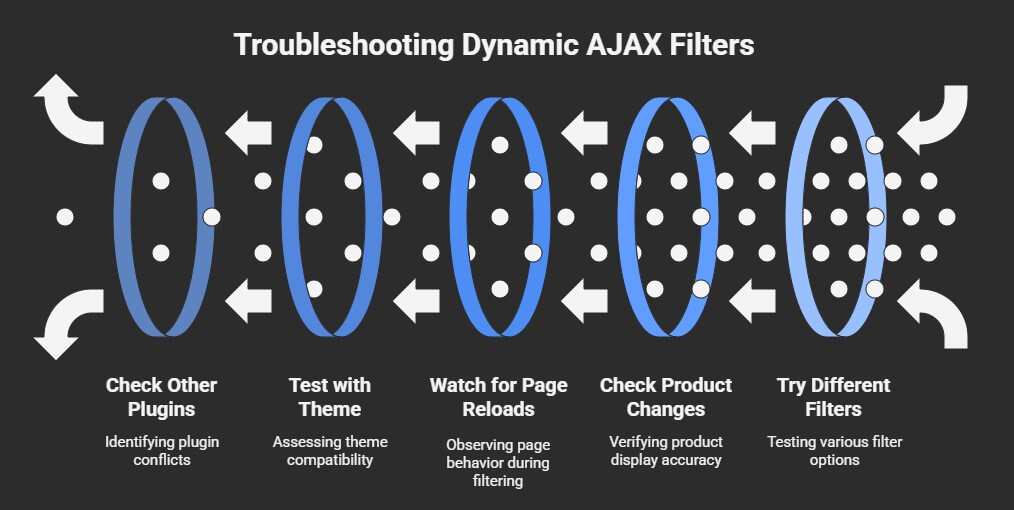
Try Different Filters
Start by going to your product page and using different filter options like categories, colors, or prices. Click one filter at a time and watch what happens. If the page changes instantly without refreshing the whole screen, then it’s working fine. But if the entire page reloads or takes too long, something might be off. Always try a few combinations to see if it behaves properly each time.
Check Product Changes
Each time you click a filter, check if the products shown actually change. For example, if you pick “Red,” do only red products appear? If not, the filter may not be working. Also, make sure the number of results matches what’s selected. It’s a small step, but very important to know everything is showing correctly. Wrong results can confuse users quickly.
Watch for Page Reloads
This is one of the easiest things to test. When you select a filter, the rest of the page should stay still, and only the product section should update. If your whole screen flashes or scrolls up suddenly, it probably means the page is reloading. That’s not how AJAX filters should work. A smooth change means it’s working the right way.
Test with Theme
Your site’s theme can sometimes affect how plugins work. Try switching between themes if you have more than one and check if the filters still work. If filters break or look weird with another theme, then it could be a theme issue. This helps you know whether the problem is with the plugin or something else in your site’s design.
Check Other Plugins
Sometimes, plugins can clash with each other. To check this, disable other plugins one by one and test your filters each time. If the filters suddenly start working after turning one off, then that plugin might be causing a conflict. It’s like doing trial and error, but it helps you find what’s causing trouble without much guesswork.
That’s how you can easily test if your filters are doing their job without messing up your page. It’s simple and doesn’t take much time. Just follow these small steps and watch how your site responds. A little testing now can save you bigger problems later.
FAQs About Why Use Dynamic AJAX Product Filters in Your WooCommerce Store?
Still wondering how Dynamic AJAX Product Filters can help your WooCommerce store? You’re not alone! Many people have questions about what these filters can do, how they help your customers, and why they matter. Below are some clear and helpful answers to common questions—keep reading to learn more!
Do These Filters Work on Large Stores?
Yes, these filters work great even if your store has lots of products. They help customers find what they want faster, without making the page slow. Big stores often need better ways to organize products, and these filters do that well. They make shopping easier, even when you have thousands of items.
Can I Show Different Filters on Different Pages?
Yes, you can choose which filters to show on each page. For example, you can show size and color on a clothing page and brand or battery life on an electronics page. This helps make your filters more useful and less confusing. It also gives shoppers only the options they need to make quick decisions.
Is It Hard to Set Up These Filters?
No, setting up the filters is pretty simple. Most settings use buttons, checkboxes, or dropdowns, so you don’t need to know any coding. You just pick what you want from the settings menu. After saving your changes, the filters start working right away on your store.
Will Filters Work with My Store Layout?
Yes, the filters are made to fit most store designs. They work in sidebars, top bars, or even on product grid areas, depending on where you want to place them. You can use shortcodes or widgets to place them easily. This makes your site look neat while still being helpful to shoppers.
Can I Add Custom Filter Options?
Yes, you can create your own filter types if needed. For example, if you sell furniture, you might want to filter by wood type or room style. You can add those as custom options in the settings. This helps your store feel more personal and better matched to what you sell.
Do Filters Help People Stay Longer on My Site?
Yes, they really can. When shoppers find what they want faster, they are more likely to stay and look at more products. It also makes them feel more in control of their shopping experience. This can lead to better chances of them buying something before they leave.
Can I Use Filters on Sales or Discount Pages?
Yes, you can show filters on special sale pages too. This lets customers quickly sort through deals and find products within their budget. You can even add a filter for “On Sale” items. It’s a great way to boost interest during discount events or holiday offers.
Will Filters Work for Digital Products?
Yes, filters are useful even if you don’t sell physical products. For example, you can filter eBooks by genre, software by version, or music by artist. It helps people browse and find exactly what they want without getting lost. Filters are not just for physical items—they’re for anything you sell online.
Can Filters Improve My Store’s Look?
Definitely! A well-designed filter system makes your site feel more modern and organized. It removes clutter and replaces it with easy-to-use options. You can even choose different styles like dropdowns, sliders, or color boxes to match your design. This creates a more enjoyable experience for visitors.
End Note
Using AJAX filters makes shopping faster, smoother, and more enjoyable for everyone. With instant updates, better SEO, and theme support, you can see exactly why use Dynamic AJAX Product Filters in your WooCommerce store. It brings both speed and comfort to your online shop.
To get the best results, keep filters simple, test for mobile, and always check how they perform. Clean design, quick load time, and easy use can help your store stand out. Hope everything works great on your site — all the best and happy building!