The Add To Cart feature allows you to customize the text, style, behavior, and more for the WooCommerce Add To Cart button using the One Page Quick Checkout for WooCommerce plugin. This flexibility enhances the shopping experience for your customers.
Step 1: Install the Plugin
Before configuring the Add To Cart Advanced Settings, ensure the plugin is installed. For detailed installation steps, please visit the Installation Guide Documentation Page..
Step 2: Navigate to Add To Cart Advanced Settings
- Log in to your WordPress admin dashboard.
- Go to Onpage Checkout in the sidebar.
- Click on Add To Cart and then select Advanced.
Configuration Options
Mobile Settings
- Sticky Add to Cart on Mobile: Keep the Add to Cart button visible at the bottom of the screen on mobile devices for easy access.
- Mobile Button Text: Set a different button text for mobile devices. Leave it empty to use the default text.
- Mobile Button Size: Choose the optimization for button size on mobile devices:
- Same as Desktop
- Larger
- Smaller
- Full Width
- Mobile Button Icon Only: Show only the icon (without text) on mobile devices to save space.
Advanced Options
- Disable Continue Shopping Button: Disable the continue shopping button that appears after a product is added to the cart, keeping the user on the checkout page.
Compatibility Settings
- Force Button CSS: Use
!importantCSS rules to override theme styling (use only if needed).
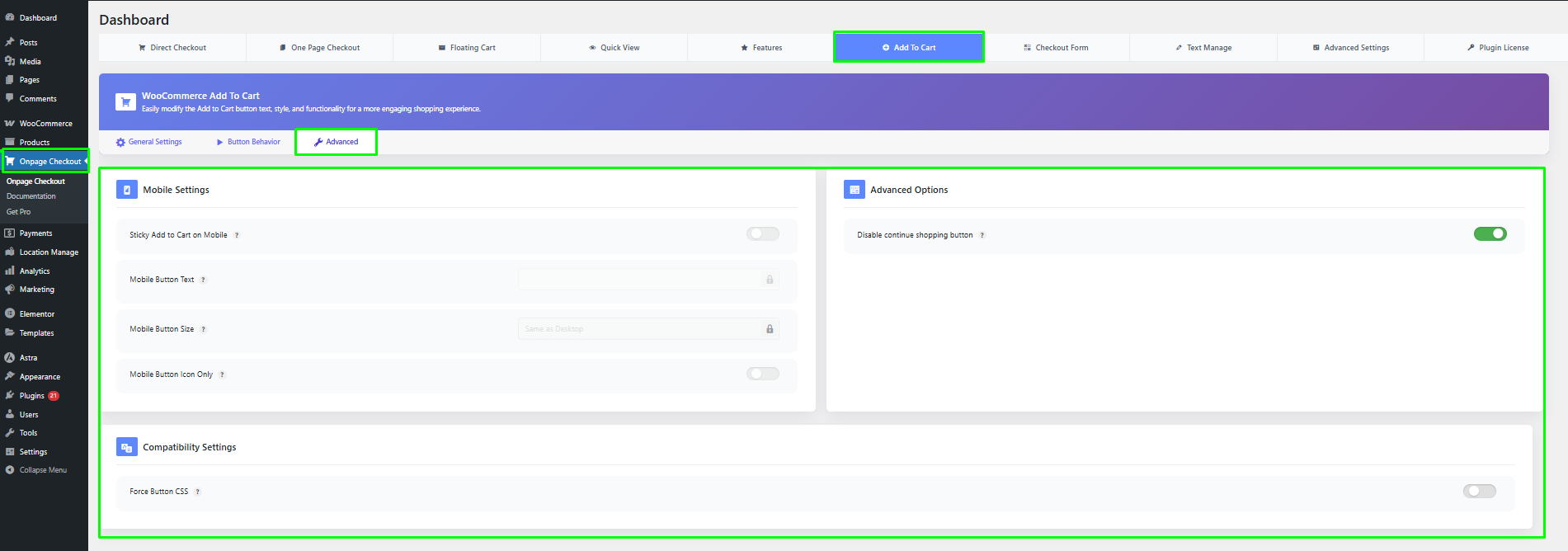
This documentation provides a comprehensive guide for managing the WooCommerce Add To Cart Advanced Settings in the One Page Quick Checkout for WooCommerce. For further assistance, please refer to our support section or contact our support team.