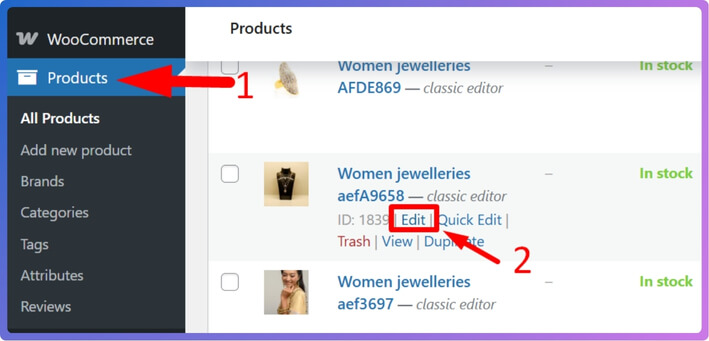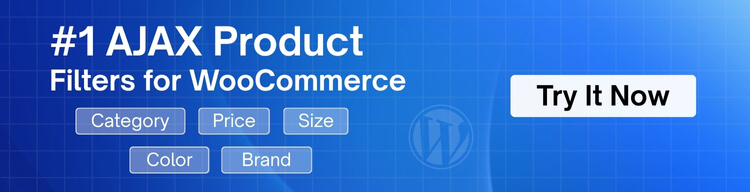WooCommerce is a powerful and flexible eCommerce platform that allows store owners to manage and sell products with ease. However, one common frustration users face is poor or broken product search functionality. If you’ve found yourself asking, “Why is my WooCommerce product search not working?”, you’re not alone.
Your WooCommerce product search may not work due to missing product visibility, indexing issues, theme conflicts, or outdated plugins. Ensure products are set as “searchable,” permalinks are correct, and search tools like Relevanssi or WooCommerce search are properly configured to resolve the problem.
As part of this article, we will take you through each of these potential issues and how to fix them so that your product search once again works correctly.
Why Is My WooCommerce Product Search Not Working?
If your WooCommerce product search isn’t showing results or just doesn’t work right, it can be really annoying. You know the product is there, but it just won’t come up in search. Don’t worry—this happens to many people. Let’s look at the reasons and simple ways to fix them.
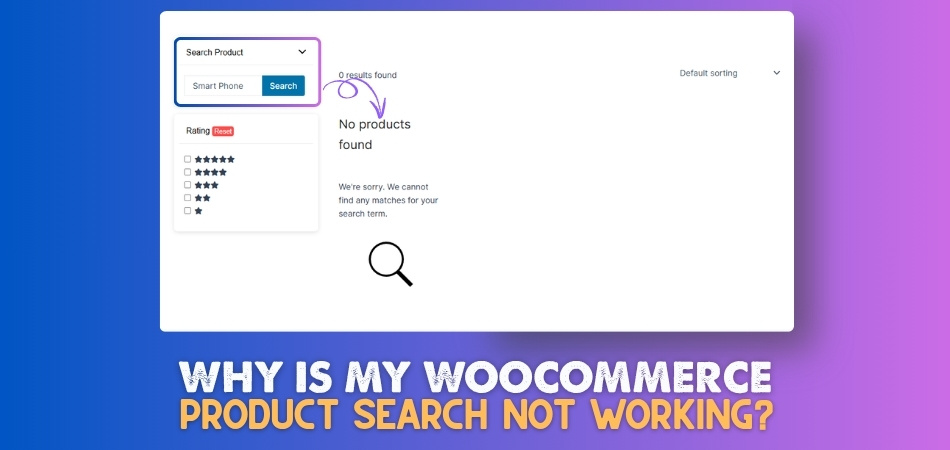
Product Visibility Settings
Sometimes, products don’t show up in search because they’re not marked to be visible. In WooCommerce, each product has a setting that controls whether it shows in the search results or not. If it’s set to “hidden” or “catalog only,” it won’t appear when someone searches. You can fix this by editing the product and changing its visibility to “Shop and search results.” It’s a small setting, but it makes a big difference.
Here is a step-by-step process:
- First, navigate to WooCommerce > Products > All Products.
- Find and edit the existing product that you want to make visible.

- On the product edit page, look for the Catalog visibility setting.
- Make sure the product is set to “Shop and search results” or “Shop only”.
- After selecting the desired visibility, click OK, then update the product to save your changes.

Once updated, the product should now appear in your shop and search results as intended.
Search Index Problem
WooCommerce needs to index your products so it can find them when someone searches. If the index is broken or missing, your search won’t work properly. Some plugins like Relevanssi help manage this, but even they need to be set up correctly. You may need to rebuild or refresh the index. This helps WooCommerce find the right products again.
Outdated Plugins
Old or outdated plugins can cause lots of problems in WooCommerce, including search issues. They might not work well with the latest version of WooCommerce or WordPress. Always make sure your plugins are updated regularly. If updating doesn’t help, try disabling one plugin at a time to see if one of them is causing the issue. This way, you can find the troublemaker.
Theme Issues
Your WordPress theme can also mess with how search works. Some themes change how the search bar or results appear. If the theme isn’t built properly, it might block some products from showing up. You can test this by switching to a basic WordPress theme and checking the search again. If it works, the problem is likely in your current theme.
Permalink Problems
Permalinks are the URLs for your product pages. If these are not set right, the search might not find your products. Go to your WordPress settings and reset your permalinks—this simple step can fix broken links. After doing that, check if your search is working better. It’s an easy fix that helps more than you’d think.
Wrong Search Settings
Sometimes, the search settings in WooCommerce or in a plugin are not set correctly. For example, your settings might be looking in titles only, not descriptions. If the settings don’t work well with product filters for WooCommerce, some products might not show up at all. Take a few minutes to check all the search options in your WooCommerce settings. A small change here can improve search results a lot.
Plugin Conflict
Not all plugins get along with each other. Sometimes, two or more plugins can clash and break the search feature. You can test this by turning off other plugins and checking the search after each one. Once you find the one causing trouble, you can replace it or look for a fix. It’s all about finding what’s not working well together.
No Product Indexing Plugin
If you have a big store, WooCommerce search may need extra help. A plugin like Relevanssi or SearchWP can give better results. These plugins let you control what’s searchable and how results are shown. But if you don’t set them up right, the search might not work at all. So make sure the plugin is installed, activated, and set up properly.
Selector Issues: Product, Pagination & Shortcodes
If your WooCommerce store uses custom layouts, page builders, or shortcodes, these three elements can affect how search works:
- Product Selector: If the product selector is misconfigured, the search might not find or display products correctly.
- Pagination Selector: A broken pagination setup can stop users from viewing more search results beyond the first page.
- Product Shortcode Selector: Incorrect shortcodes or missing attributes can cause search results not to show any products at all.
Make sure your selectors are correctly implemented in your theme or page builder templates, especially if you’re using Ajax-based search or custom product grids.
Why You Should Use a Dedicated Search Plugin?
If your online store has many products, finding the right one can sometimes be hard. The default search might not show the best results or work the way you expect. That’s where a better search tool can really help. Keep reading to see why it makes a big difference.
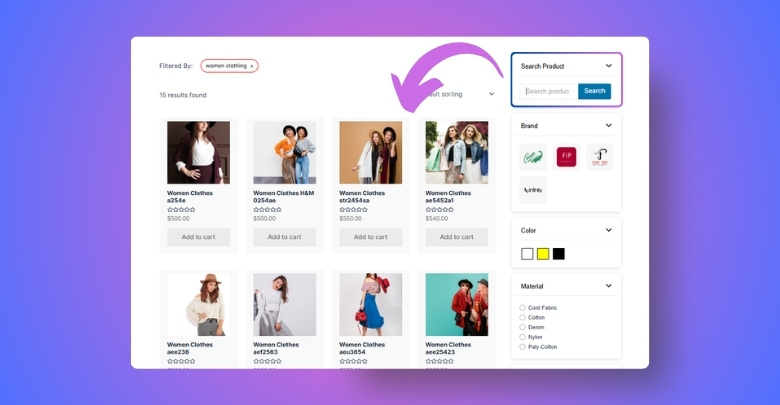
Better search results
A dedicated search plugin shows more accurate and helpful results. It doesn’t just look at product titles, but also checks descriptions, tags, and categories. This helps people find exactly what they’re looking for, even if they don’t type the exact product name. A good search tool makes things easier and faster. That means happier visitors who stay longer on your site.
Fast loading speed
Some search plugins are built to work really fast, even if your store has lots of products. Slow search can make people leave your site. With a proper plugin, search results show up quickly without slowing down the page. That way, users don’t get frustrated waiting. Quick search keeps things smooth and easy.
Works with filters
A good plugin also works well with product filters like color, size, or price. That means people can search and then filter the results to find the exact match. Many basic searches don’t support filters properly. With a plugin, the filters and search work together. This makes shopping simpler and fun.
Custom search control
Dedicated search plugins let you control what shows up in search results. You can choose to include product tags, descriptions, or categories. This helps show more relevant items to your customers. You can also change how results are sorted, which helps when you need to troubleshoot product sorting in WooCommerce so the right products appear first. It’s like guiding your store on what to show first.
Helps big stores
If your store has a lot of products, the default WooCommerce search might not be enough. It can miss items or take too long. A plugin is made to handle bigger stores with more items. It keeps things organized and working well. So, no matter how many products you have, search still works great.
Easy to set up
Most dedicated search plugins are simple to install and use. You don’t need to know coding or do anything hard. Just install, follow a few steps, and it starts working. You can adjust the settings later if you want more control. It’s an easy way to make your store better.
Common Theme Conflicts That Break WooCommerce Product Search
Your WooCommerce product search might stop working even when everything else seems fine. Sometimes, the real problem comes from your website’s theme. Themes control how your store looks, but they can also affect how things work. Let’s see what kind of theme issues can break the search.
Outdated Theme Files
If your theme hasn’t been updated in a long time, it might not work well with the latest WooCommerce version. Old files can mess up search results or even stop them from showing. Developers often update WooCommerce, so your theme should stay up to date too. Using an old theme is like using old tools—they just don’t fit right anymore. Always check for theme updates and install them when needed.
Custom Search Code
Some themes add their own search code, which can clash with WooCommerce’s default search. This custom code might skip certain products or not support product filters. Even though the theme looks nice, it can quietly break search without you knowing. It’s best to use themes that are built to work with WooCommerce. A clean and simple theme often works better than one packed with extra features.
Missing WooCommerce Support
Not every WordPress theme is made for WooCommerce. If the theme wasn’t built with WooCommerce in mind, it may not support key features like product search. You might notice broken layouts or missing search bars. Always choose a theme that clearly says it supports WooCommerce. That way, you know it works with all the features your store needs.
Broken Search Templates
Themes control how your search results look, but if the template is broken, results may not appear at all. Sometimes the page looks fine, but nothing shows up after a search. This happens when the theme has a bad search.php or archive-product.php file. Replacing or fixing these templates often brings the search back. It’s like fixing a broken window so you can see clearly again.
JavaScript Issues
Many themes use JavaScript for fancy designs, sliders, or animations. But if the JavaScript isn’t written well, it can block the product search from working. You might click the search bar, and nothing happens. These small errors can stop important features from loading. Turning off the theme or switching to a basic one can help you spot the issue.
Conflicts With Page Builders
Some themes use page builders like Elementor or WPBakery. If these tools don’t play well with your theme, search features can break. You may see strange layouts or search boxes that don’t work. It’s not always easy to tell what’s causing it. Try testing your store with the page builder turned off to see if things go back to normal.
Can WooCommerce Settings Be Reset Without Losing Data When Fixing Product Search Issues?
Yes, WooCommerce settings can be reset without losing your product or order data when trying to fix product search issues. It’s important to know that resetting settings only changes things like layout, tax, and shipping. Your products, customers, and orders stay safe unless you delete them yourself. This makes it easier to try fresh settings and see if something works better.
WooCommerce has a built-in reset option under tools, but it resets settings only, not the full site or products. If you’re trying to fix WooCommerce search issues, resetting settings may help remove wrong setups. After the reset, you can check the search again using the default options. If it works fine now, the issue was likely in the settings area before the reset.
Sometimes, the problem comes from a plugin or a theme, not WooCommerce itself, so test one thing at a time. Always take a backup before making any changes, just in case something doesn’t go as planned. Use a basic theme and turn off extra plugins while testing the search function again. Once you find the problem, you can bring everything else back safely.
What Happens When Search Queries Fail to Show Product Results in Your WooCommerce Store?
Sometimes, your WooCommerce store search bar just doesn’t bring up any products, even if you’re sure they are listed. This can lead to some surprising problems that go beyond simple confusion. When people can’t find products, many things in your store can go wrong. Here’s what really happens behind the scenes when a product search fails.
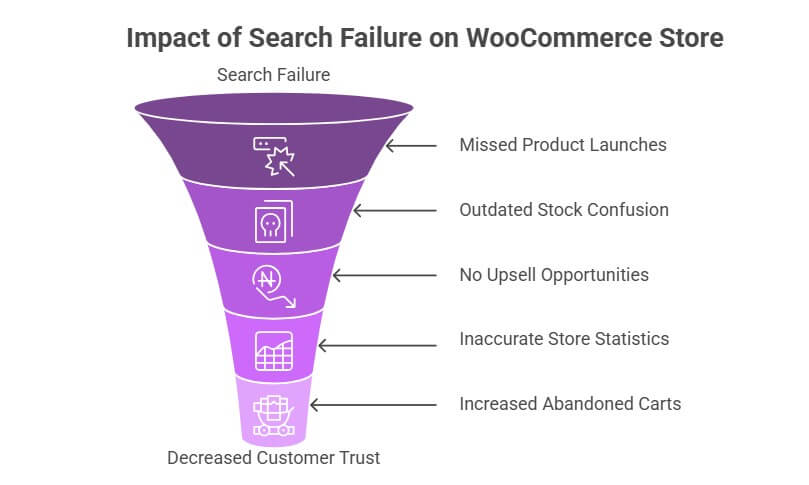
Missed New Product Launches
If your search isn’t working, people may never notice new products you’ve added. Launching something new should be exciting for everyone, but search issues can hide these items completely. This means you don’t get the buzz or feedback you hoped for. Customers miss out, and your store loses attention.
Outdated Stock Confusion
When search fails, people might only see old or leftover products through manual browsing. New or restocked items remain hidden, causing confusion about what’s really available. This can make your store look empty or outdated. Visitors might think you don’t update your products often.
No Chance for Upsells
WooCommerce search can help shoppers find related items or things that go together. If the search doesn’t work, customers won’t see these extra options. You miss chances to sell more items in a single order. Search issues can make cross-selling almost impossible.
Wrong Store Statistics
If people can’t use search to find what they want, your analytics can become inaccurate. It might look like people aren’t interested in certain products, when in fact, they just couldn’t find them. This makes it harder to decide what to promote or restock. Bad search hides the true picture of what shoppers want.
More Abandoned Carts
Some customers add things to their carts after searching, but if they can’t find what else they want, they might leave before buying. This increases the number of abandoned carts. Shoppers get frustrated, and you lose out on completed sales. Search troubles can add up quickly here.
Decreased Trust
If visitors can’t trust your store’s search, they may worry about the quality of your website. This makes them less likely to return or recommend your store to others. Reliable search builds confidence in your business. People want to shop where everything works as it should.
How to Measure Product Search Effectiveness?
Just adding a search bar to your store isn’t enough—it also needs to work well and actually help people find products. If the search tool isn’t doing its job, customers may leave or get confused. That’s why it’s important to know if your product search is doing well or not. Let’s go through some simple ways to check how your product search is performing.
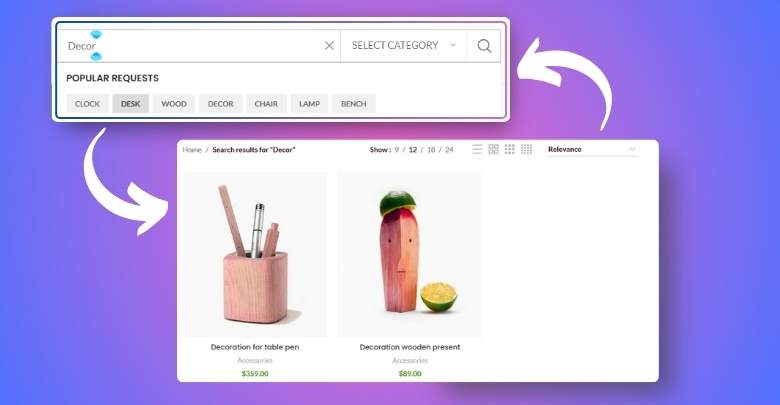
Search Result Clicks
Check if people click on any product results when they use the search bar. If most people don’t click anything, the results might not be helpful. Good results usually lead to more clicks. Less clicking could mean the search isn’t showing the right products. This is an easy way to tell if the search is useful.
Search-To-Purchase Rate
See how many people search for something and then actually buy a product. If the number is low, the search might be showing the wrong items. A good search should help customers find and buy faster. The better the search, the more likely people will complete a purchase. This rate is a strong sign of how well your search is working.
Zero-Result Searches
Sometimes, people search for something and see “no results found.” This can happen if your search is too limited or doesn’t include all product data. Too many zero-result searches mean the search tool isn’t doing its job. Try searching for common words yourself and see what comes up. This helps you fix search problems early.
Popular Search Terms
Check what people are typing into the search bar most often. These words tell you what shoppers really want. If your search isn’t giving results for popular terms, it needs improvement. You can also use these terms to create better product names or descriptions. It’s like getting clues directly from your customers.
Time Spent On Results
If users spend time looking at the search results page but don’t click anything, something might be off. Maybe the products shown don’t match what they typed. A short time might also mean they didn’t find anything useful. Watching the time spent on this page can help you fix problems. It shows how much value your search results give.
Use Of Search Filters
Look at how many people use filters after searching. Filters help people narrow down choices, so their use means the search is working well. But if no one uses filters, maybe they don’t appear or don’t help. Make sure filters like size, price, and color are easy to find. They play a big part in a smart search system.
Frequently Asked Questions
Many WooCommerce store owners have questions when their product search doesn’t work as expected. Whether you’re seeing confusing results, missing products, or other issues, there are lots of possible causes and solutions. Below, you’ll find some of the most common questions people ask about WooCommerce product search, along with helpful, clear answers.
How Do I Know If My Search Bar Is Actually Working?
You can test the search bar by typing in the exact name of a product you know exists. If it doesn’t appear, something’s wrong. Try using different words too, like part of the product name or a tag. If nothing works, the issue is likely in your theme or plugin settings.
Can a Caching Plugin Affect Product Search?
Yes, some caching plugins can cause WooCommerce search results to display outdated or wrong results. This happens when search pages are cached and don’t refresh properly. Clearing your cache or disabling the plugin for search pages can fix it. Always test after making changes to see improvements.
Does Product Category Visibility Affect Search?
If a product belongs to a hidden or private category, it may not show up in search results. WooCommerce respects category visibility rules during search. Make sure categories are set to “public” or “visible” for better results. Double-check both product and category visibility to avoid confusion.
Do Out-Of-Stock Products Appear in Search?
By default, WooCommerce may or may not show out-of-stock products in search depending on your store settings. You can change this under inventory settings. If customers need to see sold-out items, adjust this setting. Otherwise, the search may skip them completely.
Why Are Only Some Products Showing in Search?
If only some products appear, your search settings might be limited to specific content types. Some plugins let you choose what search looks at—titles, tags, or custom fields. Expand these options to improve coverage. Make sure all searchable content is enabled.
Is There a Limit to Search Results Displayed?
Some themes or plugins limit the number of search results shown at once. This can make it seem like products are missing. Check your theme or search plugin settings to raise the limit. A higher limit gives a more complete list of matching products.
How Do Tags Affect Search?
Tags help search engines and WooCommerce understand product relevance. If your products don’t use tags, they may be harder to find. Add simple, accurate tags related to your product name or use. This can improve search performance without needing extra plugins.
Can Product Descriptions Help With Search?
Yes, WooCommerce can search within descriptions if it’s enabled in your settings or plugin. Detailed descriptions increase the chances of matching search terms. Use clear keywords that a shopper might type. Avoid overly short or vague product descriptions.
Conclusion
Sometimes the smallest issues can cause the biggest problems, especially when it comes to WooCommerce product search. If your customers can’t find what they need, they may leave your store without buying anything. That’s frustrating for them and a missed chance for you.
If you’ve been asking yourself why is my WooCommerce product search not working, now you know there could be several reasons—theme issues, plugin conflicts, broken settings, or missing visibility options. The good news is, most of these can be fixed with simple checks and adjustments. You don’t have to be a tech expert to get your search working again.
A smooth and working search bar means happy customers and better sales. Keep your store updated, use the right tools, and test your site often. Providing your shoppers with a strong search experience is one of the best things you can do.