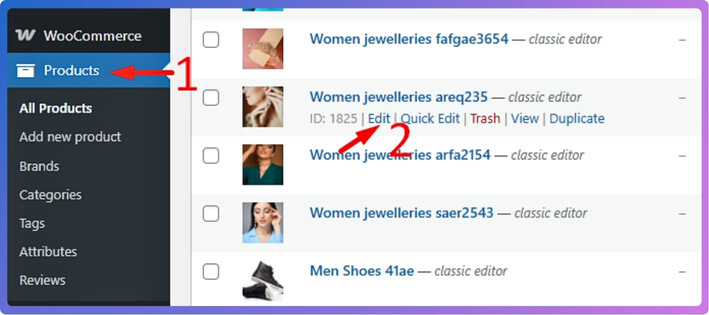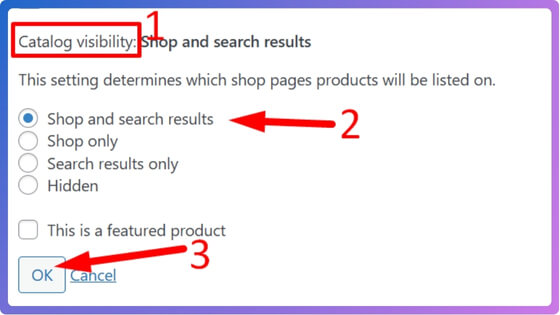As more people turn to online shopping, WooCommerce stores are becoming more popular. Visitors expect to easily and quickly find what they need when visiting a WooCommerce store. This is why product search is so important – it allows customers to locate items without having to scroll through every category. If it stops working, store owners often begin to wonder how to fix WooCommerce product search not working?
WooCommerce product search may not work due to incorrect product visibility settings, broken search index, outdated plugins, or conflicts with themes or other plugins. This problem can be resolved by updating plugins, checking product visibility, rebuilding the search index, and testing for conflicts between plugins and themes.
Want to know more about what’s really causing the problem or how to fix it the right way? Keep reading this article to learn all the important actions and details you need to make your WooCommerce product search work smoothly again.
How to Fix WooCommerce Product Search Not Working?
Product search is essential for helping customers find what they need in your WooCommerce store. When search stops working, it can hurt user experience and sales. This guide covers the most common reasons product search fails and provides clear ideas to fix each issue.
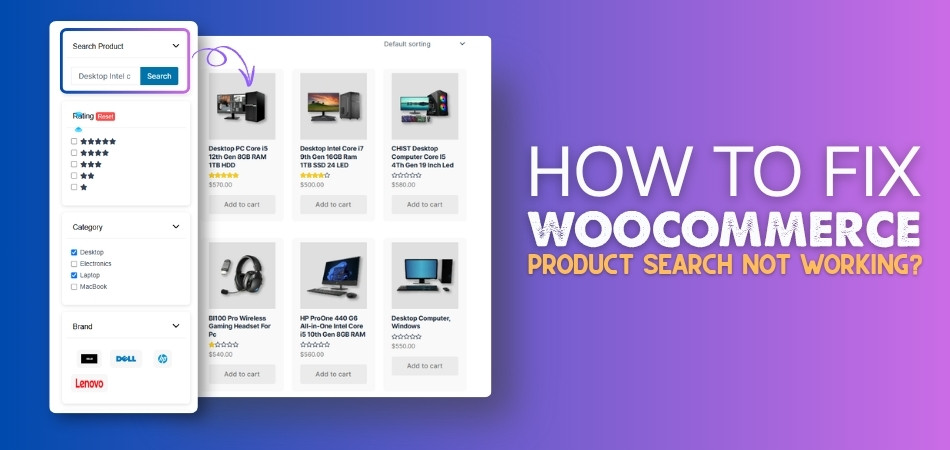
Reasons Why WooCommerce Product Search May Not Work
WooCommerce search issues often stem from configuration errors, plugin conflicts, or theme limitations. Understanding the root causes helps you troubleshoot more effectively and avoid guesswork.
- Product Visibility Settings: Products may be set to “hidden” or “catalog only,” making them invisible in search results.
- Search Index Problem: The product search index may be missing, outdated, or not properly built, preventing accurate search results.
- Outdated Plugins: Plugins that haven’t been updated may be incompatible with the latest WooCommerce version and can break search functionality.
- Theme Issues: The active WordPress theme may interfere with how search results are displayed or function, especially if it’s poorly coded or customized.
- Permalink Problems: Incorrect or broken permalink settings can affect how product URLs are interpreted in search queries.
- Wrong Search Settings: Search may be configured to look only in certain fields (e.g., title only), and may miss relevant product data like descriptions or SKUs.
- Plugin Conflict: Conflicts between two or more plugins can disrupt WooCommerce’s ability to process and display search results.
- No Product Indexing Plugin: Large stores may lack a dedicated search indexing plugin like Relevanssi or SearchWP, resulting in limited or inaccurate search results.
- Selector Issues: Product, Pagination & Shortcodes: Custom layouts or Ajax-based designs may have misconfigured selectors or product shortcodes, causing search results not to display correctly or paginate properly.
Things to Do if WooCommerce Product Search doesn’t work
Once you’ve identified the possible cause of the problem, it’s time to take action. Follow these practical instructions to fix your store’s search and improve your customers’ shopping experience.
Fix Product Visibility Settings
Products won’t appear in search if their visibility is set incorrectly. You need to ensure they’re marked as visible in both the shop and search.
Ways to Fix:
- Go to WooCommerce > Products > All Products.
- Find and edit the existing product that you want to make visible.

- In the Publish section, find Catalog visibility.
- Set it to “Shop and search results”.

- Click OK, then Update the product.
Rebuild the Search Index
If the search index is missing or outdated, WooCommerce can’t find products. Rebuilding the index refreshes the searchable data.
Ways to Fix:
- If using Relevanssi:
Go to Settings > Relevanssi > Indexing and click Build the index. - If using SearchWP:
Go to Settings > SearchWP, then click Rebuild Index.
Update All Plugins
Outdated plugins may not be compatible with WooCommerce search. Keeping them updated ensures smooth performance and fewer conflicts.
Ways to Fix:
- Go to Dashboard > Plugins > Installed Plugins.
- Click Update Now on any outdated plugin.
- Refresh your site and test the search again.
Check for Plugin Conflicts
Conflicts between plugins can silently break your search feature. Testing them individually helps identify the one causing the issue.
Ways to Fix:
- Deactivate all plugins except WooCommerce.
- Test the product search.
- Reactivate plugins one by one, testing after each.
- Once you identify the conflicting plugin, consider replacing it or seeking support.
Switch to a Default Theme
Your current theme may interfere with the search layout or function. Switching to a default theme helps isolate theme-related issues.
Ways to Fix:
- Go to Appearance > Themes.
- Activate a default theme like Storefront or Twenty Twenty-Four.
- Check if the search now works correctly.
Reset Permalinks
Broken permalinks can disrupt search URLs. Resetting them refreshes link structures and may restore proper search behavior.
Ways to Fix:
- Go to Settings > Permalinks.
- Without changing anything, click Save Changes.
- Test the search again on your site.
Review Search Plugin Settings
Incorrect settings in search plugins may limit results. Make sure the plugin indexes the right product fields like title, SKU, and description.
Ways to Fix:
- Open your search plugin settings (e.g., Relevanssi, SearchWP).
- Ensure product fields (title, excerpt, content, custom fields) are selected for indexing.
- Save settings and rebuild the index if necessary.
Install a Search Indexing Plugin (If Missing)
Large stores need advanced search capabilities. Plugins like Relevanssi or SearchWP greatly improve relevance and control.
Ways to Fix:
- Go to Plugins > Add New and search for Relevanssi or SearchWP.
- Install and activate your chosen plugin.
- Configure search settings and build the index to include all products.
Fix Selector Issues in Custom Layouts
Custom themes or page builders may use incorrect selectors, preventing search results from rendering or paginating properly. This often happens when using AJAX product filters for WooCommerce along with misconfigured product or pagination selectors.
Ways to Fix:
- Review your theme or page builder’s product display template.
- Make sure the product selector, pagination selector, and shortcode attributes are correctly implemented.
- Test with a standard WooCommerce layout to verify the issue.
By following each step with its specific fix, you can effectively restore and optimize WooCommerce’s product search functionality for your online store.
Signs That Indicate Product Search Isn’t Working Properly in WooCommerce
Your WooCommerce store may look fine on the outside, but the search bar might be telling a different story. Many small problems can pop up without you noticing right away. These issues can quietly hurt your sales and drive customers away. Let’s take a closer look at the common signs to spot when your product search isn’t working right.
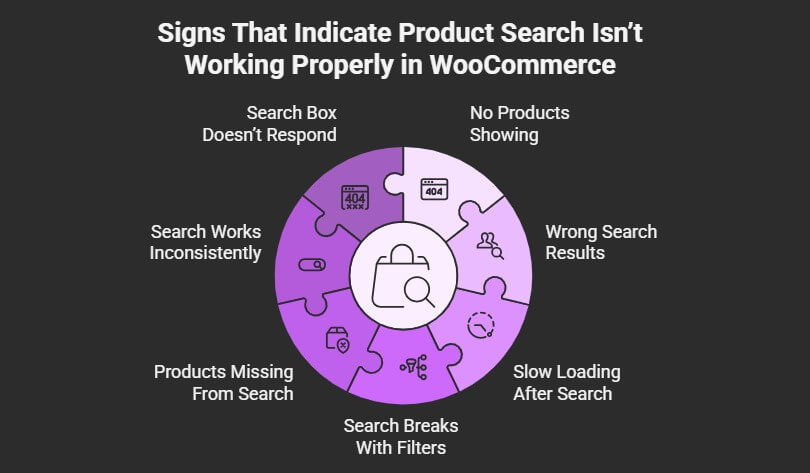
No Products Showing
You type something in the search bar, and nothing comes up. The product is there in your store, but the search says it isn’t. This can confuse people and make them think your store is empty. When customers don’t see what they’re looking for, they often leave. It’s a strong sign that the search isn’t doing its job.
Wrong Search Results
Sometimes the search shows things that don’t match what was typed in. A person looks for “jeans” and ends up seeing belts or shoes instead. That makes the store feel messy and hard to use. When people see the wrong stuff, they stop trusting the site. Clear and accurate results are a must for a smooth shopping experience.
Slow Loading After Search
Waiting too long for search results can really push people away. A fast and smooth search keeps visitors interested and helps them keep shopping. When the page takes forever to load after a search, it feels like something’s broken. People may click away or get annoyed. A slow search is a sign that something needs fixing.
Search Breaks With Filters
Filters are meant to help narrow down results, not break the search. But sometimes using a filter makes all the products disappear or gives weird results. This often happens after installing new filter tools or plugins. It makes things harder to find, instead of easier. A working filter should help search, not hurt it.
Products Missing From Search
Some products just don’t show up in search, even though they are listed in your store. This can happen because of hidden settings, stock status, or wrong categories. People might think the product is sold out or not available at all. It’s frustrating for both you and your customers. A healthy search shows everything that matches what’s being looked for.
Search Works Inconsistently
There are times when the search works great, and other times when it acts up. This kind of on-and-off behavior makes the store feel unreliable. A common reason behind this is a WooCommerce product search issue that hasn’t been noticed or fixed. Shoppers won’t stick around long when the tools they need aren’t working right. A good search should work every time, not just sometimes.
Search Box Doesn’t Respond
When someone clicks on the search box and nothing happens, that’s a clear warning sign. It might freeze, not let anyone type, or not show suggestions like it used to. This can be caused by broken code or a plugin acting up. A non-working search box stops the shopping process before it even starts. Fixing this should be a top priority.
How Does WooCommerce Handle Product Search Internally?
Many things happen in the background when someone searches for a product in a WooCommerce store. WooCommerce tries to match what the person types with the products in your store. It follows a series of steps to make this work smoothly. Let’s see how WooCommerce manages product search behind the scenes and what happens at each stage.
Search Query Process
When you type something into the search box, WooCommerce grabs those words as a “search query.” It then looks for products that match the search words. This includes checking product titles and sometimes short descriptions. WooCommerce uses the WordPress search function to start this process. That’s why search results appear quickly.
Database Lookup
After getting the search query, WooCommerce checks the WordPress database for matching products. The database stores all product info, like names and details. WooCommerce asks the database to find any products that match what was typed. The better the database is set up, the faster the search works. This step is where most of the heavy work happens.
Matching Product Fields
WooCommerce usually searches in product titles first. It might also check content, excerpts, or SKUs if plugins are installed. By default, it doesn’t look in custom fields unless you change the settings or add a plugin. This can make basic search results limited. That’s why many stores use extra plugins for better searching.
Applying Filters
Once WooCommerce finds possible products, it can use filters to sort or limit results. Filters might include things like stock status, product category, or price. The filtering step helps show only the most relevant products to the customer. Many advanced plugins make these filters even better and easier to use.
Showing Results
After finding and filtering the products, WooCommerce sends them to your website’s theme to display. The way the results look depends on your theme settings. If you use a custom theme, the display might be different. You can also use plugins to change how results appear or what info is shown.
Speed and Performance
WooCommerce tries to make searches fast, but it can slow down if you have lots of products. Using a good server and keeping your database tidy helps keep search results quick. Extra search plugins can also speed things up by making searches smarter. Speed is important because customers don’t like waiting for results.
Top Product Filter Plugins You Can Use to Improve Product Search Accuracy in WooCommerce
Finding the right product quickly is super important for any online store. If customers can’t find what they’re looking for, they might just leave. That’s why using product filter plugins is a smart move. They help show the right products fast and make the search much better. Keep reading to discover some of the best ones you can try.
Dynamic AJAX Product Filters by Plugincy
If you want your filters to update instantly without refreshing the page, this plugin is a good choice. It works smoothly with most WooCommerce themes and shows filters like checkboxes, dropdowns, and sliders. You can filter by categories, price, ratings, attributes, and more. It’s also beginner-friendly, so you don’t need to know any coding to set it up. It’s perfect for stores that want fast and flexible filtering options.
Product Filters for WooCommerce by WooBeWoo
This plugin lets customers filter products by size, color, price, tags, and more. It has a drag-and-drop builder that makes setup simple. You can place filters anywhere on your site using widgets or shortcodes. It works well with most themes and doesn’t slow down your store. It’s perfect for stores with many products and categories.
YITH WooCommerce AJAX Product Filter
YITH’s filter plugin helps customers find items fast without reloading the page. Filters can be added for brand, rating, price, or any custom attribute. It uses Ajax, so everything updates smoothly in real-time. You can also style the filters to match your store design. It’s a handy tool to make your search smarter and cleaner.
FiboSearch
FiboSearch is one of the most popular search plugins for WooCommerce. It adds a live search bar that shows results as soon as someone starts typing. This plugin can find products by title, SKU, or even short descriptions. It works fast and looks good on any device. It’s great if you want to give shoppers instant results without delay.
WOOF – WooCommerce Products Filter
WOOF is a flexible WooCommerce product filter plugin that lets you create custom search options. You can use checkboxes, dropdowns, sliders, and more for your filters. It supports Ajax, which means faster filtering without page reloads. You can even set different filters for different product types. It’s a great choice if you want full control over search filters.
JetSmartFilters (for Elementor)
JetSmartFilters works best if your store uses Elementor. It gives you advanced filter features that look clean and modern. You can add filters like range sliders, checkboxes, and radio buttons. It also lets filters work together for better results. If you’re using Elementor, this one is a perfect match.
Theme Compatibility With WooCommerce Search – How to Tell?
If your theme looks perfect, but the search feature isn’t working correctly, it is possible that the theme isn’t working properly. Even if you don’t notice the problem right away, small things can indicate it. These issues can make your store harder to use. Here is how you can determine if your theme is causing search problems:
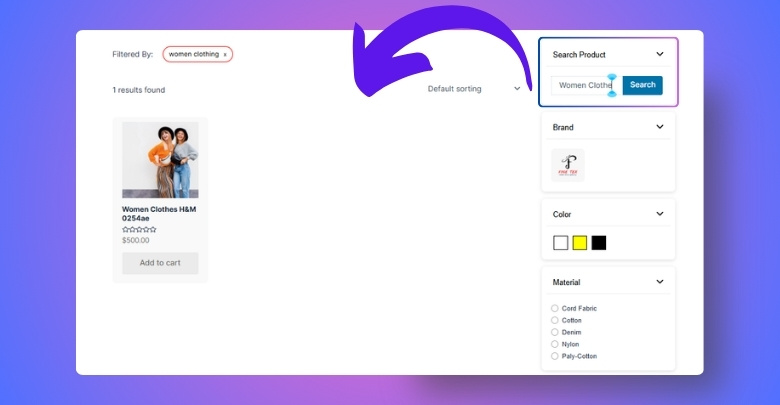
Search Not Showing All Products
You know a product is in your store, but it doesn’t show up when you search. This can happen when the theme doesn’t fully support WooCommerce’s built-in search features. Some themes might not load product data the right way. That can confuse customers and make your store look empty. Good themes show all matching products clearly.
Custom Code Conflicts
Many themes come with their own extra features and code. Sometimes this extra code can mess with how search works in WooCommerce. Search results might load wrong or not at all. It’s hard to tell unless you test things carefully. Themes with too much custom stuff often cause surprise issues.
Trouble With Search Widgets
Search widgets should work right out of the box. But on some themes, they might not appear in the right spot or won’t work correctly. A solid theme lets you place these widgets in headers, sidebars, or footers without problems. When a theme blocks or breaks these widgets, it’s not playing well with WooCommerce. Always test widget spots after installing a new theme.
Missing WooCommerce Templates
WooCommerce uses special template files to show search results properly. If your theme doesn’t include or support those templates, things can go wrong fast. You might see broken layouts or missing content. A compatible theme should include these templates or follow WooCommerce’s template system. This keeps your store’s search pages working as they should.
Developer Warnings in Dashboard
Sometimes, WooCommerce will show warnings in your admin dashboard about outdated or missing theme files. These warnings often point to problems with how the theme works with search. They’re easy to miss but worth checking. Fixing these issues can make the search feature run smoother. Always keep an eye on alerts in your dashboard.
Lack of Theme Updates
Without regular updates, themes stop working well with WooCommerce’s latest version. This can quietly break features like product search over time. A theme that worked last year might be a problem now. Always check when your theme was last updated. Themes that stay updated are more likely to keep the search working right.
How to Test WooCommerce Product Search in Safe Mode?
You might experience weird behavior when searching for products in your store, and it’s difficult to pinpoint the cause. That’s where safe mode comes in. It helps you test things without all the extra stuff running. Let’s break it down in detail so you can see what’s really going on:
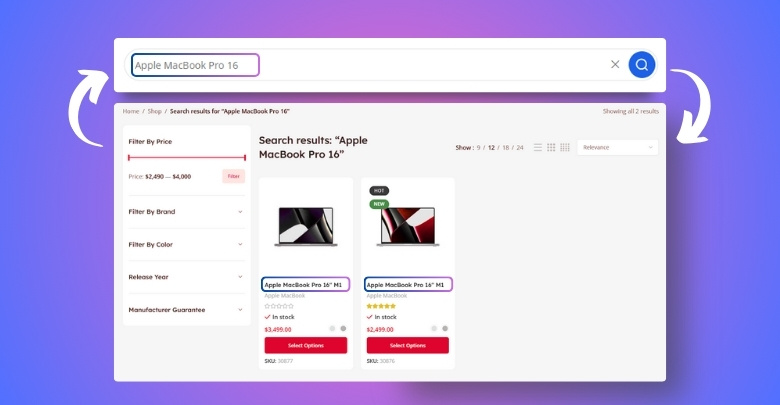
Use Health Check Plugin
To run safe mode, install the Health Check & Troubleshooting plugin. You can find it in your WordPress plugins area. After installing, activate it and go to the troubleshooting tab. There, you can turn on safe mode without affecting visitors. It only changes things for you while testing.
Search in Safe Mode
Once safe mode is on, try searching for a product like normal. Look closely at how fast it loads and what results you get. If it works fine now, something else was causing the problem before. That could be your theme or another plugin. Safe mode helps you catch it.
Reactivate Plugins Slowly
Turn on one plugin at a time while staying in safe mode. After each one, test the search again to see what happens. This will help you find the plugin that causes issues. Go slowly and keep testing each time. Once you find the troublemaker, you can replace or update it.
Test Theme Compatibility
While in safe mode, your theme is set to default. If the search works fine now but breaks when you turn your theme back on, then you’ve found the issue. Some themes just don’t work well with WooCommerce search. You may need to fix the theme or switch to a better one. Testing your theme like this is a smart move.
Turn Off Safe Mode
Once you’re done testing, just exit safe mode in the plugin settings. This brings back your regular theme and plugins for everyone. Nothing on your live site was changed during testing. Now you know what’s working and what’s not. This made it easier to fix the real problem.
What to Do If WooCommerce Product Search Still Isn’t Functioning?
Sometimes, product search just doesn’t want to cooperate, even after you’ve tried every regular fix. This can be annoying and make you feel stuck. But there are still a few extra tricks you can try before giving up. Below you will find some ideas if your WooCommerce product search isn’t working:
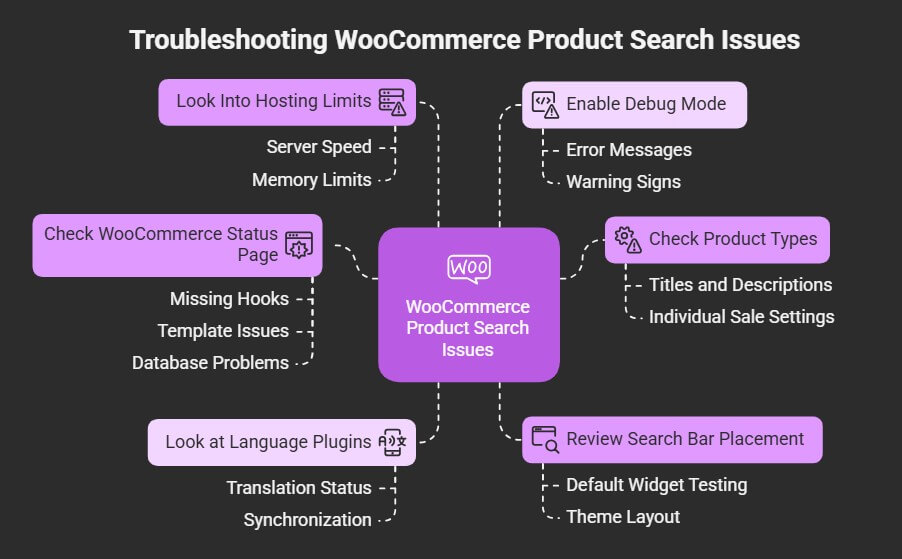
Check Product Types
Sometimes, certain product types like grouped or variable products don’t appear in search if the settings aren’t right. Make sure these product types have titles and descriptions filled out properly. If they’re missing key info, the search might skip them. Also, check if they’re set to be sold individually. WooCommerce treats some product types differently when showing results.
Look at Language Plugins
If your site uses a translation plugin like WPML or Polylang, it might affect how products show in search. Products not translated fully may not appear at all. Try switching the language and test the search again. Make sure all product translations are published and synced correctly. Language tools sometimes hide products without warning.
Check WooCommerce Status Page
WooCommerce has a system status page with lots of helpful info. If you see the WooCommerce product search not functioning properly, this page might highlight missing hooks, template issues, or database problems. Go to WooCommerce > Status and scroll through the list. Look for anything marked in red or yellow—these signs often point to hidden issues.
Review Search Bar Placement
Sometimes, the search bar on your site may not be using the right function. If it’s part of a custom header or built with a page builder, it might not connect to product search at all. Try using the default WooCommerce search widget for testing. If it works, you’ll know the issue is in your theme layout or widget settings.
Look Into Hosting Limits
Some low-cost hosting plans have limits that can affect search, especially on larger stores. Search might time out or stop working if the server is too slow or memory is low. Check with your hosting provider about your server limits. They might increase resources or help you with settings that improve performance.
Enable Debug Mode
WordPress has a debug mode that shows errors that aren’t normally visible. You can turn it on in your wp-config.php file by setting WP_DEBUG to true. Once it’s on, try searching and see if any warnings or errors appear. These messages often show exactly what’s breaking behind the scenes. Just remember to turn it off after testing.
Frequently Asked Questions
Still have questions about fixing your WooCommerce product search? You’re not alone. Below are some common questions and clear answers that cover different parts of the search system, including what causes issues, how to solve them, and how to improve the search experience.
What Makes Product Search Less Accurate in WooCommerce?
Product search becomes less accurate when product titles, tags, and descriptions are missing keywords. Using short or confusing product names also affects results. Bad filter setups and missing attributes make things worse. Good product info and smart filters help fix this easily.
How Do I Test Search on a Staging Site?
First, create a staging copy of your site using your hosting tools or a plugin. Then test search features just like on your live store. Try product searches, filters, and categories. You can safely make changes without affecting your real store visitors.
Which Search Plugin Works Best for Large Stores?
For large stores, SearchWP and ElasticPress work really well. They handle big product databases and support fast, powerful searches. These plugins also index more fields like SKUs and variations. Choose based on your store size, server strength, and feature needs.
Why Are My Product Descriptions Not Showing in Search?
WooCommerce’s default search doesn’t index full descriptions. So if you’re searching using long text from descriptions, it may not work. You’ll need a plugin like Relevanssi to include that content. That way, customers can find products based on full details, not just titles.
How to Fix Search Showing Empty Pages?
Empty results may mean your search is reading bad data or using the wrong filters. First, regenerate the lookup tables in WooCommerce settings. Then test search using default settings or themes. Remove any caching or broken plugins that might be blocking results.
What Should I Include in Product Tags?
Add tags that describe the product type, style, material, and common search words. Think of what a customer might type when looking. Keep them short and focused. Too many or unrelated tags can confuse the search instead of helping.
How Does a Broken Permalink Affect Search?
A broken permalink structure means WooCommerce can’t properly show search or product result pages. Saving permalinks again in settings usually fixes it. You don’t have to change anything—just hit “Save.” This refreshes the rules your site uses to show product pages.
Which Product Fields Are Most Important for Search?
Your product title, short description, tags, categories, and attributes are key. These fields are what WooCommerce search looks at first. Keeping them filled in and relevant helps your products appear in the right searches. Don’t skip or leave them blank.
Final Thoughts
It is not unusual for WooCommerce stores to run into problems that cause things to slow down or make things difficult to locate. But don’t worry, you don’t have to feel frustrated or stuck. By taking a few preventative measures, you can spot problems and resolve them quickly.
From checking plugin conflicts and theme settings to using search plugins and fixing visibility, you have plenty of simple fixes to try. If something still feels off, remember you’re not alone—most store owners run into search trouble at some point. It just takes some patience and a bit of testing to get everything back on track.
Learning how to fix Woocommerce Product Search Not Working not only makes your store easier to use but also keeps your customers happy and coming back for more. Try out these tips and watch your store’s search work better than ever.