The Checkout Form Fields Label Management feature allows you to customize the text labels for the fields displayed during the checkout process. This ensures that the language used is clear and tailored to your brand.
Step 1: Install the Plugin
Before managing the checkout form field labels, ensure the plugin is installed. For detailed installation steps, please visit the Installation Guide Documentation Page.
Step 2: Navigate to Text Management
- Log in to your WordPress admin dashboard.
- Go to Onpage Checkout in the sidebar.
- Click on Text Manage.
Step 3: Customize Checkout Field Labels
In the Text Manage section, you can modify the following labels:
- Your Cart
- Remove Button
- Subtotal
- Place Order
- Billing Details
- Email Address
- First Name
- Last Name
- Country / Region
- Street Address
- Town / City
- District
- Postcode / ZIP
- Phone
- Order Notes
- Product
- Shipping
- Ship to a Different Address?
- Total
- Place Order Button
- WooCommerce Privacy Policy Text
- Have a Coupon?
- If you have a coupon code, please apply it below.
- Complete your purchase using the form below.
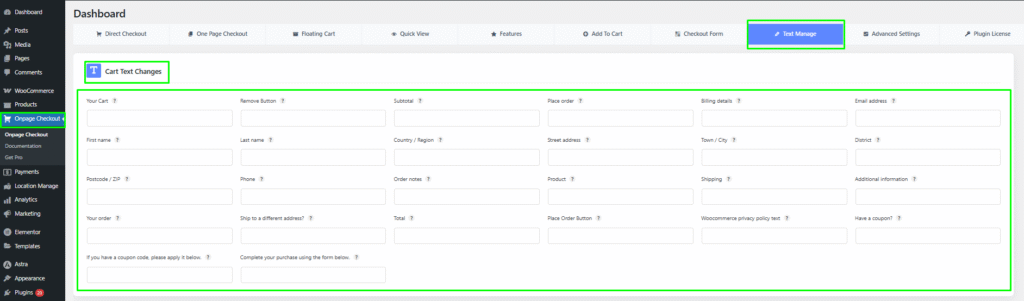
Step 4: Additional Management
For information on managing checkout form fields, visit the Checkout Form Fields Management Documentation.
This documentation provides a comprehensive guide for managing checkout form field labels in the One Page Quick Checkout for WooCommerce. For further assistance, please refer to our support section or contact our support team.