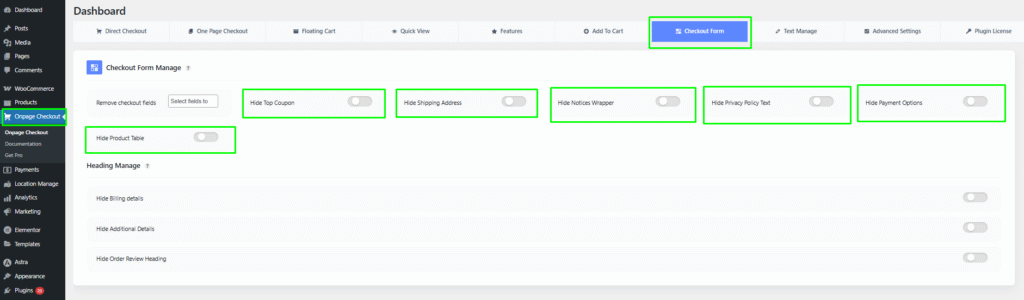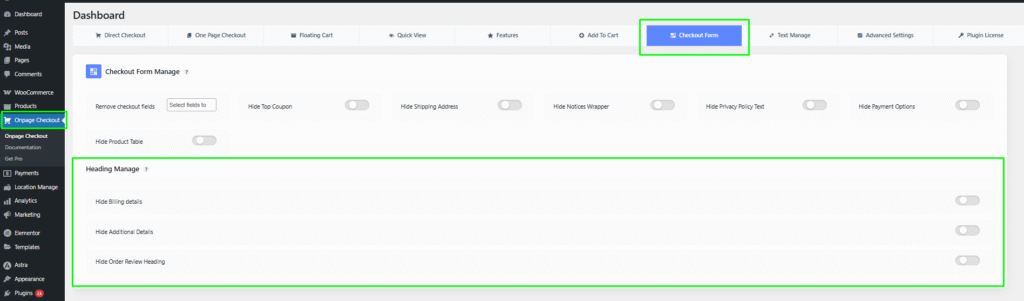The Checkout Form Fields Management feature allows you to customize the fields displayed during the checkout process, ensuring a streamlined experience for your customers.
Step 1: Install the Plugin
Before managing the checkout form fields, ensure the plugin is installed. For detailed installation steps, please visit the Installation Guide Documentation Page.
Step 2: Navigate to Checkout Form Management
- Log in to your WordPress admin dashboard.
- Go to Onpage Checkout in the sidebar.
- Click on Checkout Form Manage.
Step 3: Manage Checkout Fields
In the Checkout Form Manage section, you can customize which fields are displayed during the checkout process.
Remove Checkout Fields
In the selection box, choose the checkout fields you want to remove. The available options include:
- First Name
- Last Name
- Country
- State / District
- City
- Postcode
- Address 1
- Address 2
- Phone
- Company
- Notes
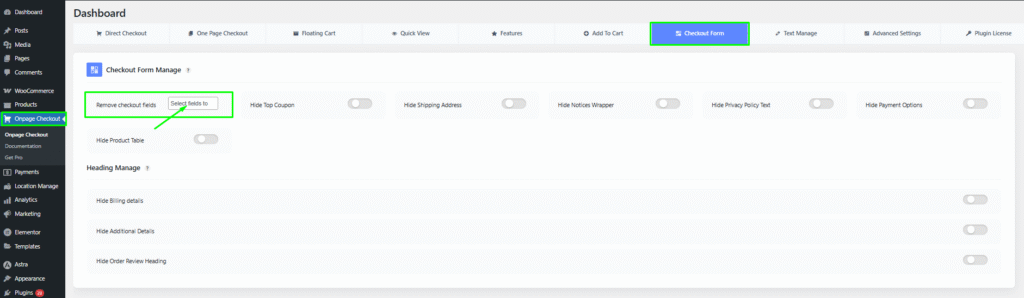
Others Removable things are:
- Hide Top Coupon: Remove the coupon input field at the top of the checkout.
- Hide Shipping Address: Exclude the shipping address fields if not applicable.
- Hide Notices Wrapper: Hide any notices or messages displayed during checkout.
- Hide Privacy Policy Text: Remove the privacy policy text from the checkout page.
- Hide Payment Options: Exclude payment options if you only want a single payment method.
- Hide Product Table: Remove the table displaying the products being purchased.
Step 4: Manage Headings
In the Heading Manage Section, you can customize which headings are displayed:
- Hide Billing Details: Remove the billing details heading.
- Hide Additional Details: Exclude the additional details heading.
- Hide Order Review Heading: Remove the order review heading for a cleaner layout.
Step 5: Change Text/Labels
To change the text or labels for checkout fields, please visit the Checkout Form Label Change Documentation for proper guidelines on how to customize field labels effectively.
This documentation provides a comprehensive guide for managing checkout form fields in the One Page Quick Checkout for WooCommerce. For further assistance, please refer to our support section or contact our support team.