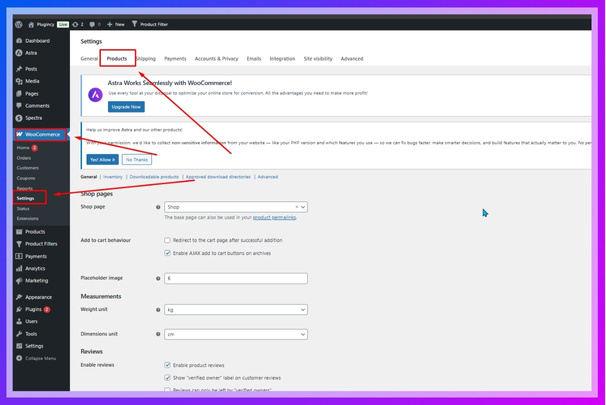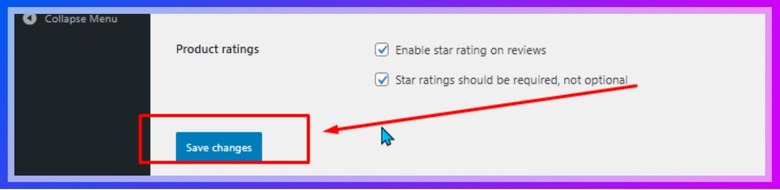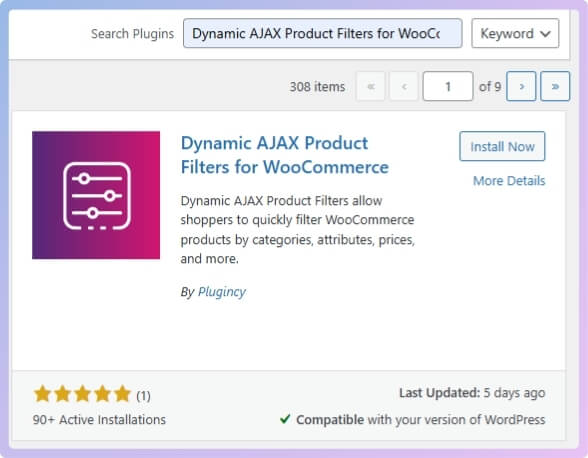Sorting products is an important part of guiding shoppers through your WooCommerce store. It helps you control what shows up first, what gets more attention, and what stays hidden below. If you’ve been wondering how to make things look more organized, you might already have the question in your mind: how to sort products in WooCommerce?
Sort products in WooCommerce using default dropdown options like price, rating, or latest. For more control, drag items manually in the product list. To improve speed and filtering, install a plugin like Dynamic AJAX Product Filters for smooth, real-time sorting.
Are you curious about all the ways you can control product order, or want to fix a sorting problem you’re facing? Keep reading because this article shares everything you need to know about sorting, whether you want a simple setup or a more advanced solution using plugins.
How to Sort Products in WooCommerce?
The faster your customers can find products, the higher your sales will be, and the overall experience will be enhanced. WooCommerce offers built-in sorting tools, and with the right plugin, you can take things to the next level. This guide covers both default and advanced options to keep your store fast, simple, and easy to shop.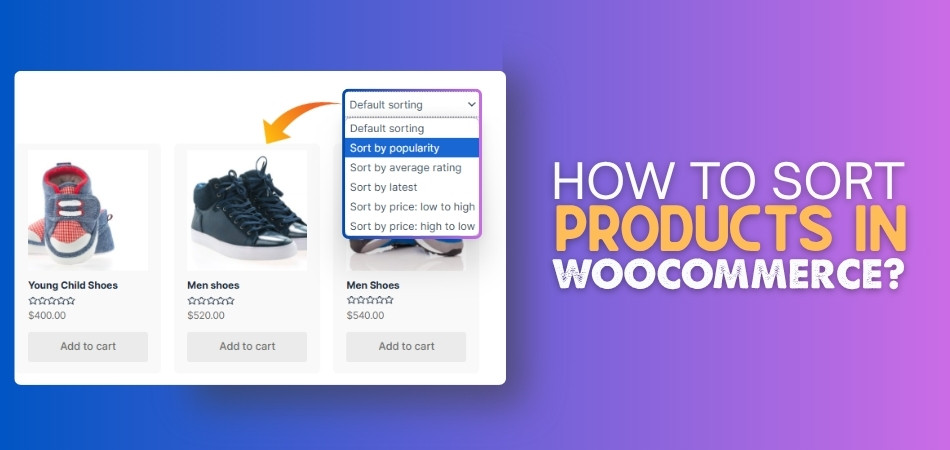
Part 1: Use WooCommerce’s Built-in Sorting Options
WooCommerce includes a helpful dropdown that lets shoppers sort your products. Here’s how to use it effectively.
Step 1: Understand Default Sorting Options
By default, WooCommerce offers a drop-down menu above your product list. It allows sorting by:
- Default Sorting – Based on manual order and product name
- Popularity – Based on the number of purchases
- Average Rating – Based on customer reviews
- Latest – Most recently added items appear first
- Price: Low to High
- Price: High to Low
Step 2: Choose Which Sorting Options to Show
You can decide which options appear in that dropdown:
- Go to WooCommerce > Settings in your dashboard
- Click the Products tab

- Open the “Display” or “Product Catalog” section. (If you don’t see the options, you’re probably using a different version of WordPress.)
- Find the Default Product Sorting dropdown
- Choose your preferred default option
- Click “Save Changes.”

To hide specific sorting options (like hiding “Popularity”), you’ll need to edit your theme’s functions.php file. Let me know if you need help with that.
Step 3: Set Manual Sorting for Products
If you stick with “Default Sorting,” WooCommerce lets you manually control the product order:
- Go to Products > All Products
- Click the “Sorting tab at the top

- Drag and drop items to rearrange them
- Changes save automatically
This is perfect for highlighting featured or best-selling items.
Step 4: Check If the Sorting Dropdown is Visible
Go to your shop page and check if the “Sort by” dropdown shows. If it’s missing, your theme might have removed it. You can re-add it manually (see the plugin setup below) or contact your theme’s support.
Part 2: Upgrading Sorting with a Dynamic AJAX Plugin
If you have many products, a plugin can make sorting and filtering easier. With the Dynamic AJAX Product Filters for WooCommerce plugin, you don’t need to refresh the page every time. As a powerful WooCommerce AJAX product filter, it helps you combine sorting and filtering in a smooth way, improving both speed and usability for shoppers. Here’s how to set it up:
Step 1: Install the Plugin
- From your WordPress dashboard, go to Plugins > Add New
- Search for: Dynamic AJAX Product Filters for WooCommerce

- Click “Install Now”, then “Activate”
Step 2: Add Filter Widgets to Your Store
Once installed:
- Go to Appearance > Widgets
- Choose the sidebar or product filter area
- Drag widgets like:
- Filter by Price
- Filter by Category
- Filter by Attribute (e.g., color, size)
- Click Save
If you’re using Elementor or Gutenberg, you can use the plugin’s shortcodes or blocks to add filters anywhere.
Step 3: Make Sure the Sorting Dropdown Appears (Optional)
If your theme doesn’t show the sorting dropdown by default:
- Edit your theme’s archive-product.php file
- Add this line where you want the dropdown:
<?php do_action( ‘woocommerce_catalog_ordering’ ); ?> - Save the file
Now, the dropdown will appear above the product listings.
Step 4: Sorting and Filtering Work Together Automatically
This plugin integrates smoothly with WooCommerce sorting. Once set up:
- Filters and sorting update results instantly
- No page reloads—everything works via AJAX
- Shoppers can filter by size, color, price, then sort by rating or price—seamlessly
No extra setup is needed to make this work. It just does.
Step 5: Customize Look and Behavior (Optional)
Want to personalize how sorting works or looks?
- Change dropdown text labels
- Adjust mobile positioning with CSS
- Create custom sorting rules (e.g., sort by stock levels)
Tips Before You Customize:
- Always test changes on a staging site
- Clear your WooCommerce and browser cache after updates
- Test on both desktop and mobile for best results
Sorting products the right way makes your store easier to shop. You can use WooCommerce tools or plugins, depending on what you need. Try out different methods to see what works best. Clear sorting helps visitors stay longer and buy more.
What Default Sorting Options Does WooCommerce Offer?
Shopping online can be frustrating when you have to scroll through pages of random items. That’s why sorting options can save time and make things easier. Let’s check out what WooCommerce offers so you can find the best way to organize your products.
- Default Sorting: This method follows the order set by the store owner or the product menu. It gives a basic display based on how the shop was arranged.
- Sort by Popularity: This option brings the best-selling products to the top. It shows what’s trending and can help customers trust popular choices.
- Sort by Average Rating: Items with better reviews will show up first. It helps people see which products have made others happy before buying.
- Newest Products First: Latest items are shown first with this setting. It’s great for those who want to find the newest arrivals right away.
- Price: Low to High: This choice lists the cheapest products first and slowly moves up. It’s useful for people looking to save money.
- Price: High to Low: The most expensive products appear first in this list. It’s a smart pick when someone wants high-end or luxury items.
Using the right sorting style makes shopping feel smoother and more helpful. Customers can find what they want without getting lost in too many options. WooCommerce gives simple tools that work well for all kinds of stores. Pick the one that fits your goals best.
Does Product Sorting Affect SEO or User Experience in WooCommerce?
Every online store wants people to stay longer and buy more items. If products are hard to find, visitors often leave without buying anything. Sorting tools help organize products in ways people understand quickly. Read on to see how sorting affects shopping and search results.

Better Store Navigation
Customers don’t want to scroll through endless pages to find one item. With sorting tools, they can choose how products appear on their screen. This helps them get to the right product much faster. A simple sorting option can make the shop feel easier to use. When products are sorted clearly, people shop without feeling confused or lost. That means fewer people leaving the site without buying anything at all.
Higher Conversion Rates
Shoppers enjoy it when stores give them sorting options that matter. They feel more in control when they can choose what to see first. Showing bestsellers or cheaper products makes people act faster and buy. Sorting also builds trust because it feels like the store understands them. This trust helps turn a visitor into a real customer with ease. More sales often happen when people find what they want quickly.
Improved Page Engagement
Sites that keep people clicking are more likely to get good results. When sorting tools are used well, shoppers tend to look at more items. Clicking between sorted product views can lead to better user interest. Longer time on site often means better chances of making a sale. It also makes the shop feel active, fresh, and full of choices. Search engines notice when users interact more with different parts of a store.
Supports SEO Goals
Search engines look at how people behave while visiting a website. If users stay longer and browse more, it sends a good signal to Google. Sorting options can help improve this by guiding visitors around the store. More clicks and longer visits make search engines see value in your site. That could help your pages rank better in search results later. These small changes can support your long-term success in a simple way.
Better Filtering Support
Some stores also use product filters to help shoppers find things faster. While sorting helps organize product listings, many store owners also focus on applying product filters for WooCommerce to simplify user navigation and reduce bounce rates. Filters work well when sorting alone isn’t enough for large stores. Together, they make product browsing much simpler and more enjoyable. A smart mix of sorting and filtering can improve both sales and site performance.
Sorting makes your shop easier and quicker for visitors to use. It helps them find what they need without getting confused or lost. Even small changes in sorting can lead to better store results. Try it out to see how much it can improve your shop.
What’s the Difference Between Manual and Automatic Product Sorting in WooCommerce?
When setting up your WooCommerce store, choosing how products are sorted is important. You can either place items by hand or let WooCommerce sort them automatically. Here’s a quick comparison to help you understand both options clearly.
| Feature | Manual Sorting | Automatic Sorting |
| How It Works | You drag and drop products in the admin panel manually. | Products are sorted by set rules like date, sales, or rating. |
| Control Level | Full control over the exact product order. | Limited control—WooCommerce handles the order for you. |
| Best For | Custom displays like featured or promoted products. | Dynamic sorting like newest, top-rated, or best-selling. |
| Changes Needed | You must adjust the order yourself each time. | Updates automatically as product data changes. |
| Setup Time | Takes more time to arrange manually. | Very quick—just select the sorting rule. |
| Works Well With | Small catalogs or special landing pages. | Large stores with regular product updates. |
Both sorting methods have their own strengths depending on your store size. Manual sorting is great for full control, while automatic sorting saves time. Choose the one that fits your product needs best. A smart mix of both can also work well.
Common Product Sorting Issues in WooCommerce
A product page that doesn’t sort properly can confuse your customers quickly. Whether it’s missing options or wrong order, it can hurt your store’s performance. These issues often have simple fixes you can try right away. Let’s look at what causes them and how to solve them easily.

Missing Sort Options
Sometimes the dropdown menu for sorting just doesn’t show up on the page. This can happen if the theme doesn’t support sorting or if settings were changed. You should first check if sorting is turned on under WooCommerce settings. If everything looks fine there, try switching to a basic theme like Storefront to test. This helps you know if your theme is causing the issue or not.
Sort Order Not Saving
There are cases where you change the order, but nothing updates on the front. This usually means something is blocking the update, like a caching plugin or your browser’s saved version of the page. Clear both your site cache and browser cache to be sure. If that doesn’t help, you may want to disable plugins one by one to see if any are interfering with WooCommerce.
Products Display Wrong
You may notice products showing in an order that makes no sense at all. It could be a broken custom order, or maybe one product is missing a key setting like price or date. Double-check the product fields and the sort setting you’re using. Some store owners experience unexpected display results, which can often be traced back to hidden configuration settings, outdated plugins, or even deeper reasons for WooCommerce product search issues that affect how items appear in the sort list.
Manual Sort Not Working
After dragging products around to change their position, the site might still ignore your changes. Make sure the sorting method is set to “Default sorting” and not any automatic type. If it’s already set right, you should re-save the products or the page. Small things like forgetting to click “Update” after arranging can also make it look like nothing changed at all.
Conflicts with Plugins
Many times, other plugins mess with the way WooCommerce works. Sorting can break if a filter, SEO tool, or caching plugin doesn’t work well with WooCommerce. To fix this, deactivate one plugin at a time and test the sorting each time. Once you find the plugin causing the problem, look for updates or use an alternative. Always keep plugins updated to avoid these kinds of problems.
Sorting issues don’t always mean something big is broken on your site. Many times, it’s just a setting or plugin causing confusion. Fixes are often simple once you know where to look. Try each step above and see what works best.
FAQs About How to Sort Products in WooCommerce?
Sorting helps make your store look clean and easier to shop. But many people still have questions about using sorting the right way. Here are some important FAQs that answer extra things you might be wondering. These answers will help you sort products better and avoid small mistakes.
Can I Hide Sorting Options on Certain Pages?
Yes, you can choose where the sorting dropdown appears on your store. Some themes let you hide it on specific pages using settings or CSS. You can also remove it from custom landing pages where sorting isn’t needed. This helps keep your layout simple and focused for visitors.
Is It Possible to Sort Products by Custom Fields?
Yes, you can sort products by custom fields like stock levels or shipping time. But you will need a plugin or custom code to do it. WooCommerce doesn’t support this feature by default. Plugins like Advanced AJAX Product Filters often help with this task easily.
Can I Change the Names of Sorting Options?
Yes, you can change the labels of the default sorting options shown in the dropdown. For example, you can rename “Sort by popularity” to “Most Ordered.” You will need to add a small code snippet or use a plugin to do this. It helps match the sorting names to your store’s style.
How Do I Sort Products by SKU?
Sorting by SKU isn’t available by default in WooCommerce. You can add this feature using a special plugin or a custom code function. This is helpful if your store runs based on product codes. Once added, customers can sort by product ID in a clear way.
Will Sorting Work with Featured Products?
Yes, you can sort and show featured products first if you want. You just need to use manual sorting and move featured items to the top. Some themes also support a “featured first” sorting rule with simple steps. It helps highlight your best products easily.
Can I Add Sorting for Sale Products Only?
Yes, you can create a custom sorting option that only shows sale items. This can be done using code, filters, or a product filter plugin. It’s useful during special promotions or festive seasons. Shoppers will enjoy being able to view discounted items quickly.
Do Sorting Options Work With Product Bundles?
Sorting still works with bundles, as long as they are set up as products. However, the way bundles are displayed might affect how sorting appears. It’s best to check that each bundle has the right product details filled in. This helps the sorting tools work smoothly.
Can Sorting Help Highlight Low-Stock Products?
Yes, some store owners sort products to show low-stock items first or last. This helps buyers see what’s almost sold out. You may need a custom function or plugin to enable this feature. It can also encourage customers to act fast before items run out.
Is There a Way to Sort Products by Weight?
Yes, but WooCommerce does not include this by default in the dropdown. You will need to use a plugin or code that adds product weight sorting. This is helpful if you sell items where weight matters, like food or tools. Once added, it works like other sorting choices.
Will Sorting Still Work If I Use Caching Plugins?
Yes, sorting should work with most caching plugins if they’re well set up. But sometimes, caching can block updates or show old versions. You should always test sorting after enabling any cache feature. Clear your site cache to make sure everything loads the way it should.
Conclusion
Sorting your products the right way helps your shop look clean and work better. Whether you choose default tools or plugins, you now clearly understand how to sort products in WooCommerce, just drag, select, or add filters to get started.
Before you finish, remember to test changes, update plugins, and always clear the cache after sorting updates. Keep your product display smooth, your layout simple, and your users happy. Best of luck with your WooCommerce store!