Category filters quietly shape the way people shop online, giving them a faster and smoother experience. They help reduce clutter and guide visitors toward the right products. You might already be thinking, Why should I use a WooCommerce category filter on my store?
Use a WooCommerce category filter to help shoppers find products faster, reduce browsing time, improve navigation, and increase sales. Filters create a smooth shopping experience, increase satisfaction, and raise the chance of conversions and repeat purchases.
Are you curious to know how these filters work, where they appear, and what common issues might show up? Keep reading because this article will give you every piece of information you need to understand WooCommerce category filters clearly.
Why Should I Use a WooCommerce Category Filter on My Store?
When someone visits an online store, they want to find products without wasting time. If it takes too long to browse, they may leave and shop somewhere else. To stop that from happening, let’s explore why this filter matters.
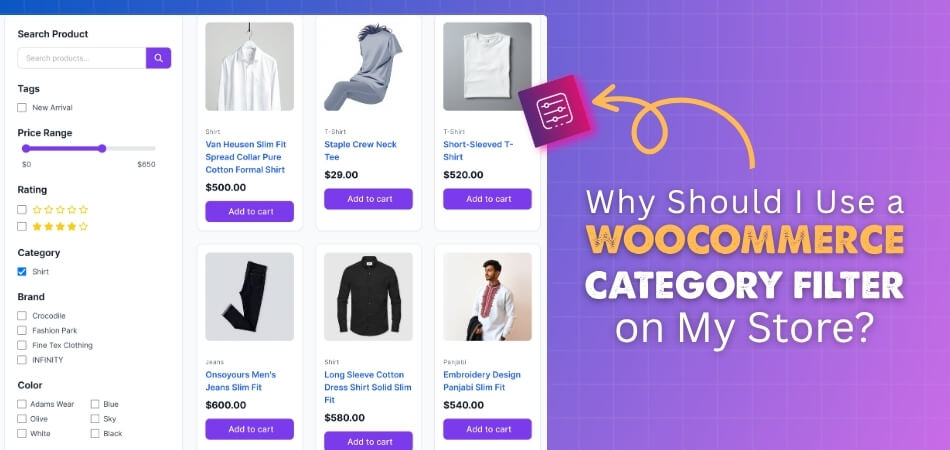
Better Product Discovery
Customers often feel lost when they see too many products at once. A category filter makes it simple for them to select the type of product they want to see. It sorts out the mess and helps them land on the exact item they are looking for. This makes shopping less stressful and much more enjoyable.
Less Browsing Time
Online shoppers don’t want to browse endless pages; they want quick results. Filters simplify the search by showing only products that match their needs. Instead of scrolling for too long, buyers can find exactly what they want in just a few clicks.
Increased Convenience
Many buyers expect a smooth shopping experience as if they were in a physical store. A category filter works like neatly labeled aisles, where everything is easy to find. It adds comfort to the shopping process, which makes customers more likely to stay.
Higher Sales Chance
When customers can quickly find what they want, they are more likely to buy. If the process feels easy, the chance of completing a purchase grows. In this way, a simple filter can play a big part in boosting store sales.
Customer Satisfaction
Shoppers enjoy stores that save them time and effort. A clear and fast shopping experience builds trust and makes people happy. Satisfied customers are more likely to come back and recommend the store to others.
Simple Navigation
Without filters, an online shop can feel crowded and confusing. Filters work like signs in a supermarket, guiding people to the right section. With this simple step, you remove frustration and make navigation quick and smooth.
Competitive Edge
Online stores are everywhere, and customers won’t wait around if shopping feels hard. By adding a category filter, your store looks more professional and user-friendly. This small feature helps you stand out from other stores selling similar items.
Helpful Tools
Store owners often use different add-ons to make their shops easier to use. For example, using a WooCommerce category filter plugin allows you to give customers the power to filter products instantly. This tool blends naturally into the store and makes the buying process faster.
More Conversions
A smooth experience directly affects conversions. If a customer finds the product they want quickly, they are less likely to leave the site without buying. This builds a direct link between filters and better conversion rates.
Long-term Value
Category filters don’t just help with today’s sales; they also support future growth. By creating an organized and customer-friendly store, filters strengthen brand value and encourage repeat purchases, which are key to lasting success.
Adding a category filter may look like a small change, but it has a huge effect on how people shop. It saves time, builds trust, and helps increase sales. A simple feature can bring powerful results.
How Do You Set Up a WooCommerce Category Filter for the First Time?
Managing a store with many products can overwhelm visitors, so filters help them find items quickly. In WooCommerce, category filters can be added with a plugin that makes setup simple and smooth. With just a few steps, you can create a better shopping experience. Let’s look at how you can set it up.
Needs of a Plugin
WooCommerce itself allows basic category handling through shortcodes, but it is not very flexible and can be tricky to set up if you want advanced filtering options. To make filtering easy, user-friendly, and customizable, a plugin is the best choice. One good option is the Dynamic Ajax Product Filters for WooCommerce plugin. It works smoothly, comes with both free and paid versions, and gives you control over how filters look and function on your store.
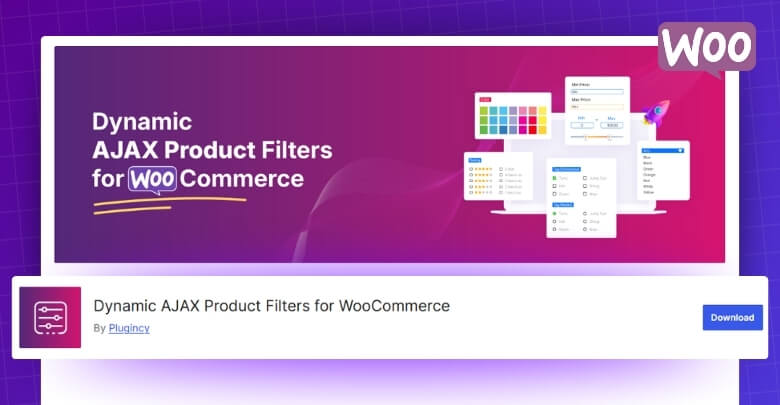
Step 1: Install the Plugin
Free Version
- Go to your WordPress Admin Dashboard.
- From the left menu, click on Plugins > Add New Plugin.
- In the search bar, type Dynamic AJAX Product Filters for WooCommerce.
- When it appears, click Install Now.
- After installation, click Activate.
PRO Version
- Go to Plugins in your WordPress dashboard.
- Click Add New Plugin.
- Select the Upload Plugin.
- Click Choose File and upload the plugin ZIP file you got when you purchased it.
- Click Install Now.
- After it installs, click Activate.
Step 2: Create a Category
- From your dashboard, go to Products > Categories.
- On this page, you can create a new category. Fill in the fields:
- Name: The name of the category (for example, Laptop).
- Slug: A simple, URL-friendly version of the category name (for example, laptop).
- Parent Category: If this is a subcategory, select the parent category (optional).
- Description: Add a description if you like (optional).
- Click the Add New Category button.
- You’ll now see your new category in the list on the right.
Step 3: Add the Category to a Product
- Go to Products > All Products.
- To assign a category:
- Edit an existing product by clicking Edit.
- Or create a new one by clicking Add New.
- On the product edit page, look at the Categories panel on the right side.
- Check the box next to the category you want to assign.
- If you need a new category, click Add New Category from here.
- Click Update or Publish to save your product.
Step 4: Control Categories in the Filter Widget
- Go to Product Filters > Form Manage in your dashboard.
- Look for the option Show Categories.
- You can toggle this on or off to decide if categories should appear in your filter widget.
Step 5: Style and Customize the Category Widget
- Go to Product Filters > Form Style.
- From the Select Attribute dropdown, choose Category.
- Choose how you want the categories to look in the filter:
- Checkbox: Users tick checkboxes to filter.
- Color: Displays categories with color swatches.
- Image: Shows categories with images.
- Select: A dropdown menu format.
- Depending on what you choose, you’ll get extra sub-options to adjust the look and behavior.
- After making changes, click Save to apply them.
Step 6: Display the Product Filter on Your Website
- Go to the page where you want to show the filter.
- Add the shortcode: [plugincy_filters]
Place it in the content area or a widget. - If you also want to show products along with filters, you can add: [products]
That’s it! You’ve now set up a WooCommerce category filter using the Dynamic Ajax Product Filters plugin.
Where Do WooCommerce Category Filters Appear by Default?
Setting up a shop page in WooCommerce works best with filters, as they make browsing simple for visitors. Filters let people quickly find the products they want without checking every item. Let’s see where category filters appear and how you can use them effectively.
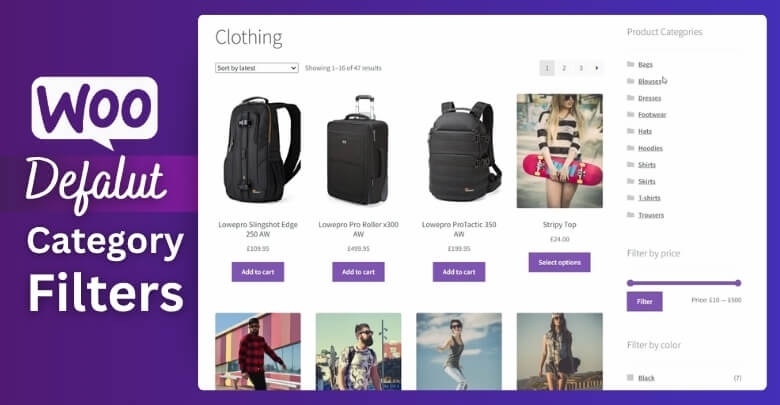
Sidebar Placement
By default, filters usually appear in the sidebar of the shop page. This is because the sidebar gives enough space for a clean filter layout while keeping the products visible in the main section. Understanding how WooCommerce category filter works can help you decide where to place them for the best shopping experience.
Using Widgets
WooCommerce category filters are often placed through widgets. You can go to the widget settings in your WordPress dashboard and add the “Product Categories” widget. Once added, the filter will display in the area you selected, like the sidebar or footer.
Manual Placement
If you want more control, you can place filters manually. Developers often add shortcodes or custom code in theme files to show filters in specific places. This option gives more flexibility, especially if you don’t want the default sidebar look.
Shop Page Design
The design of your shop page also affects where filters appear. Some themes automatically display category filters in the sidebar, while others give custom placement options. It’s important to check your theme settings before deciding to add filters manually.
Improving User Experience
Category filters make shopping easier for customers. Placing them in the right spot helps people quickly narrow down products. Most stores keep them in the sidebar, but you can also test other placements if you want a different style or layout.
These filters are simple but powerful. Whether you use the sidebar, widgets, or custom placement, the goal is to make shopping smooth and clear for your visitors.
What Common Issues Happen With Category Filters in WooCommerce?
Filters are very useful for making products easier to find, but sometimes they stop working as expected. It can happen due to plugins, themes, or even caching problems. Let’s look at some common issues and ways to fix them.
Filters Not Showing
One of the most common problems is when category filters do not appear on the shop page at all. This can happen if your theme does not support widgets properly, or if the filter widget is not added in the right sidebar area. Always check widget settings in the dashboard and make sure the filter is active in the correct location.
Filters Failing to Load
Sometimes filters may show up, but clicking them does nothing. This often happens due to JavaScript errors or outdated plugin versions. Clearing the cache, checking the console for errors, and updating WooCommerce or your filter plugin usually solves this.
Plugin Conflicts
A frequent problem is when sidebar category filters in WooCommerce fail to display or update results, often due to theme conflicts or caching issues. This can also be caused by other plugins that add custom product features. To test this, disable other plugins one by one and see if the filter works.
Slow Loading Filters
In some cases, filters take too long to update the product list. This can be caused by heavy database queries or poor hosting performance. Using an optimized filter plugin and enabling Ajax filtering can make the process faster for visitors.
Filters Not Updating Products
Another issue is when filters update, but the product list stays the same. This usually happens when permalinks are not set correctly or Ajax settings are turned off. Resetting permalinks and checking plugin options often fixes the problem.
WooCommerce filters are great for helping shoppers find products, but they can run into small issues. Checking plugins, themes, cache, and settings usually brings them back to normal. With a little troubleshooting, filters can work smoothly again.
How Do Category Filters Work on Mobile Devices in WooCommerce?
Shoppers can rely on category filters in WooCommerce to quickly reach the products they need instead of scrolling through countless pages. On mobile devices, these filters should not only work smoothly but also appear clean and simple. Let’s explore how they are made to be mobile-friendly.
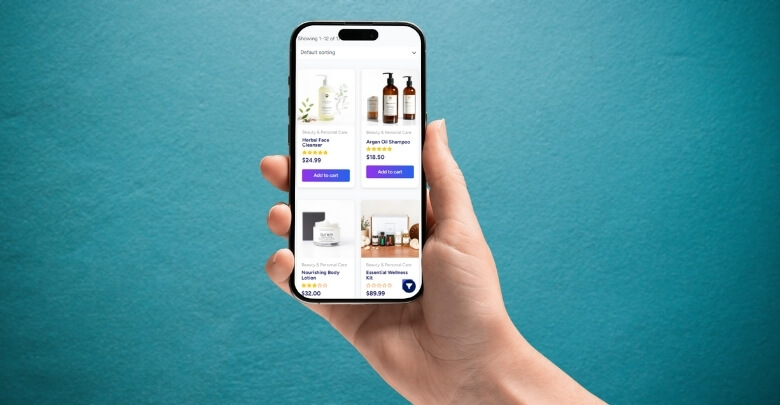
Simple Layout
On mobile devices, filters are usually hidden under a button or a dropdown menu. This keeps the screen clean and easy to use. Instead of cluttering the page, the filters open only when you tap them. This makes shopping faster and less confusing.
Touch Friendly
Since mobile users rely on fingers instead of a mouse, filters are designed with larger buttons and enough space between options. This prevents accidental clicks and ensures you select the right category without frustration. The design focuses on comfort and accuracy.
Quick Loading
Filters on mobile are built to load quickly without slowing down the website. When you choose a filter, the results update smoothly without reloading the whole page. This saves time and keeps the shopping experience seamless, even with a slower internet connection.
Easy Navigation
Mobile filters are often placed at the top or in a sliding panel from the side. This design makes it easy to open, adjust, and close filters while browsing. The goal is to help you move between product categories without losing your place in the store.
Responsive Design
WooCommerce filters use responsive design, which means they automatically adjust to different screen sizes. Whether you’re using a small phone or a larger tablet, the filters fit the screen perfectly. This ensures you can shop comfortably no matter the device.
Category filters on mobile in WooCommerce are all about simplicity, speed, and ease of use. They are designed to make product browsing smooth and user-friendly, helping shoppers find what they want without hassle.
FAQs About Why Should I Use a WooCommerce Category Filter on My Store
Shoppers today expect a smooth and simple buying process. Adding a category filter to your WooCommerce store can make a big difference. Here are some common questions and answers that explain why this feature is so helpful.
How Do Category Filters Build Customer Confidence?
When visitors see a store that is well organized, they feel more confident about buying. A category filter shows that the store is easy to use and professionally set up. It reduces confusion and gives buyers a sense of control. This positive impression often leads to more trust in your store.
Can a Category Filter Help With Product Variety?
Yes, it makes handling product variety easier. If your store has many similar items, filters help customers break them down into clear groups. This prevents them from feeling overwhelmed. Instead of facing too many options at once, they can narrow down their search.
How Does a Category Filter Support Marketing Campaigns?
You can create categories for special promotions or collections. For example, you may run a campaign for “Back to School” or “Summer Sale.” Filters allow customers to instantly find these products. This makes your marketing campaigns more visible and effective.
Can Category Filters Improve Store Speed for Users?
Yes, they make the shopping process faster for visitors. Without filters, users have to scroll and search through many pages. With filters, they directly reach the products they want. This cuts down on wasted time and creates a smoother shopping experience.
How Do Filters Affect New Visitors?
New visitors often judge a store within seconds. If they see clear filters, they know the store is easy to browse. This encourages them to stay longer and explore products. A filter can be the difference between someone leaving quickly or becoming a buyer.
Can Filters Help With Product Launches?
Yes, filters are great for new product launches. By creating a special category for new arrivals, you make it easy for customers to find them. This puts a spotlight on new items and increases their chances of selling faster. It also builds excitement for shoppers.
How Do Filters Support Cross-Selling?
Filters make it easy for customers to discover related products. For example, someone browsing “Shoes” might also check “Socks” if both categories are clear. This natural flow can lead to extra sales. It helps you sell more without pushing too hard.
Can Filters Improve Accessibility for All Shoppers?
Yes, filters make stores easier for everyone to use, including those who may struggle with complex layouts. By organizing products into simple categories, you reduce effort and confusion. Shoppers of all ages and backgrounds can enjoy a clear shopping path. This increases satisfaction and inclusivity.
Do Category Filters Help Reduce Returns?
Yes, because customers find exactly what they are looking for. A clear filter reduces the chance of picking the wrong product. When buyers know they are making the right choice, they are less likely to return items. This saves time and money for both store owners and customers.
How Can Filters Strengthen Store Branding?
Filters give your store a polished and thoughtful design. Customers see that every detail is set up to make shopping easy. This adds value to your brand identity. Over time, it makes your store memorable and more professional in the eyes of buyers.
Conclusion
Using category filters is one of the simplest ways to keep your WooCommerce store organized and user-friendly. They make it easy for people to browse through products without stress. Instead of leaving visitors to scroll endlessly, filters guide them straight to what they want, saving time and effort in every visit.
So, why should I use a WooCommerce category filter on my store? The short answer is simple. It helps customers find products faster, reduces frustration, and makes shopping smooth. This not only improves the shopping experience but also increases the chances of sales, which is something every store owner wants.
To wrap things up, always test your filters, keep them visible, and make sure they load quickly both on desktop and mobile. A little effort in filter setup can lead to better customer satisfaction and stronger sales. Wishing you the best in creating a store that’s smooth and enjoyable for every shopper.
