Setting up WooCommerce in WordPress is the first step toward building your online store. Whether you plan to sell physical or digital products and services, WooCommerce gives you all the tools you need to manage payments, inventory, and shipping in one place. But for beginners, the process of installation and setup can feel a bit overwhelming. So, how to setup WooCommerce plugin in WordPress?
To set it up, install the plugin, complete the setup wizard, and configure essential sections like products, payments, and shipping. Customize your theme, add key plugins for speed and security, then test everything before launch to create a fully functional online store.
In this guide, we’ll walk through each step of the setup process — helping you install, configure, and customize the WooCommerce plugin in WordPress like a pro.
How to SetUp WooCommerce Plugin in WordPress?
Getting started with WooCommerce in WordPress is easier than it looks. With just a few guided steps, you can turn a basic website into a complete online store capable of selling physical or digital products. Here’s a clear, step-by-step guide to help you install, configure, and prepare your WooCommerce store for launch.
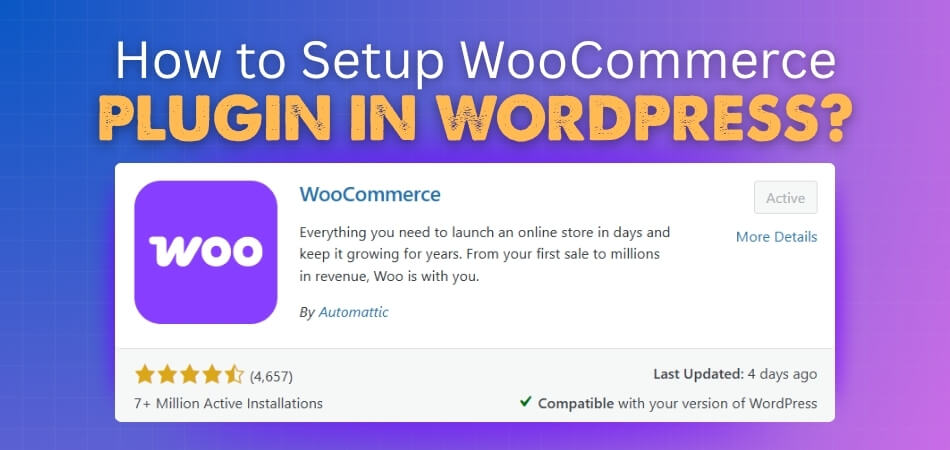
Step 1: Install the WooCommerce Plugin
From your WordPress dashboard, go to Plugins → Add New. In the search bar, type WooCommerce, then click Install Now, followed by Activate. Once activated, WooCommerce automatically opens the setup wizard to guide you through the initial configuration.
Step 2: Run the Setup Wizard
The setup wizard helps you configure your store’s essentials, including location, currency, and product type. Fill in your store’s name, address, and other key details. This information ensures accurate tax rates, shipping zones, and currency settings for your customers.
Step 3: Add Products to Your Store
To add items, navigate to Products → Add New. Enter a product title, description, price, and upload clear images. Set product categories and tags to improve navigation. If you’re selling digital downloads, disable shipping to simplify checkout.
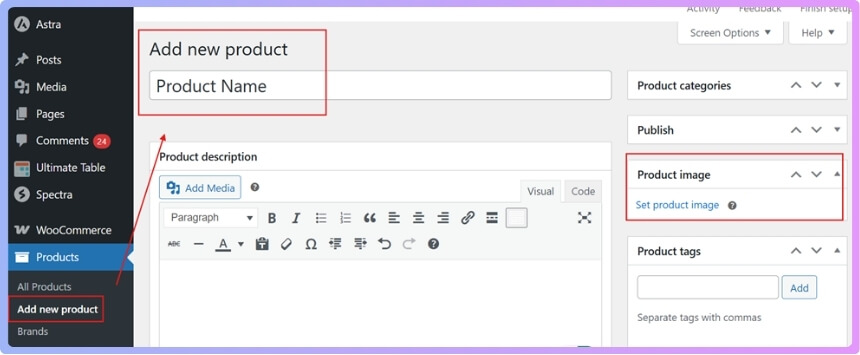
Step 4: Configure Payment Gateways
WooCommerce supports multiple payment options such as Stripe, PayPal, and Direct Bank Transfer. Go to WooCommerce → Settings → Payments, choose your preferred methods, and enter the required credentials. Always test your payment gateways in sandbox mode before going live to prevent transaction errors.
Step 5: Install a Checkout Plugin
After adding your products, enhance the checkout experience with a dedicated plugin. Using WooCommerce One Page Checkout allows customers to complete their purchase on a single page, reducing cart abandonment and improving conversion rates. It makes the buying process faster, smoother, and more user-friendly.
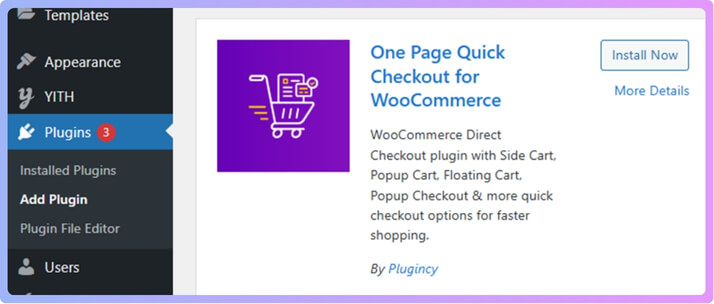
Step 6: Customize Your Store Appearance
Select a WooCommerce-compatible theme like Storefront or Astra for a clean, responsive layout. Customize colors, typography, and layout under Appearance → Customize to match your brand. A polished design creates a professional and trustworthy shopping experience.
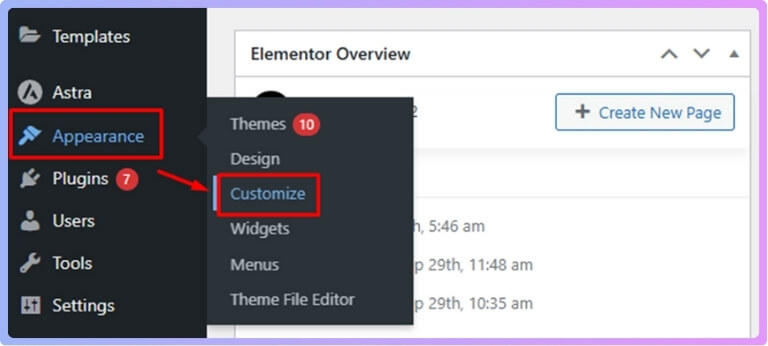
Step 7: Enhance Your Store with Plugins
Extend WooCommerce’s functionality with essential plugins for SEO, caching, email marketing, and analytics. These help improve speed, visibility, and customer engagement. Always install plugins from trusted sources to maintain security and performance.
Step 8: Test Everything Before Launch
Before going live, place a few test orders to confirm that checkout, payments, and order confirmations work properly. Check your store’s performance on both desktop and mobile devices. Once everything functions smoothly, your WooCommerce store is ready to launch.
What to Do After Setting Up WooCommerce?
Once your WooCommerce store is fully configured, the next phase is all about optimization, security, and marketing. Proper post-setup actions ensure your store runs efficiently, attracts visitors, and converts them into loyal customers. Here’s what to focus on after completing your setup.
Add Essential Plugins and Integrations
Enhance your store’s functionality with tools that handle SEO, analytics, caching, and email automation. Install plugins for features like coupon management, inventory control, and marketing. Always choose lightweight, well-reviewed plugins to maintain performance and avoid conflicts.
Optimize for Speed and Performance
Fast websites retain more customers. Use caching, image optimization, and a content delivery network (CDN) to improve loading times. Test your store’s performance using tools like Google PageSpeed Insights or GTmetrix, and make adjustments where needed.
Strengthen Security
Protect your store from threats by installing a security plugin, enforcing SSL, and enabling two-factor authentication. Regularly update WooCommerce, WordPress, and all active plugins to patch vulnerabilities and keep your site stable.
Set Up Backups and Maintenance
Create regular automatic backups of your website files and database. Schedule maintenance checks to ensure all systems, plugins, and payments work properly. Having reliable backups allows you to recover quickly in case of errors or data loss.
Add Analytics and Conversion Tracking
Integrate analytics tools like Google Analytics or Metorik to monitor visitor behavior, traffic sources, and conversion rates. Tracking these metrics helps you understand what’s working and where to improve your sales strategy.
Design Marketing Campaigns
Once your store is live, promote it through social media, email newsletters, and SEO-friendly content. Offer limited-time discounts or free shipping to attract new buyers. Marketing automation tools help keep your customers engaged long after their first purchase.
Test and Refine User Experience
Periodically test your store’s checkout flow, navigation, and mobile responsiveness. Gather feedback from customers and adjust designs or layouts based on user behavior. A frictionless experience increases satisfaction and repeat purchases.
Prepare for Scalability
As your business grows, review hosting capacity, inventory systems, and plugin efficiency. Consider upgrading to a managed WooCommerce hosting plan for better performance during high traffic periods.
Common WooCommerce Setup Issues and How to Fix Them
Even with a smooth installation, new WooCommerce users often face small setup issues that can affect performance or usability. The good news is that most problems are easy to identify and fix with a few quick adjustments. Here are some of the most common WooCommerce setup issues and how to solve them effectively.
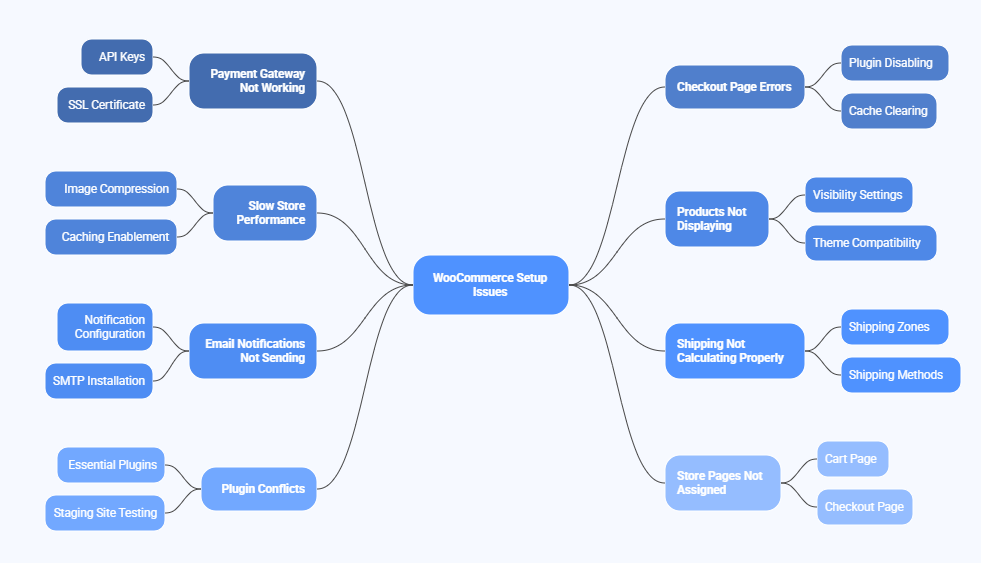
Payment Gateway Not Working
If your payment gateway fails to process orders, double-check your API keys and credentials under the payments option from WooCommerce Settings. Make sure you’re using live keys (not test mode) and verify that your SSL certificate is active. Testing the gateway in sandbox mode can also help isolate the issue.
Checkout Page Errors
A broken checkout page usually results from conflicting plugins or outdated scripts. Disable recently installed plugins one by one to find the culprit. Clearing the cache and regenerating permalinks from Settings → Permalinks can also restore functionality quickly.
Slow Store Performance
If your site feels sluggish after setup, the problem could be large images, too many plugins, or poor hosting. Compress images using a reliable tool from your essential WooCommerce plugins list, enable caching through WP Rocket, and consider upgrading to WooCommerce-optimized hosting for better speed and stability.
Products Not Displaying
When products don’t appear on your shop page, ensure that they’re published, in stock, and assigned to the correct categories. Also, review your visibility settings in the product editor. Caching or theme compatibility issues can also cause this — try switching temporarily to a default theme like Storefront.
Email Notifications Not Sending
If customers or admins aren’t receiving order emails, check WooCommerce → Settings → Emails. Ensure the notifications are enabled and configured properly. You can install WP Mail SMTP to fix email delivery by routing through a reliable mail service.
Shipping Not Calculating Properly
If shipping costs display incorrectly, review your shipping zones and methods under Shipping from WooCommerce Settings. Make sure each region has the correct rates and active shipping methods. Clearing transients or using a plugin like Table Rate Shipping can also help.
Plugin Conflicts
Too many active plugins or poorly coded ones can cause unexpected behavior. Keep only essential plugins active, update regularly, and use a staging site to test new installations. This keeps your store stable and prevents major disruptions during updates.
Store Pages Not Assigned
If pages like Cart or Checkout aren’t working, assign them manually under WooCommerce → Settings → Advanced. Select the proper pages for each function and save your settings. This ensures smooth navigation throughout the purchase process.
Practical Tips to Ensure a Smooth WooCommerce Setup
Getting your WooCommerce store running efficiently starts with smart preparation and consistent maintenance. Follow these simple yet effective tips to make setup and management easier.
- Choose Reliable Hosting: Use WooCommerce-optimized hosting like SiteGround or WP Engine for better speed, uptime, and support.
- Select a Lightweight Theme: Go for fast, responsive themes like Astra or Storefront that are built for WooCommerce.
- Install Only Essential Plugins: Too many plugins can slow your site. Keep it minimal and update regularly for security and compatibility.
- Set Up Regular Backups: Use tools like UpdraftPlus or Jetpack VaultPress Backup to create automatic daily backups of your store.
- Optimize Product Images: Compress images before uploading using ShortPixel or TinyPNG to improve loading speed and performance.
- Test Checkout and Payments: Run test orders to confirm that checkout, emails, and payment gateways work flawlessly before going live.
- Update Plugins the Right Way: Always focus on updating WooCommerce plugins safely by testing new versions in a staging environment first.
- Enable Caching and a CDN: Speed up delivery using WP Rocket or LiteSpeed Cache along with Cloudflare or another CDN service.
- Track Analytics and Reports: Monitor customer activity and sales using plugins like MonsterInsights or Metorik to make data-driven decisions.
Frequently Asked Questions About Setting Up WooCommerce
Setting up a WooCommerce store is straightforward, but it’s normal to have questions along the way. Here are ten frequently asked questions to help you better understand how to install, manage, and maintain your WooCommerce store effectively.
How Long Does It Take to Set Up WooCommerce?
Basic setup can be completed in under an hour, but adding products, configuring payments, and customizing your design may take a few extra hours depending on your store’s complexity.
Do I Need to Pay for WooCommerce?
WooCommerce is free to use, but premium themes, hosting, and extensions may come with costs. These paid options often provide extra features and better performance.
Can I Use WooCommerce Without Technical Knowledge?
Absolutely. WooCommerce is built for beginners. You can install, customize, and manage your store directly from the dashboard without any coding skills.
What Are the Basic Requirements to Run WooCommerce?
You’ll need a WordPress site, reliable hosting, PHP 7.4 or higher, MySQL 5.6 or higher, and an SSL certificate to ensure secure transactions.
How Do I Add Products to My WooCommerce Store?
Go to Products → Add New, then enter product details such as title, description, price, and images. Assign categories and tags to improve organization and search visibility.
What Should I Do If Payments Aren’t Working?
Check your API credentials under WooCommerce → Settings → Payments. Ensure you’re using the correct live keys and that SSL is active for secure processing.
How Can I Improve My Store’s Loading Speed?
Use caching tools like WP Rocket, optimize images with ShortPixel, and limit unnecessary plugins. Choosing quality hosting also boosts overall performance.
Is It Safe to Sell Products Using WooCommerce?
Yes, as long as you follow basic security practices like enabling SSL, keeping plugins updated, and using a trusted security plugin like Wordfence or Sucuri.
How Often Should I Update WooCommerce Plugins?
Check for updates weekly and always back up your site before applying them. Regular updates keep your store secure, compatible, and running smoothly.
What Should I Do After Setting Up WooCommerce?
After setup, focus on testing payments, improving SEO, adding analytics, and launching marketing campaigns. Fine-tuning these areas helps your store perform better and attract more customers.
Conclusion
You now have a clear idea of how WooCommerce turns a simple WordPress site into a complete online store. Each setup step from installation to checkout customization helps you create a smooth shopping experience for your customers and a manageable system for your business.
When you learn properly how to setup WooCommerce plugin in WordPress, everything falls into place. With the right tools, secure payment options, and a few smart plugins, you can build a store that’s fast, reliable, and ready to grow.
Your success with WooCommerce depends on small but consistent improvements. Keep refining your store, listen to your customers, and you’ll soon have an online business that feels effortless to run and enjoyable to shop from.
