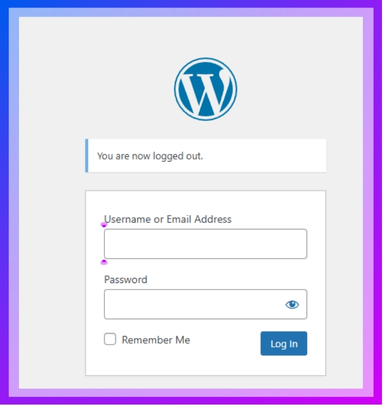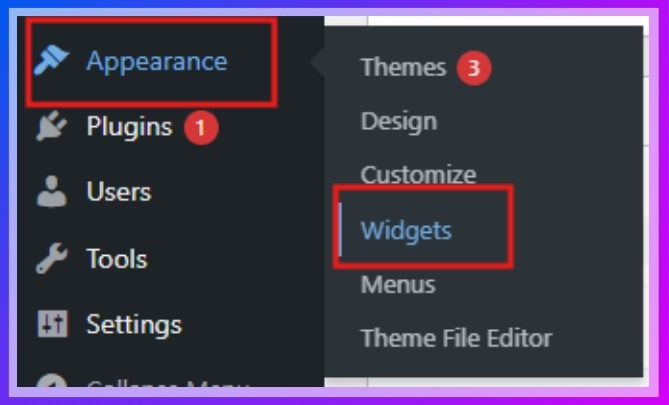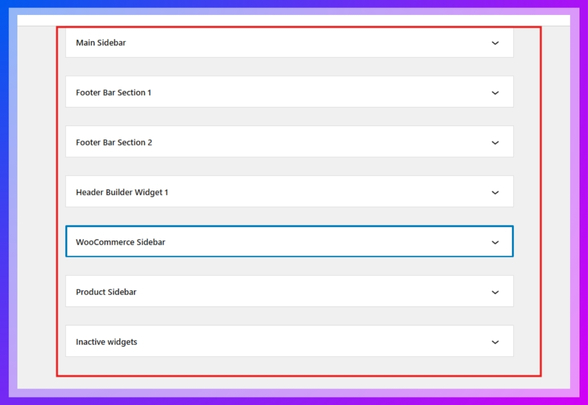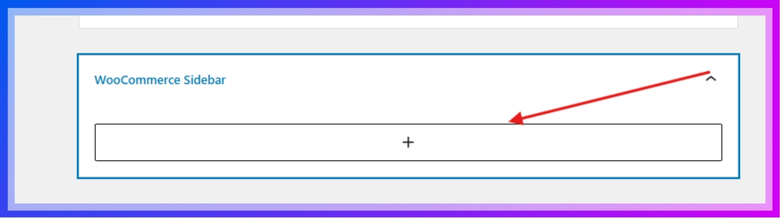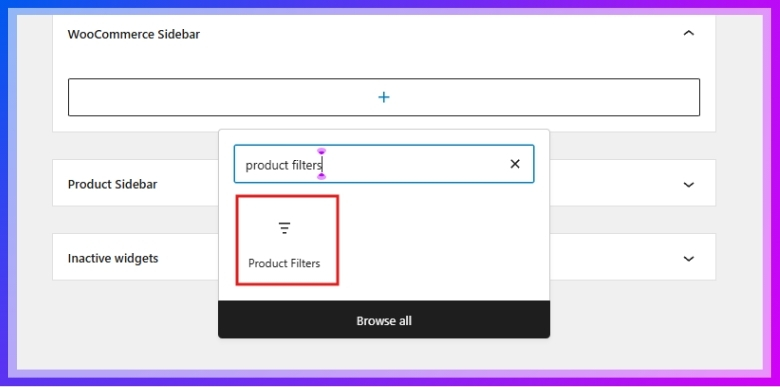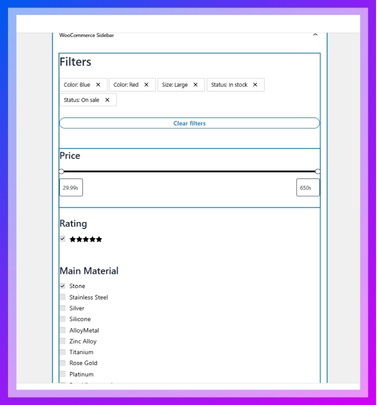Product filters make online shopping faster, cleaner, and way more fun. They help people skip the things they don’t need and find what they want quicker. Stores that use smart filters often keep shoppers happy and engaged. You might be wondering about the types of product filters available in WooCommerce and how they actually work.
WooCommerce offers product filters like category, attribute, price, tags, stock status, sale items, and rating. These filters help users narrow results quickly. They appear as sliders, swatches, checkboxes, or dropdowns, improving shopping speed and user experience across all device types.
If you’re thinking about adding filters to your store or just curious how they help, you’re in the right place. This article breaks down all the types in a clear and simple way. Keep reading to learn what each filter does and why it matters for your store.
Types of Product Filters Available in WooCommerce
Shopping online can be fun, but finding the right product takes time. Filters help you narrow down the choices and make shopping easier. WooCommerce offers different types of filters for different needs. Let’s look at them one by one to understand how they work.
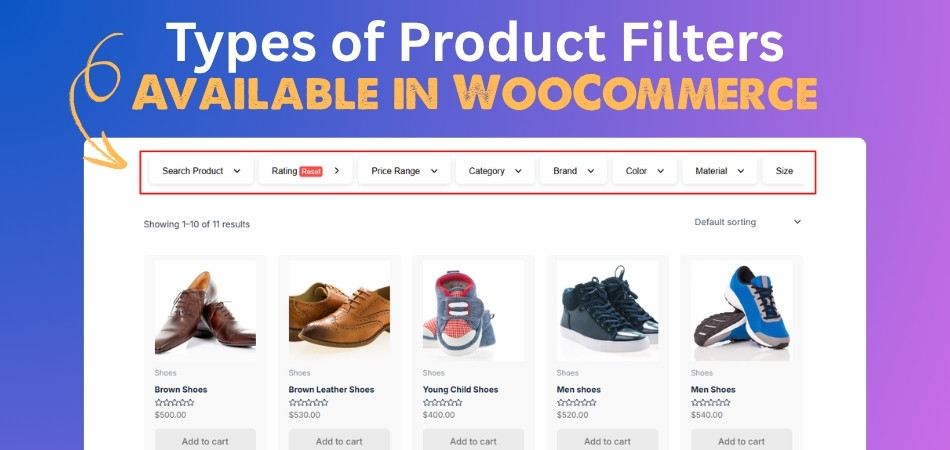
Category Filters
Many stores sort their products into groups like clothes, electronics, or shoes. This is where category filters come in. They help people quickly choose the type of product they want to see. For example, if you’re looking for just sneakers, you don’t need to scroll through boots or sandals. These filters can be shown as drop-downs, lists, or clickable options. And when stores use tools like the WooCommerce AJAX product filter plugin, it becomes easier for shoppers to narrow down what they want without reloading the page.
Attribute Filters
You can choose exact features like size, color, or material with ease. These filters often show up as buttons, swatches, or even small pictures. Instead of checking every item, you can just pick what you want. This saves time and helps you find what fits your needs better. Clicking more than one option at once is also possible on most stores.
Price Filter
A price filter is great when you have a set budget in mind. It shows a slider where you can set a price range easily. This way, only the items you can afford will show up. You won’t waste time looking at things that are too expensive. It’s fast, helpful, and makes online shopping more comfortable for everyone.
Tag Filters
Some products are marked with tags like “new,” “bestseller,” or “summer.” You can use these tags to see related items quickly and easily. Tags often show in a fun tag cloud or as checkboxes. They help you explore special collections without going through everything. It’s a quick way to find something cool or popular without searching too long.
Stock Status
Filters like this one help you avoid products that are sold out. You can choose to see only what’s available right now in stock. This saves time and stops you from getting disappointed later. Some filters also show things that will come back soon. It’s a helpful way to shop smart and not miss out on good stuff.
On-Sale Items
Discounted products can be found quickly with a simple sale filter. You just click one button, and all sale items are shown right away. It’s perfect if you’re looking to save money while shopping online. No need to search through everything just to find a deal. This filter is made for people who love a good bargain.
Rating Filter
You can choose only top-rated products with the help of a rating filter. Shoppers can filter the results by how many stars each product has. This helps avoid low-quality items and shows the trusted ones first. Many people use this filter to find what others like most. It’s a smart way to make better choices without reading every review.
Online shopping is faster when you use the right product filters. These filters show only what matches your needs and budget. You don’t have to scroll through everything one by one. It makes shopping smoother, easier, and more fun every time.
Why Use Product Filters in a WooCommerce Store?
Running an online store means keeping your shoppers happy and helping them find what they want. That’s where product filters come in—they make the shopping process faster and simpler. Let’s check out why using them really helps.
- Filters let people choose what they’re looking for right away, so they don’t waste time scrolling through products they don’t want to see.
- Shoppers can set their own price range, which helps them see only the items they can actually afford to buy.
- When filters show only in-stock items, customers don’t get upset over products they can’t purchase.
- Color, size, and brand filters make it easy for people to find exactly what they want in seconds.
- If someone is in a hurry, filters save time by showing only the most relevant results.
- With rating filters, people can trust that they’re looking at products other customers have already liked.
- Filters reduce the chance of frustration, so people are more likely to finish their purchase instead of leaving the store.
Using filters in a store is a smart way to keep shoppers happy. They help customers find what they want fast without any confusion. This means more sales and fewer people leaving the store. Everyone wins with simple, helpful filters.
How to Add Built-in Product Filters in WooCommerce?
Adding product filters in WooCommerce makes shopping easier for your customers. It helps them quickly find what they want without scrolling through all your products. If you have an online store, this is something you’ll definitely want to try. Let’s look at how to do it step by step.
Step 1: Log in to Your WordPress Dashboard
- Go to your WordPress dashboard login option.
- Enter your admin username and password.

Step 2: Go to the Widgets Section
- In the left-hand menu, click on Appearance > Widgets.

Step 3: Choose a Sidebar to Add Filters
- You’ll see a list of available widget areas (sidebars).
- Choose the one where you want to display the product filters.
- Commonly used: WooCommerce Sidebar or Shop Sidebar.

- Commonly used: WooCommerce Sidebar or Shop Sidebar.
Step 4: Add Product Filters
- Click the “+” (Add Block) button in the chosen sidebar.

- Search for “Product Filters” or WooCommerce Filter widgets.
- You’ll see a built-in filter option.

- Drag and drop or click to add the desired filters.
Step 5: Customize the Filters
- After adding, click each filter block to:
- Change the title (optional)
- Adjust filter settings
- Remove any filters you don’t want by clicking the three dots menu (…) > Remove.

Step 6: Save Changes
- Changes are automatically saved, but you can click Update (if visible) to confirm.
Now Your Filters Are Live!
- Visit your shop page to see the filters in action.
- Customers can now filter products by price, category, rating, etc.
That’s the basic way to add built-in product filters in WooCommerce. It’s simple, quick, and helps people shop better on your site. Give it a try and see how it improves your store!
Best Plugins to Add Advanced Product Filters in WooCommerce
Adding product filters to your store helps people shop faster and easier. These filters show only the products that match what someone wants to see. Some plugins give better filters than the default WooCommerce ones. Let’s check out the best plugins you can use for that.
Dynamic AJAX Product Filters for WooCommerce
With this plugin, shoppers don’t have to reload the page to see results. It quickly shows filtered products when someone picks a size, color, or price. You can add filters for tags, categories, and other product details too. The design fits most themes, so your store still looks great. It also works well on mobile and desktop devices without any problems. This plugin helps create a smooth shopping experience for your customers.
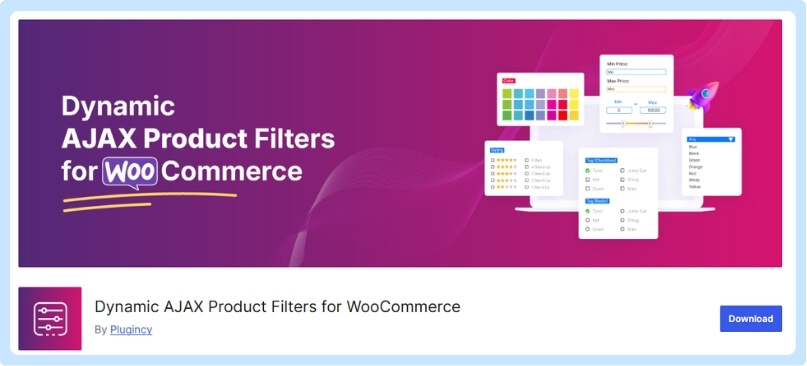
YITH WooCommerce AJAX Product Filter
People like this plugin because it’s easy to use and looks clean. Filters update instantly without needing the page to reload again and again. It supports options like size, price, brand, rating, and more features. You can choose how the filters look, like color boxes or dropdown menus. The plugin works well with different WooCommerce themes and layouts. It’s a good choice for making your store feel more advanced and user-friendly.
Advanced AJAX Product Filters
This plugin makes product searching super quick and very simple for users. It gives live results without refreshing the page, saving lots of time. You can add filters by category, tag, price, rating, or custom options. The layout can be placed on the side or above the product list. It also works well on different screen sizes, like mobile and desktop. Everything is easy to set up without needing to touch code.
HUSKY Product Filter
Instead of basic filters, this plugin gives you many useful filter styles. You can use sliders, checkboxes, dropdowns, or even buttons for filtering. It works with product color, size, availability, brand, and more options. A search bar can also be added to help people filter faster. It lets you place filters with widgets or shortcodes on your store. This is helpful for shops with a large number of items listed.
Woocommerce Filter Plugin By Woobewoo
You don’t need any special skills to use this drag-and-drop plugin. It supports filters for things like tags, ratings, categories, and product prices. The plugin updates products live without reloading, so it feels very fast. You can decide where to place filters, like in a sidebar or above. It also looks good on phones and tablets, not just big screens. This plugin makes shopping simple and better for everyone visiting your site.
Adding smart filters can make your WooCommerce store easier to shop. People love finding products fast without scrolling through everything again. These plugins help your store feel smoother and more organized overall. Try any one and make shopping better for all your customers.
Mobile Optimization Guide for WooCommerce Product Filters
Most people shop on their phones, so your online store should work great on mobile too. Product filters need to fit small screens and still be easy to use. A smooth filter experience helps shoppers stay longer and buy faster. Let’s see what makes mobile filters work well and what to focus on.
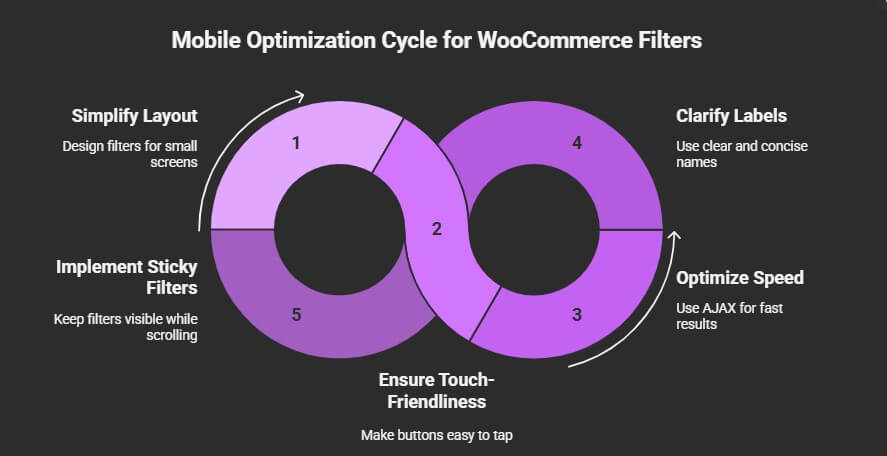
Simple filter layout
People shop on their phones because their screens are so small. Filters should stay neat and not feel crowded or hard to tap. It’s best to use sliding panels or drop-downs that open only when clicked. That way, the product list still gets full focus. Avoid adding too many filter choices to one place. A clean design helps people find things without getting confused or stuck in extra steps.
Touch-friendly buttons
Filters should be easy to tap with fingers, not just tiny clicks. All buttons and checkboxes must have enough space between them. It’s annoying when you try to tap something but hit the wrong option. Use big enough touch areas and make sure nothing is too close together. This makes the filter experience feel smooth and stress-free for mobile users. Good spacing also helps the store look cleaner and more modern.
Fast filter results
Nobody wants to wait long after tapping a filter. Mobile users are quick to leave if results take forever. To ensure fast filtering and minimal page reloads on mobile, consider using an AJAX filter for a WooCommerce store, which enhances responsiveness and keeps users engaged. It updates the product list without refreshing the whole page. This saves time and feels more natural while shopping on a phone or tablet.
Clear filter labels
It’s important that filter names are easy to understand at a glance. Labels like “Color,” “Price,” and “Size” should be short and clear. Long or confusing filter titles can make people skip using them. Keep the language simple, and avoid using tricky words or symbols. Also, the filter options should match what’s shown on the product. If you say “Red,” the product should really be red.
Sticky filter option
Sometimes filters disappear when someone scrolls down on a mobile screen. It’s helpful to make the filter bar “sticky” so it stays in place. That way, users can apply more filters anytime without having to scroll back up. It’s a small touch, but it makes a big difference on phones. This keeps everything easy to reach and improves the full shopping experience without adding extra steps.
Good mobile filters help shoppers find what they want without any stress. Make sure filters are clear, fast, and simple on small screens. Focus on touch-friendly layouts and easy-to-read labels. A better mobile store means happier customers and more sales.
Common Mistakes to Avoid When Adding Filters in WooCommerce
Sometimes filters do more harm than good if not added the right way. A messy or confusing filter setup can make people leave your store fast. Even small mistakes can affect how users shop and what they buy. Read below to avoid the most common filter problems.
Too many filter choices
Adding every filter you can think of may seem helpful, but it’s not. When there are too many options on one page, it becomes harder to decide. People might get confused and skip using the filters altogether. It’s better to only show the most useful filter types like price, size, and color. That makes it easier for users to find what they need quickly without getting lost or stuck.
Confusing filter labels
Unclear filter names make it harder for users to understand what to choose. If a filter says “Style Option A,” that doesn’t help anyone figure out what it means. Keep labels short, clear, and simple so people can make quick choices. For example, use “Color” instead of “Visual Tone.” This helps shoppers feel more confident while browsing, and it keeps your store looking cleaner and more professional as well.
Wrong filter order
Filters placed in a weird order can throw people off easily. Important filters like price or category should always come first. When size, color, or brand are buried under less important ones, people miss them. This slows everything down. The goal is to guide people smoothly through your store. It also helps you build the best product filters without confusing shoppers or hurting your store’s layout.
No reset filter option
Once someone applies filters, they should be able to clear them fast. If there’s no reset button, users get stuck and might leave. It’s a small feature, but it saves time and keeps things simple. Filters should always have a way to go back to the full product list. That way, shoppers can start fresh without refreshing the page or clicking back many times.
Cluttered sidebar layout
A crowded sidebar with too many filter sections looks messy and feels overwhelming. People might scroll past useful filters just because they’re hidden in clutter. Try to group related filters together and leave some space between them. This makes it easier to scan and click. A clean filter layout not only looks better but also helps people find what they want much faster on your store.
Smart filters make shopping better, but messy ones can do the opposite. Always use clear labels, simple layouts, and only the best filter types. A few good filters work better than many confusing ones. Make it easy, and people will enjoy shopping more.
FAQs About Types of Product Filters Available in WooCommerce
There are many small things people often wonder about when it comes to WooCommerce filters. You might want to know how filters behave, what you can do with them, or how to use them better. Below are some simple and helpful answers to common questions that can make your online store even smoother.
Can I Use Filters With Search Bars?
Yes, you can use product filters with search bars in your store. When someone types something in the search bar, filters can still help narrow the results. This makes searching faster and more accurate for the user. It’s a great way to combine filters and search together.
Do Filters Work With Custom Products?
Yes, filters can work with custom products if you set them up right. You’ll need to make sure your product details are entered properly in the backend. This includes things like custom attributes or tags. Once added, filters can pick up those options just like regular products.
Can I Hide Filters on Some Pages?
Yes, you can choose where filters show up on your website. You might want them only on your main shop page or category pages. Most themes or plugins let you control that easily. This keeps things clean and less crowded on other pages.
Will Filters Work With All Themes?
Most modern WooCommerce themes support filters, but not all of them do. If your theme is very old or custom-built, some filters might not show correctly. It’s a good idea to check if your theme is compatible. Try using a demo or testing on a sample product page.
Can I Add Filters Without Plugins?
Yes, WooCommerce has some built-in filter options that don’t need extra plugins. You can use widgets like price, rating, or category filters right from the dashboard. They are simple but still useful for small to medium stores. For more advanced features, plugins are still the better option.
Are Filters Affected By Product Stock?
Filters can be set to show only items that are in stock. This is helpful so people don’t waste time clicking on out-of-stock items. You can also choose to show coming-soon or back-in-stock products. This gives you more control over what customers see.
Conclusion
Product filters make online shopping faster, smoother, and more enjoyable for everyone. From categories to tags and even ratings, users can easily find what they want. That’s the simple way to explain the different types of product filters available in WooCommerce and how they improve the shopping experience.
To get the best results, use clear filter names, keep the layout clean, and avoid using too many filters at once. Test things on both mobile and desktop before going live. We hope these tips help your store grow and keep your shoppers happy. Best of luck with your WooCommerce store!