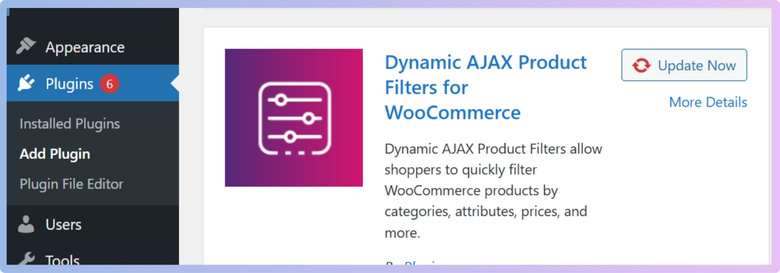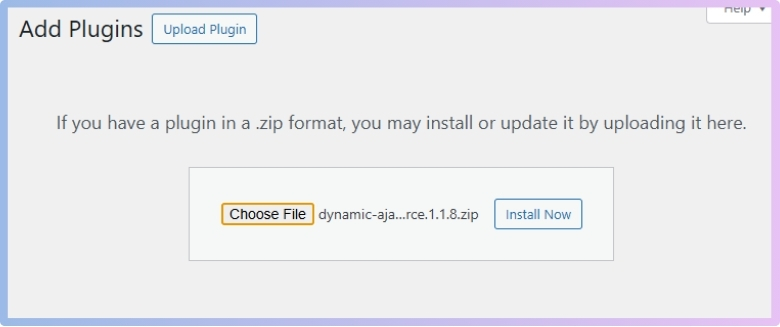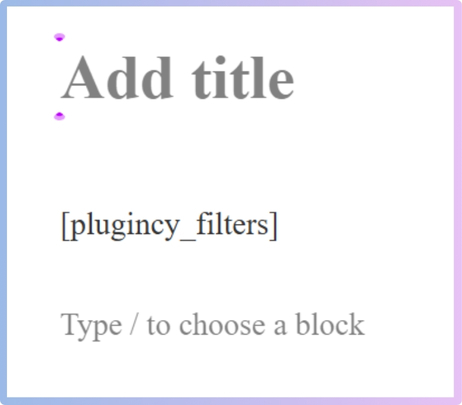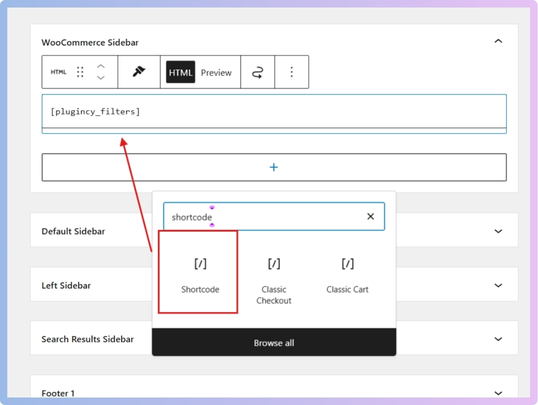Adding filters in WooCommerce can make shopping easier by helping people find what they want without clicking too much. As your store grows, so does the need for smoother navigation and better product discovery. That’s when you might start wondering how to use shortcodes to add filters anywhere on your WooCommerce site.
Use shortcodes like “plugincy_filters” to add AJAX filters anywhere on your WooCommerce site. Install the Dynamic AJAX Product Filters plugin, activate it, and paste the shortcode into pages, widgets, or posts. This improves product discovery and shopping speed.
Are you curious about the best places to use these shortcodes or what mistakes to avoid while setting them up? Keep reading this article—you’ll find everything you need to know about filter shortcodes in WooCommerce, from setup to troubleshooting and best practices.
How to Use Shortcodes to Add Filters Anywhere on Your WooCommerce Site?
Adding product filters to your WooCommerce store improves user experience and helps customers find products faster. While WooCommerce offers basic filtering options, it lacks flexibility and dynamic interaction. To unlock advanced features like AJAX-based filtering, you’ll need a dedicated plugin that offers customizable and responsive filter options.
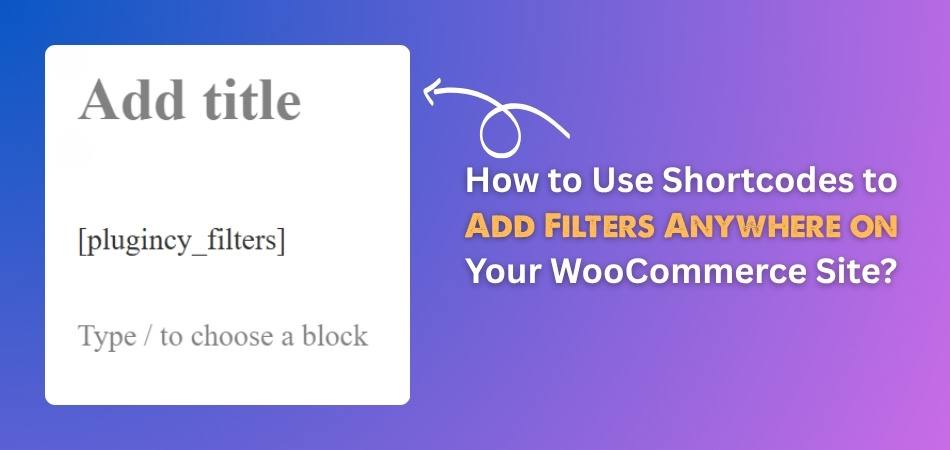
Enhance Filtering with a Powerful Plugin
To implement real-time, AJAX-powered filters that can be placed anywhere via shortcode, a plugin solution is necessary. This is where Ajax product filter for WooCommerce solutions shines—giving you complete flexibility and control.
One of the most powerful and popular plugins for advanced filtering is Dynamic AJAX Product Filters for WooCommerce. It’s beginner-friendly, well-documented, and comes in free and premium versions.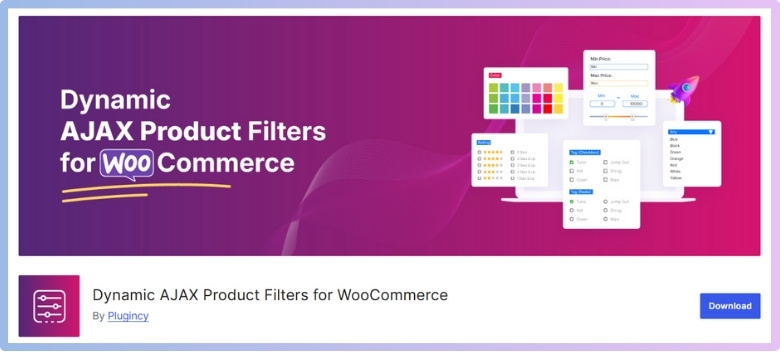
Key Features:
- Real-time filtering without page reloads (AJAX)
- Filter by attributes, categories, tags, price, and custom taxonomies
- Multiple layout styles (dropdowns, buttons, checkboxes, sliders)
- Full shortcode support
- Elementor & Gutenberg compatible
Installing the plugin is quick and easy. Follow the steps below based on whether you want the free or pro version.
Free Version
The free version is ideal for basic filtering needs and can be installed directly from the WordPress plugin repository.
- Go to your WordPress Admin Dashboard > Plugins > Add New
- In the search bar, type: Dynamic AJAX Product Filters for WooCommerce
- Click Install Now, then Activate

Pro Version
The pro version unlocks more advanced features and comes as a downloadable ZIP file that you’ll need to upload manually.
- Go to Plugins > Add New
- Click Upload Plugin
- Choose the plugin’s ZIP file from your computer
- Click Install Now, then Activate

After installation, go to Product Filters > Form Manage to toggle on all the filters you need. Don’t forget to set the “Select URL Filter Type” to “With Ajax” for a better, smoother experience.
Using Shortcodes in Different Contexts
These shortcodes are versatile. You can insert them into pages, posts, widgets, or custom theme files.
In a Page
Best for custom landing pages, collection pages, or custom shop layouts. Here’s how you can add:
- Go to Pages > Edit the desired page
- Paste the shortcode where you want the filters to appear
- Click Update/Publish

In a Sidebar or Widget Area
Ideal for showing filters next to your product listings in standard shop layouts. Here’s how you can add:
- Go to Appearance > Widgets
- Add a Shortcode Block (or Custom HTML if not available) to a sidebar or footer area, wherever you need it.

- Paste the shortcode
- Click Save
Shortcodes You Can Use
Once the plugin is activated and configured, use these shortcodes to add filters wherever needed.
- Show All Filters: “plugincy_filters” to display every enabled filter in a unified layout. Good for placing on shop or category pages.
- Show a Single Filter (Button Style): “plugincy_filters_single name=”attribute_id”” to use this to display a single filter (like color or size) as a button group. Replace attribute_id with the attribute slug (e.g., color, size, brand).
- Show Selected Filters: “plugincy_filters_selected” to display the currently selected filters as visual chips, usually placed above product results.
Remember, paste the shortcode inside the square brackets [ ] and remove the inverted commas.
Use Cases & Tips
Here are some tips and smart use cases to make your filter setup more effective:
- Landing Pages: Add “plugincy_filters_single” shortcodes for niche categories (e.g., only “Color” for a fashion collection).
- Above Product Listings: Use “plugincy_filters_selected” to show selected filters.
- SEO Pages: Combine filters with content blocks for SEO-focused category pages.
- Mobile Optimization: Use collapsible sections for filters using page builders or custom CSS.
Adding filters through shortcodes gives you the freedom to enhance your store’s usability without relying on default layouts. Whether you’re customizing landing pages or optimizing sidebars, shortcodes let you place product filters exactly where they’ll make the most impact, helping users find what they want faster and improving their overall shopping experience.
Best Places to Display Product Filters Using Shortcodes?
Some people leave websites just because they can’t find products fast. Filters help them narrow things down quickly without wasting any time. But filters only work well when they are placed smartly. Let’s look at the best spots to add them.
Homepage Filters
Most visitors land on the homepage first when they visit a shop. Adding a few helpful filters here makes things easier right away. These could be for categories, bestsellers, or even special collections. For instance, placing a price slider at the top of your shop page not only gives users control over their budget range but also improves conversion. The benefits of using WooCommerce price filter become especially clear when it’s positioned prominently using shortcodes. This helps users explore quickly without clicking around too much.
Shop Sidebar
Visitors often scroll down the shop page looking for the right items. The sidebar is a great place to keep filters always within easy reach. Shortcodes can help place filters like price, brand, or ratings here. It doesn’t disturb the layout and feels natural to users. This way, people don’t get tired of endless searching. They just choose what they want and find matching products easily.
Category Pages
Many people click on categories when they know what they want. This is why it’s smart to place filters directly on category pages. You can add filters for size, brand, or product color here. Shortcodes make the setup simple and clean for both mobile and desktop. Instead of guessing or checking each product, users can pick what fits them fast. It’s a helpful step that saves time and clicks.
Inside Blog Posts
Helpful blog posts often talk about trending or seasonal products in detail. Adding filters inside the post helps readers explore those items right away. For example, a post about “Best Jackets for Winter” can include a size filter. Shortcodes keep these filters neat and not distracting to readers. This turns simple reading into useful shopping without being too pushy. It’s an easy way to improve both blog value and sales.
Pop-Up Sections
Sometimes filters in pop-ups give shoppers a surprise that they like. These can appear after users scroll a bit or stay on the page. You can show filters like newest items or discount-based products easily. Using shortcodes for pop-ups keeps the site layout tidy and clean. When done gently, it doesn’t bother users and helps them find stuff. It adds more ways to make shopping easier and quicker.
Adding filters in the right place helps users save time while shopping. They don’t have to look through every product one by one. Even a small filter can change how a site feels to use. So smart filter placement keeps people happy and makes them stay longer.
Common Mistakes to Avoid When Using WooCommerce Filter Shortcodes
Using WooCommerce filter shortcodes can make your store look and work better. But sometimes, small mistakes can cause problems that are hard to fix. Let’s look at some common issues and how you can avoid them easily.
Broken Page Layouts
Sometimes, adding a filter shortcode can mess up how your page looks. This usually happens when the shortcode is placed inside the wrong area or doesn’t match the page layout. Always check where you’re adding it. Use the preview before publishing to make sure the layout looks right. Also, try not to mix too many shortcodes on one page, as that can confuse the design and make it look messy.
Filters Not Working
You might add filters and see that nothing changes when you use them. This often happens because the shortcode is missing a setting or there’s a mistake in the code. Double-check the shortcode format. Make sure your products are set up correctly for the filters to catch them. Using the wrong filter type can also stop things from working as expected.
Plugin Conflicts
Sometimes, filters don’t work because another plugin is fighting with WooCommerce. This happens a lot with plugins that also use filters or change product pages. If things break after installing a new plugin, try turning it off and see if the problem goes away. Keeping your plugins updated can also help avoid these types of problems.
Wrong Filter Placement
Filters won’t do much if people can’t find them. Putting them in the wrong place—like too far down the page—means users might miss them. Try placing filters near the top or sidebar, where they’re easy to see. Always test on mobile too, since filter placement can change on smaller screens.
Using Too Many Filters
It’s tempting to add lots of filters to cover everything. But this can make your site slow and confusing. Try to keep only the filters that really help people find what they want. If you add too many, it can take longer to load and be harder to use. Clean and simple is always better than crowded and slow.
These tips can save you a lot of time and trouble when working with WooCommerce filter shortcodes. Always test changes before going live to catch any issues early. Keep your setup simple and clean for the best results. If something doesn’t work, start by checking for these common mistakes first.
How to Test and Debug WooCommerce Filter Shortcodes on Your Site?
Testing and debugging WooCommerce filter shortcodes may sound tricky, but it’s actually pretty simple once you know what to look for. A few smart checks can help you catch problems fast. Let’s go over the easy ways to do that.
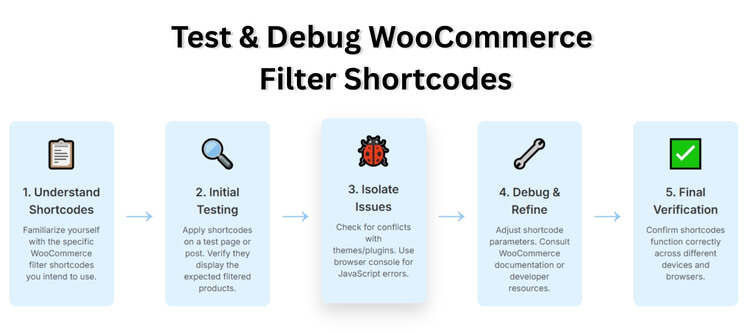
Check Filter Output
First, see if your filter is doing what it’s supposed to do. Add the shortcode to a test page and check if it shows the correct products. Try using the filter yourself and see if the results update as expected. If nothing happens, there may be a problem with the shortcode setup. Always double-check the filter settings before going deeper into debugging.
Look for Conflicts
Sometimes other plugins or themes can mess with your filters. If your filter was working before and suddenly stops, disable your recent plugins one by one to see if anything changes. Also, switch to a default theme like “Storefront” to test if your theme is causing the issue. This helps you find the exact cause without guessing too much.
Use Browser Tools
Most browsers, like Chrome or Firefox, have a tool called “Inspect” or “Developer Tools.” You can right-click anywhere on the page and choose “Inspect.” This shows you any error messages or broken code behind the scenes. If your filter isn’t working, these tools can help you spot if something is broken or missing on the page.
Try Debug Plugins
There are some plugins made to help you test and fix problems. Plugins like “Query Monitor” or “Health Check & Troubleshooting” are good to start with. They can show errors, slow parts of your site, or plugin conflicts. You can use these tools safely without changing your live site, which makes testing easier and safer.
Test on Different Devices
Don’t forget to try your filters on a phone, tablet, and computer. Sometimes filters work fine on one device but not on another. Check how they look and work on smaller screens. Also, test using different browsers like Chrome, Safari, and Firefox to make sure everything runs the same way everywhere.
With these simple steps, testing and fixing WooCommerce filter shortcodes gets a lot easier. Keep checking often to catch any new issues. The sooner you find a bug, the quicker you can fix it. It’s all about small steps that make a big difference.
What are the Limitations of WooCommerce Filter Shortcodes?
WooCommerce filter shortcodes are helpful, but they aren’t perfect. Sometimes they don’t work the way we expect, especially with big stores or advanced features. You might run into a few small issues here and there. Let’s explore what you should know before depending on them.
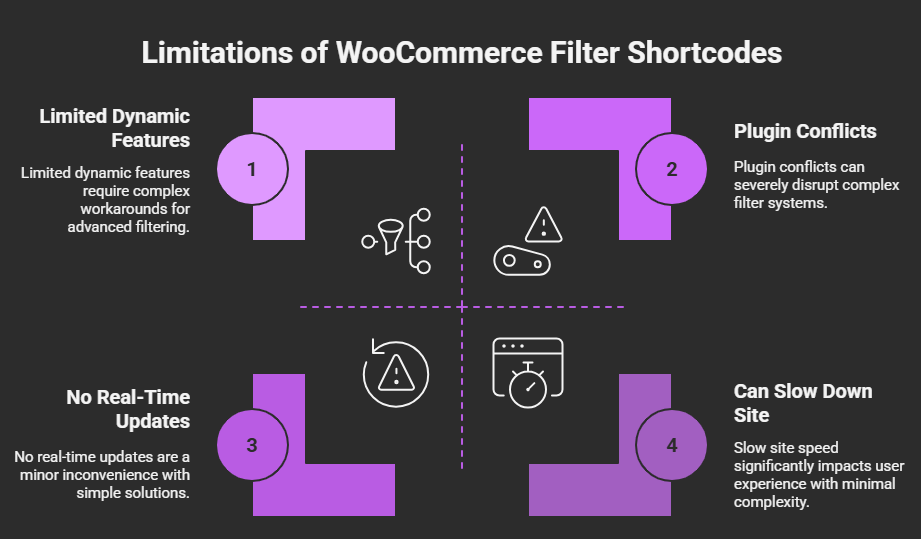
No Real-Time Updates
Some filters don’t update results right away after you click them. Instead, they reload the page, which can feel a bit slow. This is because shortcodes don’t always support real-time updates. It’s not a big problem for small stores, but larger ones might feel the delay more. If fast filtering is super important, you may need a stronger tool or plugin to help.
Limited Dynamic Features
Shortcodes are simple and great for basic filtering needs. But if you want advanced filters that change based on user choices, they can fall short. For example, selecting a brand won’t always change the options for size or color. That’s because shortcodes don’t always work with dynamic filter systems. In such cases, you may need a plugin that handles dynamic filtering better.
Plugin Conflicts
Some plugins don’t get along well with shortcode filters. When this happens, your filters might stop working or show wrong results. You might even see layout problems on your page. These issues usually come from plugins trying to do similar things. To avoid this, make sure the filter plugin and other tools are made to work together.
Design Limitations
Shortcodes often come with limited style options out of the box. You might want to change how the filters look, but there’s only so much you can do without editing code. If you want filters to match your site’s style exactly, you may need help from a developer or extra styling tools. It’s not impossible, just not always quick and easy.
Can Slow Down Site
Using too many shortcodes on one page can make it load slower. That’s because each filter takes some time to work behind the scenes. If your store has lots of products and filters, things can get heavy. A slow site can make people leave, so it’s important to test your filters well. Try to keep things simple and only use what’s needed.
Before diving into shortcode usage, it’s essential to ensure your store structure, taxonomy, and product attributes are well-organized. Properly preparing your WooCommerce store for adding filter functionality can help you avoid many of the limitations that come with shortcode-based implementations.
FAQs About How to Use Shortcodes to Add Filters Anywhere on Your WooCommerce Site?
Adding product filters using shortcodes in WooCommerce is a smart way to make your shop more user-friendly. But if you’re just getting started, you might have a few questions. Don’t worry—this FAQ section covers the most common things people want to know. Let’s clear up your doubts and help you use shortcodes with more confidence.
How Do I Find the Right Shortcode?
Most plugins that offer product filters also give you ready-made shortcodes. You can find them in the plugin settings or documentation. Just copy the one you need and paste it into your page, post, or widget. Make sure you follow the format correctly, so the filter works the way it should.
Can I Add Multiple Shortcodes on One Page?
Yes, you can add more than one filter shortcode on a single page. Just make sure the page doesn’t get too crowded or confusing. It’s a good idea to use shortcodes for filters that really help your visitors, like price, brand, or color. Keep the layout clean so everything looks nice and works well.
Will Filters Work Without WooCommerce Products?
No, the filters need WooCommerce products to work. If your store doesn’t have any products, the filters won’t show any results. Also, make sure the products have the right attributes, like size or color, for the filters to work correctly. Without proper product data, the filters won’t be very useful.
Do Filters Work on Sale or Discount Pages?
Yes, you can add filter shortcodes to sale pages too. This helps users find discounts faster based on things like price, size, or brand. Just paste the filter shortcode into the page like any other. Filters make sales pages more useful and can help boost your sales.
Can I Hide Filters on Mobile Devices?
Yes, with some plugins and a little styling, you can hide or collapse filters on mobile. This keeps your page clean and easy to use on small screens. Many filter plugins support mobile-friendly designs or let you use collapsible sections. That way, mobile users still get the benefits without clutter.
Are Filter Shortcodes Safe to Use?
Yes, shortcodes from trusted plugins are safe to use. Just make sure you install the plugin from the official WordPress plugin store or a well-known source. Don’t use shortcodes from unknown websites, as they might not be safe. Always keep your plugins updated for better safety and performance.
Can I Change the Text Inside the Filters?
Yes, many filter plugins let you change the filter titles or option names. This is useful if you want to use simple or local words that your visitors understand better. Just go into the filter settings and edit the text fields. It’s an easy way to make filters match your shop’s style and language.
Do Shortcodes Work With Page Builders?
Yes, most filter shortcodes work well with popular page builders like Elementor or Gutenberg. You can paste the shortcode into a shortcode block, text block, or HTML block. After that, you can move and style it however you want. This gives you full control over where the filter appears.
Can I Show Filters Only on Certain Pages?
Yes, you can choose where to place the filters using shortcodes. Just paste the shortcode on the pages where you want it to appear. This helps you create special filtering options for different pages, like a fashion page or an electronics page. It keeps your site organized and easy to shop.
Do I Need Coding Knowledge to Use Shortcodes?
No, you don’t need to know any coding to use shortcodes. You just copy the shortcode from the plugin and paste it where you want it to show up. The plugin takes care of the rest in the background. It’s a simple and fast way to add useful features to your site.
Last Words
Using shortcodes to add product filters gives you the power to place them exactly where shoppers need them most. Whether it’s a page, widget, or popup, the plugin makes it flexible and smooth. Now you know how to use shortcodes to add filters anywhere on your WooCommerce site.
To get the most from your filters, avoid placing too many on a single page, test on all devices, and keep everything lightweight. Stay organized, keep your layout clean, and your filters simple. Best of luck with your WooCommerce store!