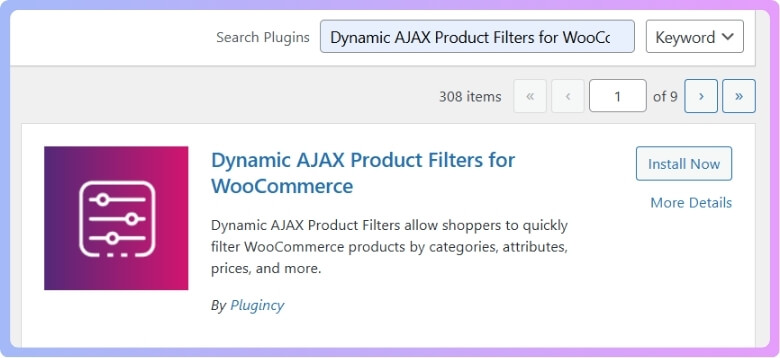Brand filters make online shopping smooth by letting customers quickly narrow down products by brand. For many store owners, showing brand names is not enough, as logos are easier to recognize and more eye-catching. That’s why many people start wondering, can I add brand logos to WooCommerce brand filter.
Yes, you can add brand logos to the WooCommerce brand filter using the Dynamic AJAX Product Filters plugin. Upload logos under Products > Brands, then enable Show Brand and choose “Image” style in the Form Style settings. Logos will display automatically in the brand filter section without coding.
Do you want to know how to set up brand logos step by step and understand why they are so useful in filters? If you are curious, then keep reading because this article explains everything you need to know about adding, displaying, and using brand logos in WooCommerce brand filters.
Can I Add Brand Logos to WooCommerce Brand Filter?
Yes, you can add brand logos to a WooCommerce brand filter by using a dedicated brand plugin that supports logo images, such as the Dynamic Ajax Product Filters Plugin. This plugin is easy to use, no coding knowledge required, and it has both free and paid versions. To add the logo, first install the plugin. Here is how you can install the plugin:
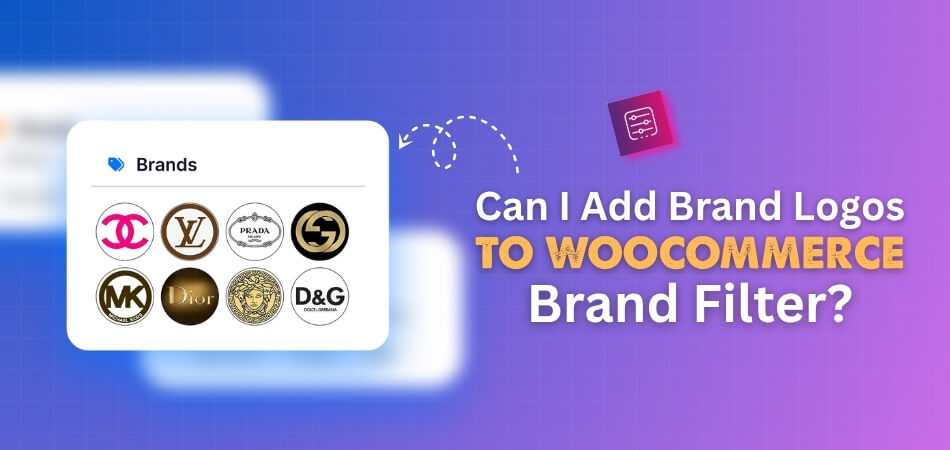
Let’s see how to install the plugin:
Step 1. Installing the Plugin
Free Version
- Go to your WordPress Admin Dashboard.
- Click on Plugins from the left menu.
- Select Add New Plugin.
- In the search bar, type Dynamic AJAX Product Filters for WooCommerce.

- When you see it, click Install Now.
- After installation, click Activate.
That’s it, the free version is now ready.
Pro Version
- After you buy the Pro version, you’ll get a ZIP file and a license key.
- Go to your WordPress Dashboard.
- Click on Plugins.
- Select Add New Plugin.
- Click Upload Plugin.
- Choose the plugin ZIP file you downloaded.
- Click Install Now.
- After it installs, click Activate.
- Go to Product Filters > Plugin License.
- Paste the license key you received.
- Click Activate License.
Now the Pro features are ready.
Step 2. Adding Brand Logos
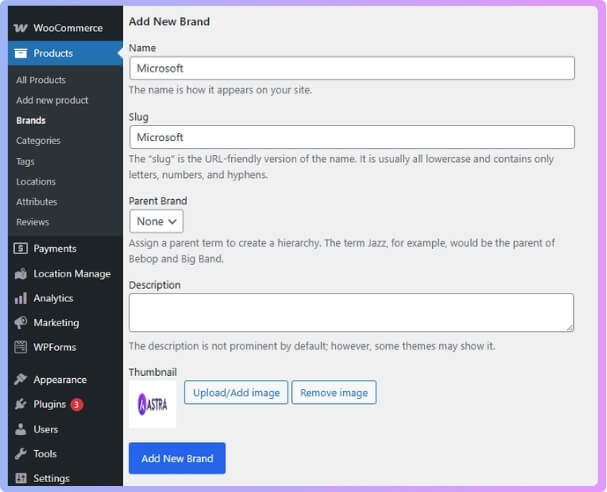
- Go to Products > Brands from your dashboard.
- Add the brand name (example: Microsoft).
- Add the slug (example: microsoft).
- You can also add a description if needed.
- You will see another option named Thumbnail.
- Click on Upload / Add Image.
- This will take you to the Media Library of the dashboard.
- If the image is already there, select it.
- If not, go to Upload Files and click Select Files.
- This will open your device’s file explorer.
- Choose the image you want to use as the brand logo and upload it.
- The maximum size of the photo must be within 512 MB, but it’s better to keep the size as small as possible.
- After upload, the image will appear in the Media Library.
- Select the image and click on Use Image.
You can repeat this for as many brands and logos as you need.
Step 3. Showing the Logo in Filters
- Go to Product Filters > Form Manage.
- Scroll down and look for Show Brand.
- Turn it on.
- Click Save Changes.
- Then go to Form Style.
- Choose Configure Style as Brands.
- You will see Brand Filter Style.
- Select the Image option:
- There are two choices: Image and Image without Border.
- Choose any one.
- The brand logos you uploaded earlier will now appear in the filter.
- Click Save Changes.
And you’re done. Now your WooCommerce store will display brand logos in the filter.
What Are the Benefits of Logo-based Brand Filters With Dynamic AJAX Product Filters?
Shopping online should feel simple and smooth. The way filters are shown can make a big difference in how quickly someone finds what they want. Using brand logos instead of plain text makes the whole process easier and more engaging. Let’s look at the key benefits in detail.
Easy Recognition
People often notice logos faster than names. A well-known logo catches the eye and helps shoppers instantly recognize the brand they are looking for. This saves time compared to scanning through a long text list of brand names.
Modern Look
Using logos makes the filter area look neat and stylish. Instead of rows of text, logos break up the design and add color and shape. A clean and attractive filter section keeps the site looking professional and more welcoming for customers.
Quick Choices
Logos stand out clearly, so customers can make choices faster. They don’t need to read every brand name; they just click the logo they recognize. This speeds up the shopping process and creates a smoother buying experience.
Smart Space Use
Brand names can be long and take up a lot of space. Logos, on the other hand, are compact and fit better in small areas. This helps keep the filter section tidy and avoids text crowding, especially when viewed on mobile devices.
Smooth AJAX Filtering
When combined with AJAX filters, logos make the process seamless. Clicking on a logo instantly updates the product list without reloading the page. This keeps the flow of browsing uninterrupted and gives customers a fast, interactive experience.
Logo-based filters with AJAX don’t just look good, they make shopping faster, easier, and more enjoyable. By combining smart design with smooth function, they help both the store and the shopper at the same time.
Why Use Brand Logos in WooCommerce Brand Filters?
People who shop online prefer a store that feels simple and easy to use. A clear layout guides them to the right products without stress. Adding brand logos to filters is one smart way to achieve this. Let’s look at why this approach works so well.
Visual Navigation
Brand logos are often faster to recognize than plain text. Shoppers who see a familiar logo instantly know the brand behind it. This saves time and effort, letting them click on the option they trust instead of reading through long lists.
Strong Recognition
Logos build strong recognition for brands. Many shoppers remember the look of a logo more than the name itself. When a store uses logos in brand filters, it makes the products easier to identify. This also builds trust and confidence in the shopping process.
Better Shopping Flow
Using logos makes the shopping process feel smoother. Customers do not have to struggle with words or scroll too much. Instead, they enjoy a simple and visual way of moving through the store. This creates a flow that feels easy and natural.
Clear Brand Identity
Logos bring the brand’s identity into focus. When all the logos are displayed together in filters, it gives a strong and clear view of the brands the store offers. This not only helps the shopper but also highlights the value of each brand.
Enhanced Experience
A store that uses logos in filters feels more professional and user-friendly. Shoppers feel more connected and find it easier to make choices. This little detail improves the overall shopping experience and makes customers more likely to return.
Where Should You Display Brand Logos in WooCommerce Brand Filters?
A well-placed brand logo makes it easier for shoppers to notice and trust the products they are browsing. The location of these logos inside your WooCommerce store can change how quickly customers find what they want. Let’s look at some smart placement ideas.
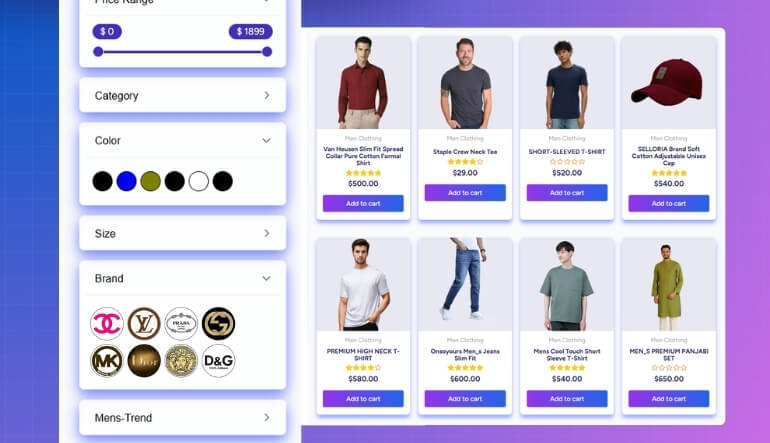
Sidebar Placement
The sidebar is one of the most common spots for showing brand logos. It is always visible while customers scroll through product lists. This makes it quick to select brands without leaving the page. Many store owners choose to customize WooCommerce brand filter options so brand logos show in the sidebar or as dropdowns for easier navigation.
Dropdown Filters
Dropdown filters are a clean way to save space while still keeping logos easy to access. Customers can click the dropdown menu, see the brand logos, and make their choice right away. This setup works well in stores with many brands since it avoids clutter and keeps the page neat.
Product Pages
Adding brand logos directly to product pages helps build instant trust. When shoppers see the logo next to the product image or description, they connect the item with the brand they know. This placement is especially useful when customers are comparing products side by side.
Header Area
Placing logos in the header filter bar keeps them at the top of the page where customers often look first. This position makes it easy to start filtering by brand before scrolling through the products. It gives a quick overview and helps guide shopping choices early.
Category Pages
Logos on category pages work well for stores that sell multiple types of products. Customers can choose the brand they prefer even before diving into specific items. This helps reduce time spent browsing and makes the shopping experience more direct and simple.
Brand logos are more than design elements; they guide customers while shopping. Choosing the right display spots makes the store more user-friendly and helps products get noticed faster.
What Problems Can Happen With Brand Logos in WooCommerce Filters?
Adding brand logos to WooCommerce filters does not always go as smoothly as expected. Small technical issues or mismatched settings can cause logos to look odd or even disappear. Understanding these possible problems makes it easier to fix them quickly and keep the store looking professional:
- Logos Not Showing Up: This usually happens when image paths are broken or the media file is missing. Checking uploads and refreshing thumbnails often solves this issue easily.
- Poor Image Quality: Blurry or stretched logos can appear if the images are not uploaded in the right size. Using clear and correctly sized logos prevents this from happening.
- Theme Conflicts: Some WooCommerce themes may override how logos are displayed. This can cause spacing issues, logo misalignment, or even complete disappearance from the filter section.
- Plugin Conflicts: Filters depend on plugins, and some may clash with others. When plugins conflict, logos may load slowly, appear broken, or not display at all.
- Slow Loading Speed: If many brand logos are added without optimization, the filter area can take longer to load. This can affect user experience and site performance.
- Responsive Design Issues: Logos that look fine on desktop may break or overlap on smaller screens. Ensuring the images are responsive keeps the filter layout clean on all devices.
- Caching Problems: Sometimes, caching plugins show old or broken logo versions. Clearing the cache after updating logos helps display the correct and updated images.
A little attention to these common issues can save a lot of frustration. Keeping logos clear, compatible with themes and plugins, and optimized for all devices makes WooCommerce filters work smoothly.
How Do Brand Logos in Filters Improve Customer Trust and Sales?
People shopping online often look for signs that help them make quick and safe choices. Brand logos serve as those signs, showing buyers they are dealing with names they already know. Let’s look deeper into how this builds trust.
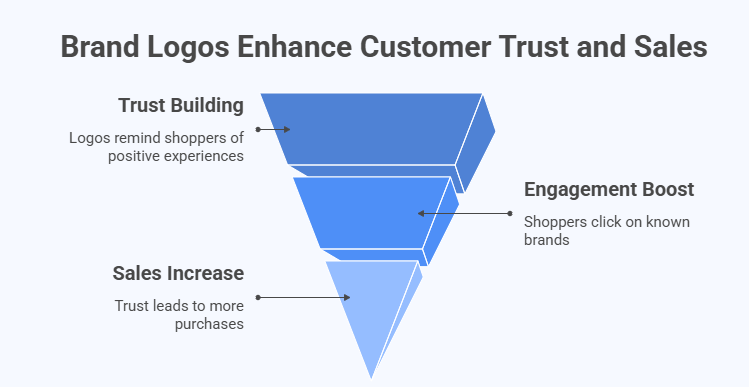
Quick Recognition
Shoppers do not always have time to read through long lists of brand names. A familiar logo catches their eye much faster and helps them recognize trusted options. This small detail makes the shopping process smoother and more comfortable, which builds confidence in the store.
Building Trust
Seeing a brand logo instantly reminds shoppers of past positive experiences with that brand. If they have bought from it before and liked the product, the logo acts like a promise of quality. This sense of trust encourages them to stay on the site and explore more.
Boosting Engagement
Logos create a visual path that draws attention. Instead of scrolling endlessly, shoppers click faster on what they know. This increases engagement with the store’s products. Some tools are designed to support logos while also improving speed with Ajax brand filtering in WooCommerce.
Higher Sales
Trust and recognition naturally lead to more purchases. Shoppers are more likely to add items to their carts when they quickly find the brands they want. With logos guiding them, the process feels easier, and that ease often results in higher sales.
Stronger Brand Loyalty
Using logos in filters does not just help in the moment. Over time, it strengthens loyalty because customers remember how simple it was to find their favorite brands. That positive shopping experience makes them want to return and shop again in the future.
Brand logos in filters play a big role in trust, speed, and sales. They give shoppers a clear and easy way to choose, while also helping stores build long-term relationships with customers.
FAQs About Can I Add Brand Logos to WooCommerce Brand Filter?
Adding brand logos to WooCommerce filters can make your online store look modern and easy to use. Many store owners have questions about how logos work, how they affect design, and what technical things to keep in mind. Here are some of the most common questions with clear answers to help you understand better.
How Do I Choose the Best Size for Brand Logos in WooCommerce Filters?
When choosing logo sizes, it is best to keep them clear and not too large. A square shape, like 150×150 pixels, usually looks good in most themes. If the image is too big, it can slow down the page and push other elements out of place. Always check the logo on both desktop and mobile to make sure it fits well.
Can I Use Transparent Background Logos in WooCommerce Brand Filters?
Yes, you can use logos with a transparent background. Transparent logos often look cleaner, especially if your site has a colored or patterned background. They blend better and avoid the problem of mismatched white or black boxes around the logos. Just make sure the logo colors are visible on all parts of your site.
Will Adding Too Many Brand Logos Slow Down My Store?
Adding many logos can slow down your store if the images are not optimized. Each image adds to the page load, and heavy files take more time to display. To fix this, use smaller file sizes and tools that compress images without losing quality. With the right settings, you can show many logos without making the site slow.
Can I Display Brand Logos Differently on Mobile and Desktop?
Yes, most WooCommerce themes and plugins allow you to adjust the logo display for mobile and desktop. For mobile, you may want smaller logos or fewer logos in a row to keep the design neat. On a desktop, bigger logos or multiple columns can be used. This makes sure customers have a smooth shopping experience on all devices.
Do Brand Logos Work With Multilingual WooCommerce Stores?
Brand logos work fine with multilingual stores since logos are images and not text. Even if the store’s language changes, the logo stays the same and recognizable. This makes it easy for customers worldwide to spot their favorite brands. However, make sure the brand names or descriptions also support translation for full clarity.
Can I Add Hover Effects to Brand Logos in WooCommerce Filters?
Yes, you can add hover effects like color change, shadow, or zoom to brand logos. These small effects make the filter section more interactive and eye-catching. Many plugins or custom CSS allow you to set these styles easily. Just be careful not to overdo it, as too many effects can distract from shopping.
Is It Possible to Arrange Brand Logos in a Custom Order?
Yes, you can arrange logos in a custom order if your plugin or theme supports sorting. For example, you might want to show popular brands first or place certain logos at the top. This helps guide customers to the most important options. If sorting is not built in, some plugins allow manual reordering of brands.
Can I Use SVG Logos in WooCommerce Brand Filters?
Yes, SVG logos can be used, and they often look sharper because they scale without losing quality. They also have smaller file sizes compared to PNG or JPG in many cases. However, not all themes and plugins support SVG by default, so you may need to enable this option. Always test SVGs on your site to make sure they display correctly.
What Happens If a Brand Does Not Have an Official Logo?
If a brand does not have an official logo, you can create a simple placeholder. This could be the brand name in a clean font or a basic symbol that represents the brand. Keeping the filter section consistent with all logos is important for design balance. As soon as the official logo is available, you can replace the placeholder.
Do I Need Coding Knowledge to Style Brand Logos in Filters?
No, you don’t need coding knowledge for basic styling if you use a plugin with built-in design options. Most plugins let you change logo size, borders, and display style directly from settings. For advanced customizations like animations, a little CSS knowledge can help, but it’s not required. Beginners can still manage logos easily without touching code.
Conclusion
Adding brand logos to your WooCommerce brand filters is more than just a design choice; it is a way to make shopping easier and more engaging. Shoppers quickly notice familiar logos, which speeds up decision-making and creates a smoother browsing experience that feels professional and clear.
So, if you are asking yourself, “Can I add brand logos to WooCommerce brand filter?”, the answer is yes. By using a plugin like Dynamic AJAX Product Filters, you can upload brand logos and display them in filters, making your store both user-friendly and visually appealing.
For the best results, always use high-quality logos, test them across mobile and desktop, and make sure they do not slow down your site. A little care in setup goes a long way in boosting trust, sales, and customer satisfaction. Best of luck with your WooCommerce store!