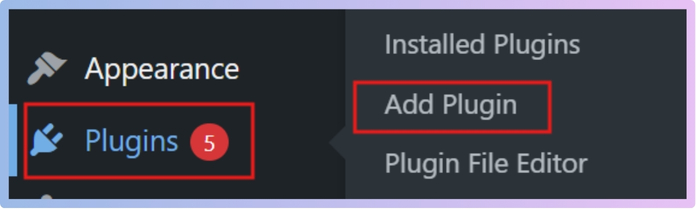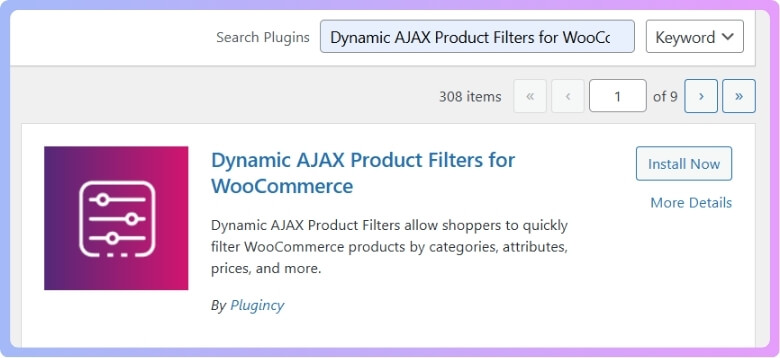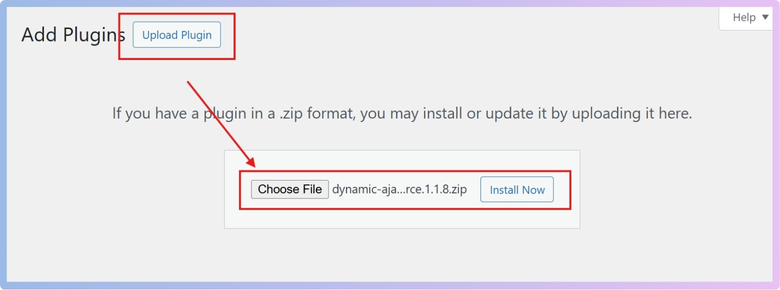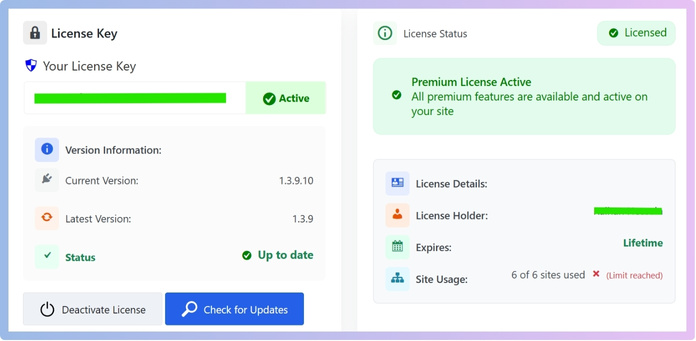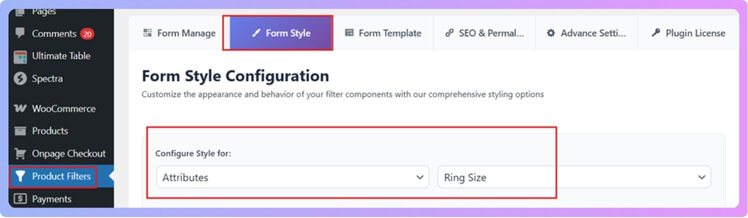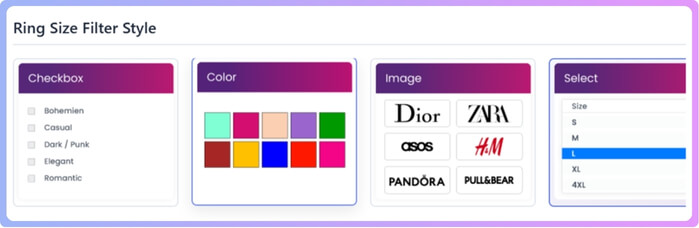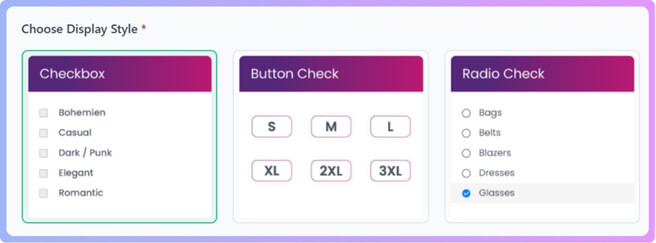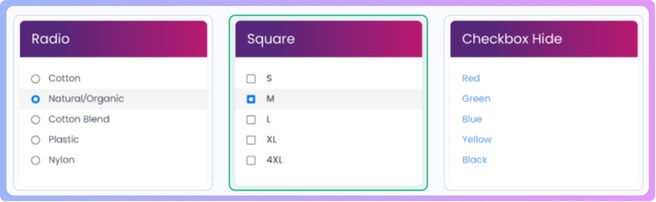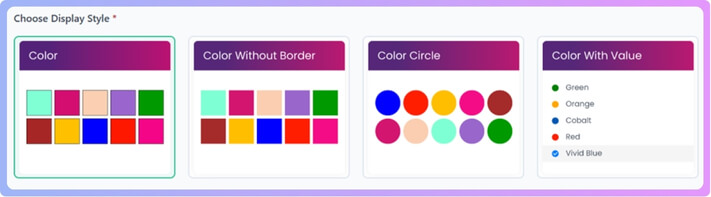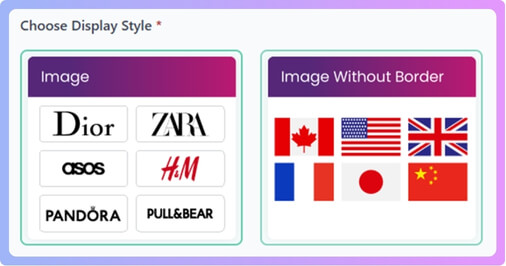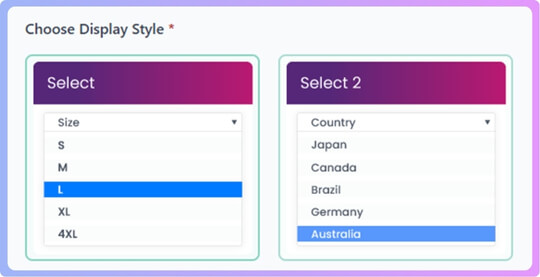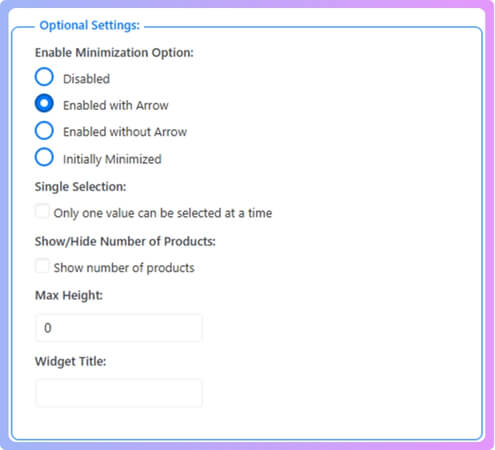Size filters make shopping easier because they let people quickly see products that match their fit. When browsing online stores, many shoppers often wonder how they can adjust or improve these filters to match their shopping needs. This leads to the common thought, Can I customize the WooCommerce size filter options?
Yes, you can customize the WooCommerce size filter using the Dynamic AJAX Product Filters plugin. It lets you display sizes as checkboxes, dropdowns, images, or color buttons. You can also control layout options like minimization, single selection, product count, and filter box height to match your store’s design.
If you are curious about making your store easier to use, then learning about size filters is worth your time. You will see how they improve browsing, reduce confusion, and make your store look neat. In this article, you will find every detail you need about customizing and designing WooCommerce size filters.
Can I Customize the WooCommerce Size Filter Options?
Yes, you can customize the size filter in WooCommerce. This is done by using product attributes (like size, color, etc.) and a filter plugin. One of the easiest plugins for this is the Dynamic Ajax Product Filters Plugin for WooCommerce. It lets you show filters in different styles such as checkboxes, radio buttons, dropdowns, and more. You can also set the specific sizes for your products.
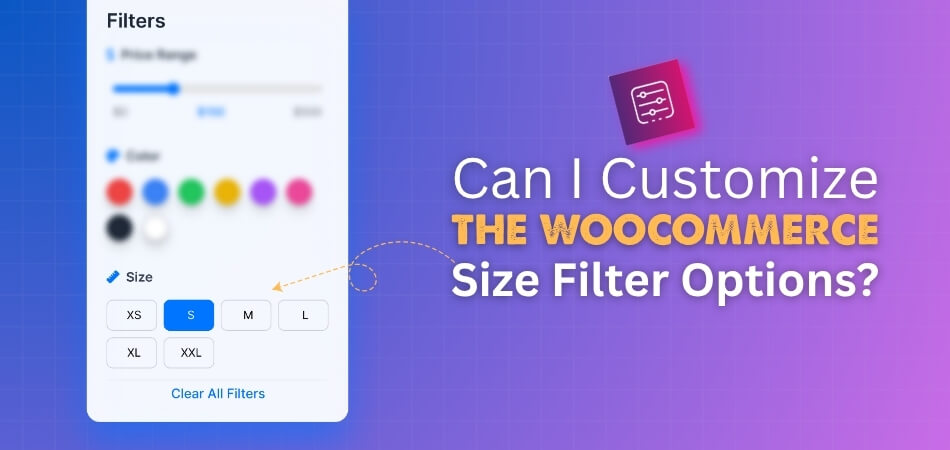
This plugin has both a free version and a Pro version. Let’s go through how to install each one.
Installing the Plugin
WordPress plugins are quick and simple to install. You can choose between a free version available in the plugin library or a Pro version that comes with advanced options. The process is simple whether you install directly or upload a ZIP file. A helpful tool for many online stores is the Woocommerce size filter plugin, which makes product searching smoother.
Free Version
- Go to your WordPress Admin Dashboard.
- On the left-hand menu, click Plugins.
- Select Add New Plugin.

- In the search bar, type: Dynamic AJAX Product Filters for WooCommerce.

- When you see the plugin, click Install Now.
- After it installs, click Activate.
Now the free version is ready to use.
Pro Version
If you buy the Pro version, you’ll get a ZIP file and a license key. Here’s how to install it:
- Go to your WordPress Admin Dashboard.
- Click Plugins.
- Select Add New Plugin.
- Click Upload Plugin.
- Choose the ZIP file you downloaded after purchase.
- Click Install Now.

- Once installed, click Activate.
- Go to Product Filters > Plugin License in your dashboard.
- Paste the license key you received.
- Click Activate License.

Now the Pro features are unlocked and ready to use.
Customizing the Size Filter
After installation, you can customize how the size filter looks and works:
- Go to Product Filters > Form Style.
- Choose Configure Style as Attributes.
- On the right side dropdown box, pick the option you want to customize. Example: Ring Size.

- You will then see 4 main filter styles for Ring Size:
- Checkbox
- Color
- Image
- Select

Checkbox Styles (6 options)
- Checkbox
- Button Check
- Radio Check
- Radio
- Square
- Checkbox Hide


Color Styles (4 options)
- Color
- Color without border
- Color Circle
- Color with Value

Image Styles (2 options)
- Image
- Image without border

Select Styles (2 options)
- Select (basic dropdown)
- Select 2 (advanced dropdown)

Choosing the Best Style
For size filters, buyers usually prefer Checkbox or Select (dropdown) because they are simple and quick to use. But depending on your store, you can pick any of the styles mentioned above.
Extra Optional Settings
The plugin also gives you extra settings to make your filter box more user-friendly. These include:
- Enable Minimization Option
- Disabled (always open)
- Enabled with Arrow (users can expand/collapse with an arrow)
- Enabled without Arrow (expand/collapse but no arrow)
- Initially Minimized (starts closed and opens when clicked)
- Single Selection
- If you turn this on, buyers can only pick one option at a time.
- Show/Hide Number of Products
- If enabled, it shows how many products are available under each option.
- Max Height
- You can set a maximum height for the filter box. Example: If set to 200, the box will not grow taller than 200px. If there are many items, it will scroll instead.
- Widget Title
- You can write a custom title for your filter box. Example: “Filter by Size” or “Choose Your Ring Size”.

- You can write a custom title for your filter box. Example: “Filter by Size” or “Choose Your Ring Size”.
Saving Your Changes
After setting everything the way you want, click Save Changes. Your customized size filter will now appear on your shop page according to your settings.
Can the Dynamic Ajax Product Filters Plugin for WooCommerce Make Size Filters More Engaging?
Yes — the Dynamic AJAX Product Filters for WooCommerce plugin can make size filters more engaging for shoppers. Here’s how:
Instant Updates
With AJAX, shoppers see product results change right away without waiting for the page to reload. This makes browsing smoother and keeps attention on the products. Quick updates also encourage customers to try more size options. A fast filter creates a better shopping experience.
Custom Filter Look
The plugin lets you style the size filter in different ways, like checkboxes, dropdowns, swatches, or sliders. This flexibility makes it match your store design better. A neat and attractive filter keeps customers engaged while they search for their preferred sizes.
Hide Empty Sizes
Nobody wants to click a size and find nothing available. This plugin can hide or disable sizes that do not have products. Shoppers only see the options they can actually buy. This simple step avoids frustration and keeps filters clean and clear.
SEO-friendly Links
The plugin builds search-friendly URLs when filters are used. That means size filters stay engaging for shoppers, but also help your store appear in search results. You get the benefits of smooth filtering and better online visibility at the same time.
Layout Control
You can place the filter wherever it works best, like a sidebar or above the product grid. You can also adjust limits, styles, and layouts. This control lets you create a filter system that feels both helpful and visually appealing.
The Dynamic AJAX Product Filters plugin makes size filters not just useful but also more attractive. With quick updates, neat designs, and smarter settings, it helps shoppers enjoy browsing and find the right products easily.
What Are the Best Practices for Designing WooCommerce Size Filters?
When people shop online, finding the right product size quickly makes the experience smooth and enjoyable. A good-sized filter helps customers save time and reduces confusion. Simple, clear, and smart design always improves shopping results. Let’s look at key practices that make size filters effective and user-friendly:
- Keep Filters Visible: Place size filters in a spot where shoppers can see them easily without scrolling too much, like the sidebar or top of the product page.
- Use Clear Labels: Always use simple and familiar labels like S, M, L, XL, or numeric values, so customers instantly recognize the sizes.
- Avoid Clutter: Show only the sizes that are actually available. Hiding out-of-stock options makes the filter clean and saves customers from wasting time.
- Group Sizes Logically: Arrange the sizes in an order that feels natural, such as from smallest to largest, to help customers find their choice faster.
- Allow Multiple Selections: Give users the option to choose more than one size at a time, so they can see all matching products together.
- Add a Clear Reset Option: Always provide an easy way to remove filters in one click, so customers can quickly start fresh without any hassle.
- Ensure Mobile-Friendly Design: On mobile, make filters simple to open and close, with enough space to tap comfortably without clicking the wrong size.
A well-designed size filter makes shopping easier, saves time, and creates a better experience for everyone. When filters are simple, clear, and user-friendly, customers are more likely to stay longer and make confident purchases.
How Do Mobile-friendly Size Filters Work in WooCommerce?
Mobile shoppers expect speed and clarity. With limited screen space, filters must stay simple and easy to tap. A well-designed size filter helps users find products quickly, avoid frustration, and complete purchases smoothly. Let’s see how size filters can be optimized for mobile devices:
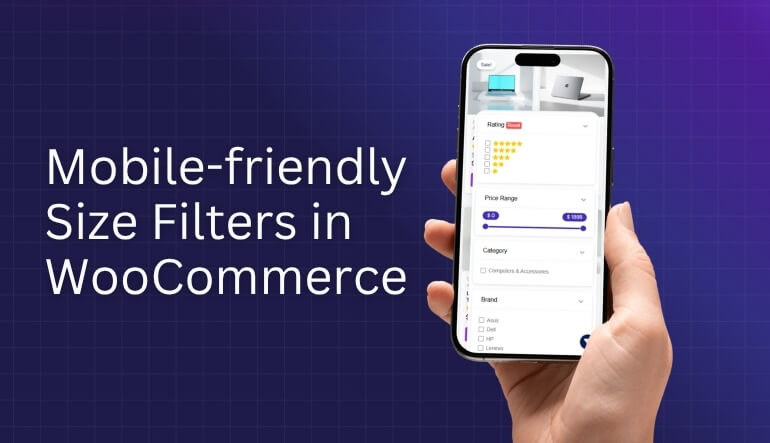
Responsiveness Matters
Responsive filters adjust their design based on the screen size. On a desktop, customers see bigger menus, but on a mobile screen, the filters shrink into neat dropdowns or buttons. This makes shopping smoother and prevents endless scrolling.
Clear Filter Layout
A clean layout is key for smaller screens. Placing size options in a dropdown or collapsible menu saves space. It also avoids clutter. The focus should always be on making the buying process simple and quick for mobile users.
Touch-Friendly Design
Filters on mobile must be touch-friendly. Buttons should be large enough so people can tap them without mistakes. Clear spacing between filter options is also important. This reduces frustration and keeps the shopping experience comfortable.
Faster Product Search
Mobile shopping growth further proves the importance of size filter in WooCommerce Store, as it helps customers quickly find the right products on smaller screens. Customers can skip unnecessary pages and directly select what fits their needs.
Better User Experience
Good mobile filters improve the overall user experience. If customers easily find what they want, they are more likely to stay on the site and make a purchase. This helps stores increase sales while keeping users satisfied.
Mobile-friendly size filters make online shopping faster, simpler, and more comfortable. By focusing on responsive design, clear layouts, and touch-friendly features, WooCommerce stores can offer a better shopping experience for mobile users.
Can Customized Size Filters Improve Store Navigation in WooCommerce?
Online shoppers prefer finding the right fit quickly without scrolling through endless products. Filters make this process easier by narrowing results to match customer needs. Customizing filters in WooCommerce improves navigation, reduces frustration, and speeds up decision-making. Let’s explore how customized filters create a smoother and more effective shopping experience:
Better Browsing
Customized size filters let shoppers pick their exact size from the start. Instead of checking each product page, they can view only the items that match them. This saves time and keeps the shopping process simple and smooth.
Less Frustration
Without proper filters, shoppers may click through many items only to find they are out of stock in their size. This creates frustration and can even push them to leave the store. A clear size filter helps avoid this issue.
Smooth Shopping
When customers use filters that match their needs, shopping feels much easier. They can see what is available in their size right away, making the whole process faster. This leads to a more enjoyable shopping experience and better chances of purchase.
Organized Store
Filters help keep a store more organized. Instead of showing all products to everyone, the site shows only the most relevant items. This makes the store look cleaner and allows customers to shop with less confusion and distraction.
Higher Sales
Shoppers who find the right product quickly are more likely to complete their purchase. Customized size filters not only improve the experience but also increase the chances of conversion. A happy customer who finds their size easily is more likely to return.
Customized size filters in WooCommerce make online shopping easier, faster, and more enjoyable. They reduce stress for shoppers while also boosting sales for the store. A simple change like this can create a big difference.
What Problems Can Occur When Customizing Size Filter Options in WooCommerce?
Customizing size filters in WooCommerce can make shopping easier, but it can also cause some problems if not handled properly. These problems may appear in different ways and affect how the filter works. Let’s look at the main issues you should know about.
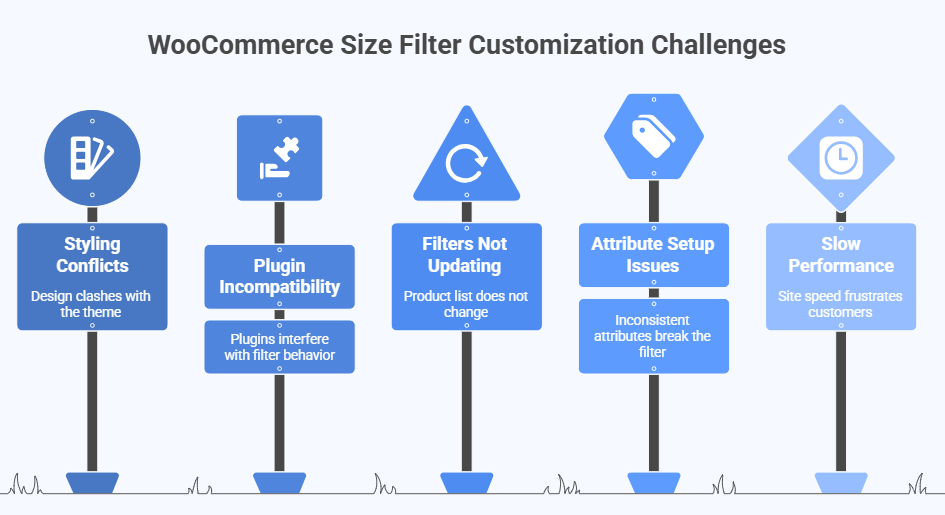
Styling Conflicts
One common problem is styling conflicts. Sometimes, the size filter design does not match the theme you are using. This may cause buttons, dropdowns, or labels to look broken or misplaced. It can also make the filter hard to use. Fixing this usually needs custom CSS or adjusting theme settings.
Plugin Compatibility
Plugins are useful, but they don’t always work well together. If two plugins try to control filters in different ways, conflicts may appear. This can stop the size filter from showing up or make it load incorrectly. Checking plugin settings and disabling conflicting tools can solve the issue.
Filters Not Updating
Another problem is that filters are not updating correctly. For example, when a customer chooses a size, the product list may not change. This often happens due to cache issues, wrong AJAX settings, or missing attribute links. If these errors occur, the next step is to troubleshoot WooCommerce size filter settings by checking attributes, plugins, or theme compatibility.
Attribute Setup Issues
Filters rely on attributes to work. If size attributes are not set up properly, products will not show in the right filter. For example, if one product uses “Large” and another uses “L,” the filter may break. Keeping attributes consistent fixes this problem.
Slow Performance
Filters can also slow down your store. If your site has many products and the filter is not optimized, it may take too long to load results. This can frustrate customers and increase bounce rates. Using caching or optimization plugins often helps with speed.
Customizing size filters in WooCommerce can improve shopping, but mistakes can cause styling errors, broken updates, or slow sites. Keeping attributes consistent, checking plugin compatibility, and testing your theme can prevent these issues.
FAQs About Can I Customize the WooCommerce Size Filter Options?
Customizing the WooCommerce size filter is a common concern for many store owners who want to know what’s possible and how far they can go. The good news is that plenty of options exist to enhance filters. Below are common questions with simple answers to guide you.
Can I Change the Order of Size Filter Options in WooCommerce?
Yes, you can change the order of the size filter options. By default, WooCommerce may list sizes alphabetically, but you can arrange them in a natural order, such as XS, S, M, L, XL. This helps customers find their sizes faster. Adjusting the order makes the filter feel more organized and user-friendly.
Can I Add Custom Labels to WooCommerce Size Filters?
You can add custom labels to make size filters clearer for shoppers. For example, instead of showing “XS,” you can display “Extra Small.” This avoids confusion for customers who may not understand short forms. Custom labels give your store a more professional and clear look.
Can I Use Icons or Images for WooCommerce Size Filters?
Yes, some filter plugins allow you to use icons or images instead of plain text. For example, you can use t-shirt icons or simple graphics to represent each size. This makes the filter more visual and engaging. Shoppers often find it easier to recognize options when they see pictures.
Can I Restrict WooCommerce Size Filters to Certain Categories?
You can set size filters to appear only in specific product categories. For example, you may want size filters for clothing but not for shoes or accessories. This keeps your store clean and relevant. It also makes filters more helpful by showing only where they are needed.
Can I Show Available Product Counts Next to WooCommerce Size Filters?
Yes, you can display the number of products available next to each size. For example, “Large (5)” tells customers that five products are in stock for that size. This makes shopping easier because they know what is available at a glance. It also reduces wasted clicks on empty options.
Can I Create Different-Size Filters For Different Product Types In WooCommerce?
Yes, you can set up separate filters for different product types. For example, you can create one filter for clothing sizes and another for shoe sizes. This ensures accuracy and prevents mixing different sizing systems. It helps customers quickly find the right size for the type of product they want.
Can I Control the Placement of WooCommerce Size Filters on My Store Page?
You can control where size filters appear on your store page. Common placements include the sidebar, above product listings, or inside a dropdown menu. The right placement depends on your store design. Easy-to-find filters improve shopping and reduce confusion for visitors.
Can I Style WooCommerce Size Filters With Custom Colors?
Yes, you can style size filters with custom colors that match your store’s theme. For example, you can use brand colors for buttons or highlight selected sizes in a different shade. This small detail makes your store look more professional. It also helps customers see which filter is active.
Can I Add a Reset Option to WooCommerce Size Filters?
Adding a reset option is possible and very useful. It lets shoppers clear all selected sizes with a single click. This avoids frustration when they want to start fresh. A clear reset button improves the overall usability of your filters.
Can I Make WooCommerce Size Filters Collapsible or Expandable?
Yes, many plugins let you make filters collapsible or expandable. This feature saves space on the page, especially if you have many size options. Customers can click to open or close the filter whenever they need it. It keeps the layout tidy while still being functional.
Conclusion
Designing size filters in WooCommerce is all about making the shopping process smooth, clear, and quick for buyers. From customizing layouts to choosing styles like checkboxes or dropdowns, you have full control over how your filters look and work. So, the simple answer to Can I customize the WooCommerce size filter options is yes, you absolutely customize the filter options on your way.
At the same time, keeping things user-friendly is the key. Focus on clear labels, responsive layouts, and faster updates so shoppers never feel confused. Test your setup, keep it consistent, and your store will always look professional. Best wishes as you build engaging filters that delight your customers.