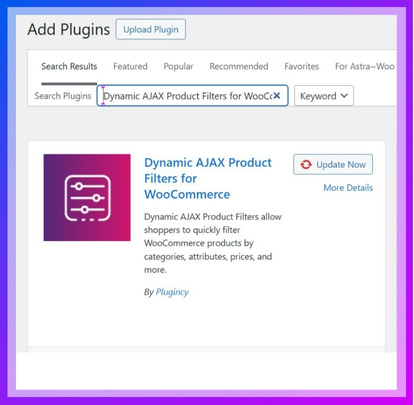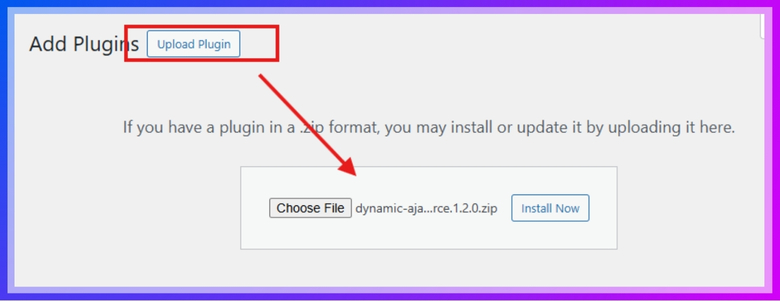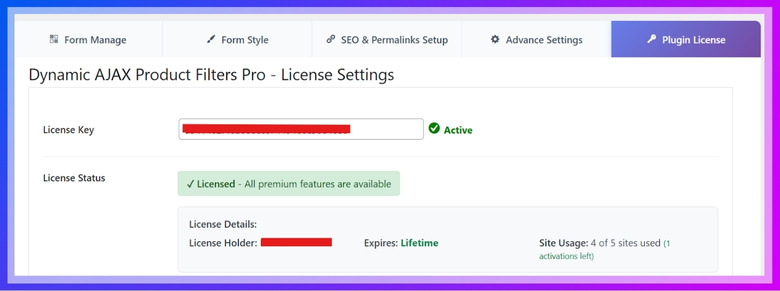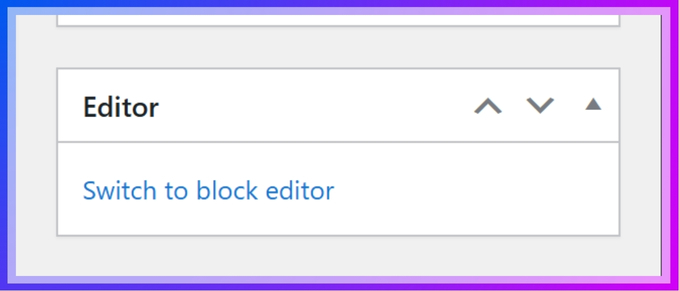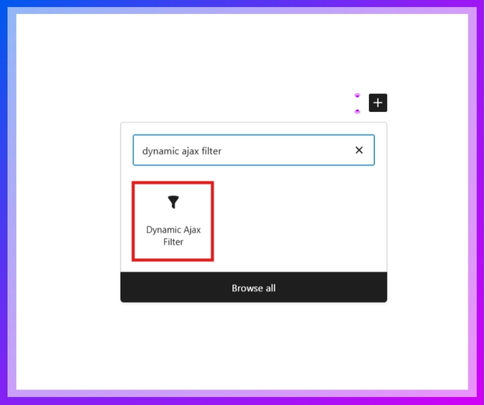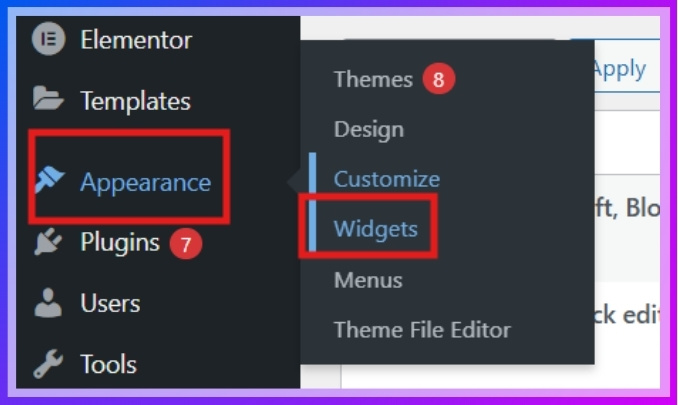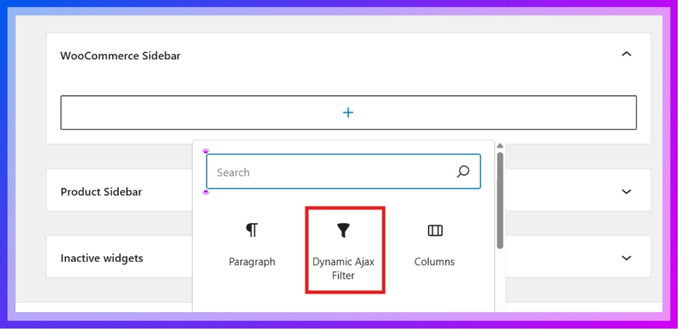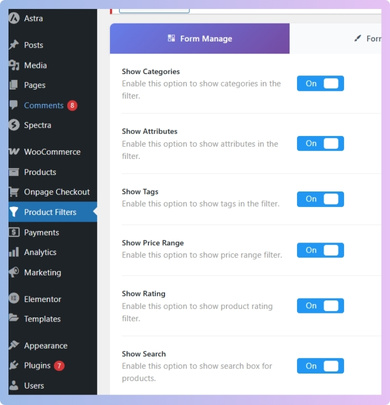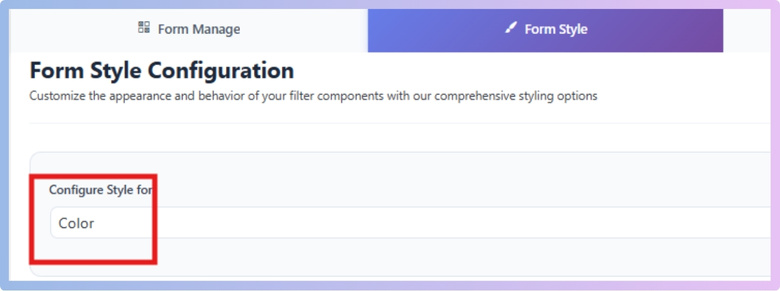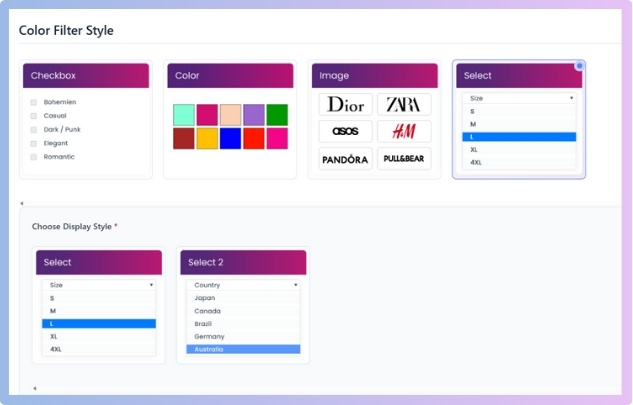Product filters in WooCommerce make online shopping smoother by allowing customers to quickly narrow down what they want. Many store owners often think about ways to add these filters without needing complex steps, and it leads them to wonder, Can you add product filters in WooCommerce without coding?
Yes, you can add product filters in WooCommerce without coding by using a plugin like Dynamic AJAX Product Filters for WooCommerce. It allows you to create filters for categories, price, attributes, and more through a visual interface. Setup involves plugin installation, block or widget placement, and selecting filter types—no code needed.
Do you want to know how to install the plugin, set it up, and customize filters for your store? If yes, then keep reading because in this article, you will find every important detail about adding WooCommerce product filters step by step.
Can You Add Product Filters in WooCommerce Without Coding?
You can add product filters in WooCommerce without coding. A plugin is required to make it easier. Dynamic AJAX Product Filters for WooCommerce is one of the easiest plugins, and it does not require any coding knowledge. With just a few steps, you can install the plugin and set up filters. Here’s how you can do it, step by step.

Step 1: Install the Plugin
First, you need to install the Dynamic AJAX Product Filters for WooCommerce plugin. You can install it from your WordPress dashboard or by uploading the plugin manually. Once activated, this WooCommerce Ajax product filter lets customers refine results instantly without page reloads, creating a smoother shopping experience.
Option A: From the WordPress Dashboard
- Log in to your WordPress Admin Dashboard.
- Go to Plugins > Add New.
- In the search bar, type Dynamic AJAX Product Filters for WooCommerce.
- When the plugin appears, click Install Now.
- After installation, click Activate.

Option B: Manual Upload
- Download the plugin ZIP file from the WordPress directory or the official site.
- In your WordPress Admin Dashboard, go to Plugins > Add New.
- Click Upload Plugin.
- Select the ZIP file you downloaded.
- Click Install Now, then Activate.

If you purchased the premium version, you’ll receive a license key that needs to be activated.
- Copy your license key.
- Go to Product Filters > Plugin License.
- Paste the license key into the box.
- Save the changes.
- Premium features will now be unlocked.

Step 2: Choose How to Add Filters
There are two methods to display filters on your shop. You can either add them to a page or add them as a widget in the sidebar.
Method 1: Add Filters to a Page
This method shows filters directly on a page using the block editor.
- Go to Pages.
- Create a new page or edit an existing one.
- If the page opens in the classic editor, switch to the block editor.

- Click the + button to add a block.
- Search for Dynamic AJAX Product Filters.
- Add the block to the page.
- Click Publish or Update to save.

Method 2: Add Filters With Widgets
This method places filters in your sidebar or widget area.
- Go to Appearance > Widgets.

- Find the WooCommerce Sidebar (or any widget area you prefer).
- Click the + button to add a new block.
- Search for Dynamic AJAX Filter.
- Add the block to the sidebar.
- Save the changes by clicking Update.

Step 3: Configure What the Filter Will Show
After adding the filters (using either method), you need to turn on the options for what will display.
- Go to Product Filters > Form Manage.
- Enable the options you want, such as:
- Show Categories
- Show Attributes
- Show Tags
- Show Price Range
- Show Rating
- Show Search
- Click Save Changes.

Step 4: Style Filters and Add Attributes
You can control the design of the filters and also add custom attributes like color, size, or brand.
A. Style the Filters
- Go to Product Filters > Form Style.
- Pick the filter from the dropdown.

- Adjust the style settings.
- Click Save Changes.

B. Add new Attributes
If the filter you want (like color or brand) doesn’t exist, create it as a new attribute.
- Go to Products > Attributes.
- Add a new attribute (example: Color, Brand, Size).
- Save it.
- Return to Product Filters > Form Style and select your new attribute.
- Style it if needed, then save.
These steps help you set up WooCommerce product filters without coding. With the plugin installed and customized, your store will look better and be easier to use. This makes shopping smoother for everyone who visits your site.
Why Product Filters Are Important in WooCommerce Stores?
Shopping online can sometimes feel overwhelming when too many items appear together. A store without proper filters can leave customers confused and tired. Smart filters make browsing smoother and keep people focused on what matters. Let’s look at why filters are so important.
Easy Navigation
Stores with many categories benefit from filters that help customers move around quickly. Shoppers don’t need to scroll endlessly for a single item. By narrowing results, filters guide them to the exact section they want, making navigation smooth and stress-free.
Faster Product Search
Instead of checking every page, filters save time by cutting down options. Customers can choose based on price, color, size, or brand. This keeps them from wasting energy on irrelevant items. Faster searching means they stay interested and are more likely to buy.
Reduced Cart Abandonment
Shoppers often give up if they can’t find what they want quickly. Filters lower this risk by displaying only the products that match their needs. A smoother path to the right item raises the chance of checkout, while simple filtering keeps customers engaged and reduces abandoned carts.
Better User Experience
A store that feels organized is always easier to shop in. Filters make browsing enjoyable by reducing stress and confusion. Customers feel more confident in their choices and are willing to stay longer. This positive experience builds trust and encourages repeat visits.
Increased Sales
Filters indirectly boost sales by keeping people focused on items they actually want. They don’t waste time on products outside their interest. By guiding customers toward suitable choices, filters help close more purchases. Stores benefit from higher engagement and stronger sales numbers overall.
Filters are more than just a helpful feature; they are a key part of smart online shopping. They save time, improve comfort, and guide shoppers to the right products. By reducing frustration, filters create happier customers and stronger store performance.
Types of Product Filters You Can Add Without Coding
Shopping can feel difficult when too many products appear at once. Filters make this process easier by narrowing results based on customer needs. Even without coding, stores can set up powerful filters easily. Let’s look at some useful types that improve shopping experiences.
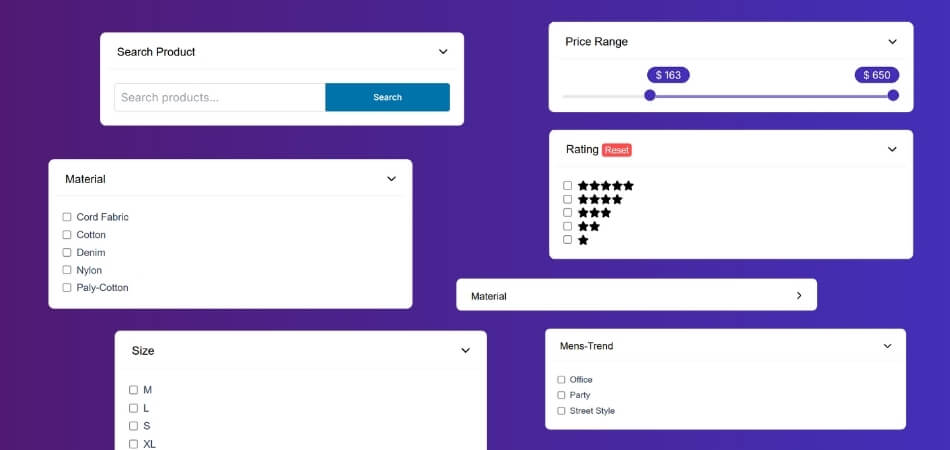
Price Sliders
Dragging a slider to set a budget is simple and fun. Customers enjoy choosing their exact range without strict limits. This filter works well for shops with a wide range of prices. It saves time, feels modern, and helps people shop comfortably online.
Checkbox Filters
Instead of limiting to one choice, checkboxes allow multiple selections. Shoppers can pick several colors, brands, or sizes together. This flexibility makes it easier to find exactly what they want. It is one of the most common and most trusted filter styles.
Dropdown Lists
Collapsing lists into dropdown menus keeps designs neat and organized. Customers can open the list and select from many options quickly. This works well when categories are long, such as brands or shipping types. It saves space while still keeping browsing clear and simple.
Color Swatches
Using small color circles or squares makes shopping visual and interesting. Customers can see shades instantly and select their favorite easily. This filter is especially popular in fashion, furniture, and lifestyle stores. By focusing on visuals, swatches make choosing products faster and more enjoyable.
Rating Filters
Looking at star ratings helps shoppers decide faster which items to trust. People often want only products with higher ratings visible. This builds confidence and keeps the shopping process stress-free. A rating filter highlights reliable items and improves overall buying satisfaction.
Product filters keep shopping clear and organized across all online stores. Checkboxes, dropdowns, and sliders are popular, and many stores add them as filters on category pages so shoppers can narrow results right where they browse. Every store benefits when shoppers enjoy simple and smooth filtering.
Common Issues When Adding Filters Without Coding
Adding filters without coding seems simple, but it can still create problems. Plugins may not always work together or load as expected. Poor styling can also hurt the shopping experience in your store. Let’s go through the common issues and their fixes.
Plugin Conflicts
Different plugins sometimes clash and cause filters to stop working. This may happen if two plugins handle product queries in separate ways. The best solution is to test new plugins before using them. Keeping everything updated also lowers the chance of conflicts appearing later.
Slow Loading
Filters that update too slowly can frustrate shoppers and increase bounce rates. This problem often comes from heavy plugins or poor hosting. Using Ajax filters and caching keeps the system smooth and responsive. Always test filter speed on both desktop and mobile devices.
Poor Styling
Filters that look messy make stores feel unprofessional and confusing. Customers may not even notice options if designs are unclear. Adjusting fonts, spacing, and layouts through simple styling fixes the problem. Clean designs encourage shoppers to explore filters without any frustration.
Limited Customization
Some plugins only allow a few basic changes, which restricts flexibility. Stores may struggle to match filters with their unique design. Choosing plugins that support widgets or shortcodes helps fix this. Testing different options ensures filters blend naturally with the overall layout.
Overloaded Sidebars
Too many filter options in one sidebar make pages look crowded. Customers may skip filters entirely if they feel overwhelmed. Overloaded sidebars and unclear labels are common issues, but they can be avoided by carefully optimizing eCommerce filters for clarity and usability.
Filters should make shopping easier, not more confusing or frustrating for visitors. Testing and cleaning up designs solves most problems quickly. Choosing the right plugins also keeps performance steady. A little attention ensures filters work smoothly and boost overall shopping satisfaction.
SEO Benefits of Using Product Filters in WooCommerce
Filters not only help customers but also play a role in search visibility. When used properly, they can create strong pages that search engines understand. Clear filter structures improve both product reach and rankings. Let’s see how filters can benefit SEO.
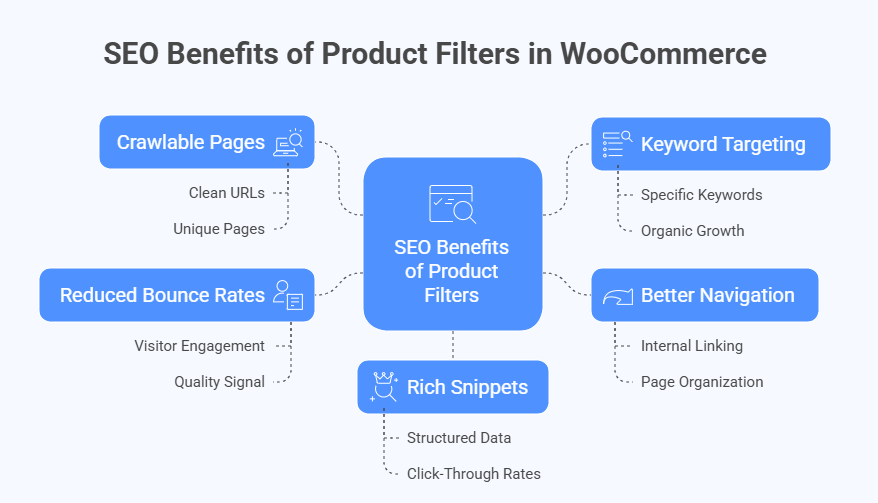
Crawlable Pages
Search engines rely on crawlable links to discover content. When filters generate clean URLs, they create unique pages that search engines can index. This helps more products appear in search results. Clear filter links make your store easier for both users and search engines.
Keyword Targeting
Filter-generated pages can target specific keywords that customers often search for. For example, “red shoes under $50” can become a useful page. These targeted pages match real search intent and increase visibility. Proper keyword use through filters supports organic growth and more relevant traffic.
Better Navigation
Search engines reward websites that are easy to navigate. Filters provide structured paths that connect categories, attributes, and products clearly. This improves internal linking and page organization. When navigation is smooth, both customers and search engines benefit from a well-structured store.
Reduced Bounce Rates
Filtered pages show exactly what customers want without distractions. When visitors stay longer and interact with products, bounce rates drop. Lower bounce rates signal quality to search engines. This boosts ranking potential while also improving the overall shopping experience.
Rich Snippets
Some filters allow structured data that highlights products in search results. Price ranges, stock availability, and ratings can appear directly in search. These rich snippets catch attention and increase click-through rates. More clicks and traffic strengthen SEO performance in a natural way.
Filters improve SEO by creating structured, crawlable, and keyword-friendly product pages. They guide search engines while also helping customers find items faster. With a clean setup, they reduce bounce rates and boost engagement. Smart filter use supports better rankings and stronger store visibility.
FAQs About Can You Add Product Filters in WooCommerce Without Coding?
Good plugins let you add filters without touching any code. Still, there are practical details that many stores forget. These FAQs cover setup choices, safety steps, and reliability tips. Read on to add filters smoothly and avoid common headaches.
Will Filters Work With My Page Builder?
Most popular page builders work fine with trusted filter plugins. You can drop filter blocks or widgets inside builder sections easily. If styling looks odd, adjust margins and padding in the builder. Test on a draft page before publishing the final layout.
Do I Need a Staging Site First?
Setting up a staging site is a smart safety step. You can install the plugin, test filters, and spot problems safely. When everything works, push the changes to the live site. This keeps your store stable and avoids sudden surprises for customers.
What If My Cache Breaks Live Updates?
Some caching and minification tools can stop instant updates. Exclude filter scripts from minification and defer settings when needed. Turn on Ajax in the filter plugin for smoother results. After each change, clear the cache and test with a private browser window.
Are Filters Safe for Checkout Security?
Filters do not handle payments, but good security still matters. Keep WordPress, WooCommerce, and plugins updated. Use HTTPS and a firewall plugin for extra protection. Remove unused plugins to lower risk and keep the site clean.
Will Filters Work in a Multisite Setup?
Filters can run on WordPress Multisite in most cases. Network admins can allow the plugin on selected sites only. Each site can keep its own filter rules and styles. Test one site first to confirm performance and styling.
Can I Hide Filters for Certain Roles?
Some plugins let you show filters only to selected user roles. Store managers might see extra options for testing. Shoppers will only see the clean, public set. Role control keeps things simple and avoids confusing visitors.
How Do I Back Up Settings Before Changes?
Create a full site backup using your host or a backup plugin. Many filter tools also export their settings to a file. Save the file somewhere safe before updates. If anything breaks, import settings and restore the site backup.
Will Filters Work With a CDN Service?
A CDN can speed up pages, but it may cache dynamic parts. Exclude filter ajax paths from caching where possible. Purge CDN cache after plugin updates. Test filters on mobile data to confirm quick and accurate updates.
Can I Import and Export Filter Presets?
Several plugins include import and export tools for settings. You can move presets between sites or share them with teammates. This saves setup time on new projects. Keep versions matched so the presets load without errors.
What If My Theme Styles Clash With Filters?
Theme CSS can override filter styles and spacing. Use the plugin’s style panel first for simple fixes. If needed, add small custom CSS for fonts, gaps, and button sizes. Check results on phones so tap targets stay easy and clear.
Bottom Line
Adding product filters in WooCommerce is more than just a small feature; it’s a simple way to improve your store’s usability. By helping shoppers narrow choices, filters keep browsing smooth, reduce confusion, and make the whole shopping experience more enjoyable.
The question often comes up: Can you add product filters in WooCommerce without coding? The answer is yes, you absolutely can. By using a plugin like Dynamic AJAX Product Filters, you can install, activate, and set up filters without touching a single line of code.
To make the most of filters, keep your layout clean, avoid clutter, and test speed on both desktop and mobile. Always update your plugins to avoid conflicts. With these steps, your store will run smoothly. Best wishes for your success!