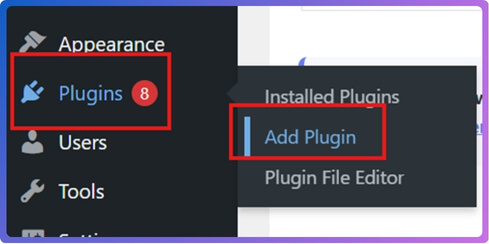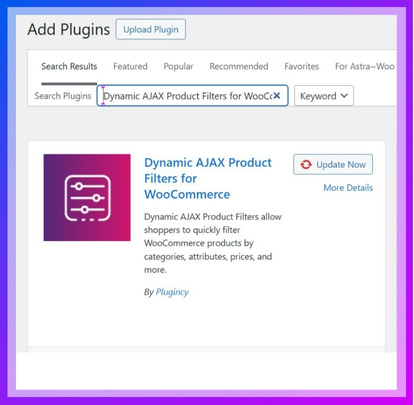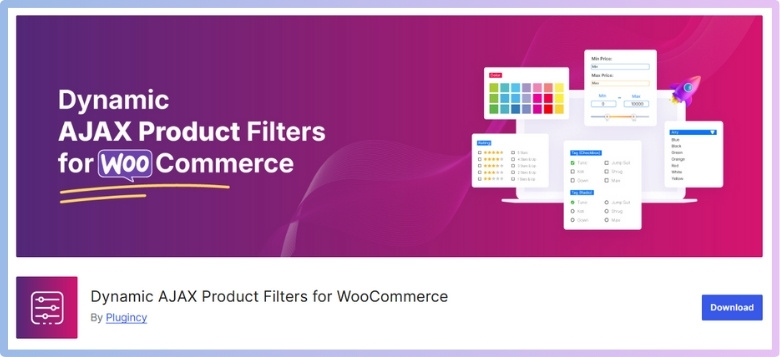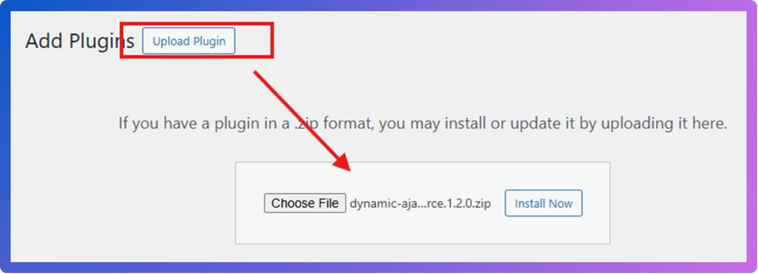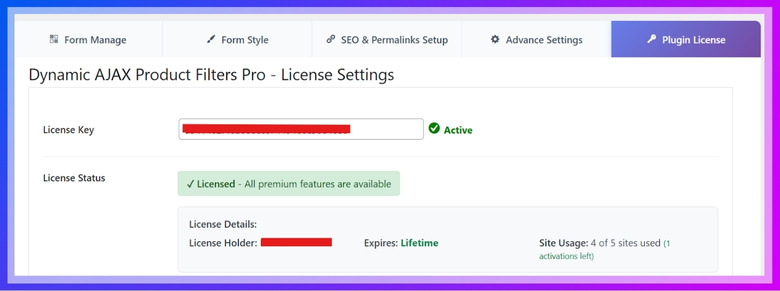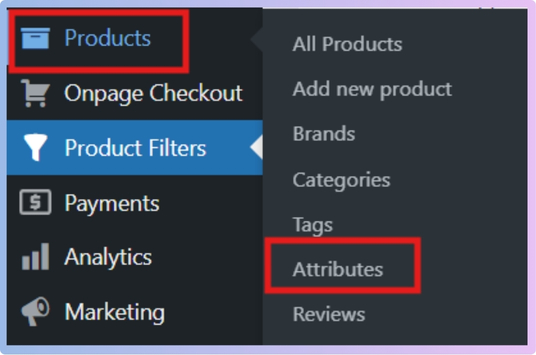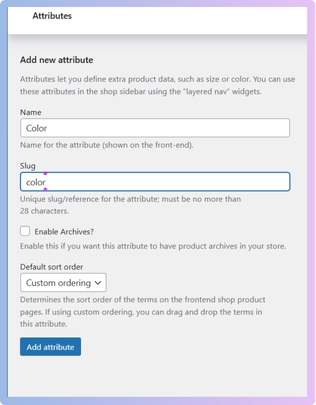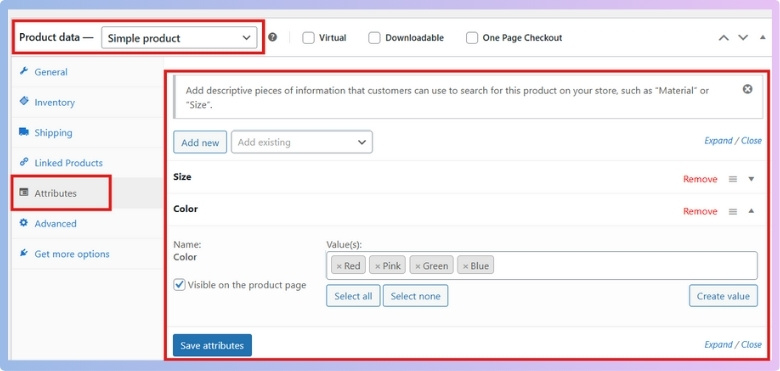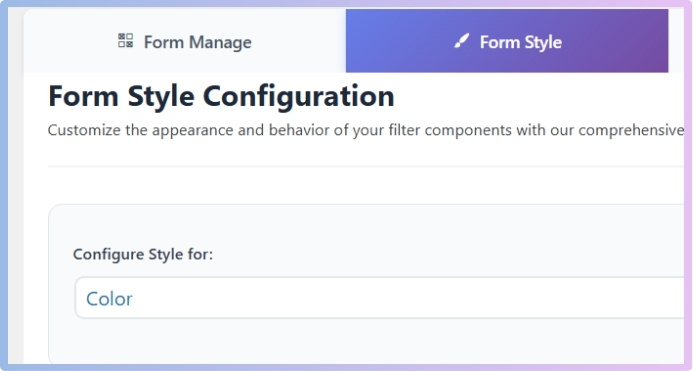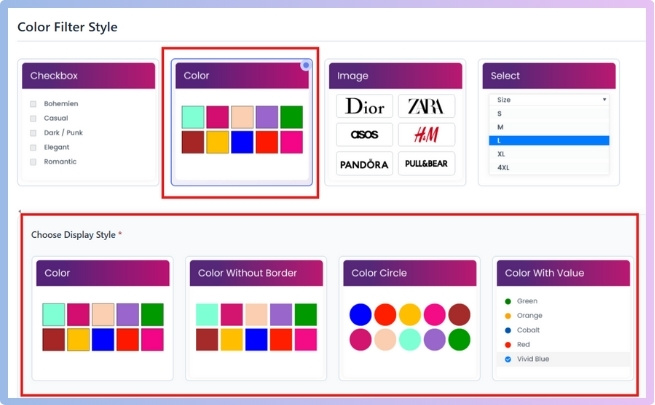Color swatches make shopping more visual and clear by showing the exact shade instead of text labels. They give products a neat and attractive look while making it easier for customers to choose. Many store owners often wonder how to add color swatches as filters in WooCommerce.
You can add color swatches as filters in WooCommerce using the Dynamic AJAX Product Filters plugin. First, create a Color attribute and add color terms like Red or Blue. Then assign these colors to products. In the plugin settings, choose the Color filter style and select swatch display options like Color circle. No coding needed.
If you are curious about using color swatches, this article has everything you need. It covers the installation steps, how to create and manage color attributes, and how to display them properly. You will also find helpful tips, common mistakes to avoid, and how swatches improve SEO and sales.
How to Add Color Swatches as Filters in WooCommerce?
To add color swatches and customize them easily, you can use a plugin. One of the best options is Dynamic Ajax Product Filters for WooCommerce. It is simple to set up, does not need coding, and comes with both free and premium versions. Follow the steps below to install the plugin and create color swatches as filters.
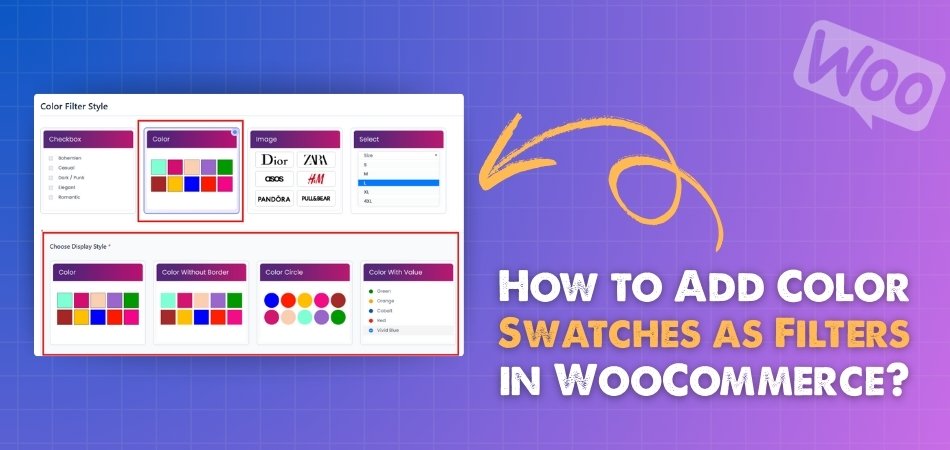
Step 1: Install the Plugin
You can install the plugin from your WordPress dashboard or by uploading it manually. A WooCommerce Ajax product filter plugin will then let these swatches work in real time, updating product results instantly without page reloads for a smoother shopping experience.
Option A: Installation From the WordPress Dashboard
- Go to your WordPress Admin Dashboard.
- From the left menu, click on Plugins.
- Click Add Plugins.

- In the search bar, type Dynamic AJAX Product Filters for WooCommerce.
- When you find it, click Install Now.
- After installation, click Activate.

Option B: Installation Manually
- Download the plugin from the WordPress directory or the official website.

- Once downloaded, go to your WordPress Admin Dashboard.
- Click on Plugins.
- Select Add New Plugin.
- Click Upload Plugin.
- Choose the plugin ZIP file you downloaded.
- Click Install Now, then Activate.

For Premium Version
If you bought the premium version, you need to add your license key.
- After buying the premium version, you will receive a license key.
- Copy this license key.
- Go to Product Filters > Plugin License.
- You will see a license key box. Paste your key here.

Step 2: Create a Color Attribute
For color swatches to work, you first need to create a “Color” attribute in WooCommerce. Attributes are like categories for product features, and they make filters possible.
- In WordPress Admin, go to Products > Attributes.

- In the Add new attribute box:
- Name: Color.
- Slug: color.
- Click Add attribute.

Step 3: Add Your Color Terms
After creating the attribute, you must add the actual colors you want to show, like Red, Blue, or Green. Each color you add will later appear as a swatch in the filter.
- On the Attributes page, find Color in the list.
- Click Configure terms next to Color.
- Add your colors one by one:
- Name: for example, Red.
- Slug: leave empty or use red.
- Click Add new Color.
- Repeat for all colors you sell, like Blue, Green, Black, White, etc.

Step 4: Assign Colors to Your Products
Now that you’ve created the colors, you must link them to your products. Without this step, the filter will not know which products belong to which color.
- Go to Products and open a product to edit or create a new one.
- Scroll to the Product data box.
- Click Attributes.
- In the dropdown, choose Color, then click Add.
- In Values, pick the correct color terms for this product, for example, Red and Blue.

- Click Save attributes.
- Click Update to save the product.
Step 5: Add Color Swatches as a Filter
Once the plugin is installed, you can add color swatches as filters. This will let your customers filter products by color.
- Go to Product Filters > Form Style.
- From the drop-down box, choose the Color filter.

- Then choose the Color Filter Style as “Color”.
- You will see display style options like:
- Color
- Color without border
- Color circle
- Color with value
Choose whichever style you prefer.
- After that, click on Save changes.
This detailed guide shows you how to add and customize color swatches in WooCommerce. With just a few clicks, you can make your store look more attractive and easier for customers to shop.
Why Use Color Swatches Instead of Text Filters?
People shopping online look for speed and clarity. The way products appear greatly affects how quickly they can make a choice. Adding color swatches brings a simple yet powerful feature that enhances the overall shopping experience. Let’s explore how they make a difference.
Easy Visual Choice
Swatches let shoppers see actual colors instead of reading names like “sky blue” or “navy.” Words can feel confusing, but a small color box makes things instantly clear. This simple view saves time and keeps shoppers interested without guessing what a shade will look like.
Better Shopping Flow
When colors are shown visually, buyers move smoothly from one option to another. Instead of clicking extra filters, they can spot choices right away. This quick process makes online shopping feel natural, just like picking clothes or accessories in a real store.
Higher Product Appeal
Pictures grab attention faster than words. Swatches give products more appeal because customers connect with what they see. They can imagine how the color looks on them or in their lifestyle. This connection encourages them to explore and even buy more items.
Less Confusion
Text filters often come with names that feel too broad or too similar. For example, “light brown” and “beige” might look almost the same. Swatches clear this doubt by showing the real shade. This cuts down on confusion and builds shopper confidence.
Works with Filters
Color swatches are more engaging than plain text, and they work alongside other filters that boost conversions in WooCommerce by helping shoppers make quick decisions. With a mix of filters and swatches, buyers can find what they want without extra effort.
Color swatches turn online shopping into a visual and simple process. They make stores feel more user-friendly, reduce confusion, and improve product appeal. Using swatches with smart filters helps create a smoother and more effective shopping experience.
Common Mistakes to Avoid When Using Color Swatches
Color swatches can make shopping simple and quick when used the right way. But a few common mistakes can confuse buyers and hurt sales. Knowing what to avoid helps your store look clean and friendly. Let’s explore the key pitfalls together.
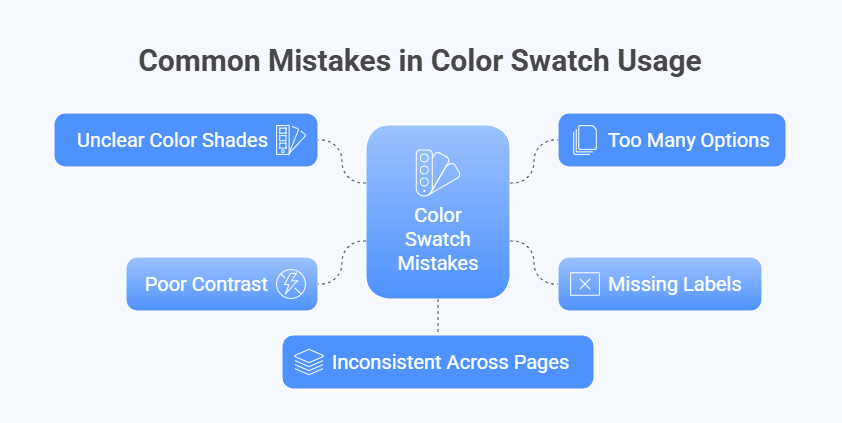
Unclear Color Shades
If swatches do not match the real product, shoppers lose trust. Avoid dull lighting, heavy filters, or random editing. Always use high-quality images and test on both light and dark backgrounds. Keep the color tone consistent across the site. Clear, true shades help buyers pick faster and feel happy with their choice.
Too Many Options
A long row of tiny swatches can overwhelm people. Cut down near-duplicate shades and group close tones, like light blue and teal, when possible. Show the most popular colors first, then let users expand to see more. This keeps the page tidy and helps customers focus on the best picks.
Missing Labels
Swatches without labels leave room for confusion. Add simple text labels like “Navy,” “Olive,” or “Blush” under or on hover. Include a tooltip with the color name and a short note if the fabric affects the shade. Labels also help screen readers, which improves access for everyone.
Poor Contrast
Some swatches are hard to see on the page background. Use borders for light colors and check contrast so every swatch stands out. Make the selected state clear with a bold outline or check mark. Good contrast improves visibility, reduces misclicks, and makes the whole gallery feel more polished.
Inconsistent Across Pages
Keep color names, order, and images consistent on product cards, product pages, and carts. If “Wine Red” appears as “Maroon” elsewhere, people may think it is a different shade. Use a shared style guide for names, file sizes, and image ratios. Consistency lowers confusion and avoids returns.
Keep swatches clear, limited, labeled, high contrast, and consistent. Small fixes make a big difference in how people choose and buy.
SEO Impact of Adding Color Swatches in WooCommerce
Setting up an online store involves more than just design. Search engines must also understand your store’s layout to drive traffic effectively. Color swatches can play a smart role in boosting search visibility. Let’s see how.
Search-Friendly Filters
When color swatches are linked with filter pages, each option can create a unique page for search engines to index. These pages show products in a specific color, giving more chances to appear in search results. This increases product reach and helps draw in more visitors.
Better Indexing
Search engines like clear structures. If swatches generate filter pages with proper links, crawlers can easily find and index them. This helps your store appear for more specific searches, like “black dresses” or “blue shoes,” giving products higher chances of being discovered.
More Keywords Targeted
Each filter page can rank for keywords tied to that product color or variation. This allows the store to target many long-tail keywords without extra content. With more relevant pages, the store has better visibility and a higher chance of organic traffic.
User and SEO Value
Color swatches improve shopping for customers while also creating extra SEO value. By connecting design with structure, you get the best of both worlds. Shoppers enjoy easy browsing, and search engines reward your store with better indexing and ranking possibilities.
Stronger Filter Setup
Along with the visual benefits, features like clean permalink-based filtering in WooCommerce help search engines index filtered pages more effectively and improve overall SEO. This setup makes sure that swatches not only look good but also support growth through better search presence.
Color swatches are more than just design tools. With the right setup, they create filter pages that attract more traffic and boost rankings. When used carefully, swatches can improve both user experience and search engine visibility.
How to Test and Optimize Color Swatches for Higher Sales?
Color swatches can make products more attractive and easier to choose, but not all swatch styles work the same way. Testing different options helps you see what customers respond to best. Let’s look at smart ways to optimize them.
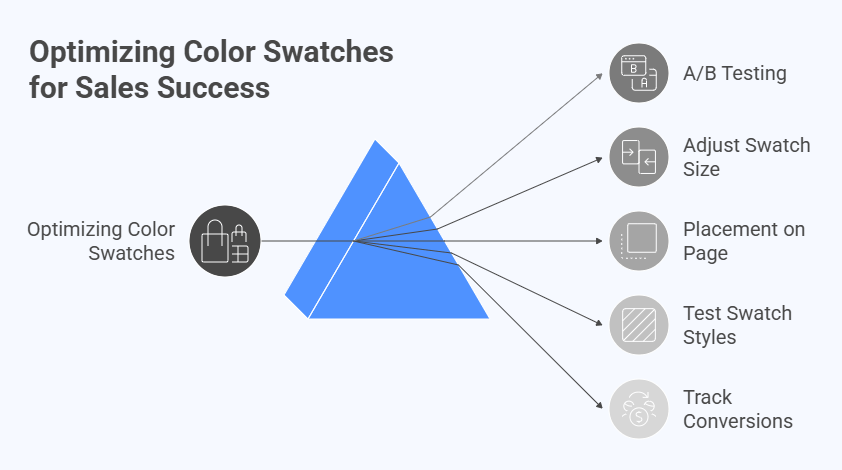
Try A/B Testing
A/B testing means comparing two versions of a swatch setup to see which one performs better. You can test size, shape, or placement. Track which version gets more clicks or leads to more purchases. This method gives clear data-driven results for better decisions.
Adjust Swatch Size
Too small swatches are hard to notice, while overly large ones can look messy. Try testing different sizes to find a balance. The swatches should be visible without overwhelming the page. Proper sizing makes the layout clear and helps customers choose comfortably.
Placement on Page
Where you place swatches affects how quickly people use them. Try testing swatches above the “Add to Cart” button, near product images, or under product titles. Compare the results to see which placement helps customers interact more and improves sales flow.
Test Swatch Styles
Different swatch shapes, like circles or squares, may work better depending on your store’s design. You can also test outlines, hover effects, or selection markers. Simple style changes can catch attention, reduce confusion, and encourage shoppers to click and explore.
Track Conversions
Always measure the results of your tests. Look at clicks, time spent on product pages, and final purchases. This tracking helps you understand what design works best. Over time, you can keep improving swatches to boost both engagement and sales.
Testing and optimizing swatches is an ongoing process. With small design adjustments and clear tracking, you can discover what truly helps customers buy more confidently and increases overall sales performance.
FAQs About How to Add Color Swatches as Filters in WooCommerce?
Adding color swatches as filters in WooCommerce makes online stores easier to use and more attractive. Shoppers can quickly choose the exact product color they want without extra steps. To make things clearer, here are some common questions and answers about using color swatches as filters.
Can I Use Color Swatches With Other Attributes?
Yes, you can use color swatches along with size, material, or style attributes. This makes it easier for customers to filter products by different features at once. It creates a better shopping flow because buyers can narrow down choices faster. This also improves the chance of finding the exact product they want.
Do Color Swatches Work on Mobile Devices?
Most modern WooCommerce plugins, including the one mentioned, are designed to be mobile-friendly. This means swatches will look good and work smoothly on smartphones and tablets. Testing on different screen sizes is always a good idea. A mobile-ready filter ensures you do not lose sales from mobile users.
Can I Customize the Shape of Swatches?
Yes, you can choose between circle, square, or even bordered swatches depending on your store design. Different shapes may fit better with your theme style. Changing the shape can also make swatches easier to see on certain backgrounds. A plugin usually gives you these customization options without needing coding.
Will Adding Color Swatches Slow Down My Store?
If you use a well-optimized plugin, your site speed will not be affected much. Most plugins load lightweight code for swatches, keeping performance smooth. Problems usually come from using too many heavy plugins together. Always test your site speed after adding new features to stay safe.
Can I Change the Order of Colors?
Yes, you can arrange colors in the order you like. For example, you may want to show popular colors first or group shades together. Reordering makes swatches look neat and user-friendly. This small detail helps buyers make decisions faster.
Are Swatches Helpful for SEO?
Yes, when used with filter pages, color swatches can create more crawlable content for search engines. This means your products can show up in searches like “red jackets” or “green shoes.” Better indexing improves your chances of getting organic traffic. Over time, this can bring more customers to your store.
Can I Add Images Instead of Solid Colors?
Yes, some plugins allow you to upload pattern images instead of plain color boxes. This works well for products with prints like stripes or floral designs. Image swatches give customers a more accurate view of the product style. It helps them feel more confident about their purchase.
Do Swatches Work With Variable Products Only?
Color swatches are most useful with variable products because they show different product options. For example, one t-shirt may come in five colors, and swatches make this clear. But even single-color products can use swatches as filters if you have many items in your store. It still improves navigation and choice.
Can I Translate Swatch Labels Into Other Languages?
Yes, most plugins support translation tools or multilingual plugins. This means color labels like “Red” or “Blue” can appear in the shopper’s language. Translating improves customer experience for international buyers. It also makes your store more professional and accessible.
Do I Need Coding Knowledge to Add Swatches?
No, most plugins are made for non-coders. You only need to install the plugin, adjust settings, and add your colors. The whole process can be done through the WordPress admin dashboard. Clear options and styles are already built into the plugin for easy use.
Conclusion
Adding color swatches gives your store a cleaner and more visual shopping experience. It helps customers choose quickly and improves product appeal. With the right setup, the process is simple, and you now know how to add color swatches as filters in WooCommerce.
To get the best results, keep your swatches clear, labeled, and consistent across all pages. Avoid confusing shades, test different styles, and use proper contrast for visibility. With these simple tips, your store will look better, work smoothly, and attract more happy buyers. Best wishes on building a shop that customers love.