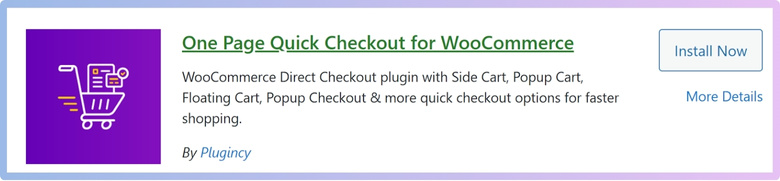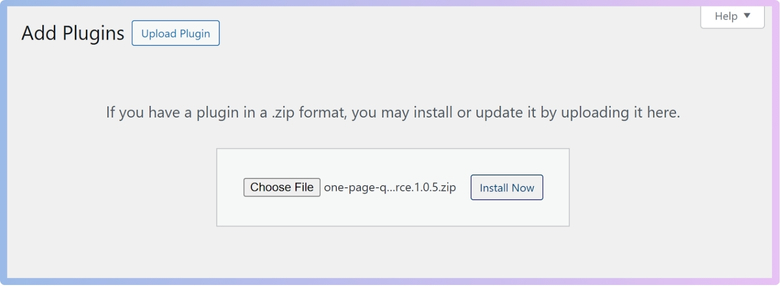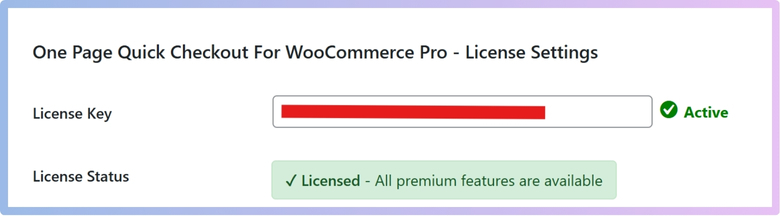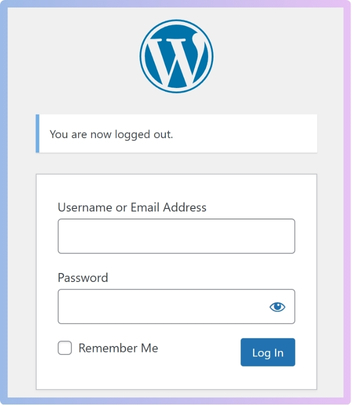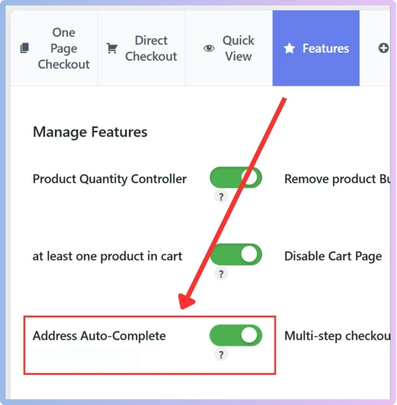Speed and accuracy are everything in WooCommerce checkout forms. A small improvement can make the entire process smoother for customers and better for store owners. If you’ve ever thought about improving the address entry part, you might be wondering how to add location auto-complete to WooCommerce checkout forms.
Add location auto-complete to WooCommerce checkout by installing the “One Page Quick Checkout for WooCommerce” plugin. Go to Onpage Checkout > Features, then enable “Address Auto-Complete.” This adds smart address suggestions using Google Places API.
Are you curious about what makes this feature so useful or how it helps in real shopping situations? If yes, keep reading—this article explains everything you need to know in simple steps, from plugin setup to mobile optimization and avoiding common mistakes.
How to Add Location Auto-Complete to WooCommerce Checkout Forms?
Location Auto-Complete for WooCommerce Checkout Forms is a powerful feature or plugin that automatically suggests and fills in address fields. As customers type locations like street, city, or postal code using services like the Google Places API. This helps to minimize errors by helping users select accurate, standardized locations. Let’s see how to add location auto-complete to WooCommerce checkout forms:
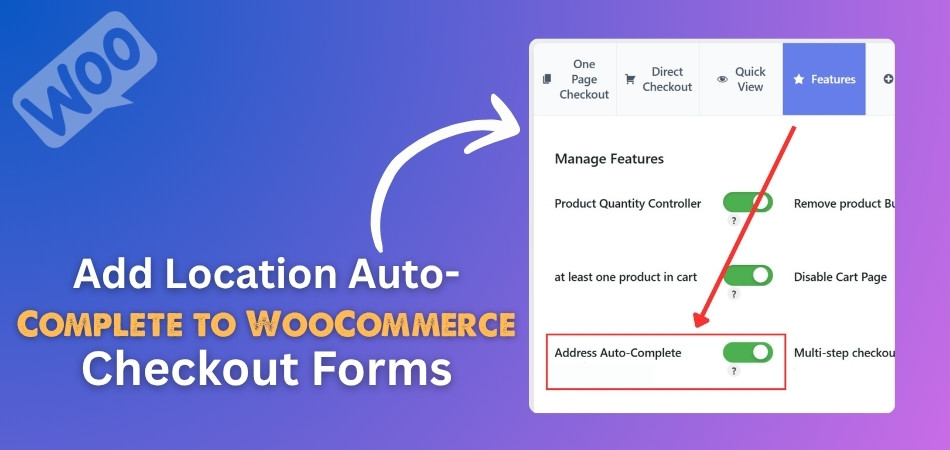
1. Plugin Installation
To add location auto-complete capabilities, you need to install a plugin. While there are several options available, One Page Quick Checkout for WooCommerce stands out as one of the most reliable and user-friendly choices. With its seamless setup and robust features, this quick checkout for WooCommerce plugin simplifies the buying process and enhances the overall user experience.
This plugin is designed to optimize the checkout process and comes with several powerful features:
Key Features of This Plugin:
Here are some standout features that make this plugin effective and user-friendly:
- Checkout without page refresh for a smoother, faster experience
- Direct checkout button on product pages for quick access
- Elementor widgets and Gutenberg blocks for effortless page integration
- Responsive design that adapts to all screen sizes and devices
This plugin is available in both Free and PRO versions, depending on your feature requirements. Let’s have a look at how to install both versions of this plugin:
Free Version Installation
The free version of the plugin is suitable for basic usage and is easy to install directly from your WordPress admin panel. Here’s how you can install it:
- Log in to your WordPress Admin Dashboard.
- Navigate to Plugins > Add New.
- Use the search bar and type: “One Page Quick Checkout for WooCommerce”
- Find the correct plugin in the search results and click “Install Now”.
- After installation completes, click “Activate”.

PRO Version Installation
If you need access to advanced features like extended styling, deeper checkout customization, or premium support, the PRO version is your go-to option. To install it, follow the guide:
- Go to the plugin’s official website and complete your purchase.
- After purchase, you’ll receive a download link via email.
- Download the ZIP file to your computer.
- From your WordPress Admin Dashboard, go to Plugins > Add New.
- Click “Upload Plugin” at the top.
- Select the downloaded ZIP file, then click “Install Now”.

- Once installed, click “Activate”.
- Navigate to Onpage Checkout > Plugin License in your dashboard menu.
- Enter your license key to unlock PRO-only features.

2. Enabling Location Auto-Complete
After installing and activating the plugin, enabling the auto-complete feature is a quick process. To do so, follow the guide:
- Log in to your WordPress Dashboard

- From your WordPress Dashboard, click on “Onpage Checkout” in the sidebar.
- Click the “Features” tab at the top of the settings panel.
- Locate the setting labeled “Address Auto-Complete”.
- Turn it ON by toggling the switch.

- Scroll down and click “Save Changes” to apply the new setting.
That’s it! Your WooCommerce checkout form is now equipped with location auto-complete. As customers begin typing their address, smart suggestions will appear, making the checkout faster and more accurate.
Why Location Auto-Complete Improves the Checkout Experience?
Location auto-complete significantly enhances the checkout experience by streamlining the process and reducing potential frustrations for customers. Here’s a breakdown of how it achieves this:
Reduced Friction and Effort
A smooth checkout process begins with reducing the effort customers must put in. Location auto-complete simplifies the address entry step, making it quicker and less tedious. Let’s explore how this feature cuts down the hassle and speeds things up.
- Fewer Keystrokes: The most obvious benefit is the dramatic reduction in typing. Instead of manually entering every character of their address, customers just need to start typing, and the system suggests relevant matches. This saves time and physical effort, making the checkout feel less cumbersome.
- Faster Completion: With fewer fields to type and more reliance on selection, customers can complete the address section much more quickly. This sense of speed contributes to a more efficient and less tedious checkout flow.
- Improved Mobile Experience: On mobile devices, where typing is often more cumbersome and prone to errors (due to smaller keyboards and auto-correct challenges), location auto-complete is particularly valuable. It transforms a potentially frustrating task into a quick tap.

Minimizing Typing Errors
Accuracy is key to successful deliveries and happy customers. Auto-complete helps ensure the data entered is correct from the start. Here’s how it minimizes errors and boosts precision across the board.
- Accuracy through Suggestion: Auto-complete relies on verified address databases (like Google Maps or national postal services). When a customer selects a suggestion, they are choosing a known, accurate address. This significantly reduces the likelihood of typos, misspellings, or incorrect street numbers.
- Reduced Delivery Failures: Incorrect addresses are a major cause of failed deliveries, leading to delays, increased shipping costs for businesses, and frustrated customers. By ensuring address accuracy at the point of entry, auto-complete mitigates these issues.
- Improved Data Quality for Businesses: Accurate customer address data is valuable for businesses for various purposes, including marketing, analytics, and logistics planning. Auto-complete helps maintain higher data quality.
Speeding Up the Checkout Process
Speed and time are money in eCommerce. A faster checkout keeps customers happy and reduces the risk of abandonment. Let’s look at the efficiency gains and business benefits of faster form completion.
- Efficiency Gains: The combined effect of reduced typing, fewer errors, and quicker selection directly translates to a faster overall checkout time. This is crucial for retaining customers who might abandon their carts due to a lengthy or complicated process.
- Positive User Perception: A fast and smooth checkout experience leaves a positive impression on the customer. It suggests an efficient and customer-centric business, which can encourage repeat purchases and improve brand loyalty.
- Reduced Cart Abandonment: Many studies show that a complicated or time-consuming checkout process is a leading cause of cart abandonment. By making address entry quick and painless, auto-complete helps prevent customers from dropping off at a critical stage.
Location auto-complete acts as a powerful conversion optimization tool. It removes common pain points in the checkout journey, creating a smoother, more enjoyable, and ultimately more successful experience for both the customer and the business.
Security and Privacy Concerns With Using Address Auto-Complete in WooCommerce
Address auto-complete makes checkout feel faster and easier for everyone. But behind the scenes, it works by connecting to outside tools like Google Maps. These tools collect location details that some people might want to keep private. Let’s look at what really happens with your data during checkout.
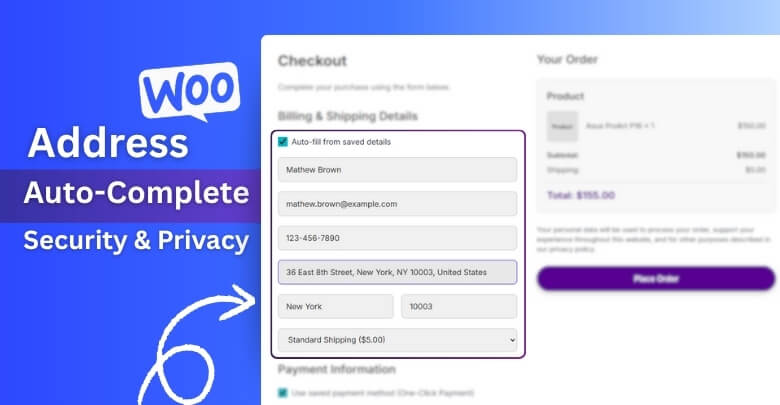
Third-Party Data Sharing
Every time you type an address into the checkout form, it’s sent online. Outside services like Google Maps read the information and return helpful results. While that sounds useful, these companies also keep some of that data. Your street name, city, and other details might be saved without you knowing. This sharing happens quietly, and most people don’t even realize it’s going on. That’s why it’s important to know who gets your data.
User Consent Requirements
Before websites use any personal data, they should get your clear permission. This is the rule in many countries, like those in Europe under GDPR. If stores skip this step, they might break important privacy laws. Some websites ask for your OK using pop-ups or checkboxes. These requests are there to protect both the business and the customer. Saying yes gives the store permission to use your location information safely.
Risk of Data Misuse
There’s always a chance that shared address data might be used incorrectly. Services may store your address and use it in ways you didn’t expect. Even when you just want to buy something simple, data is collected. To ensure both data privacy and user accountability, many stores also choose to force login before checkout in WooCommerce, especially when collecting sensitive location data through auto-complete services. It’s a small step that adds an extra layer of protection.
User Location Tracking
People don’t often notice, but some tools track your live location too. That means even before you finish typing, the system knows your area. It can use your phone’s GPS or internet signal to find it. This helps speed things up but also feels a little too close. Not everyone wants their exact spot to be known while shopping. So, tracking tools should always be used with extra care.
Data Storage Concerns
After your address is filled in, the system might keep that information. This helps make future orders faster, but not everyone is okay with it. Some businesses store data for a long time without telling you clearly. That’s why people worry about where their personal info ends up. Your full name, number, and location might all stay on a server. That’s a lot of private details to be saved without your knowledge.
Online shopping is easy, but keeping your data safe is also important. When using helpful tools, always know what information is being shared. Personal details like your address must be handled with extra care. A safe checkout builds trust and helps protect your private information.
Common Mistakes to Avoid When Setting Up Auto-Complete Location at WooCommerce Checkout
Setting up location auto-complete sounds simple, but small mistakes can cause big problems. A smooth checkout depends on getting every setting just right. Even one misstep might confuse customers or break the form completely. Let’s go over what to avoid when using this feature.

Wrong API Settings
Many people forget to properly set up their API key for location services. If the key is wrong or missing, the auto-complete won’t work at all. Google Maps API also needs billing to be enabled, or it may stop suddenly. You must also set location limits if you don’t deliver everywhere. Skipping these steps can lead to errors when customers enter their address during checkout, leaving them stuck or frustrated.
No Billing Restrictions
Sometimes stores forget to set clear rules for where they ship. If a customer enters a location that isn’t supported, the order may go through anyway. This causes confusion later when the store can’t deliver to that address. It’s better to set billing zones so only valid areas appear. This way, the auto-complete works with the store’s delivery plan, not against it, keeping everything smooth and accurate for the customer.
Theme and Plugin Conflicts
A lot of checkout problems come from themes or plugins that don’t work well together. Some plugins try to change the checkout form, which might block the auto-complete feature. Custom-designed themes can also have different field names that confuse the system. These small differences make it hard for location suggestions to show up. Testing your setup with different tools can help spot issues before customers see them.
Unmatched User Features
Customers expect all parts of checkout to work together without confusion. If one feature works and another doesn’t, they might think something is broken. While fine-tuning your checkout experience, it’s also worth reviewing adjacent features such as cart notifications setup in WooCommerce—to ensure users receive consistent and timely updates as they progress through the checkout journey. Keeping everything connected helps users trust the store and complete their orders without doubts.
Missing Backup Option
Not everyone wants to use auto-complete, and sometimes it might not work. This is why it’s smart to keep a normal address form as a backup. If you remove that completely, customers can’t type their location manually. This becomes a problem when auto-complete fails or if someone lives in an area not listed. A simple “type your address” option gives them another way to move forward.
Auto-complete is a helpful tool, but it must be set up right. Even small mistakes can make checkout harder instead of easier. Make sure everything works well before going live. A better setup means happier customers and fewer issues later.
Mobile Optimization Tips for adding Location Auto-Complete to WooCommerce Checkout Forms
When people shop from their phones, everything needs to work quickly and smoothly. One small issue can make them leave the site without buying. That’s why making location auto-complete mobile-friendly is so important for online stores.
- Use a Mobile-Friendly Input Box: Make sure the address field is large enough so users can tap it easily without pressing the wrong thing on their screen.
- Keep the Design Simple: Clean forms load faster and are easier to read on small mobile screens, which helps users focus on entering their address.
- Test on Multiple Devices: Try the form on different phones and screen sizes to make sure it works well everywhere, not just on one type of phone.
- Avoid Heavy Scripts: If the page loads too many scripts, it may slow down or freeze on mobile, making auto-complete stop working when users need it most.
- Make Suggestions Easy to Tap: Space out the location suggestions clearly so users don’t tap the wrong one by mistake when they’re choosing their address.
- Auto-Focus the Field: Automatically placing the cursor in the address field helps users start typing right away without needing to tap the box first.
- Reduce Unneeded Fields: Shorten the checkout form by removing extra address fields if auto-complete is used, so it feels faster and less confusing.
- Check for Browser Support: Make sure the feature works well on popular mobile browsers like Chrome, Safari, and Firefox, not just on a desktop.
- Add a Manual Option: Always allow users to enter their address manually if auto-complete doesn’t show the right suggestion or doesn’t work.
- Keep Internet Use Low: Try to make the form work well even on slower mobile internet, so users don’t get stuck waiting for suggestions to load.
Making mobile checkout easier means more people will finish their orders. A smooth location auto-complete helps save time and reduce typing. Always test it fully before going live. Simple, fast design makes all the difference.
FAQs About How to Add Location Auto-Complete to WooCommerce Checkout Forms?
Adding location auto-complete to your WooCommerce checkout can greatly improve the shopping experience. But you might still have a few questions before getting started. Below are some simple and clear answers to the most common questions about using this helpful feature in your online store.
Can Location Auto-Complete Work Without Google Maps?
Yes, it can work without Google Maps if you use other services. Some plugins offer alternatives like OpenStreetMap or Algolia Places. These services may be free or offer different pricing plans. You just need to check if your plugin supports them before setting it up.
Will Location Auto-Complete Slow Down My Website?
Location auto-complete uses online tools to give suggestions, but it doesn’t usually slow down your site. If your website is already fast and your hosting is good, users won’t notice any delay. Still, it’s smart to test the checkout page speed after adding it. You can use free tools like GTmetrix or Google PageSpeed Insights for this.
Is It Easy to Remove Auto-Complete If I Don’t Like It?
Yes, you can easily remove the auto-complete feature if it doesn’t work for your store. Just go to your plugin settings and turn it off with one click. If you used a custom code, you can delete or disable that code safely. Always back up your site before making changes to avoid losing anything important.
Do I Need a Developer to Set Up Auto-Complete?
No, you usually don’t need a developer if you use a plugin. Most location auto-complete plugins are made for beginners and include step-by-step guides. You just need to install the plugin and adjust a few settings in your WordPress dashboard. However, if you want special features or changes, a developer can help.
Does This Work for International Addresses Too?
Yes, most location auto-complete services work for international addresses. If you’re using Google Maps, it covers many countries worldwide. You can also limit the suggestions to only show addresses in your shipping countries. This helps keep checkout smooth and avoids confusion with addresses you can’t deliver to.
Can I Still Collect Extra Address Details From Customers?
Yes, you can still collect extra address details like apartment numbers or delivery notes. Location auto-complete only fills in basic fields like street, city, and postal code. You can leave other fields open for customers to type what they want. Just make sure those fields are easy to find and not required if not needed.
Will This Feature Work with Custom Checkout Pages?
Yes, many location auto-complete tools work with custom checkout designs. If your theme or builder (like Elementor or Gutenberg) changes the layout, test it carefully. Some plugins also include special blocks or widgets that work with these tools. Always check plugin compatibility before starting.
How Can I Tell If the Auto-Complete Is Working?
You’ll know it’s working when the checkout form shows address suggestions as the customer types. Try typing a street name or city to see if options appear. If nothing shows, check the plugin settings, your API key, and your internet connection. Testing on different devices also helps find problems early.
Can I Add Auto-Complete to Billing and Shipping Separately?
Yes, you can use auto-complete on billing and shipping fields one at a time. Most plugins let you choose where to apply the feature. This is useful if customers use different addresses for shipping and billing. Just turn on the setting for both sections if needed.
What Happens If Auto-Complete Suggests the Wrong Address?
Sometimes, auto-complete may show a wrong or outdated suggestion. In that case, customers can ignore the suggestion and type the address themselves. That’s why keeping the manual typing option is important. Also, keeping your location service up to date helps avoid errors in the future.
Last Words
Adding location auto-complete to your WooCommerce checkout form makes shopping easier, faster, and more accurate for your customers. With the right plugin, like One Page Quick Checkout, and a few easy steps, you can boost your store’s checkout experience. This feature reduces typing, avoids delivery mistakes, and works well on mobile. So, if you’re wondering how to add location auto-complete to WooCommerce checkout forms? — The answer is simple: install a trusted plugin, enable the feature, and test it for a smooth user experience.
Before going live, always double-check your API settings, test on mobile devices, and offer a manual entry option just in case. Keep the form simple and user-friendly for better results. Don’t forget to respect privacy rules and provide secure checkout. With everything set up the right way, you’re on your path to happy customers and better conversions. Best wishes on your WooCommerce journey — may your store run smoothly and successfully!