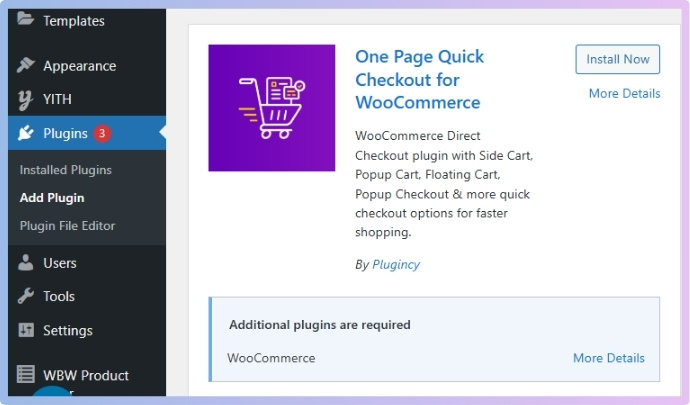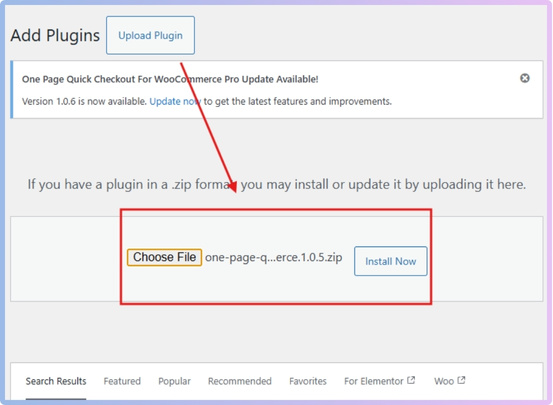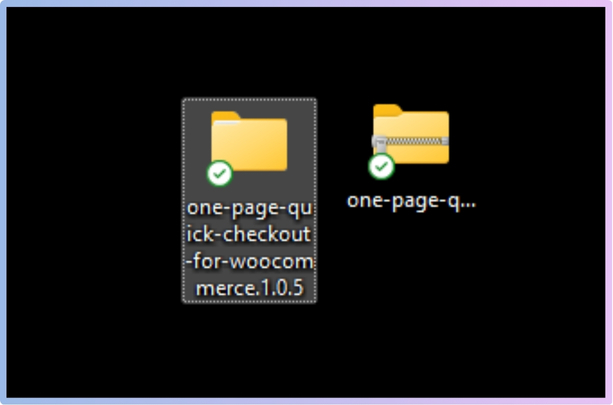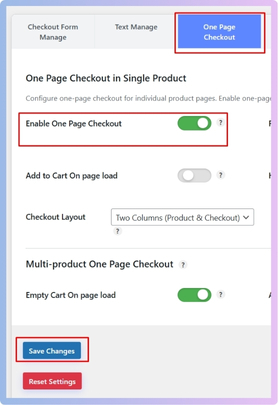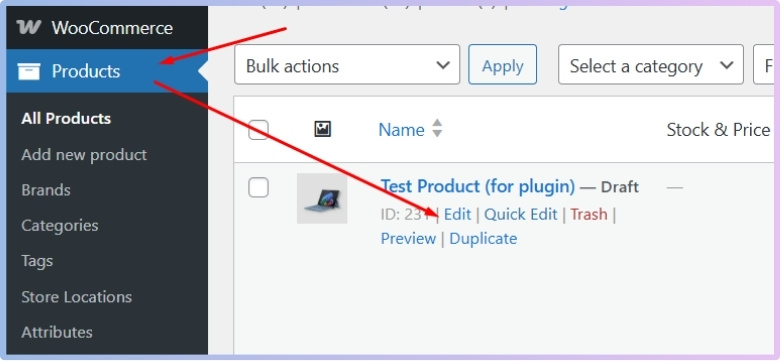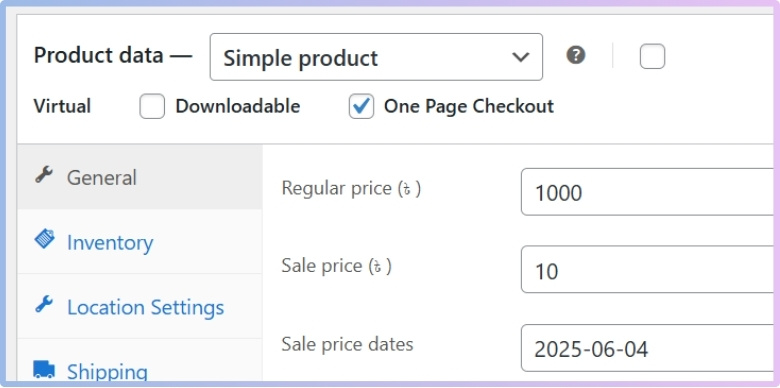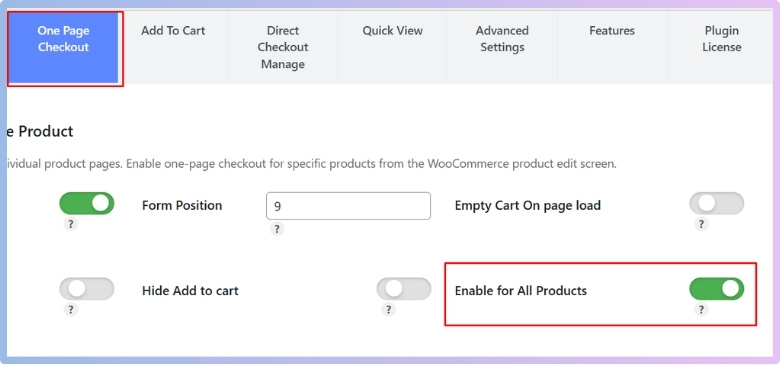WooCommerce is a powerful and flexible eCommerce platform that helps businesses build and manage online stores with ease. One of the key aspects of a successful online store is a smooth and efficient checkout process. If you’re asking how to enable checkout without page refresh in WooCommerce, then you’re in the right place.
To enable checkout without page refresh in WooCommerce, install and activate an AJAX-powered checkout plugin like “One Page Quick Checkout For WooCommerce.” This allows customers to complete purchases smoothly without reloading the page, improving the user experience and boosting conversion rates.
In this article, we’ll walk you through the steps, tools, and tips needed to enable this feature and enhance your WooCommerce store’s performance. So let’s get started.
How to Enable Checkout Without Page Refresh in WooCommerce?
When someone shops online, they want things to be fast and simple, especially during checkout. Waiting for pages to load can be annoying and might even make people leave. That’s why a smooth checkout really matters. Let’s talk about how to make that happen.
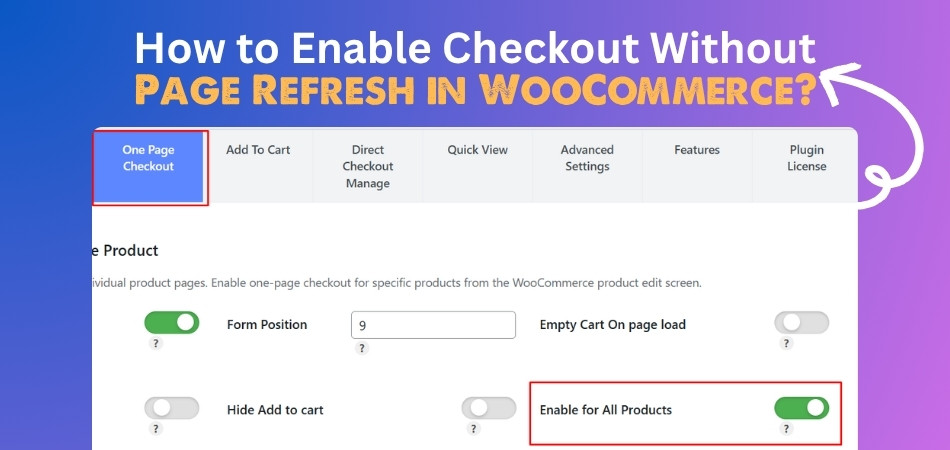
Use a Plugin to Enable Checkout Without Page Refresh in WooCommerce
If you want to enable checkout without page refresh in WooCommerce, you first need to set up Checkout by using an AJAX-powered checkout plugin like One Page Quick Checkout For WooCommerce. Afterwards, you can experience checkout without a page refresh. The following is the full process of enabling checkout without page refresh in WooCommerce:
Step 1: Install the Plugin
Free Version
- Go to your WordPress Dashboard > Plugins > Add New
- Search for: One Page Quick Checkout for WooCommerce
- Click Install Now and then Activate

PRO Version
- Purchase the PRO plugin from the official website.
- Download the ZIP file from the email you received.
- Go to WordPress Dashboard > Plugins > Add New > Upload Plugin

- Upload the ZIP file, click Install Now, then Activate
- To get started with quick checkout for WooCommerce, enter the License Key under One Page Quick Checkout settings after activating the plugin.
Manual Plugin Installation Using FTP
- Download the ZIP file
- Extract the ZIP file.

- Upload the extracted folder to /wp-content/plugins/ using FTP.
- Go to Plugins in the WP admin and click Activate.
Step 2: Enable One Page Checkout
After installing the plugin, the one page checkout for WooCommerce feature is usually enabled by default. If it’s not, you can easily turn it on manually:
- In your dashboard, go to Onpage Checkout > One Page Checkout.
- Toggle the Enable One Page Checkout option to On.

Step 3: Enable One Page Checkout for Individual Products
To apply One Page Checkout to specific products:
- Go to Products in your dashboard.
- Edit the product you want to modify.

- Scroll to the One Page Checkout settings on the product edit page.
- Click the One Page Checkout option to On and publish.

Step 4: Enable One Page Checkout for All Products
If you want to apply One Page Checkout across your entire store:
- Go to Onpage Checkout > One Page Checkout.
- Turn on the “Enable for All Products” option and save changes.

Step 5: Additional Configuration Options
Customize the checkout experience further to align with your store’s needs:
- Form Position – Choose where the checkout form appears on the product page.
- Empty Cart on Page Load – Useful for flash sales or special events.
- Add to Cart on Page Load – Automatically adds a product to the cart when the page loads.
- Hide Add to Cart Button – Focuses the user directly on the checkout.
- Checkout Layout – Adjust the design to fit your brand’s look and feel.
To adjust these settings:
- Go to Onpage Checkout in your WordPress dashboard.
- Click on One Page Checkout.
- Adjust the settings as needed to optimize the checkout experience.
Why You Should Avoid Page Reloads During Checkout?
A smooth checkout process is essential for any successful online store. Frequent page reloads can frustrate customers and hurt your conversion rates. Here’s why minimizing page reloads during checkout should be a priority:
- Reduced Abandonment Rates: Customers get impatient with slow, disruptive checkouts and often abandon their carts. A seamless experience keeps buyers engaged and encourages purchases.
- Improved Mobile Experience: Mobile shoppers especially dislike reloads, as they increase loading times. A single-page checkout makes it easier to buy on smaller screens.
- Faster Transactions: Each page reload adds unnecessary seconds to the process. Faster checkouts mean less time waiting and higher satisfaction for your customers.
- Minimized Distractions: Interruptions from page reloads can cause buyers to lose focus. Keeping everything on one page helps maintain their attention on completing the purchase.
- Reduced Errors and Data Loss: Reloading pages can sometimes cause input errors or lost information. Shoppers won’t need to re-enter details, leading to fewer mistakes and frustration.
- Enhanced User Trust: A modern, fluid checkout process builds confidence in your store. Customers associate easy navigation with professionalism and security.
- Higher Conversion Rates: Simplifying checkout directly impacts your bottom line by increasing the number of completed transactions. Every extra step or reload can cost you sales.
- Better Compatibility with Extensions: Many plugins and payment gateways work best with AJAX-based checkout. This ensures smoother integration and fewer technical issues for your store.
Key Features to Look for With One Page Quick Checkout for WooCommerce Plugin
Getting people to buy from your website should be as easy and quick as possible. That’s where smart checkout features come in. These tools make the whole process smoother and faster for everyone. One Page Quick Checkout for WooCommerce offers just that—simple tools that make a big difference. Let’s take a look at some of the best features it gives you.
Popup Checkout Form
The popup checkout form lets your customers complete their purchase right from the same page. It gives a quick overview of popup checkout option that helps users buy without being redirected. They don’t have to go to a new page or wait for it to load. This keeps them focused and more likely to finish buying. It’s a great way to save time and reduce distractions.
Custom Checkout Fields
You can change and manage the checkout form just the way you want. Edit labels, add placeholder texts, and decide which fields should be required. This helps you collect only the information you really need. It also makes the checkout form look clean and easy to fill out. A well-organized form keeps customers happy and stress-free.
Quantity and Product Control
Customers can change the number of products right inside the checkout form. They don’t need to go back to the cart page or product page. If they want to remove something, there’s a simple button to do that. These features make it easy for customers to fix their orders quickly. It’s all about saving time and avoiding extra clicks.
Product Images in Checkout
Showing product images during checkout helps customers remember what they’re buying. It gives them confidence that they picked the right items. A visual touch also makes the form look nicer. It’s easier to double-check everything before placing the order. Little things like this help make the process feel complete.
Slide-Out Cart Drawer
The menu cart with a slide-out drawer looks really cool and is very useful. Customers can view and manage their cart without leaving the page. This drawer is always just a click away. It helps people stay on your site while they shop. It’s simple, fast, and super handy.
One-Page Checkout Option
With this feature, customers can complete all their purchases in one place, especially when buying just a single item. It’s perfect for quick buys and impulse purchases. You don’t have to send them through multiple steps. The fewer clicks, the better the chance they’ll complete the purchase. A one-page setup feels smooth and effortless.
Fast Checkout Buttons
These special buttons appear on both product and category pages. That means customers don’t even have to go to the full product page to buy. One click, and they’re checking out. It speeds things up and keeps the shopping vibe strong. Fast action buttons are great for quick shoppers.
Extra Helpful Features
This plugin has a lot of small but powerful tools. You can add trust badges to make people feel safer while buying. You can also remove the cart page to shorten the process even more. There’s also a quick view option to see product details fast. All these tools together make checkout super smart and simple.
Common Issues With Checkout and How to Fix Them
Running an online store sounds fun, but sometimes things go wrong during checkout. These small problems can stop people from placing their orders. Knowing what’s causing the trouble can help fix it quickly. Here are some common checkout issues and what you can do to resolve them.
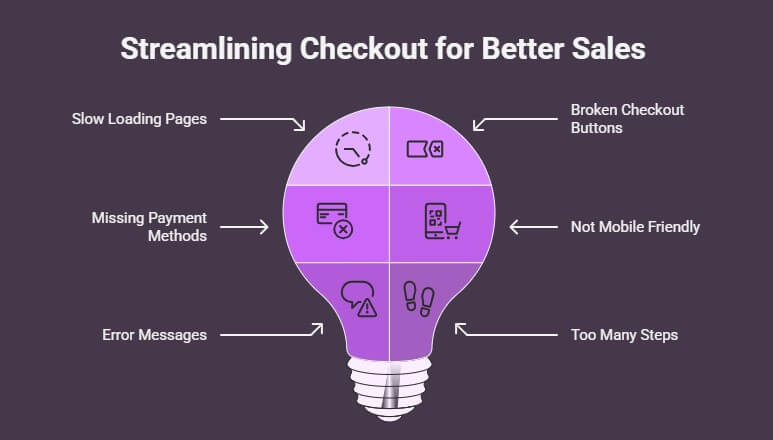
Slow Loading Pages
A checkout page that loads too slowly can make people leave before buying. This usually happens because of too many plugins or large images. Try using smaller image sizes and removing extra tools you don’t need. You can also use a faster theme made for WooCommerce. A quick-loading page keeps shoppers happy.
Broken Checkout Buttons
Sometimes, buttons like “Place Order” or “Continue” don’t work. This can be caused by a theme or plugin not working well together. Check by turning off plugins one by one to see which one causes the problem. Also, make sure your theme is updated. A working button means fewer lost sales.
Missing Payment Methods
If people don’t see their favorite payment options, they may not finish the order. Go to your WooCommerce settings and double-check what payment methods are turned on. Make sure the payment gateway is set up right. Test each method to be sure it works. Giving more options helps more people to buy.
Not Mobile Friendly
Many people shop using their phones now, so your checkout must work well on small screens. If buttons or forms don’t fit right, people can get annoyed. Use a mobile-friendly theme or plugin for the checkout. Also, test your site on different devices. A clean and simple mobile layout makes checkout easy.
Error Messages
Sometimes error messages pop up without clearly saying what’s wrong. This can confuse shoppers and make them give up. Try to use helpful error messages that explain what needs to be fixed. Also, check your settings and make sure the required fields are working. A clear message can save a sale.
Too Many Steps
If your checkout has too many pages or steps, it can scare people away. Try using a one-page checkout plugin to keep everything simple. The fewer the clicks, the better. People like fast and easy checkouts. Keep it short and sweet for better results.
Can You Customize the Look of a Checkout Page in WooCommerce?
Yes, you can customize the look of a checkout page in WooCommerce to match your store’s style and brand. Store owners often want a unique checkout page that fits their website’s design. Customizing the layout, colors, and fields helps make the checkout process easier and more friendly for shoppers.
Themes and plugins are useful when you want to change the design without needing to code anything. Some tools let you adjust font size, button style, and background colors. These changes can also help create a mobile-optimized checkout page that works great on phones and tablets.
Adding or removing fields is also possible with simple drag-and-drop settings in some plugins. You can choose which details you really need from the customer. This makes the form shorter, faster, and easier to complete for everyone shopping on your site.
How to Test Your WooCommerce Checkout Before Going Live?
Before your online store goes live, it’s important to make sure the checkout is working just right. You don’t want customers running into problems while buying. Testing everything in advance can save time, money, and even your reputation. Let’s go through the simple ways you can test your WooCommerce checkout.
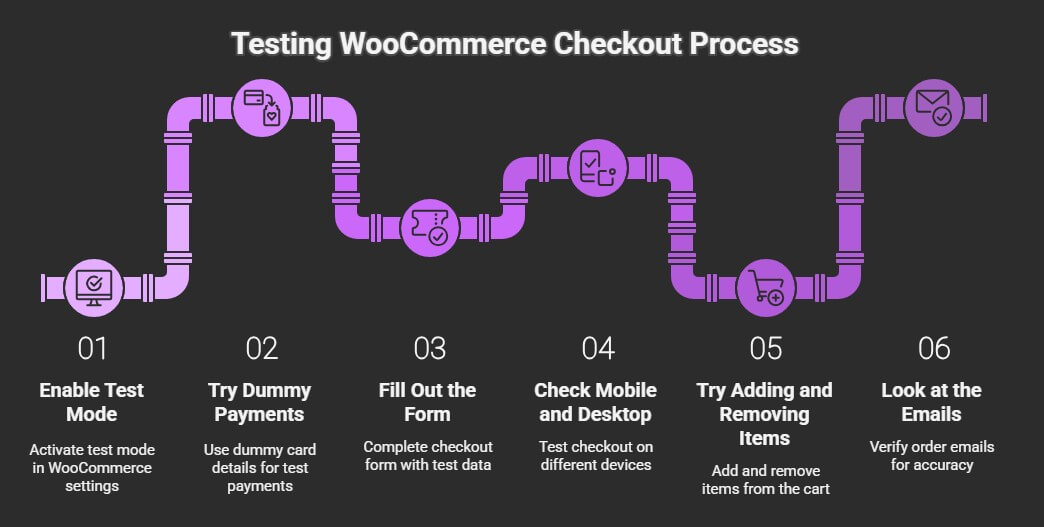
Turn on Test Mode
WooCommerce has a test mode to let you try the checkout without real payments. You can enable it from the payment settings in your dashboard. This lets you act like a buyer and complete test orders safely. Use it to check if buttons, forms, and messages are working. It’s an easy way to catch any early mistakes.
Try Dummy Payments
Payment gateways like PayPal and Stripe allow test payments using fake card details. These don’t charge real money but show you how real checkout works. You can see if the payment goes through and what emails the customer gets. This helps make sure everything feels smooth and safe. It also shows if any payment error messages pop up.
Fill Out the Form
Go to your checkout page and pretend to be a customer. Fill in your name, address, and other info just like a real buyer. Make sure all fields work and show the correct labels. Try skipping a required field to see if the warning shows up. A good form should be clear and easy to complete.
Check Mobile and Desktop
Use both your phone and computer to test the checkout page. Make sure the layout looks right and nothing is cut off. Tap each button and scroll to see if everything works. A clean, mobile-friendly page makes buying easy for everyone. Don’t forget to test both light and dark modes if you have them.
Try Adding and Removing Items
Add a few products to your cart and then remove some before checking out. This helps you see if the cart updates the right way. Try changing the quantity and check if prices update correctly. These simple steps show you if the cart and checkout are in sync. It also helps catch small bugs early.
Look at the Emails
After placing a test order, check your inbox for the order email. Make sure the email has the right info, like order number and product list. It should also include your store name and contact details. A clear and friendly email makes the customer feel safe. Always check both the customer email and the admin email.
Frequently Asked Questions
Enabling a smooth, no-refresh checkout in WooCommerce brings many benefits, but you might still have a few questions before diving in. Below are answers to common questions that can help you better understand, manage, and improve this feature on your store.
Is Checkout Without Page Refresh Secure for Customers?
Yes, it is secure as long as you’re using a trusted plugin that follows WooCommerce and WordPress coding standards. These plugins handle data using secure AJAX requests and work with your SSL certificate. Always choose plugins from well-known developers to avoid security issues. Keep your WordPress, plugins, and WooCommerce updated for best safety.
How Do AJAX-Based Checkouts Work in WooCommerce?
AJAX checkouts send and receive data in the background without reloading the entire page. When someone fills out the checkout form or selects a shipping option, changes happen instantly. This makes the whole process feel quicker and smoother. It’s like using an app right inside your browser.
What Happens if the Plugin Conflicts With My Theme?
If your quick checkout plugin doesn’t look right, the theme may be causing a conflict. You can fix this by switching to a WooCommerce-compatible theme or asking the plugin support team for help. Most issues come from custom styling or outdated code. Always test on a staging site first.
Can I Add Custom Fields Without Losing the No-Refresh Feature?
Yes, you can add custom fields if the plugin supports field customization. Many plugins let you add fields for phone number, delivery notes, etc. These still work smoothly within the AJAX system. Always test to be sure they save correctly.
What Makes One-Page Checkout Better Than Multi-Step Checkout?
One-page checkout keeps everything in one place, so customers don’t click through multiple screens. Multi-step checkouts can feel long and confusing, especially on mobile. With one page, buyers see everything at once and finish faster. This usually means fewer abandoned carts.
Why Should I Use a Plugin Instead of Custom Coding?
Plugins save time and reduce the chance of breaking your site. You don’t need to worry about writing or maintaining code. Most plugins come with updates and support. It’s the safer and easier way to improve checkout performance.
What Should I Do if Shipping Options Don’t Show Up?
First, check if your shipping zones and methods are properly set up in WooCommerce. If everything looks right but still doesn’t show, your checkout plugin may not be pulling data correctly. Make sure the plugin supports dynamic shipping updates. Re-saving your settings can also help.
Bottom Line
Nobody likes waiting, especially when they’re ready to buy something online. A slow, clunky checkout page can turn excited shoppers into frustrated ones. That’s why making your store fast and easy to use really matters.
If you’ve been wondering how to enable checkout without page refresh in WooCommerce, the good news is—it’s easier than you think. With the right plugin and a few simple settings, you can build a smoother, faster experience that keeps your customers happy and more likely to buy.
Now that you know the steps, why wait? Start setting it up today and give your shoppers the kind of checkout they’ll actually enjoy.