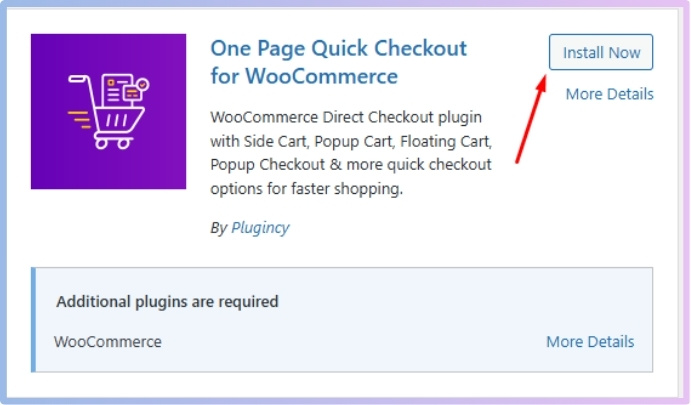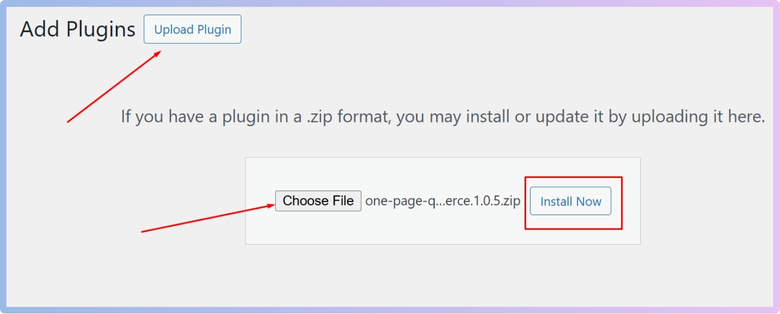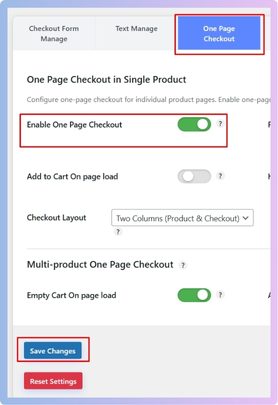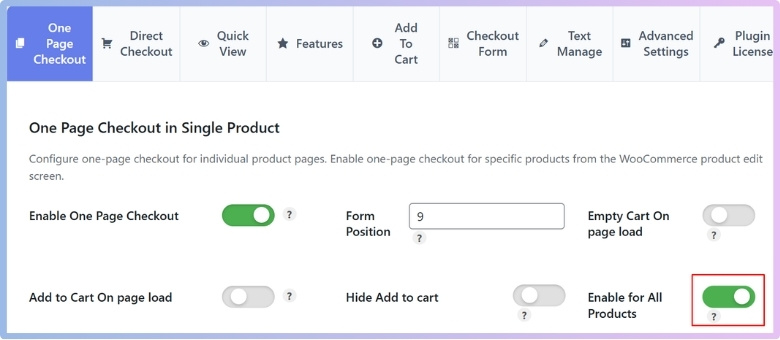One Page Checkout is a great way to make online shopping faster and easier. Instead of making customers click through many steps, everything they need is on one page. This helps increase sales and gives users a better shopping experience. That’s why many store owners want to enable one page checkout for all products. You might be wondering how to do that or have the question in mind: How to enable one page checkout for all products in WooCommerce?
To enable one page checkout for all products in WooCommerce, first install the “One Page Quick Checkout for WooCommerce by Plugincy” plugin. After activation, go to your WordPress dashboard, click on Onpage Checkout > One Page Checkout, and switch ON the “Enable for All Products” option.
Do you want to set up your store so that buyers can check out in just one step? Are you curious about what else you can change or adjust? If yes, keep reading—this article has everything you need to know to set it up the right way.
How to Enable One Page Checkout for All Products in WooCommerce?
Sometimes, buying things online can take too long, especially when you have to click through many pages to finish your order. One page checkout makes it faster and easier for customers to buy everything in just one step. Let’s see how you can set this up for all products in WooCommerce.
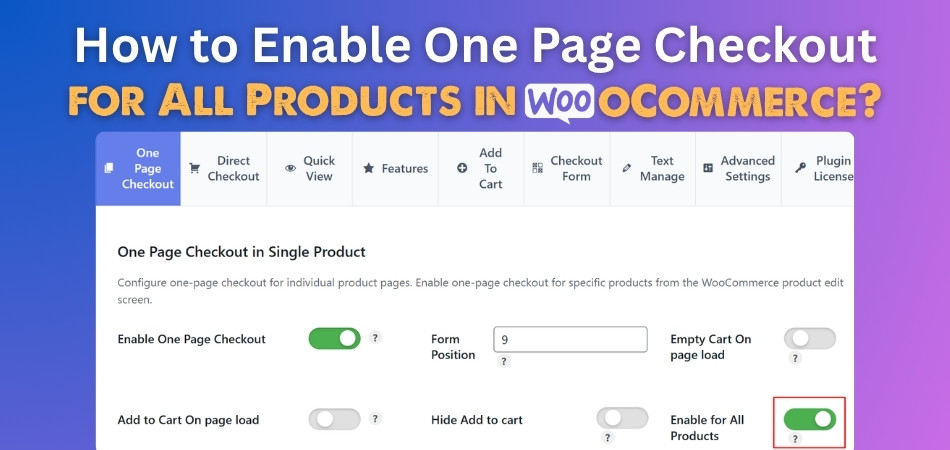
Step 1: Install Checkout Plugin
The default WooCommerce checkout can sometimes be slow, buggy, or unresponsive. For a faster, smoother experience, try the WooCommerce One Page Checkout plugin specifically, One Page Quick Checkout for WooCommerce by Plugincy. It lets customers complete their purchase on a single page, boosting sales and satisfaction. Want to enable One Page Checkout for all products? This plugin makes it easy. Here’s how to install and set it up.
Free Version
- Go to your WordPress Admin Dashboard.
- Navigate to Plugins > Add New.
- Search for “One Page Quick Checkout for WooCommerce”
- Click Install Now, then click Activate.

Pro Version
- Purchase the PRO version from the plugincy website.
- After purchase, download the ZIP file from the link sent to your email.
- In WordPress, go to Plugins > Add New.
- Click Upload Plugin and select the ZIP file.

- Click Install Now, then Activate.
Step 2: Enable One Page Checkout Feature
After activation, the plugin’s one-page checkout is usually enabled by default. To check or enable it manually:
- In your dashboard, go to Onpage Checkout > One Page Checkout.
- Toggle the Enable One Page Checkout switch to ON.

Step 3: Enable One Page Checkout for All Products
If you want to apply One Page Checkout across your entire store:
- Go to Onpage Checkout > One Page Checkout.
- Turn on the “Enable for All Products” option.

Enabling one page checkout for all products in WooCommerce is a smart way to make buying easier for everyone. With the right steps, you can improve your store and help customers finish their orders quickly. Try it out and see the difference yourself.
Common Challenges When Setting Up One-Page Checkout for Multiple Products
Setting up a one-page checkout for multiple products in WooCommerce can greatly enhance user experience and conversions. However, several technical and design challenges often arise during implementation. Understanding these obstacles can help you prepare better and avoid disruptions in the customer journey.
- Layout Overcrowding: Displaying several products on a single page can clutter the interface, making navigation confusing and reducing user focus significantly.
- Slower Page Load Time: Loading multiple product details, scripts, and checkout forms at once often strains performance, leading to increased abandonment rates.
- Complex Product Variations: Handling variable products with different sizes, colors, or options on one page can confuse users and complicate the buying process.
- Limited Theme Compatibility: Many themes aren’t fully optimized for custom one-page setups, leading to broken layouts, missing elements, or display inconsistencies.
- Plugin Conflicts: Other WooCommerce extensions may not integrate well, causing checkout features to malfunction or display incorrect pricing or stock status.
- Mobile Responsiveness Issues: Smaller screens struggle to accommodate dense layouts, often resulting in broken elements or poor usability on smartphones and tablets.
- Custom Field Management: Too many form fields without smart organization disrupt the flow, slowing down the checkout and frustrating potential buyers.
- Ineffective Cart Summary: Poorly designed order summaries can leave customers uncertain about selected items, increasing the risk of abandonment before completion.
Features of the One Page Quick Checkout Plugin That Attract Shop Owners
Running an online store means keeping things fast and simple for customers. If the checkout takes too long, people leave without buying. That’s why many store owners look for ways to make shopping easier. One Page Quick Checkout helps with that, and there’s more to know.
One Page Checkout
Nobody likes clicking through three or four pages just to buy something. This plugin puts everything—cart, billing, and payment—on one single page. It saves time and keeps customers happy. They don’t have to wait or get confused. Just one page, and they’re done.
Popup Checkout Form
Instead of sending buyers to another page, a small window pops up to finish the checkout. It keeps them right where they are on the website. This helps them stay focused on buying. It’s fast, neat, and doesn’t feel like a big task. That means more people end up buying.
One-Click Checkout
This feature is great for people who shop often. With one click, they can buy without filling out the same form again. It remembers their details and skips the boring parts. It makes shopping super quick and smooth. Returning customers love this the most.
Easy Design Tools
The plugin works with popular page builders like Elementor and Gutenberg. This makes it really simple to design your checkout page without coding. You can drag and drop things where you want them. It also lets you change the look to match your store. That way, everything looks clean and fits your brand.
Fast Performance
Slow websites make people leave before they buy. This plugin is made to load fast and work without delays. It keeps everything quick, even with lots of products. That means customers can check out without waiting. Faster checkout = happier buyers.
Cart Control Options
Shoppers can change product quantity or remove items right from the checkout page. They don’t have to go back and forth to the cart. Everything is in one place, easy to manage. It feels simple and saves time. Store owners love how smooth it is.
Mobile Friendly
The checkout looks great on all devices—phones, tablets, or computers. It adjusts to any screen size without breaking. Helpful features of this plugin, like location autocomplete for checkout in WooCommerce, make it even easier to complete a purchase on mobile. This means people can buy things on the go without problems.
Quick View Feature
This lets customers quickly see product details without leaving the page. They click a button, and a small box shows the info. It’s fast and keeps them on the same screen. They can decide what to buy right away. It makes shopping more fun and easy.
Who Actually Needs the Plugin to Enable One-Page Checkout for All Products?
Sometimes shopping online can feel slow or confusing, and that can stop people from finishing their purchase. Store owners want things to be fast and easy so shoppers don’t leave. The One Page Quick Checkout plugin helps with that, and it’s perfect for many different types of stores. Read on to see who really benefits from this plugin:
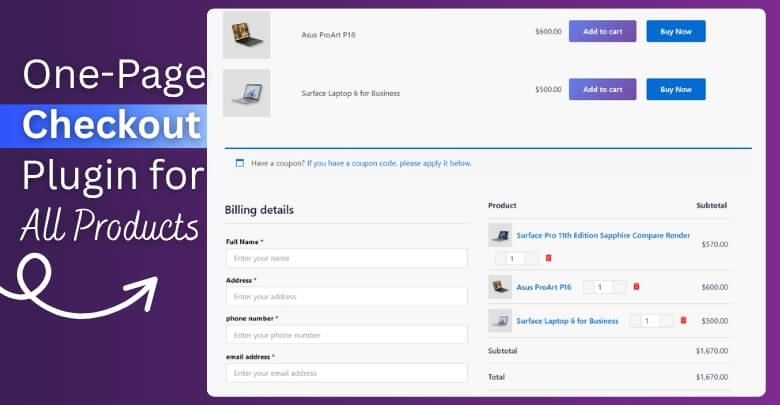
Busy Store Owners
You don’t have time for a slow checkout system when you’re managing a shop with lots of customers. This plugin helps you speed things up without extra work. You won’t need to go through five settings pages just to change one thing. It’s quick to set up and even quicker for customers to use. That saves time for everyone.
Sellers With Many Products
When you sell lots of different items, it can be hard to keep the checkout smooth. This plugin puts all products and payment options in one place. No need to click back and forth between pages. Customers can pick what they want and check out right there. It makes the process clean and simple.
Shops With Repeat Buyers
People who shop again and again don’t like typing their details every time. This plugin remembers their info and lets them buy with one click. It’s fast, easy, and feels really convenient. Happy repeat customers are more likely to come back. That means more sales without much effort.
Small Business Owners
If you’re running a small store, you probably do everything yourself. You don’t want to deal with complex tools or tech stuff. You can simply install One Page Quick Checkout plugin and start making your checkout page better right away. It’s simple to use, even without coding or design skills. You just set it up once and enjoy the smooth results.
Mobile-First Sellers
Lots of people shop on their phones now, and your checkout needs to work well on small screens. This plugin is fully mobile-friendly, so everything looks clean and works smoothly. It loads fast and keeps the process simple for everyone. No pinching or zooming needed. Just a tap, and they’re ready to buy.
Stores With High Cart Abandonment
If many visitors add products to the cart but never buy, your checkout might be too slow. This plugin helps fix that by removing the extra steps. Everything is in one place, and it loads fast. It keeps people focused on buying instead of getting stuck. Fewer clicks mean more sales.
How to Customize the One-Page Checkout Layout for Better User Experience?
Making the checkout page simple and clean can help more people complete their orders. A good layout makes things easier to read and faster to finish. You don’t need to be a coding expert to do it. Here are some easy ways to improve the look and feel of your checkout:
Use Simple Layout
Keep the layout clean by placing things in a neat order. Show the cart, form, and payment sections in one smooth line. Avoid putting too many boxes side by side. Use white space to help things stand out. A clear layout makes it easy to follow and finish.
Group Related Fields
Put similar details together so it feels more organized. For example, group all address fields in one section. This helps people fill in the form faster. It also looks better and less messy. Simple groups make everything easier to understand.
Remove Unwanted Fields
Too many fields can make checkout feel long and boring. Only ask for what you really need to complete the order. You can remove extra stuff like “Company Name” or “Order Notes” if not needed. A short form keeps people from giving up. Less typing means more people will finish.
Add Custom Styles
Change colors, fonts, or button styles to match your store’s look. This makes the page feel like a part of your website. You don’t need to go fancy—just small changes can help. Keep text readable and buttons clear. A nice design makes the whole process feel friendly.
Use Clear Labels
Use simple and clear names for all form fields. Instead of “Billing Information,” you can say “Your Details.” Avoid big words or confusing terms. Clear labels help people know what to fill in. This avoids mistakes and saves time.
Make Buttons Stand Out
Your main button like “Place Order” should be big and easy to spot. Use a bright color that matches your site. Place it in the right spot, usually at the bottom of the form. People should not have to look for it. A clear button helps complete the order faster.
Tips to Monitor Checkout Performance After Implementation
Once your one-page checkout is live, it’s important to keep an eye on how well it’s working. A smooth checkout can help you get more sales, but things can go wrong without notice. Watching your checkout performance helps you fix problems early. Here are some easy tips you can follow to track everything:
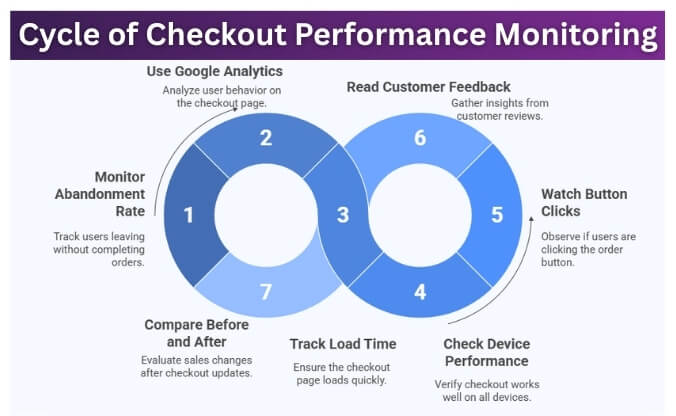
Watch Abandonment Rate
If people are adding items to the cart but not finishing their order, something might be wrong. Check your cart abandonment numbers every week. High numbers could mean the checkout is too slow or confusing. Try to make changes and see if it helps. Even small fixes can lower the drop-off rate.
Use Google Analytics
Google Analytics is a free tool that shows you what people are doing on your site. You can see how many people reach the checkout page. It also tells you how many have finished the payment. This helps you know where people stop. The numbers help you decide what to fix.
Track Load Time
A slow checkout page can push people away. Use tools like GTmetrix or PageSpeed Insights to test the speed. If the page takes more than a few seconds to load, it’s time to clean it up. You can remove heavy images or extra scripts. A faster page means more people stay.
Check Device Performance
People shop using phones, tablets, and computers, so the checkout must work well on all of them. Look at which devices people use the most. Then test your page on those devices often. Fix anything that looks off or doesn’t work right. A smooth mobile experience is super important.
Watch Button Clicks
Use tracking tools to see if people are clicking the “Place Order” button or not. If they reach the button but don’t click, maybe something is confusing. You can test different button colors or texts like “Finish Order” instead. Sometimes, a small change can get more clicks. The goal is to make the final step easy.
Read Customer Feedback
Customers can give you the best tips without knowing it. Read their messages or reviews to see if they mention checkout problems. If people complain about slow pages or too many steps, that’s a sign. Try fixing the issues they talk about. Happy customers often mean better sales.
Compare Before and After
Check how many sales you had before using one-page checkout and how many you get now. If sales go up, that’s great! If not, you may need to tweak a few things. Look at the numbers side by side every month. This helps you know if your changes are working.
Frequently Asked Questions
Setting up a one-page checkout in WooCommerce can be a big help for your online store. Still, you might have a few more questions before or after getting started. These FAQs will give you extra tips, ideas, and helpful details to make your setup smoother and more successful.
Is It Possible to Use One Page Checkout for Digital Downloads?
Absolutely! One page checkout works great for digital downloads because it speeds up the process. You don’t need shipping fields for digital goods, so the page is even simpler. You can remove unneeded fields for a cleaner layout. This helps customers buy digital products with just a few clicks.
Can I Customize Checkout Based on Product Type?
Yes, many plugins, including One Page Quick Checkout, allow you to customize fields based on what kind of product the customer is buying. You can show or hide certain fields depending on whether it’s a physical or digital item. This helps keep the checkout simple. It makes the process more user-friendly as well.
What Plugins Work Best Alongside One-Page Checkout?
Plugins that handle payment gateways, custom fields, shipping methods, and analytics usually work well with one-page checkout. Good choices include Checkout Field Editor, WooCommerce Stripe Payment Gateway, and Pixel Manager. Always test plugins together to make sure nothing breaks. A smooth plugin combo keeps everything running without errors.
How Do I Test the Checkout Without Real Purchases?
To test the checkout without making real purchases, enable test mode in your payment gateway settings like Stripe or PayPal. You can also use dummy products and coupon codes. Always test on both mobile and desktop. This makes sure everything works before customers use it.
Can I Translate the Checkout Page to Other Languages?
Yes, you can easily translate your one page checkout using tools like WPML or Loco Translate. These plugins let you translate every part of the checkout into your preferred language. This helps you sell to customers from different regions. Always test the page after translating.
What Is the Best Layout for Selling Digital Bundles?
For digital bundles, use a single-column layout that lists all included files clearly. Keep checkout fields minimal since there’s no shipping. Make sure buyers understand what’s inside the bundle. Fast, focused layouts lead to more downloads and fewer questions.
How Can I See Which Device Has the Most Checkouts?
Use Google Analytics or plugin-based reporting tools to view device types. You’ll see how many buyers use phones, tablets, or desktops. This helps you design better checkout pages. Always make sure mobile checkout is fast and simple.
Conclusion
Making shopping simple is what keeps customers coming back. If your store’s checkout feels slow or messy, people might leave without buying. That’s why using a one-page checkout can really boost your sales and make the whole process feel smooth and easy.
If you’ve been wondering how to enable one page checkout for all products in WooCommerce, the steps are easier than you think. With the right plugin, you can turn a long, boring checkout into a quick and friendly experience. From setup to styling, you’re fully in control—no tech skills needed.
Start small, test often, and listen to what your customers say. The better their experience, the better your results. A faster checkout doesn’t just help them—it helps your business grow too.