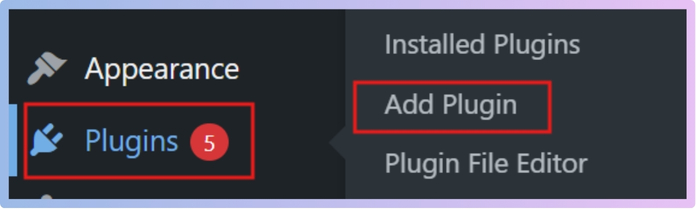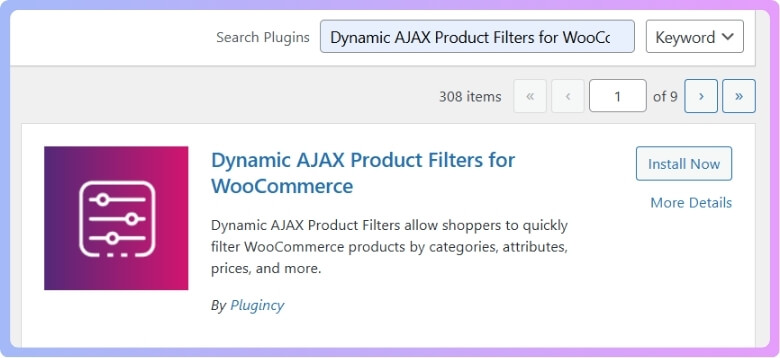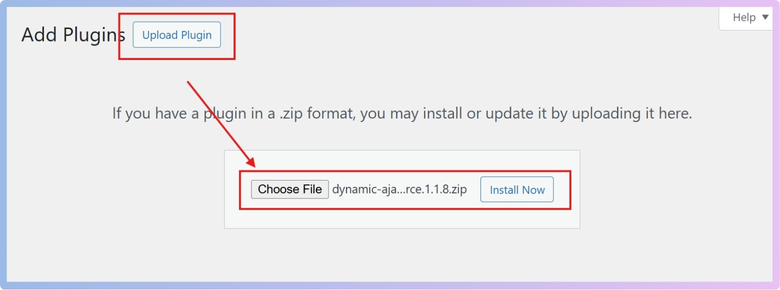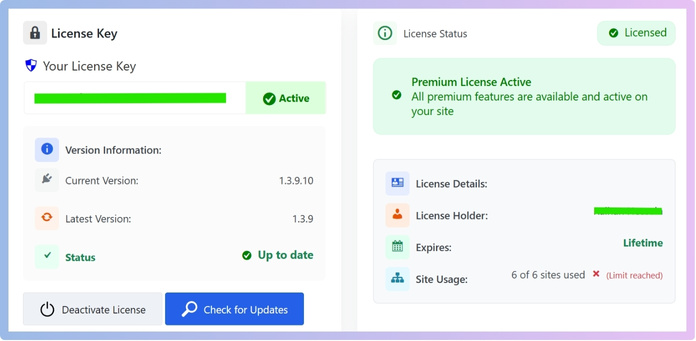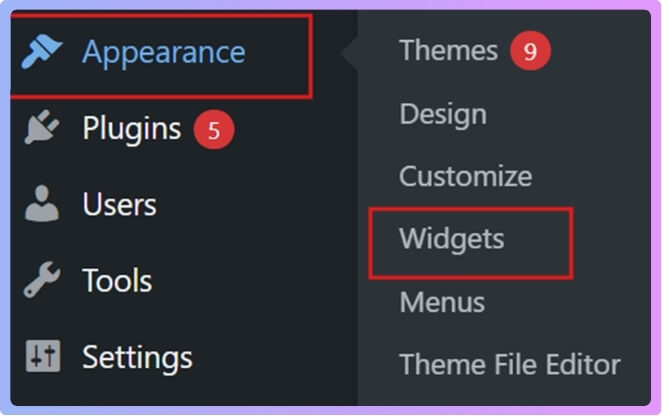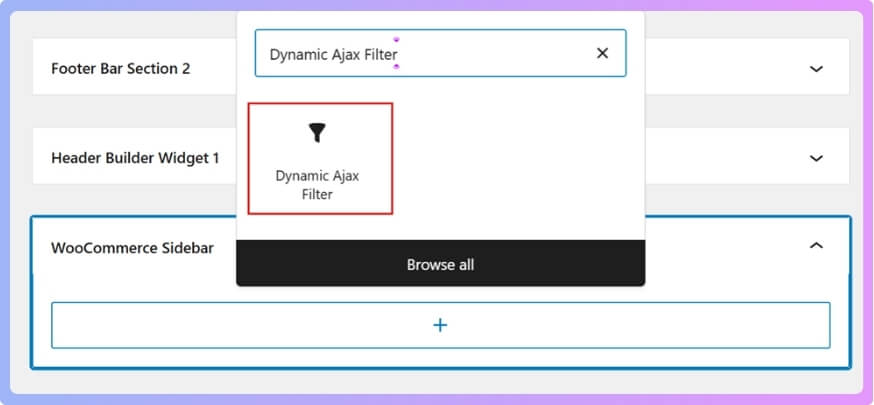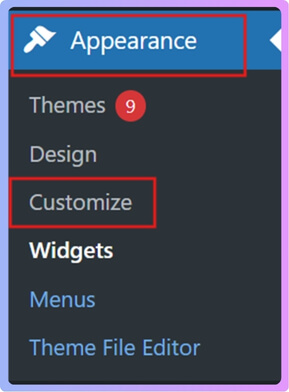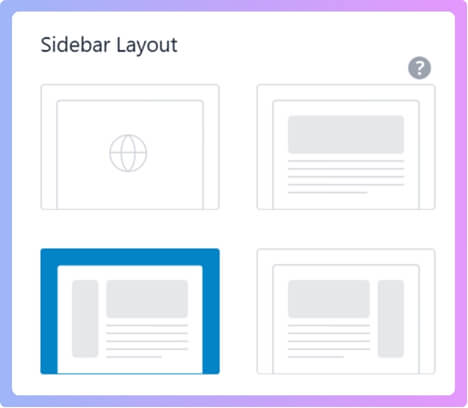A brand filter is one of the most helpful tools in any online shop because it lets people quickly find items from the names they trust. If you are running a WooCommerce store, you might be wondering how to show brand filter in WooCommerce sidebar?
To show the brand filter in your WooCommerce sidebar, install the Dynamic AJAX Product Filters plugin, go to Appearance > Widgets, and drag the Dynamic Ajax Filter widget into the sidebar. Enable brand filtering under Product Filters > Form Manage, then style it under Form Style. Save changes to display it.
Do you want to know why adding this filter makes shopping faster and easier for your customers? Keep reading this article because here you will find every important detail about showing brand filters and making your WooCommerce store more user-friendly.
How to Show Brand Filter in Woocommerce Sidebar?
Adding a brand filter in your WooCommerce sidebar makes it easy for customers to find products from their favorite brands. It gives your shop a more organized look and improves the shopping experience. Let’s see how you can set it up.
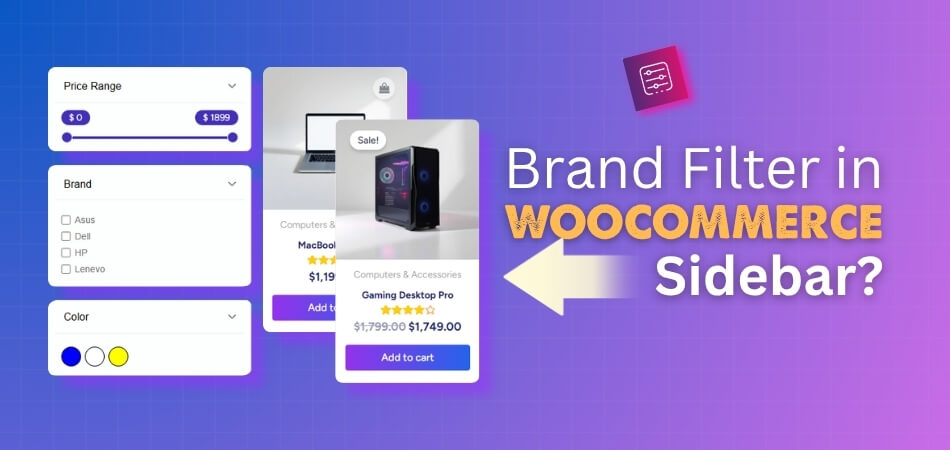
Step 1: Installing the Plugin
To show a brand filter in your WooCommerce store, you first need a plugin that can handle product filtering. Without a plugin, customers would have to scroll through many products, which takes time and may make them leave your store. A filter plugin makes shopping faster and more user-friendly because customers can narrow down products by brand, price, size, or other choices without reloading the page.
One of the most popular plugins for this is Dynamic Ajax Product Filters for WooCommerce. This plugin is made for both small shops and bigger online stores. It works with a live filtering system, meaning when a customer selects a brand, the products update instantly on the page. Adding a WooCommerce filter by brand and category ensures buyers can quickly browse by both product type and brand, making their shopping experience smooth and efficient.
Free Version
The free version gives you the basic filtering features. It is simple to install and works well for many shops.
- Go to your WordPress Admin Dashboard.
- From the left menu, click on Plugins.
- Select Add New Plugin.

- In the search bar, type Dynamic AJAX Product Filters for WooCommerce.

- When it appears, click Install Now.
- After installation, click Activate.
Now the free version is ready to use.
Pro Version
The pro version has advanced features and needs a license key. After purchasing, you’ll get a ZIP file and a license.
- Go to your WordPress Dashboard.
- Click on Plugins.
- Select Add New Plugin.
- Click on Upload Plugin.
- Choose the ZIP file you downloaded.
- Click Install Now.
- After installation, click Activate.

Activate License:
- Go to Product Filters > Plugin License.
- Paste the license key you received.
- Click Activate License.

Now the pro version is active with extra features.
Step 2: Showing Brand Filter in Sidebar
Once the plugin is active, you need to add the filter to your sidebar. This will allow customers to filter products by brand.
- Go to Appearance > Widgets.

- Choose the sidebar you want to use (for example: WooCommerce sidebar).
- Search for Dynamic Ajax Filters.
- Drag and drop it into the sidebar area.

- Click Save or Update.
Now the brand filter will show up in your sidebar.
Step 3: Setting the Sidebar Layout
After placing the filter, you should set the layout so the sidebar shows properly in your store.
- Go to Appearance > Customize.

- Then go to WooCommerce > Product Catalog.
- Choose your sidebar layout. You will see four options: Default, No Sidebar, Left Sidebar, Right Sidebar
The left sidebar is the most popular, but you can select the one that suits your shop best.
- Once done, click Publish, Save Draft, or Schedule.
Your WooCommerce shop will now display the brand filter in the sidebar.
Why Use the Dynamic Ajax Product Filters Plugin to Show the Brand Filter in WooCommerce Sidebar?
When you run an online store, making it easy for people to find what they want is very important. Shoppers like quick results and simple tools. One smart way to improve this is by adding a brand filter to your store. Let’s see why this plugin makes it better.
Instant Filtering
With AJAX, customers do not have to wait for the page to reload when they click on a brand filter. The products update right away on the same page. This makes browsing smooth, quick, and less frustrating. It feels modern and saves shoppers’ time.
Multiple Choices
This plugin lets people use more than one filter at the same time. For example, they can select a brand, choose a price range, and even pick a color. This makes shopping very flexible. Customers can narrow down products to exactly what they want.
Display Styles
Brand filters do more than just work well; they can also look great. You can display them as checkboxes, dropdowns, logos, or even color swatches. This way, the filter feels like part of your store’s design and makes the shopping page more inviting.
Sidebar Ready
The plugin is designed to work smoothly with WooCommerce sidebars and widgets. This means you can place the brand filter in the sidebar where people expect it. A visible and easy-to-reach filter helps shoppers make faster decisions.
SEO Friendly
Clean and SEO-friendly URLs are another plus. Instead of long, messy links, you get neat ones like yourshop.com/brand/nike. Not only does this help with search rankings, but it also makes links easier to share with others.
Using the Dynamic Ajax Product Filters plugin for brand filters makes your store faster, cleaner, and easier to use. It gives shoppers more control and a better shopping experience, which can help you get more sales.
Why Add a Brand Filter to the WooCommerce Sidebar?
People shopping online expect quick and simple ways to find products. A brand filter in the sidebar makes that possible by keeping browsing straightforward and helping customers reach what they want faster. Let’s look at why this feature is so helpful.
Simple Navigation
Instead of browsing endless pages, customers can pick their favorite brand quickly. This saves them time and makes shopping feel much easier overall. With a clear sidebar filter, people always know where to look. It keeps the store organized and avoids making customers feel overwhelmed.
Fast Search
For customers who already know their favorite brand, this tool is perfect. It helps them skip unnecessary steps and reach products much faster. The fewer distractions, the more focused their shopping experience becomes. Shoppers like it when stores make things fast and convenient.
Smooth Experience
Online stores feel better when the layout is clear and simple. A sidebar filter adds that neat look and improves usability right away. People don’t like searching endlessly for something they want to buy. A smooth and stress-free shopping experience makes them stay longer.
More Sales
Customers buy more often when they find what they want easily. A sidebar filter works by showing only the most relevant products. This reduces wasted time and keeps shoppers focused on their goals. The faster they reach checkout, the higher your sales numbers grow.
Strong Loyalty
Many shoppers trust specific brands and return to them every time. A visible filter supports their habit by offering them a direct path. This creates a sense of trust and comfort while shopping online. Making it easier to buy builds lasting loyalty for your store.
A brand filter keeps online shopping simple and easy for every customer. Customers enjoy quick product discovery when tools are easy to use. Stores gain better chances of selling when products are easier to find. Adding this filter builds both higher sales and stronger loyalty.
How Do Ajax Filters Improve Sidebar Brand Filtering in WooCommerce?
Online shoppers prefer fast, smooth results and dislike waiting for pages to reload repeatedly. That’s where Ajax filters make a big difference, speeding up the process. Let’s explore why they improve brand filtering so effectively.
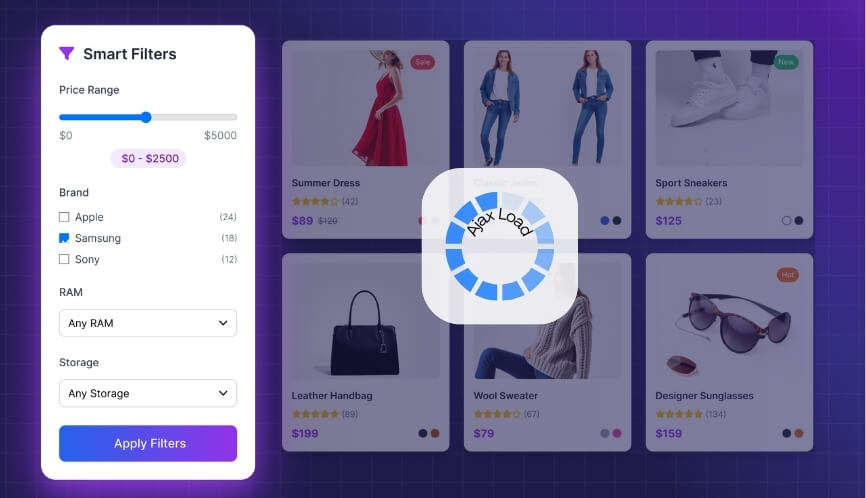
Instant Results
With Ajax filters, products appear instantly without a full page reload. This makes shopping quick and keeps customers from losing interest while browsing. They can keep filtering without delays and enjoy a smooth experience. Instant updates make the store feel modern and efficient.
Smooth Browsing
Shoppers often get annoyed when pages refresh too many times. Ajax solves this by loading products in real-time right on the same page. It keeps everything smooth and helps customers focus on what they want. The smooth browsing makes them more likely to stay longer.
Combined Filters
Ajax allows people to use brand filters along with other options. For example, they can select a brand, price, or color at once. All results update together instantly without slowing down the process. This makes searching easier and lets shoppers control their choices better.
Better Engagement
When filters are quick, customers spend more time exploring products. They don’t get frustrated with constant loading, so they keep looking around. The more time spent in the store, the higher the chance of buying. Ajax makes the whole shopping session much more engaging overall.
Mobile Friendly
On mobile devices, speed is even more important for customers. Ajax filters keep the shopping fast and smooth without heavy reloads. This works perfectly for small screens where quick results are needed. Shoppers can filter brands easily, even on the go.
Ajax filters make brand filtering faster by removing slow page reloads. Customers enjoy instant updates that improve their shopping experience online. Stores benefit from higher engagement and better chances of making sales. Adding Ajax filters keeps shopping smooth, modern, and customer-friendly.
Should You Use Dropdowns or Checkboxes for Sidebar Brand Filters?
Filters can shape the entire shopping experience in WooCommerce. A clear layout helps customers find products without frustration. Dropdowns and checkboxes are two popular choices, each with unique strengths. Let’s break down how they compare and which might suit your store best.
Dropdown Style
When a store has many brands, dropdowns are the smarter option. They keep the sidebar clean while still offering a full list. Customers only need to click once to see all available options. This design works best when handling large or complex product collections.
Checkbox Style
If there are only a few brand choices, checkboxes feel easier. Shoppers can see all the options clearly without opening anything extra. This makes filtering quicker and more convenient for smaller product catalogs. A simple layout encourages customers to make decisions much faster.
Catalog Size
A large catalog with many brands can overwhelm shoppers quickly. Dropdowns help by hiding the long list until it is needed. Smaller catalogs benefit from visible checkboxes that show choices right away. Choosing based on catalog size makes filtering practical and straightforward.
User Comfort
The overall shopping experience becomes better when filters are easy to use. Dropdowns save space in a tight layout, keeping the sidebar neat. Checkboxes make it effortless to scan available brands without extra clicks. Store owners can also customize WooCommerce brand filter options to decide whether dropdowns or checkboxes create a smoother experience for their customers.
Store Design
Good design balances appearance with usability for every customer browsing online. Dropdowns blend into compact layouts where space is limited and valuable. Checkboxes fit better in wider layouts with fewer filtering needs. Picking the right option keeps the sidebar organized and customer-friendly.
Brand filters shape how customers move around a store while browsing. Dropdowns save space and work best for bigger catalogs with many brands. Checkboxes provide clarity when fewer options exist, making shopping easier. Picking carefully helps improve the store’s design and customer satisfaction.
How Do You Troubleshoot a WooCommerce Sidebar Brand Filter That Isn’t Working?
A brand filter that doesn’t work properly can make shopping harder for customers. Fixing it is often simple if you know what to check first. Sometimes the issue is in settings, while other times it’s a conflict. Let’s go through the main troubleshooting steps.
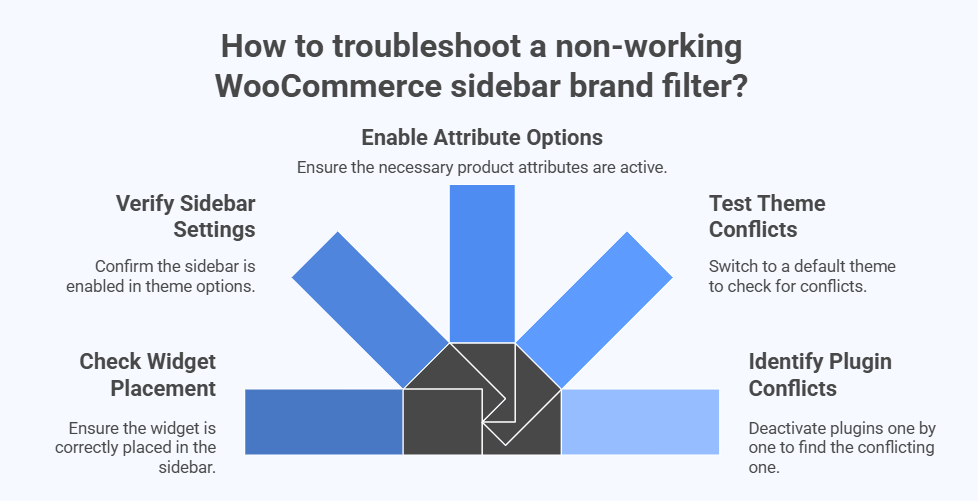
Widget Placement
Start by confirming that the brand filter widget is placed correctly. Go to the WordPress dashboard and open the Appearance > Widgets section. Make sure the widget is added to the sidebar assigned to your shop page. A missing or misplaced widget often causes filter issues.
Sidebar Settings
Sometimes themes let you turn sidebars on or off for shop pages. If the sidebar is disabled, the filter will not appear at all. Go to your theme’s options and verify that the sidebar is active. Enabling the sidebar often fixes the missing filter instantly.
Attribute Options
Brand filters work only when the right product attributes are enabled. Open your WooCommerce settings and confirm the filter attributes are active. When troubleshooting, start with a quick WooCommerce built-in brand filter check to confirm whether the default options are active before testing plugin conflicts or customizations.
Theme Conflicts
A theme conflict may prevent the brand filter from displaying properly. Switch to a default WooCommerce theme temporarily, like Storefront. If the filter works there, the problem comes from your active theme. Adjust theme options or contact the theme developer for help.
Plugin Conflicts
Filters may also stop working because another plugin is interfering. Turn off all plugins except WooCommerce and the filter plugin. Then test the filter to see if it works again. If it does, reactivate plugins one by one to find the conflict.
A broken sidebar filter can usually be fixed with a few checks. Most problems come from widget placement, settings, or small conflicts. Testing step by step helps you find the real cause quickly. Fixing the issue ensures customers can shop without problems.
FAQs About How to Show Brand Filter in WooCommerce Sidebar?
Many WooCommerce store owners share the same questions about brand filters. From setup and design to performance and usability, these topics often come up. Below are clear answers to the most common concerns.
Can You Limit the Number of Brands in the Sidebar Filter?
Yes, you can limit how many brand names appear in the sidebar. Many filter plugins let you show only a certain number of brands by default. Customers can then click “show more” if they want to see the full list. This keeps your sidebar cleaner and less overwhelming.
How Do You Change the Order of Brands in the WooCommerce Filter?
You can change the order of brands by adjusting plugin settings. Some plugins allow alphabetical order, while others let you sort by popularity or product count. Ordering helps customers find the right brand more quickly. This small step improves both design and usability.
Is It Possible to Show Brand Logos Instead of Text?
Yes, many filter plugins allow you to use logos instead of plain text. This makes the sidebar more visually appealing and helps customers recognize their favorite brands faster. Using logos also adds style and creates a modern design. It improves both function and appearance at the same time.
Can Brand Filters Be Added on Specific Category Pages Only?
Yes, you can choose to display brand filters only on certain categories. This is useful when you sell different types of products that don’t all need brand filters. By setting filters per category, you keep the sidebar relevant and clean. This avoids confusion and improves customer browsing.
How Do You Translate Brand Filters for Multilingual Stores?
If your WooCommerce store supports multiple languages, brand filters can also be translated. Many plugins work with translation tools like WPML or Polylang. This allows customers to see brand names in their preferred language. A translated filter makes the shopping experience smoother for everyone.
Can You Style the Brand Filter to Match Store Design?
Yes, most plugins let you customize the style of the brand filter. You can change colors, font size, spacing, or even use swatches. This makes the filter match your store’s branding and layout. Styling helps create a consistent and professional look throughout the shop.
How Do You Track If Customers Use the Brand Filter?
You can track brand filter usage by connecting your store with analytics tools. Plugins often support Google Analytics or WooCommerce reports. This data shows you which brands are clicked on most often. Tracking filter use helps you understand customer behavior and product demand better.
Does Adding a Brand Filter Slow Down the Store?
A good plugin should not slow down your store if set up correctly. Ajax filters update products without reloading pages, which keeps the speed fast. However, too many filters at once may affect performance. Choosing a lightweight plugin ensures smooth performance and quick loading times.
Can You Place Brand Filters in More Than One Sidebar?
Yes, you can place brand filters in multiple widget areas if your theme supports it. For example, you can add them to both the shop sidebar and the footer. This gives customers more chances to use the filter. Multiple placements increase visibility and convenience for shoppers.
How Do You Hide Brands With No Products In Stock?
Most filter plugins allow you to hide brands that have no available products. This prevents customers from clicking on filters that lead to empty results. It keeps the shopping process clear and efficient. Showing only in-stock brands helps improve the overall shopping experience.
Conclusion
Adding a brand filter to your WooCommerce sidebar is one of the simplest ways to make your shop easier to use and more professional. Shoppers get a clear way to browse, your layout looks more organized, and it helps guide buyers to the products they want without wasting time. A small change like this can create a big improvement in how customers feel when visiting your store.
So, how to show brand filter in WooCommerce sidebar? The answer is quite simple: install a filtering plugin like Dynamic Ajax Product Filters, activate it, and then place the filter widget in your sidebar. Within minutes, your customers will have an easy way to sort products by brand and enjoy a smooth shopping experience.
Before you finish setting up, test your sidebar filter to ensure it works well with your theme and other plugins. Keep your design clean, choose the right style (checkboxes or dropdowns), and make sure the sidebar is visible across devices. With these steps, your shop will look more professional and be easier to use. Best of luck with your WooCommerce store!