The checkout page in WooCommerce is where everything comes together, but it can also be the place where many problems start. Customers expect it to be smooth, but small issues can make it slow. This is why many store owners often wonder what slows down a WooCommerce checkout page?
A WooCommerce checkout page slows down due to poor hosting, large database queries, unoptimized themes, external payment APIs, and bloated shipping logic. Extra plugins, heavy media, and misconfigured cache also increase load time. Fixing each area improves checkout speed, trust, and conversion rates.
Do you want to understand how each of these issues affects performance and how to fix them the right way? Keep reading this article because here you will find all the important information explained in detail to help you avoid checkout slowdowns.
What Slows Down a WooCommerce Checkout Page?
A slow WooCommerce checkout page can frustrate users and harm sales. Different reasons, like poor hosting, database delays, and script overload cause problems. Complex shipping or payment processes also make the checkout heavy and unresponsive. Fixing each area correctly makes the whole checkout faster and stable.
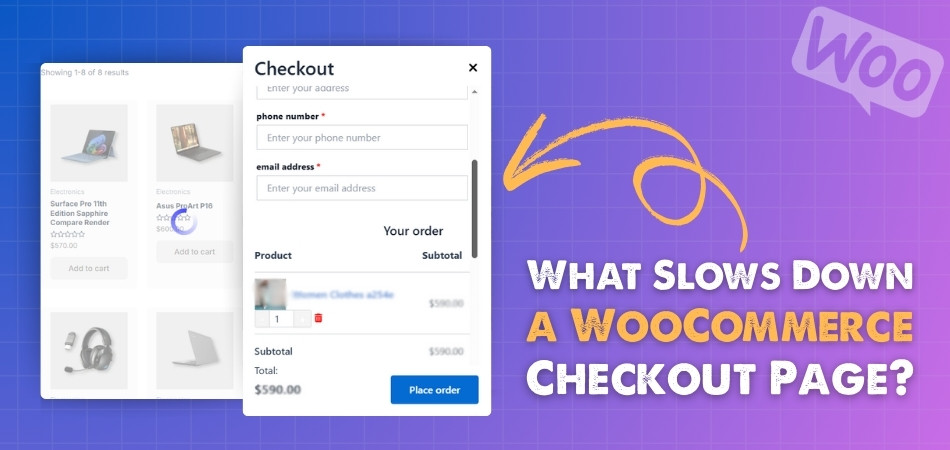
Server Limits
Weak CPU, slow disk, or low PHP workers cause orders to queue. Using old PHP versions or low memory limits makes checkout slower. Upgrade PHP to 8.2 or 8.3 with OPcache for speed. Set the memory limit to 512M and add enough PHP workers.
Database Issues
Autoloaded options, bloat, and expired transients make queries run slower. Large wp_options tables or heavy order lookups delay checkout during traffic. Enable Redis object cache and keep WooCommerce HPOS always active for stability. Cleaning expired transients and adding correct DB indexes reduces table scans.
Cache Setup
Checkout problems happen when page cache is disabled sitewide or misused. Cart and checkout pages should never use full page caching. Cache the rest of the site while excluding these sensitive pages. Use CDN caching for static files like images, CSS, and JS.
Theme Weight
Big themes add huge CSS, multiple fonts, sliders, and animations everywhere. Many of these load on checkout even when not needed. Remove extra scripts and load only required files during checkout. Limit fonts to one family with fewer weights and async noncritical JS.
Payment Calls
Gateways load their SDK files and make blocking API calls outside. Some need responses before finishing orders, slowing down checkout for customers badly. 3D Secure or fraud checks add multiple network hops during payment. Keep only the needed gateways and enable async capture when possible.
Shipping Logic
Complex shipping zones, many methods, and coupon rules increase processing time. Real-time shipping rates call external APIs that slow checkout responses. Reduce zones and simplify rules to keep requests lightweight for servers. Cache live rates, precalculate taxes, and reduce heavy coupon conditions.
Woo Features
Cart fragments in older setups make extra AJAX calls for updates. Geolocation with page caching support slows every page unnecessarily during browsing. Checkout Blocks removes fragment calls and improves overall performance greatly. Using the shop’s base address geolocation works faster for checkout calculations.
Third-Party Tools
Chat widgets, trackers, popups, and heatmaps run on checkout pages unnecessarily. Security plugins scanning every request also reduces checkout speed badly. Whitelist checkout from these scripts to keep order pages lean. Disable add-ons that do not need checkout and remove heavy plugins.
Media Size
Checkout performance drops when large brand images or badges slow rendering. Heavy images delay the process and frustrate buyers. To ensure a quick checkout for WooCommerce, optimize images with modern formats like WebP or AVIF. Also, lazy load below-the-fold images to keep the page light.
A WooCommerce checkout must be optimized for fast performance every time. Customers prefer quick checkout because waiting makes them leave without buying. Store owners can boost conversions by fixing these common performance issues. A fast, lean, and reliable checkout always creates more trust and sales.
How Do Too Many Plugins Affect WooCommerce Checkout Speed?
Too many plugins can create hidden problems in a WooCommerce store. The checkout page is very sensitive because it directly affects sales. If it becomes slow, customers may leave without finishing their orders. Let’s see how plugins can slow things down.
Extra Scripts
When plugins are added, they bring scripts and styles into the site. Having many together means more files load at once during checkout. This makes the page heavy and slow. Extra requests add delays, making customers wait longer for payment completion.
Bad Coding
Some plugins are built properly, while others are not designed well. Poorly coded ones load scripts on all pages, even when unnecessary. This adds more weight to the site. During checkout, this extra code can drag the speed down noticeably.
Plugin Conflicts
Sometimes plugins don’t work well with each other, creating extra problems. When conflicts happen, additional scripts may run to fix issues. This makes the checkout process slower. Customers can even face errors, causing frustration when they try to pay.
Server Strain
Running too many plugins means more database queries for the server. A busy server struggles to handle everything quickly. This creates longer response times during checkout. Slow server responses make customers wait, and many may quit the process completely.
Customer Effect
Shoppers want the checkout to be fast and simple without issues. If they face delays, they may decide not to complete the purchase. Speed is important for sales. A slow checkout caused by plugins can reduce trust and lose buyers.
Checkout speed is very important because it affects sales every day. Using too many plugins creates delays that push customers away. Store owners should only keep useful and trusted plugins installed. A lighter site helps checkout work faster and smoothly.
The Role of Hosting and Server Speed in Checkout Performance
When someone clicks to pay, they expect the page to load fast. If it takes too long, many people leave before finishing their purchase. Hosting quality and server speed make a big difference. Let’s see why this really matters.
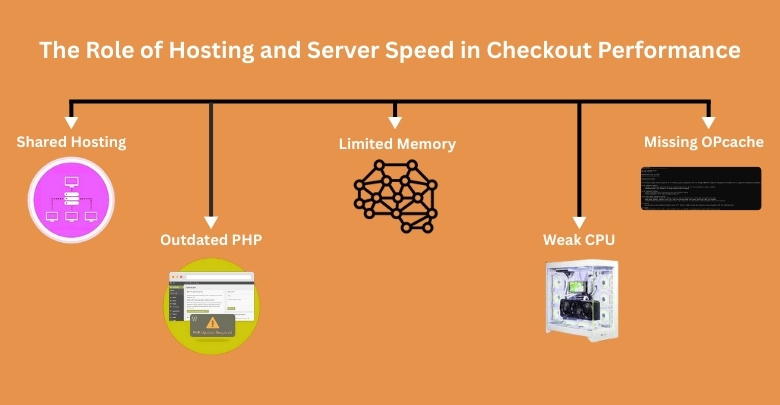
Shared Hosting
Many sites on one shared hosting server fight for the same resources. When traffic grows, limited power slows everything, including the checkout page loading. This creates delays, making customers wait too long before placing orders. Reliable hosting with more resources prevents slow performance during busy hours.
Outdated PHP
Using older PHP versions makes the checkout slower and less stable. Old versions cannot process orders quickly and often waste server power. Upgrading to PHP 8.2 or 8.3 improves both speed and efficiency. Running modern PHP helps checkout pages load faster without unexpected errors.
Limited Memory
Servers with insufficient memory struggle to handle multiple requests at once. During peak sales, the checkout may slow down or even freeze for customers. Setting memory to at least 512M keeps processes running smoothly. With enough memory, the server performs better and prevents order delays.
Weak CPU
A weak processor cannot process multiple orders at the same time. When several users try to check out together, the page slows down. Strong CPUs keep checkout performance stable and reduce the waiting time. Hosting plans with powerful processors handle heavy traffic without problems.
Missing OPcache
Without OPcache, the server processes the same code repeatedly, wasting time. Enabling OPcache stores compiled code in memory, reducing unnecessary workload. Checkout pages then run faster because the server avoids repeated operations. Activating OPcache is a simple way to boost server efficiency quickly.
A fast checkout depends on strong hosting and an efficient server. Choosing better resources prevents delays and makes shopping smooth for customers. Updating server settings ensures reliable performance during busy times. Always invest in hosting that keeps checkout speed fast and consistent.
Mobile vs Desktop Checkout Performance Differences
Checkout performance is not the same on mobile and desktop. Mobile users face more challenges because of smaller screens, weaker connections, and slower devices. Desktop checkouts usually run smoother and faster. Let’s compare them side by side.
| Factor | Mobile Checkout | Desktop Checkout |
| Network Speed | Often depends on mobile data, can be slower | Usually stable with broadband or Wi-Fi |
| Screen Size | Smaller screens make forms harder to fill | Larger screens allow easier form-filling |
| Processing Power | Limited hardware may slow down checkout pages | Stronger hardware handles heavy scripts faster |
| Page Loading | Slower on weak connections or older devices | Generally faster with stronger systems |
| Responsiveness | Some sites may not be optimized for mobile | Desktop layouts are usually stable |
| Typing Speed | On-screen keyboards slow input | Physical keyboards allow faster entry |
| Pop-ups | Ads or notifications can distract checkout | Fewer interruptions during checkout |
| Navigation | Scrolling and zooming can cause delays | Easy to see everything at once |
| Payment Options | Some payment gateways may not work smoothly | Most payment options work consistently |
| User Experience | Can feel slower due to small design issues | Usually smoother and more reliable |
Mobile and desktop checkouts work differently because of the devices and networks. Desktop users usually enjoy faster loading and easier navigation. Mobile users often face delays that hurt the checkout process. Mobile lag has a bigger effect on checkout speed and conversions, since shoppers expect quick, tap-friendly checkouts compared to desktop users.
Best Practices to Prevent Checkout Slowdowns in WooCommerce
Slow checkout processes can frustrate shoppers and push them to abandon their carts. Multiple factors often create delays, but some are surprisingly easy to fix. Even small adjustments lead to smoother transactions and happier customers. Let’s explore the best practices that prevent checkout problems.
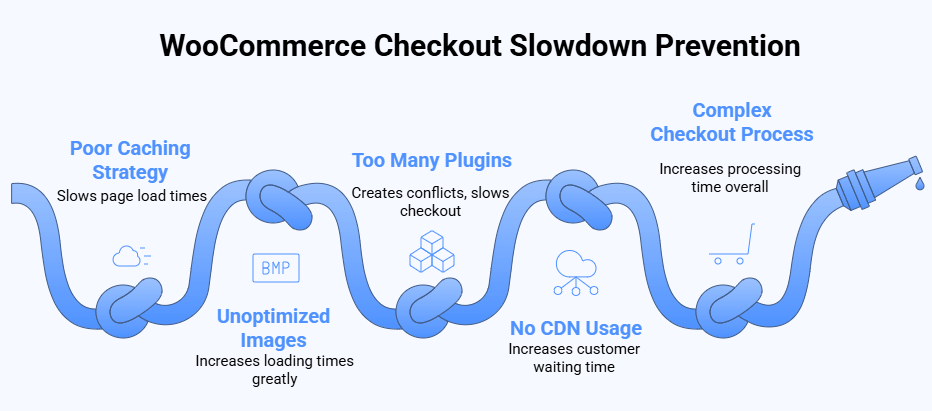
Smart Caching
Using caching makes pages load faster by storing ready versions for visitors. Cart and checkout should not be cached, but other pages must be cached. This keeps the site quick while ensuring the checkout works correctly. Adding a CDN helps deliver cached content even faster worldwide.
Image Optimization
Large, uncompressed images increase checkout loading times and hurt the customer experience. Compressing them into modern formats like WebP or AVIF makes a huge difference. Lazy loading images also prevents unnecessary delays below the fold. Optimized visuals give a smooth checkout without slowing page performance.
Plugin Control
Too many plugins create conflicts and slow down the checkout page badly. Remove plugins that are unnecessary and update only the important ones regularly. Lightweight plugins that serve clear purposes keep things efficient and stable. Reducing plugin load ensures checkout pages remain fast and responsive always.
Use CDN
A content delivery network stores static files in different locations worldwide. Customers then receive styles, scripts, and images from servers close to them. This greatly reduces waiting time and boosts site performance everywhere. CDNs also reduce the stress on the main hosting server.
Streamlined Checkout
Simplifying the checkout page means fewer requests and faster page responses overall. Avoid adding popups, animations, or extra steps that increase processing time. For digital stores, adopting one-page checkout for downloads can reduce friction and improve performance by eliminating unnecessary steps. A simple checkout makes customers complete purchases faster.
Preventing slow checkouts in WooCommerce is possible with smart fixes. Improving caching, media, and plugin control keeps performance smooth and reliable. A fast checkout experience helps increase sales and builds customer trust. Always focus on speed because every second matters during checkout.
Frequently Asked Questions
Many store owners want to know why their WooCommerce checkout page becomes slow and what else they can do to fix it. Below are some common questions and answers that cover important points. These can help you keep checkout fast and smooth.
Why Do Plugins Need Regular Updates?
Updates are not only for adding new features but also for fixing bugs. Outdated plugins may create hidden delays on the checkout page. Developers release updates to improve compatibility with WooCommerce and WordPress. Keeping them updated reduces the risk of slowdown during checkout.
How Does SSL Affect Checkout Speed?
SSL certificates are important for secure checkouts, but they can affect speed. Poorly configured SSL may cause extra loading time for pages. A strong hosting server with HTTP/2 handles SSL faster. Proper SSL setup ensures checkout is both safe and quick.
Can Too Many Redirects Slow Checkout?
Redirects happen when links send users from one page to another. If checkout pages use too many redirects, loading becomes slower. Each redirect adds a delay before the final page appears. Fewer redirects make the process smoother and easier for customers.
Why Is DNS Speed Important?
Domain Name System (DNS) speed affects how fast a website starts loading. If DNS lookup is slow, the checkout page takes longer to appear. A faster DNS provider reduces these delays. Using a reliable DNS helps checkout pages load quicker for all users.
Do Background Tasks Affect Checkout?
Some plugins run background tasks, like syncing data or sending reports. These tasks may consume server resources during checkout. When the server is busy with background work, checkout requests slow down. Turning off heavy background tasks during peak hours keeps checkout smooth.
How Do Fonts Influence Checkout Performance?
Websites often load multiple fonts, which can be heavy. Large font files slow down the checkout page because they must download first. Reducing font families and sizes improves speed. Using system fonts or lightweight web fonts makes checkout pages faster to load.
Can Third-party Scripts Slow Checkout?
External scripts like ads, chat boxes, or tracking codes can cause delays. Each script connects to another server, which takes time to respond. This slows down checkout because the browser waits for extra resources. Removing unnecessary scripts makes checkout faster and more reliable.
Why Do Broken Links Hurt Checkout Speed?
Broken links create errors that force browsers to keep retrying. These errors slow down page rendering and affect user experience. If images, scripts, or styles are missing, the checkout page struggles to load properly. Regularly fixing broken links keeps checkout running smoothly.
How Does Mobile Optimization Affect Speed?
If a checkout page is not mobile-friendly, it loads extra elements. This increases waiting time for mobile users and hurts the experience. Mobile-optimized checkout pages load lighter and faster. Responsive design ensures both mobile and desktop users can check out smoothly.
Do Security Scans Affect Checkout?
Security tools sometimes scan every request, even during checkout. Continuous scanning slows down the process because each action is double-checked. While security is important, unnecessary scans during checkout harm performance. Excluding checkout pages from heavy scans keeps transactions safe and quick.
Conclusion
A smooth WooCommerce checkout is not only about looks but also about strong performance behind the scenes. Hosting, database handling, themes, plugins, and media all play important roles in shaping how quickly the checkout page responds for customers.
So, what slows down a WooCommerce checkout page? It can be weak hosting, heavy themes, too many plugins, caching mistakes, or large images. All these factors together create delays that stop the checkout from being fast and reliable.
To keep your store fast, use clean themes, remove extra plugins, and optimize images carefully. Always choose stable hosting and enable caching where safe. May your WooCommerce store stay speedy, and best wishes for higher sales ahead.
