Customers can save time by using WooCommerce filters to find the ideal product. But sometimes, these filters don’t work the way they should, leaving both site owners and customers frustrated. This may have caused site owners to wonder, “Why are my filters not filtering correctly in WooCommerce?”
WooCommerce filters may stop working due to plugin conflicts, theme issues, wrong attribute setup, JavaScript errors, caching problems, or incorrect widget configuration. The solution is to test plugins and themes, use global attributes, fix script errors, clear cache, and place widgets correctly.
Are you trying to figure out what’s really causing the filter problem on your site? Or do you want to fix it and make your product filters work properly again? If yes, then keep reading. The following sections of this article explain everything you need to know in a simple and clear way.
Why Are My Filters Not Filtering Correctly in WooCommerce?
Filters in WooCommerce help customers find products faster, but sometimes they may not work as expected. This can happen for many reasons, and fixing them often requires a few simple checks. Let’s go through the most common causes and their solutions.
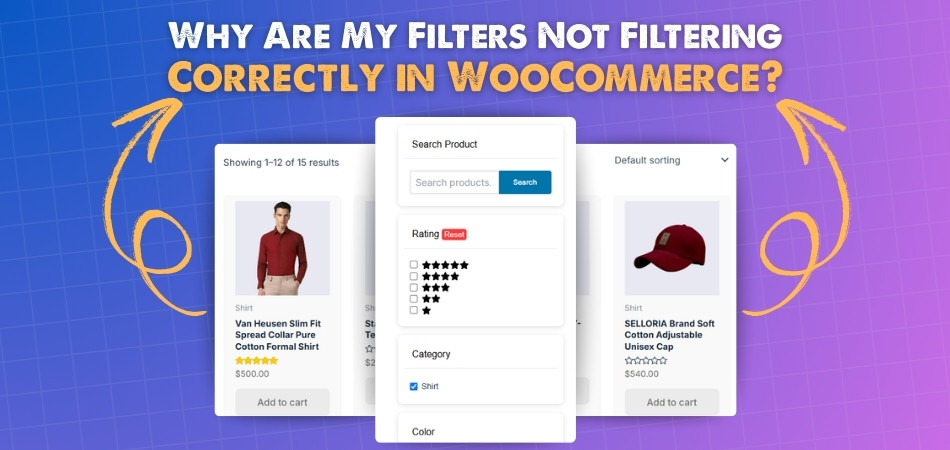
Plugin Conflicts
Sometimes, another plugin on your site can clash with WooCommerce filters. Plugins that use AJAX or change product loops are the usual suspects. To test this, you can try a simple process.
Solutions:
- Deactivate all plugins except WooCommerce.
- Check if the filters start working.
- Reactivate plugins one by one.
- Identify the plugin causing the problem and replace it or ask its developer for support.
Theme Conflicts
Your theme might be overriding WooCommerce templates, which can break the filter function. The best way to check this is by switching to a default theme. If filters work there, then your theme is at fault.
Solutions:
- Switch to a default WordPress theme like Twenty Twenty-Four.
- Test the filters on the shop page.
- If they work, update your theme to the latest version.
- Contact your theme developer for a fix if the problem continues.
Attribute Setup
WooCommerce filters rely on global attributes, not ones made for single products. If you only create attributes like “Color” or “Size” directly on a product page, they won’t appear in filters.
Solutions:
- Go to Products > Attributes in your dashboard.
- Create global attributes such as “Color” or “Size.”
- Add terms (like “Red” or “Large”) under each attribute.
- Assign these global attributes to your products.
JavaScript Errors
Filters need AJAX, which depends on JavaScript to work. If there are errors in your site’s JavaScript, the filters may fail. Many shop owners who use advanced Ajax product filters notice issues when scripts are broken or conflicting. Luckily, you can spot these errors with built-in browser tools.
Solutions:
- Open your site and press F12 to access developer tools.
- Go to the “Console” tab.
- Look for errors marked in red.
- Fix the errors by checking your theme or plugin scripts.
Caching Issues
Caching can sometimes block the AJAX requests that filters use. This makes the shop page show old results instead of updating products correctly.
Solutions:
- Clear your website’s cache using your caching plugin.
- Clear the cache from your hosting server if available.
- Test the filters again after clearing.
- Set up cache rules to exclude WooCommerce shop pages if needed.
Widget Configuration
Even if filters are set up, they won’t work properly if placed in the wrong area. The widget or element needs to be in the right place and configured correctly.
Solutions:
- Place the filter widget in the correct sidebar or widget area.
- Make sure it is active on your shop or product pages.
- Check the filter type (like dropdown or list) matches your needs.
- Adjust location and settings so they apply to the right pages.
What Happens When WooCommerce Filters Don’t Work?
A major factor in making shopping quick and easy is WooCommerce filters. When they stop working, both the store owner and the customer face problems that affect the whole shopping process. Let’s look at what really happens when filters fail.
Poor Shopping Experience
When filters don’t work, customers can’t narrow down their product choices easily. They may have to scroll through many pages to find what they want, which feels tiring. In big stores with many products, this becomes an even bigger issue. Shoppers often face even more trouble using WooCommerce filters on mobile devices, where the smaller screen makes it harder to browse smoothly. A bad experience like this usually makes customers leave quickly.
Irrelevant Results
Broken filters can show products that don’t match the chosen options. For example, selecting “Red Shirt” might still display other colors or even unrelated items. This creates confusion and makes shoppers feel like the site is not reliable. Customers want accuracy, and wrong results push them away.
Missed Products
Sometimes, products that match the filter don’t show up at all, even though they exist in the store. This often happens if attributes or categories are set up incorrectly. Customers may think your store doesn’t have the product they need, which is misleading. In reality, it’s just hidden by faulty filters.
Drop in Sales
A store that can’t help customers find items easily will see fewer sales. Many shoppers give up when they can’t filter products properly and may move to another store. This problem grows bigger during busy seasons like holidays. Reliable filters are directly linked to better sales performance.
Increased Support Requests
When customers can’t find products, they often reach out for help through email, chat, or phone. This creates extra workload for the support team or store owner. Answering the same type of queries again and again can waste time. Fixing the filters can reduce unnecessary support work.
Damage to Trust
If filters constantly fail, customers may start to lose trust in the store. They might feel the shop is not well-managed or the products are not organized. This negative impression can stop them from returning in the future. A working filter helps build confidence and keeps customers loyal.
Site Performance Issues
Sometimes broken filters cause slow loading, stuck pages, or even error messages. These technical problems make the store look unprofessional and hard to use. On mobile devices, the issue feels even worse because of slower connections. A well-functioning filter keeps the site fast and easy to use.
How to Check if a Plugin is Breaking Your Filters?
Plugin conflicts can be one of the primary causes of WooCommerce filters not functioning. So, identifying the exact plugin that causes the issue is important. Here are practical ways to check if a plugin is breaking your filters.
- Deactivate All Plugins: Turn off every plugin except WooCommerce to see if the filters start working again properly without interference. This step quickly narrows issues.
- Reactivate One by One: Enable each plugin individually and test the filters after every activation. This approach helps identify the plugin causing filter problems.
- Check Developer Console: Open your browser developer tools and look for script errors. Broken scripts often point directly toward a conflicting plugin.
- Review Plugin Updates: Sometimes new updates introduce bugs or conflicts. Checking recent plugin updates can reveal which one triggered your filter issue.
- Test Default Theme: Switch temporarily to a WordPress default theme. If filters work fine, the plugin conflict becomes easier to isolate.
- Look at Error Logs: Server error logs often record plugin conflicts. Reviewing them provides technical hints about the exact plugin causing trouble.
- Disable Caching Plugins: Caching plugins can block AJAX requests used in filters. Temporarily turning them off reveals whether they interfere with filtering.
- Check Plugin Settings: Some plugins have settings that modify product loops. Reviewing these options can expose conflicts that stop your filters from working.
What Are the Best Practices for Maintaining WooCommerce Filters?
Filters are a key feature that makes shopping smooth and organized. To keep them effective, store owners should follow simple but reliable habits. These practices help filters stay accurate and work well for every customer.
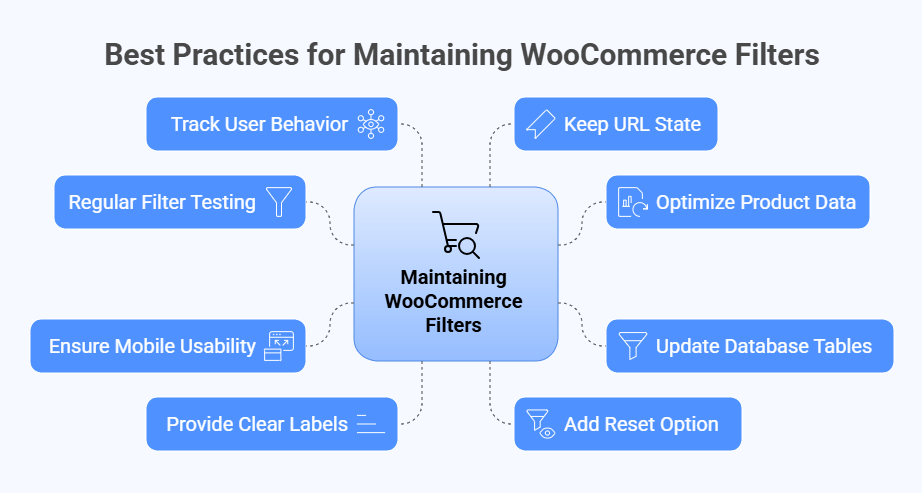
Regular Filter Testing
Testing filters often ensures they keep working as expected. When combining search and filters in WooCommerce, always test different scenarios to see if they return accurate results. Trying multiple conditions helps you catch hidden problems before customers face them. Quick checks like these keep the store reliable.
Optimize Product Data
Filters depend on clean and consistent product data. Keep attribute terms, names, and slugs uniform across all products to avoid confusion. Remove duplicate or similar attribute values that may split results. Organized and tidy product data makes filters more accurate and helpful.
Update Database Tables
WooCommerce uses database tables to power product filtering. Over time, these may need refreshing or regeneration. Go to WooCommerce > Status > Tools and use options like “Regenerate product lookup tables” and “Recount terms.” These steps keep filters reading the right product data.
Ensure Mobile Usability
Many shoppers browse on phones, so filters must work smoothly on smaller screens. A slide-in filter panel works better than a cluttered sidebar. Large tap targets and sticky “Apply” or “Clear” buttons improve usability. Testing on real devices ensures a smooth mobile shopping experience.
Provide Clear Labels
Filters should use simple, direct names like “Price,” “Color,” or “Size.” Adding product counts next to each option makes filters more informative. Hide options that would return zero results to avoid confusion. Clear and relevant labels guide customers to the right choices quickly.
Add Reset Option
A reset button gives users control to clear filters easily. Adding both a “Clear All” button and small removable chips for active filters is best. This makes browsing flexible and frustration-free. Shoppers appreciate being able to reset and start fresh anytime.
Track User Behavior
Checking how customers actually use filters provides valuable insight. Track clicks on filter controls and see which options are most used. Compare sessions with filters applied versus not applied to spot performance differences. Adjusting based on real behavior makes filters more user-friendly.
Keep URL State
Filters should update the page URL so selections can be saved, shared, or revisited. This improves usability, especially for customers comparing products later. A clear URL structure also helps with search engine visibility. Keeping filter state in the URL is both practical and smart.
Recommended Plugins for Better Filtering in WooCommerce
A good filter system makes it easy for customers to find what they want quickly. WooCommerce by itself offers basic filtering, but plugins can make it more advanced and user-friendly. Let’s look at some of the most useful plugins for better filtering.
Dynamic AJAX Product Filters for WooCommerce
This plugin is powerful, flexible, and designed for smooth product filtering without page reloads. It comes with many ready-to-use features that help customers find products easily. The plugin also works perfectly with popular page builders, making it easier to design. It is available in both free and paid versions, so you can start simple and upgrade when you need advanced features.
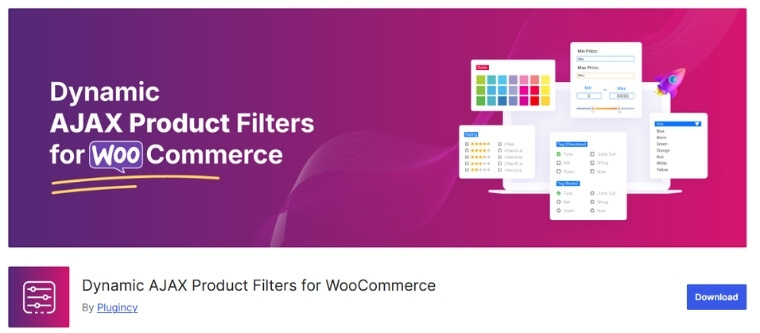
Core Features:
- AJAX Filtering, Pagination, and Sorting
- Filter by Price, Rating, Category, Tags & Attributes
- Multiple Filtering Methods
- Shortcode Compatibility
- Built-in Dynamic AJAX Filter Widget & Block
- Filter Visibility Control
- Different Filters for Different Pages
- Ready for Use on Mobile Devices
- Customizable Loader
YITH Ajax Product Filter
YITH is a popular choice for fast and smooth filtering. It helps customers filter by attributes like color, size, price, and more. The plugin also updates products instantly without reloading the page.
Features:
- AJAX-based product filtering
- Filter by attributes, categories, and tags
- Mobile-friendly design
- Flexible customization options
WOOF – WooCommerce Products Filter
WOOF is a highly flexible plugin for stores with many products. It supports advanced filters and offers shortcodes for custom placements. The plugin also includes unique tools for better filter styling.
Features:
- Filter by categories, tags, attributes, and price range
- Shortcodes for filter placement anywhere
- AJAX-powered filtering
- Supports custom taxonomies
- Works well with large product catalogs
JetSmartFilters
JetSmartFilters is designed for modern stores that use Elementor or other builders. It gives customers smooth and flexible filtering options with an attractive design. The plugin is lightweight, easy to use, and highly customizable.
Features:
- Radio, checkbox, and range slider filters
- Instant AJAX-based filtering
- Search filter support
- Perfect Elementor integration
- Fast performance and smooth design
Filter Everything
Filter Everything is a versatile plugin that works not only for products but also for blog posts and custom content. It is simple to manage while still offering advanced control over filters. This makes it a good fit for both small and large stores.
Features:
- User-friendly design
- SEO-friendly filter URLs
- Works with any post type
- Easy setup and management
Advanced AJAX Product Filters
This plugin is focused on speed and customer convenience. It updates results instantly and supports different layouts to match your theme. Many store owners prefer it for its clean design and performance.
Features:
- AJAX-powered product filtering
- Filter by category, attributes, tags, and prices
- Different layout styles for filters
- Works with shortcodes and widgets
- Mobile-friendly filter options
When to Contact the Developer or Support for Solving Filtering Issues?
WooCommerce filters are built to make product searches easier, but sometimes the problems go beyond quick fixes. In such cases, getting expert help becomes the best solution. Here are the situations where contacting support or a developer is important.
Custom Filter Design
If you want your filters to match your store’s layout or brand style, a developer can build a design that fits perfectly. Custom styling often needs coding, which can’t be done using basic plugin options. Developers can create a clean layout that works on all devices. This makes your filter look professional and easy to use.
Filter Doesn’t Follow Logic
Sometimes filters show strange or unexpected results, even when the setup looks fine. This happens when filter logic doesn’t match how products are grouped. A developer can review how filters process product data and fix this confusion. Correcting the logic helps show accurate results to customers.
Broken Pagination or Sorting
If your filters work, but pagination or sorting stops working with them, it’s likely a code conflict. This issue can get worse with custom shop layouts or page builders. A developer can check how filters reload content and fix the issue. Proper sorting and page control are key to a good user experience.
SEO and URL Structure
Some filtering plugins can create messy URLs that harm your store’s search ranking. If URLs look too long or broken when filters are used, expert help is needed. Developers can improve their filter structure for clean, SEO-friendly links. This makes it easier for both customers and search engines to read the page.
Multi-language Store Issues
If your store supports more than one language, filters may not work properly across all versions. Translated terms or categories may not sync with filters automatically. A developer can help you connect filters with your translation setup. This makes your store fully usable in every language.
WooCommerce Custom Templates
If you’re using custom product templates or layouts, filters might not behave as expected. They may not update sections correctly or load products in the right area. Developers know how to connect filters with custom layouts. This ensures everything looks and works the way it should.
Conflicts with Page Builders
Sometimes filters don’t work properly when placed inside custom layouts built with tools like Elementor or Divi. These issues often happen when filters reload content inside special containers. A developer can fix this by adjusting filter placements or adding missing settings. This helps filters work smoothly with your builder.
Not all filter issues can be fixed with settings or plugin changes. When things get too complex or custom, a developer or support team is the smartest choice to keep your store working perfectly.
Frequently Asked Questions
Sometimes WooCommerce filters don’t behave the way we expect. Store owners often get confused when filters act strangely, show wrong results, or don’t respond at all. Below are some common questions and answers that explain different filter issues and how you can deal with them.
What Happens If My Filters Don’t Update the URL?
If your filters don’t add parameters to the page URL, customers can’t share or save filtered results. This can reduce usability and SEO benefits. The solution is to use a filter plugin that supports clean, SEO-friendly URLs for each selection.
Can WooCommerce Filters Work With Product Tags?
Yes, filters can work with product tags, but only if you configure them to include tags as filterable taxonomies. Some plugins provide built-in support for tags, while others require custom settings. Using product tags makes filters more flexible and user-friendly.
Are Filters Affected by Website Hosting Speed?
Absolutely, filters can be slowed down by poor hosting. If your server struggles with large queries, filters will take longer to update results. Choosing a hosting plan optimized for WooCommerce and enabling server-side caching can significantly improve filter performance.
Why Do My Price Filters Not Match Real Prices?
Sometimes price filters show ranges that don’t align with actual product prices. This happens when WooCommerce lookup tables are outdated or taxes are included incorrectly. Regenerating lookup tables and checking tax settings usually helps restore accurate filter ranges.
How Do I Stop Filters From Showing Empty Choices?
Filters sometimes show options with zero results, which confuses customers. You can prevent this by enabling “hide empty terms” in filter settings or by making sure product attributes are applied correctly. This keeps the filter menu clean and accurate.
Which Layouts Work Best for Mobile Filtering?
On mobile, filters work better with slide-in panels or dropdowns instead of cluttered sidebars. Large tap targets, sticky apply buttons, and collapsible sections improve usability. Choosing a filter plugin with mobile-optimized layouts ensures smooth navigation for phone users.
What Causes Duplicate Attribute Terms in Filters?
Duplicate terms often come from inconsistent naming, like using “Blue” in one product and “blue” in another. WooCommerce treats them as different values. Standardizing attributes and cleaning up duplicates in the product database resolves this messy filter display.
Bottom Line
When filters stop working, it doesn’t just affect how a store runs — it affects how people shop, search, and trust your site. One small issue can lead to a lot of confusion, missed sales, and unhappy visitors. That’s why filters should always be kept in check.
Fixing filter problems doesn’t have to feel overwhelming. From checking plugins and using global attributes to testing layouts and choosing the right plugin, there are simple steps that make a big difference. And if things get too tricky, reaching out to a developer can save a lot of time.
So, if you’ve been asking yourself Why are my filters not filtering correctly in WooCommerce, you’re not alone, and you’re not stuck. The answers are right here, and now you’re ready to fix it the right way.
