Filters in WooCommerce play a big role in how products show on a shop page, but the way a theme is built can sometimes change how those filters appear. A theme may use layouts or templates that do not leave room for sidebars or widgets, and this often leads people to wonder, why do filters disappear on some WooCommerce themes?
Filters disappear when the theme layout does not include a sidebar, when widget areas are inactive, or when CSS rules hide the filter box. Conflicts between plugins, broken Ajax settings, caching issues, mobile breakpoints, and outdated template overrides also cause filters to stop showing on the shop page.
Do you want to know the exact reasons why filters vanish from your WooCommerce store? Or are you curious about what you can do to bring them back without much hassle? If yes, then keep reading because this article covers every important detail you need to understand this topic.
Why Do Filters Disappear on Some WooCommerce Themes?
Sometimes the product filters you expect just are not there, and it feels confusing. This guide explains the common reasons behind missing filters in WooCommerce themes. Read on to spot causes, fix them fast, and keep shopping smooth.
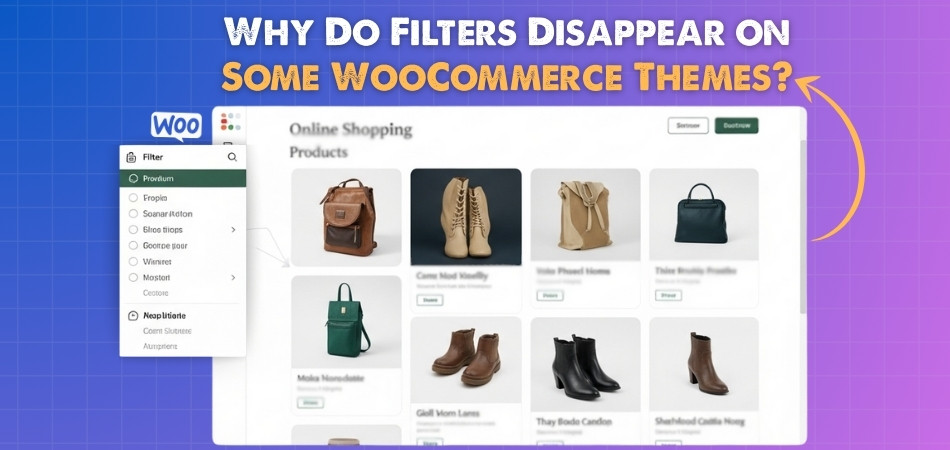
Theme Layout
Some themes change the shop page structure in big ways. A full-width layout can leave no space for a sidebar. When there is no sidebar, filter widgets have nowhere to show. This looks like filters are gone, even though they exist.
Solutions:
- Switch the Shop page to a template that includes a sidebar.
- Turn on the shop sidebar in the Customizer or theme settings.
- Choose a shop layout that supports filters instead of full-width.
Widget Areas
Filters usually live inside widget areas that the theme exposes. If the shop page loads a different sidebar, your filter widget may sit in an inactive area. The widget can also be placed on the wrong page type. This creates the feel that filters have disappeared.
Solutions:
- Move your filter widget into the active Shop Sidebar under Appearance → Widgets.
- Create or assign a Shop Sidebar if the theme uses a custom one.
- Confirm the widget is set to show on Shop and Category pages.
CSS Conflicts
Style rules can hide things without removing them from the page. A class may apply display none or set the height to zero. The HTML for the filters can be present but not visible. This often happens after theme updates or custom CSS edits.
Solutions:
- Remove anything that hides the filter section
- Give the filter block a clear height and set the display block.
- Fix layering by adjusting the z-index if the panel is stuck behind content.
Plugin Clashes
Running more than one filter tool can cause conflicts. Old plugins may load scripts that break the filter area. Some add-ons change product loops in ways that hide filters. These issues show up after updates or new installs.
Solutions:
- Keep only one product filter plugin active.
- Update the filter plugin and WooCommerce to the current versions.
- Replace any abandoned plugin with a supported alternative.
Ajax Settings
Many filters rely on Ajax to update products without reloading the page. If Ajax is off or blocked, filters may not load or respond. Wrong endpoints or broken links can also stop updates. Tools like Dynamic AJAX Product Filters for WooCommerce often depend on these settings to work properly, so a small error can hide filters.
Solutions:
- Enable Ajax options in your filter plugin.
- Save Settings → Permalinks to refresh URL rules.
- Turn off infinite scroll or quick view while testing for conflicts.
Caching Issues
Cached pages can serve an old version that lacked filters. Minifying and combining features may break scripts needed for filters. A CDN can also hold stale copies. This makes filters seem missing only for some visitors.
Solutions:
- Purge plugin cache, server cache, and CDN cache.
- Temporarily disable CSS and JS minify or combine features.
- Exclude shop pages and filter endpoints from caching rules.
Mobile Breakpoints
On small screens, many themes hide sidebars to save space. Filters may move into a slide-out panel or a top bar button. If that button is tiny or low contrast, it is easy to miss. It can look like filters are gone on phones.
Solutions:
- Show a clear Filter button above the product grid on mobile.
- Make the filter drawer open at your main mobile breakpoint.
- Increase the size and contrast of the filter icon and label.
Template Overrides
Child themes or premium themes often override WooCommerce templates. Old overrides can remove the hooks that place filter areas. Mismatched versions lead to missing blocks or broken layouts. This is common after WooCommerce updates.
Solutions:
- Update or delete outdated WooCommerce template overrides.
- Restore default hooks, including those before the shop loop.
- If using a builder template, add the filter element and resave.
When to Contact the Theme Developer About Missing Filters?
In certain cases, filters may still not show up even after attempting the common solutions. At this point, you might wonder if the issue is something only the theme developer can handle. Let’s go through cases where reaching out makes sense.
Theme Restrictions
Some themes are built with strict design limits that decide what shows and what does not. If filters are not part of the built-in features, you cannot add them just by using settings or widgets. The theme developer is the only one who can confirm if filters can be added. They may also provide updates or custom code if needed.
Builder-Specific Problems
Themes that depend heavily on page builders sometimes run into unique problems. The builder layout might not load WooCommerce filters properly or could overwrite the default shop design. This usually requires coding knowledge to adjust layouts inside the builder. In such cases, the developer knows best how their theme works with these tools.
Code-Level Errors
Every theme has files that control how WooCommerce works with products, sidebars, and filters. If those files contain errors or outdated code, the filter area might break completely. These errors are not something you can usually fix with settings. A theme developer can edit or replace the faulty code directly.
Styling Locked in Theme
Some themes apply strict CSS styling that is difficult to override with custom CSS. Even if you add your own style rules, updates can reset them or create conflicts. When filters keep disappearing because of style rules tied to the theme, only the developer can adjust them properly. This way, the fix stays even after updates.
Compatibility Confirmation
Not all themes support every WooCommerce filter plugin. Even popular ones may not display correctly if the theme uses a different shop structure. If you are unsure, asking the developer can save a lot of wasted effort. They can confirm compatibility or suggest a plugin that works smoothly with the theme.
Developer Support Duty
When you purchase a premium theme, developer support is part of what you paid for. If missing filters affect your store’s function, it is their responsibility to help. The developer can provide updates, bug fixes, or direct instructions to solve the problem. This ensures your store works as the theme was intended.
How to Check if Your Theme Supports WooCommerce Filters?
Filters help shoppers find products faster, but not every theme supports them in the same way. Before spending time setting them up, it is important to confirm whether your theme is ready for filters. Here are some simple checks you can do.
Theme Features
Start by checking the official theme description. Many themes list WooCommerce support and sometimes mention product filters directly. If filters are not mentioned, it may mean they are not built-in. Always read the theme details before using it for your shop.
Demo Preview
Most themes provide a live demo you can explore. Open the shop page in the demo and look for filters in the sidebar or top area. If filters are visible in the demo, it is a good sign of support. If they are missing, the theme may not include them.
Widget Areas
WooCommerce filters usually depend on widget-ready sidebars. Go to Appearance → Widgets and see if the theme has a “Shop Sidebar” or similar. If you cannot find any widget area linked to shop pages, the theme might not support filters directly.
Customizer Settings
Many modern themes allow filter controls in the Customizer. Check under WooCommerce settings in the Customizer to see if there are filter layout options. Some themes also let you enable or disable sidebars for shop and category pages. If you do not see these, filter support may be limited.
Plugin Test
Install a free WooCommerce filter plugin and see if it shows up correctly. If the filters appear without issues, then your theme supports them. If they do not show or look broken, the problem may be due to compatibility issues with filters, meaning the theme and plugin are not working well together. This is one of the easiest ways to test.
Documentation Review
Good themes always provide documentation that explains supported features. Look for a section about WooCommerce or shop settings in the theme guide. If filters are included, the documentation will explain how to use them. If nothing is mentioned, support may not be offered.
Support Confirmation
When in doubt, contact the theme support team. They can confirm if product filters are built-in or if you need a plugin. This saves time and avoids mistakes when setting up your store. Developers usually respond quickly with clear answers.
Best WooCommerce-Friendly Themes With Strong Filter Support
Choosing the right theme can make filter features easy to use and your store smooth to shop. Below is a glance at WooCommerce-friendly themes that work well with filters. Read on to discover top picks that bring powerful filtering without extra hassle.
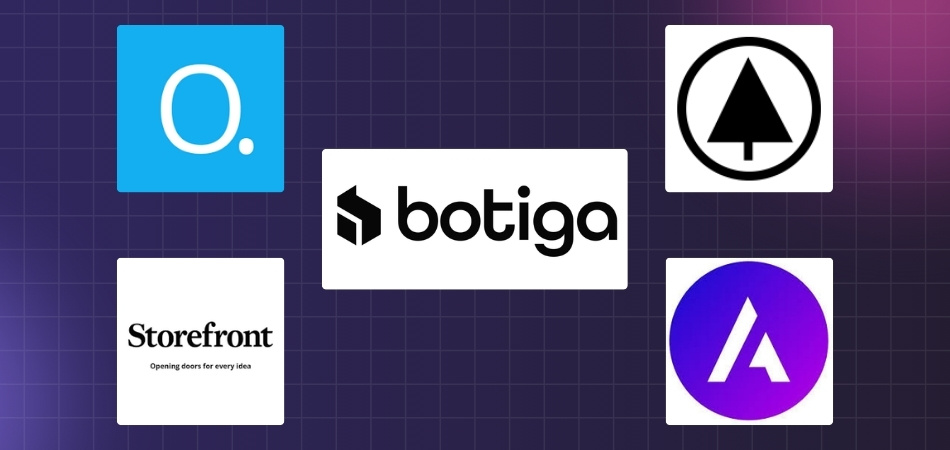
Botiga
Botiga looks great and gets your shop running fast. It includes built-in product filters right in its starter designs, so you don’t need extra plugins. The setup is simple and even includes wishlists and size charts as well. This makes filters easy to use right away.
OceanWP
OceanWP comes with off‑canvas filtering, letting customers tap a button to open filters from the side. It also works smoothly with Elementor, Beaver Builder, Divi, and more. You can change layouts using the Customizer.
WoodMart
WoodMart is rich with tools like advanced product filtering and AJAX loading to keep browsing fluid. It’s full of design options and flexible shop layouts. It’s a good choice for stores with many items since it keeps filtering fast and smoothly.
Storefront
Storefront is made by the WooCommerce team, so it works perfectly with WooCommerce by default. The theme stays light and fast, and it works well with filters and product galleries. It’s simple, lean, and reliable for shops that need filters without clutter.
Astra
Astra is super flexible and fast. It works well with front-end filtering and infinite scroll features, which makes filtering feel smooth to customers. It offers both free and paid versions, so you can start small or upgrade as your store grows.
Tips on Preserving Filters When Switching Themes
Switching to a new WooCommerce theme can change the way your store looks, but it can also affect how filters appear. Filters may stop showing if the new theme handles layouts differently. Let’s go through ways to keep your filters safe.
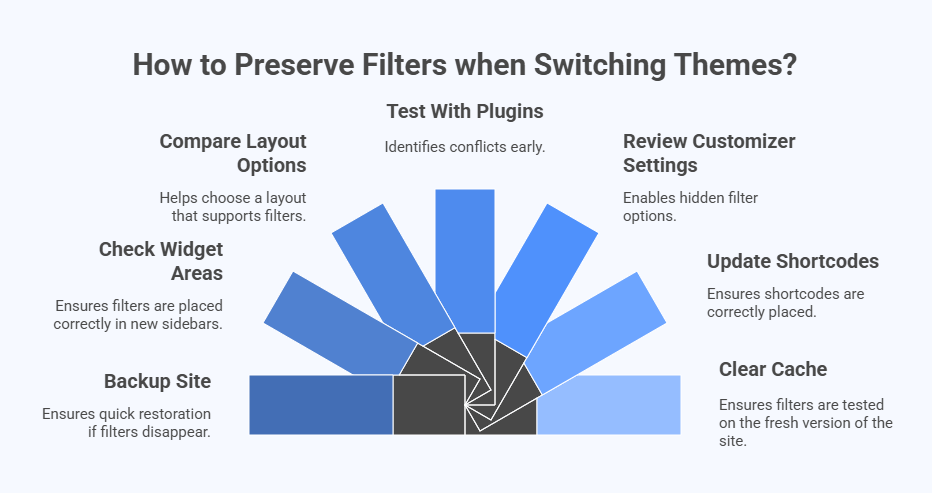
Backup Your Site
Before making any big changes, always back up your website. A full backup ensures that if filters disappear, you can quickly restore them. Many hosting providers offer backup tools, or you can use plugins. This step saves time and avoids stress later.
Check Widget Areas
Filters often live inside widget sidebars. When switching themes, the widget areas can change names or locations. After activating the new theme, check your Widgets page. If the filter widget is missing, simply place it back into the new sidebar.
Compare Layout Options
Some themes use full-width shop pages that do not allow sidebars. If your old theme had a sidebar, filters may not appear in the new one. Always compare layout settings in the Customizer. Choosing the right layout helps filters stay visible.
Test With Plugins
If you use a plugin for filters, test it right after changing themes. Activate the new theme and see if filters appear. If they do not, it may be due to styling or structure conflicts. A quick test helps spot issues early.
Review Customizer Settings
Most modern themes include WooCommerce settings in the Customizer. After switching, open the Customizer and look for shop or filter options. Sometimes filters are hidden until you enable them. Adjust these settings to bring them back.
Update Shortcodes
Some filter plugins allow shortcodes for custom placement. If your old theme used a shortcode in a sidebar or page, it may not carry over. Always check your new theme pages to ensure the safe use of filter shortcodes, especially when layouts change. Adding them again in the right spot makes sure filters still display.
Clear Cache and Refresh
After changing themes, cached files may still show the old design. Clear your website cache, browser cache, and any CDN cache. This makes sure the filters are tested on the fresh version of your site. Skipping this can make filters look broken when they are not.
Frequently Asked Questions
Filters are a key part of online shopping because they help customers narrow down choices quickly. But when filters don’t appear, it can be frustrating. Below are some common questions and clear answers that can help you understand more about this issue.
Why Are Filters Important for Online Stores?
Filters let customers sort and find products quickly instead of scrolling through endless pages. They improve the shopping experience by reducing frustration and saving time. Without filters, customers may leave the store before finding what they want.
Can Filters Work Without Widgets?
Yes, filters can still work without widgets if your theme supports built-in filtering options. Some themes provide custom filter panels or dropdowns that don’t depend on widget areas. However, if your theme does not include these, plugins are usually needed.
Do All WooCommerce Themes Support Filters by Default?
Not all themes come with filter support. Some lightweight themes focus only on layouts and leave filters to plugins. Premium themes may include advanced filter features, while free ones often depend on external tools. Always check before choosing a theme.
Why Do Filters Disappear After Updating WooCommerce?
Updates sometimes change how WooCommerce connects with theme files. If the theme has not been updated to match the latest WooCommerce version, filters may break or disappear. Updating both WooCommerce and your theme usually fixes the problem quickly.
Can Filters Be Hidden by Mistake?
Yes, filters can be hidden even if they are active. A wrong setting in the theme or a styling issue may push them out of view. Checking the Customizer or adjusting visibility settings often makes them show again.
Why Do Filters Work on Desktop but Not on Mobile?
Sometimes themes hide filters on small screens to save space. The filters may be tucked into a drawer or button. If that button is too small or unclear, it may feel like filters are gone, when they are just hidden.
Can Translation Plugins Affect Filters?
Yes, translation or multilingual plugins can sometimes break filter URLs or Ajax requests. If filter terms don’t match translated pages, the filters may stop showing results. Correct setup and plugin compatibility testing can prevent this problem.
Why Do Filters Load Slowly in Some Themes?
Filters may load slowly if the theme uses heavy scripts or if the shop has too many products. Poorly optimized Ajax can also delay updates. Speed plugins, caching settings, and theme optimization all play a role in fixing this.
Conclusion
Filters are one of the simplest tools that make shopping easy, yet they are also the ones most likely to disappear when switching themes or updating a store. This is where many shop owners pause and ask themselves, Why do filters disappear on some WooCommerce Themes?
The reasons are often not as scary as they seem. Missing sidebars, inactive widgets, hidden CSS, plugin conflicts, or outdated templates can all be fixed once you know where to look. Even caching or mobile layouts can play a part in hiding filters instead of removing them entirely.
So, the next time filters vanish, remember it is usually a design or setup issue and not a permanent loss. With the right checks and steps, you can bring them back and give your customers a smooth and stress-free shopping experience.
