Product filters in WooCommerce are important because they help customers find products fast and easily. If these filters don’t appear, it can make browsing your store frustrating. Because of this, you might be asking yourself, “Why isn’t my product filter showing in WooCommerce?” and looking for answers.
The product filter might not show because of theme problems, missing widgets, inactive plugins, no matching products, wrong pages, filter settings, or conflicts with other plugins. Each of these can stop the filter from appearing on your shop page, even if everything else looks fine. Checking these areas carefully usually reveals the cause of the problem.
Do you want to know what to check first and what you can do to get your product filter working again? Keep reading this article to find all the details you need to solve the problem easily.
Why Isn’t My Product Filter Showing in WooCommerce?
Sometimes, when you want to help customers find products easily, the product filter in WooCommerce doesn’t show up like it should. This can be really frustrating, especially if you don’t know why it’s happening. There are a few common reasons that cause this problem. Continue reading to find out what might be wrong and how to fix it.
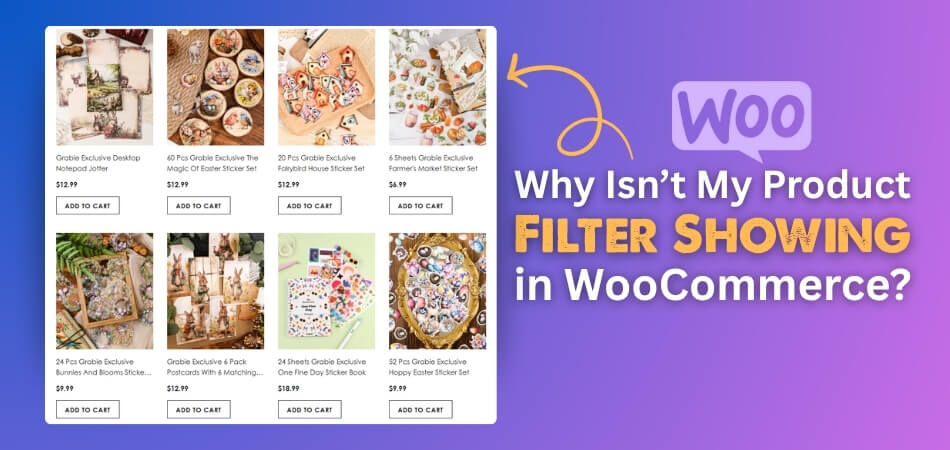
Theme issues
The product filter may not appear because of your theme. Some themes are not made to work with WooCommerce filters. If the theme is not built for shop features, filters might not appear at all. You can test this by switching to a basic WooCommerce theme like Storefront. If the filter works there, your theme is the issue. You may need to change the theme or ask the theme maker for help.
Missing widget
Product filters need to be added through a widget in WordPress. If you forget to add the filter widget, it won’t show on your site. Go to the dashboard, open “Appearance,” then click on “Widgets.” Make sure the filter widget is placed in the correct sidebar or filter area. Once you add it, refresh your shop page to check if it appears. If it still doesn’t show, try moving it to a different area.
Plugin not active
Most filters need a plugin to work. If the plugin is not turned on, the filter won’t work at all. Go to the Plugins page in your dashboard and check if your WooCommerce ajax product filter plugin is active. If it’s not, click “Activate” and refresh your website. Also, make sure the plugin is updated. Sometimes, an old version might cause problems.
No matching products
Filters will only appear if there are products to filter. If there are no products using the same category, tag, or attribute, the filter might stay hidden. Try adding products with the same filter values. Then check the shop page again to see if the filter shows up. Also, make sure your products are published and not set to “draft.” Filters won’t work without proper product data.
Wrong page used
Filters are made to show on the WooCommerce shop or category pages. If you are viewing a normal page or a blog, the filter won’t appear. Check if your shop page is set correctly under WooCommerce settings. You can also test by going directly to your main shop page URL. If it works there, the problem is the page you’re using. Try adding the filter only to shop-related pages.
Filter settings
Each filter plugin has its own settings that control how it works. Sometimes, the settings may hide the filter on certain pages or for certain users. Go into the plugin settings and check if anything is turned off. Look for any options like “show on shop page” or “hide empty filters.” Change the settings and then save your changes. Refresh the shop page to see if that fixed it.
Conflicts with plugins
Other plugins on your site can stop the product filter from working. This is called a plugin conflict. Try turning off other plugins one at a time and check if the filter starts working. If it works after turning one off, that plugin is likely the cause. You can try finding another plugin that doesn’t cause a problem. Or you can reach out to the plugin support teams for help.
Could Security Issues Affect Your WooCommerce Product Filters?
Security problems can sometimes affect how WooCommerce product filters work on your site. If there are restrictions or safety rules set by your hosting or security plugins, the filter might stop working. This can happen because the website tries to protect itself from suspicious actions. So, the filter may be blocked if it looks like a threat.
When troubleshooting why your product filter isn’t showing, it’s important to consider WooCommerce AJAX filter safety concerns because these can sometimes restrict or disable filter functionality. AJAX filters use special requests to load products without refreshing the page. Some security tools may see these requests as unsafe and block them. This can stop the filter from working even if everything else seems fine.
To fix this, you may need to check your security settings or ask your web host for help. Sometimes, a firewall or security plugin can be adjusted to allow AJAX requests safely. Also, keeping your plugins and WooCommerce updated helps avoid conflicts with security features. Understanding how security affects your filters can save you time and trouble.
What Happens When Product Filters Don’t Work?
Product filters are made to help people find items fast, especially when a store has many products. If these filters stop working, shopping can get confusing and slow. People might not find what they want and may leave the site. Want to know what really happens when product filters don’t work? Continue reading to find out more.
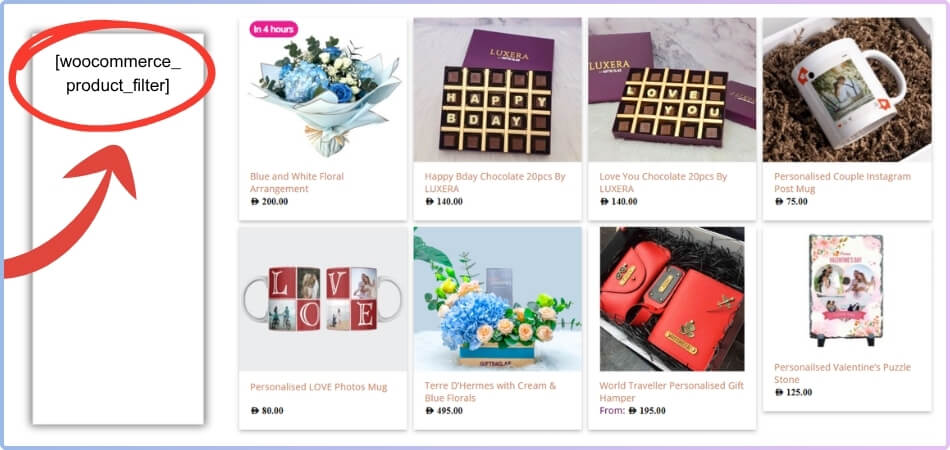
Bad shopping experience
People can’t narrow down what they’re looking for when filters don’t work. They end up scrolling through pages of random items. This takes too much time and makes shopping frustrating. Many visitors may leave without buying anything. A working filter makes shopping smooth and simple.
Drop in sales
If customers can’t find what they want, they usually give up and leave the store. This leads to fewer sales and less profit. Even if you have great products, people won’t buy them if they can’t find them. Filters help connect buyers to the right items. No filter means missed chances to sell.
High bounce rate
When someone visits your shop but leaves quickly, it adds to your bounce rate. Broken filters make people leave without exploring more pages. This tells search engines your site is not helpful. A high bounce rate can lower your site’s rank. That means even fewer people may find your store later.
More support requests
People start asking questions or sending complaints when things don’t work. This adds extra work for your support team. You might get emails like “I can’t find what I’m looking for.” Most of these problems are easy to avoid with a working filter. Fixing filters saves time for both you and your customers.
Customers feel lost
Without filters, visitors don’t know where to start. They see too many options at once. This can feel overwhelming and confusing. Many people just leave and never come back. A good filter helps guide them to the right place.
Poor site performance
If your filter is broken, it may slow down your site or cause other parts to stop working. This can make pages load slower. Some buttons may not work right. This affects how users feel about your store. A smooth and fast site keeps visitors happy.
Is It Possible to Test WooCommerce Product Filter Behavior to Ensure Proper Functionality?
Yes, it is possible to test WooCommerce product filter behavior to ensure everything works as expected across different customer experiences online. You can begin by browsing your site like a shopper and checking if filter options display the right products. If colors, sizes, and price ranges load incorrect items, the filters may be broken or misconfigured. Repeat the process using both desktop and mobile views to be sure it’s working fine on all devices.
Plugins and tools make it easier to test WooCommerce product filters without needing advanced technical skills or a developer’s help. Use staging sites to avoid affecting your live store while making adjustments or checking the filters. You can also clear your cache and cookies before each test to view the filters in their actual state. Browser console tools help spot any code errors that may block proper filter loading on the product page.
Customers rely on filters to quickly find items, so keeping them functional is essential for smooth shopping. Regular testing helps catch bugs early and ensures that new products appear correctly when added to the store. Inconsistent filters might frustrate users and reduce the chances of completing a sale or returning later. Always double-check filters after updates or installing new plugins to avoid hidden problems.
Best Product Filter Plugins You Can Use to Troubleshoot Product Filter Issues
Finding the right product filter plugin can make your WooCommerce store much easier to use. Sometimes, the filter might not work well because of the plugin you use. Choosing a good plugin helps fix many filter problems quickly. Let’s look at some popular options that many WooCommerce site owners use today.
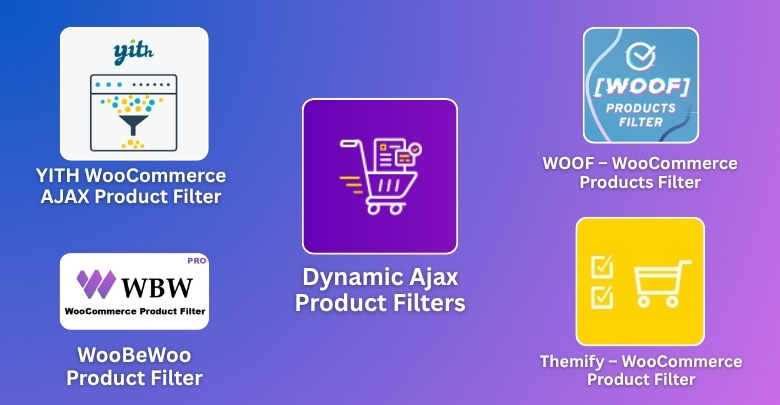
Dynamic AJAX Product Filters for WooCommerce
This plugin is perfect for fast, real-time filtering that feels smooth and easy to use. Users can filter by color, size, brand, material, or custom attributes without any delay. It also includes sliders for price and other options to help narrow choices quickly. Plus, it hides empty or unavailable filters to keep the panel clean and organized. If your filters are slow or not responding, this plugin can really improve how they work.
Product Filter by WooBeWoo
Many people prefer this plugin because it is simple and easy to use. It lets you filter products by price, categories, tags, and even custom options. You can use it without doing any coding or setup that’s too tricky. It also works well on mobile, which is great for people shopping on their phones. If filters stop working, this one can help fix them fast.
YITH WooCommerce Ajax Product Filter
YITH is known for being quick and smooth. It helps shoppers see product changes without reloading the page, which saves time. You can sort by color, size, or even rating with it. If your site is slow or filters are stuck, this plugin often solves the problem. It’s also easy to customize the way filters look.
Themify – WooCommerce Product Filter
This plugin gives you lots of ways to set up your product filters. You can use checkboxes, drop-downs, and even range sliders. It works with most WordPress themes, so you won’t need to worry about it not matching your website. It’s great for people who want more control over the filter style. When your filters are not showing up or working right, this one helps.
JetSmartFilters by Crocoblock
JetSmartFilters is great for more advanced filter setups. Even though it offers more features, it’s still beginner-friendly. It helps create clear paths for users to find what they want faster. You can use it with other tools like Elementor. It’s helpful if your current filters are too limited or messy.
WOOF – WooCommerce Products Filter
WOOF lets you build filters that look neat and work well. You can filter by title, price, tags, and much more. It supports shortcodes, which means you can add filters almost anywhere on your site. If your filter stops working in some parts of your store, WOOF can fix that. It also gives users a better shopping experience.
What Are the Best Practices for Maintaining WooCommerce Product Filters?
Product filters are important for a smooth shopping experience, but they need some care to keep working well. Without regular attention, filters can become slow or confusing for customers. Small problems can add up and affect how easily people find products. Here are some simple ways to keep your filters functioning properly.
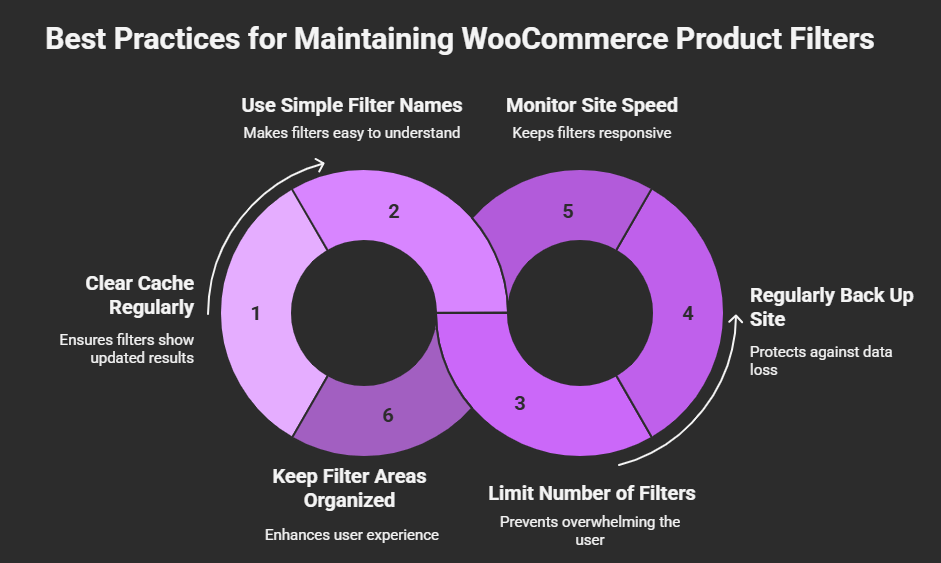
Clear Cache Regularly
Websites store temporary files called cache to load faster, but old cache can cause filters to show wrong results. Clearing the cache often helps keep filters updated and working properly. If you notice filters not changing when products do, clearing the cache might fix it. Many hosting services or plugins offer easy ways to clear the cache quickly.
Use Simple Filter Names
Keep filter labels easy and clear for your customers to understand. Avoid using complicated words or long phrases for filter options. Simple names help shoppers pick what they want without confusion. This also helps avoid mistakes in filter selection and improves user experience.
Limit the Number of Filters
Too many filters can make the shopping page look crowded and overwhelming. Choose only the most useful filters for your store, like price, category, and size. This keeps the filter area clean and easy to use. Shoppers prefer fewer, well-chosen filters to find products faster.
Regularly Back up Your Site
Backing up your site means saving a copy of everything in case something goes wrong. If filters break after updates or changes, you can restore your site to the previous working version. It’s a good safety step to protect your store and avoid losing work. Many tools can help you schedule automatic backups.
Monitor Site Speed
Slow websites can cause filters to lag or freeze, frustrating visitors. Keep an eye on how fast your shop loads and fix issues that slow it down. Faster sites make filters respond quickly and keep users happy. Using tools to test site speed helps spot problems early.
Keep Filter Areas Organized
Arrange your filters in a way that makes sense and looks neat on your shop page. Group similar filters together and place popular ones where they are easy to find. A tidy filter section makes it easier for customers to use. This small step improves the shopping experience a lot.
Frequently Asked Questions
Having trouble with product filters not showing in your WooCommerce store? You’re not alone. There are many hidden settings and small issues that can affect how filters appear and function. This FAQ section answers some of the most common questions people have while trying to fix their product filters.
Does WooCommerce Support Filters By Default?
WooCommerce does support basic filters, but they are limited in what they can do without extra help. If you want advanced options like filtering by color, brand, or multiple attributes, you’ll need to install a separate plugin. These tools give your store more power and a better user experience. So, while some filters work out of the box, for best results, plugins are often needed.
Can Outdated WordPress Cause Filter Problems?
Yes, an outdated version of WordPress can cause compatibility issues with filter plugins. Newer plugin updates may not work well with older WordPress versions, causing display errors or missing filters. Always make sure your WordPress, WooCommerce, and all plugins are updated. Regular updates help avoid conflicts and keep everything working smoothly.
How Do I Know If a Plugin Conflict Is Causing Filter Problems?
To find out if another plugin is stopping your filter from showing, start by turning off your other plugins one at a time. After each one, check the shop page again. If the filter starts working, then the last plugin you turned off is likely the problem. Once you find it, you can either replace it or contact its support team. This simple test helps you avoid guessing and saves a lot of time.
What Settings Should I Check First in My Filter Plugin?
Start by checking if the filter is set to show on shop and category pages. Look for options like “enable AJAX,” “show empty filters,” or “filter by attribute.” Sometimes, even a small checkbox can control whether the filter appears or not. Make sure everything is enabled and saved correctly. Then refresh your shop page to see if it’s working.
What Layout Is Best for Displaying Product Filters?
A sidebar on the left or a horizontal bar at the top of the page is usually best for showing filters. These areas are familiar to users and easy to spot. Avoid placing filters too far down the page where they might be missed. Group related filters together—like sizes under one section and brands under another. A neat, simple layout makes shopping easier for everyone.
How Can I Tell If My Filter Plugin Supports AJAX?
Check the plugin’s settings or official page—most will mention AJAX support clearly. AJAX filters let you update product listings without reloading the page. If it’s supported, you’ll usually find settings like “Enable AJAX,” “Live Filter,” or “Instant Update.” Turning this on can make your store feel faster and smoother. If it’s not there, consider switching to a plugin that does support AJAX.
Which Products Should I Feature in Filter Sections?
Include products that cover a wide range of options—like bestsellers, top categories, or seasonal items. This gives users more filter choices and keeps things relevant. Avoid using filters for products that are rarely bought or out of stock. Keep your filters useful and related to what most customers are searching for.
Bottom Line
Still scratching your head and wondering why your product filter won’t show up? You’re not alone—this is one of the most common issues WooCommerce store owners face. But the good news is, most of the time, the fix is simple once you know where to look.
From theme problems and plugin conflicts to missing widgets or the wrong page setup, there are many small things that can stop your filter from showing. By going through each possible reason step-by-step, you can usually spot what’s causing the trouble and get it sorted out quickly.
So next time you find yourself asking why isn’t my product filter showing in WooCommerce, don’t panic—use this guide to track down the issue and get your store running smoothly again.
