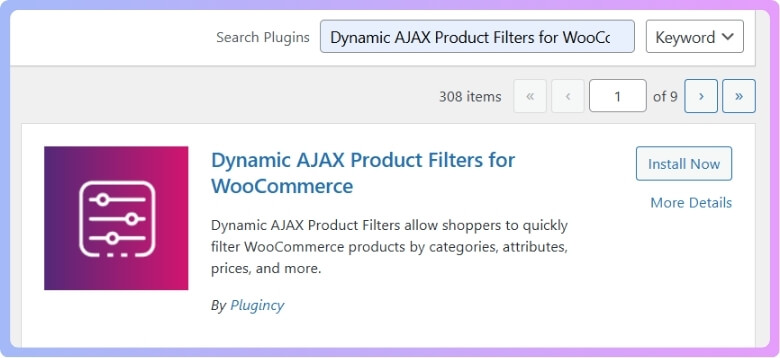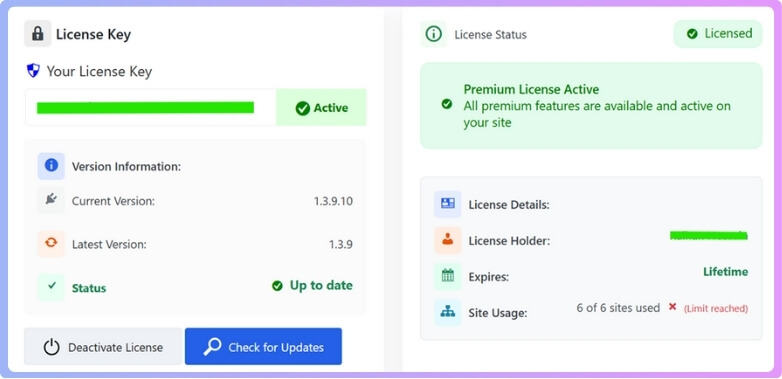Category filters play an important role in WooCommerce stores because they help shoppers find products quickly without scrolling through endless pages. When this feature stops working, it can feel annoying and confusing. That’s why many store owners often wonder how to fix WooCommerce category filter not working.
Fix a WooCommerce category filter not working by clearing caches, updating plugins and themes, running WooCommerce tools like “Recount terms,” and checking theme or plugin conflicts. Also, ensure category filters are assigned properly and configured for shop or category pages.
Do you want to know what causes these filter problems and which plugins or steps can help keep them working properly? Keep reading this article, because here you will find all the important details explained step by step to make everything clear.
How to Fix WooCommerce Category Filter Not Working?
Sometimes the category filter in WooCommerce may stop working, and that can be frustrating when customers can’t find products easily. There are a few reasons behind this issue, but the good thing is that it can usually be fixed with some simple steps. Let’s look at the solutions below to get everything working smoothly again.
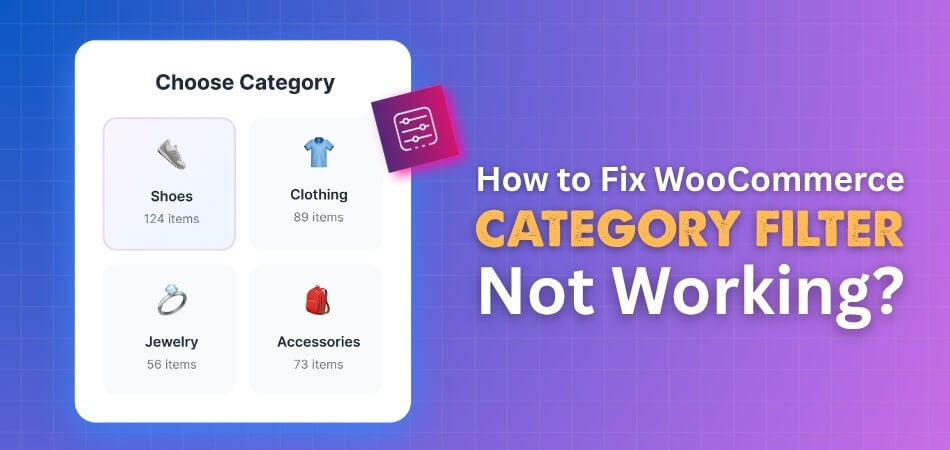
WooCommerce Tools
One of the first things you should do is use the tools built into WooCommerce. Go to WooCommerce > Status > Tools and run the “Recount terms” option to fix wrong product counts. Next, clear the cache and transients, as leftover data may cause filter problems. Also, regenerate the product lookup tables from the same section. These three actions often refresh the system and bring the category filters back to normal.
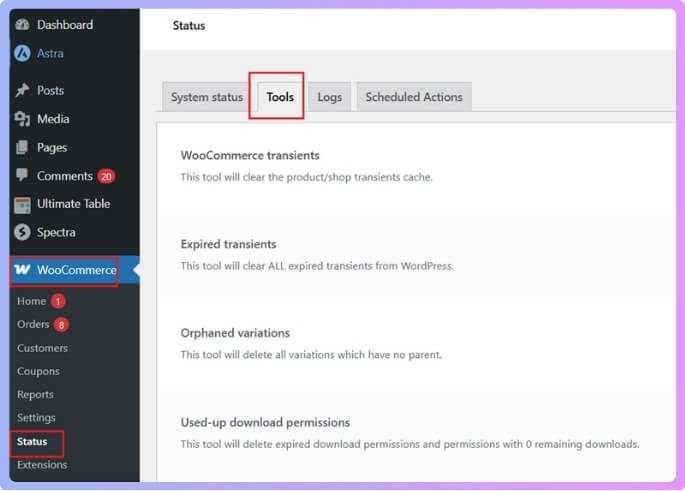
Clear Cache
A common reason the category filter doesn’t work is caching. Old cached data can keep showing wrong results even when products exist in a category. Clear your WordPress cache, WooCommerce cache, and browser cache to make sure you are seeing the latest data. If you are using a caching plugin, temporarily disable it to test whether it is interfering with the filter system.
Switch Themes
Sometimes, the problem is linked to the theme you are using. A quick way to check is to switch to a default theme like Storefront. If the filter works fine there, it means your theme is causing the issue. In that case, you can reach out to the theme developer for support or check if the theme has any built-in settings related to filters that need adjustment.
Keep Updated
Running older versions of WooCommerce, WordPress, or plugins can cause filter issues. Always make sure everything is updated to the latest versions. Updates usually fix bugs and improve compatibility with other tools. Also, check if your theme has updates, as older themes can sometimes break filters after WooCommerce updates. Keeping everything updated ensures smoother performance across your site.
Check Settings
Sometimes the problem is not a bug but a wrong setting. Go into your product filter plugin or theme options and make sure the filter is set to appear on the right pages, like shop and category pages. Also, ensure the categories are correctly assigned to products. If you are using a custom filter, like a WooCommerce product category filter plugin, make sure it is active and configured properly to work with your site layout.
Custom Queries
If you use a custom theme or plugins that modify the product query, the default WooCommerce filters may not work. In such cases, you may need to adjust the code or settings to make the filter compatible. Some advanced filter plugins require premium versions to work with custom queries. If you’re using a page builder or a custom layout, check if it supports category filtering out of the box.
Compatibility Check
Themes and page builders often come with their own product display features. These sometimes don’t connect well with WooCommerce filters. If your filter doesn’t show results, it may be because the theme is using a different query system. Review the theme’s documentation or contact their support to see if adjustments are needed. In some cases, switching to a filter plugin designed for compatibility with custom themes may help.
Final Steps
After trying all the above, if the category filter is still not working, it may be time to reach out for professional support. WooCommerce support forums, theme developers, or plugin authors can often provide specific fixes for your setup. It’s always better to ask for help before making large changes to your site so that you don’t create more problems while solving one.
Sometimes filter issues may seem tricky, but the solutions are usually simple when taken step by step. Keeping everything updated, checking for conflicts, and adjusting settings are often enough to get things running smoothly again.
Common Reasons Why WooCommerce Category Filter Is Not Working
Sometimes WooCommerce category filters stop working, and it can feel confusing when products don’t show as expected. These issues usually come from common technical reasons that can be fixed with the right steps.
- Outdated WooCommerce: Running an old version can break the category filter, because updates often fix bugs and improve how filters display and work.
- Plugin Conflicts: Having many plugins installed can cause clashes, where one plugin interferes with another and stops the category filter from responding correctly.
- Theme Issues: Custom or outdated themes may not fully support WooCommerce functions, making the filter behave strangely or not display products properly.
- JavaScript Errors: If there is a coding mistake in scripts running on your site, the category filter may fail to load or work correctly.
- Cache Problems: Old cached data can stop new changes from showing, which means the filter may appear broken when it is actually working fine.
- Incorrect Settings: Sometimes filter settings inside WooCommerce or the filter plugin itself are not configured correctly, which can prevent products from displaying as intended.
- Outdated Filter Plugin: If the category filter plugin itself is not updated, it may not work well with the latest WooCommerce version, causing issues.
Fixing these problems usually takes some checking and testing, but most of the time it is not too complicated. Once the real cause is found, the filter can be made to work smoothly again.
How Do You Test Theme and Plugin Conflicts in WooCommerce Category Filter?
When a WooCommerce category filter suddenly stops working, it can feel confusing. Many times, the issue is not with WooCommerce itself but with themes or plugins that conflict. To figure this out, you need to test step by step. Let’s look at how to do it.
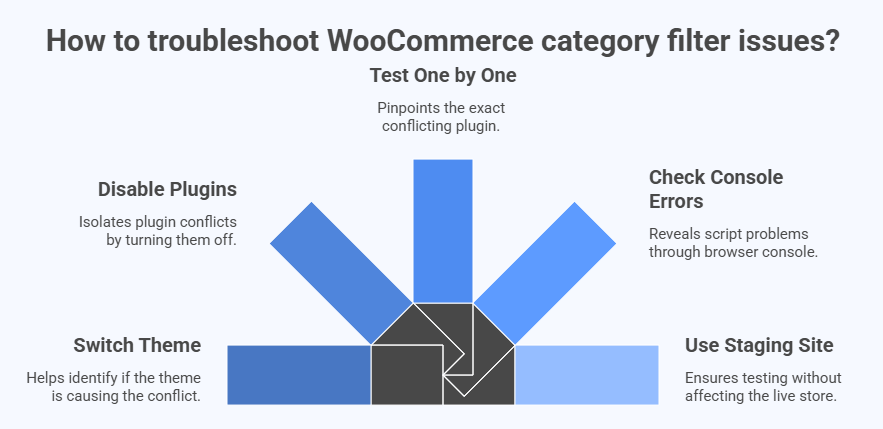
Switch Theme
The first thing to try is switching your site theme to the default WordPress theme, like Twenty Twenty-Three. If the filter works after switching, your theme is the problem. This step helps you quickly confirm if the issue is theme-related.
Disable Plugins
Turn off all plugins except WooCommerce. Then check the filter again. If it works, the problem is with one of the plugins you disabled. This is a common way to rule out plugin conflicts without guessing.
Test One by One
After disabling all plugins, start turning them back on one at a time. Each time you activate a plugin, check the filter again. The moment it stops working, you know which plugin is causing the conflict.
Check Console Errors
Open your site in a browser, right-click, and select “Inspect” to see the console. If you find error messages when using the filter, it can point you to a script problem caused by a theme or plugin. This helps narrow things down.
Use Staging Site
Do your testing on a staging site instead of your live store. This way, you can disable plugins, switch themes, and check errors without affecting your customers. Most hosting providers give an option to create a safe staging copy.
Testing for theme and plugin conflicts in WooCommerce is about ruling out causes step by step. By switching themes, disabling plugins, and using staging, you can quickly find out what’s breaking your category filter.
Why Is It Important to Keep WooCommerce Category Filter Updated?
Keeping your WooCommerce store smooth and simple is very important for your customers. When your product filters are always up to date, it makes shopping faster, easier, and more enjoyable. Let’s look at why this really matters.
Better Shopping Experience
When customers come to your store, they want to find products without wasting time. An updated category filter makes this possible by sorting products clearly. If filters are not updated, shoppers might miss out on items they want, which can make them leave the site.
Preventing Issues
Updates often bring bug fixes and improvements in WooCommerce category filter functionality, which prevents future issues. Without these updates, filters may slow down, show errors, or fail to load products properly. Staying updated avoids problems that can hurt your store’s performance.
Higher Sales Chances
A clean and updated filter helps customers quickly reach what they are looking for. This saves time and improves the chance of them buying. Small improvements like this can increase your sales and reduce the number of abandoned carts on your store.
Smooth Site Navigation
An organized filter helps the whole store feel easier to use. Customers can move from one category to another without confusion. This makes your store look more professional and builds trust with visitors who may shop again in the future.
Staying Competitive
Online stores are growing every day, and customers expect fast and simple shopping. If your filters are updated, your store looks modern and user-friendly. This helps you keep up with other stores and gives you an edge in attracting buyers.
Keeping your WooCommerce category filter updated is a simple step that makes a big difference. It improves the shopping experience, boosts sales, and keeps your store running smoothly without issues. A small update today can bring bigger results tomorrow.
What Plugin is Best to Fix WooCommerce Category Filter Problems?
Dynamic AJAX Product Filters is a plugin designed to solve many common WooCommerce filtering issues, like slow page reloads, filters that don’t apply properly, or SEO-unfriendly URLs. With this plugin, when a user picks filter options (like a price range or a color), the product list updates instantly without a page refresh.
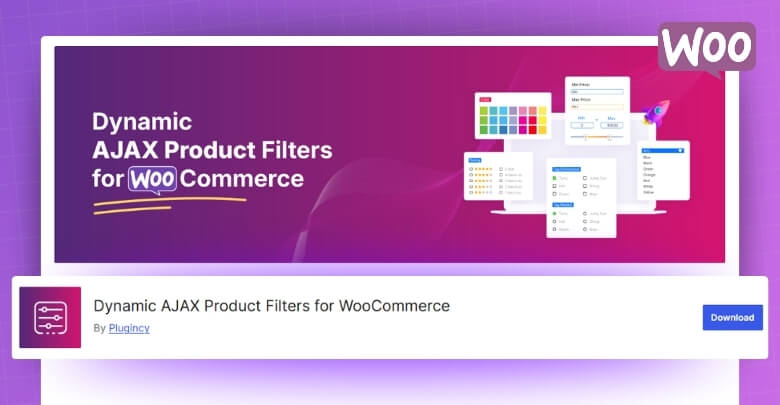
It supports filtering by category, attributes, tags, price, rating, stock status, and even custom meta fields. What’s more, it’s built with SEO in mind—the plugin can generate clean, crawlable URLs for filtered pages, which helps search engines index pages created by filters.
In tests, the plugin showed strong performance. For example, one review reports that with over 5,000 products, it returned filter results in under a second and had little negative impact on page speed.
It also plays well with popular themes, page builders, and plugins without any conflicts. Beyond fixing basic filter problems, it gives you the flexibility to set up custom category filters in WooCommerce, making the shopping experience smoother and more user-friendly.
Installation Process
Free Version
- Log in to your WordPress Admin Dashboard.
- Go to Plugins → Add New.
- In the search bar, type “Dynamic AJAX Product Filters for WooCommerce”.

- When the plugin appears, click Install Now.
- After installation, click Activate to enable it on your site.
Once activated, you can start configuring filters under a new menu (often “Product Filters” or similar) and place them via widgets, shortcodes, or blocks.
Hints: Sometimes the free version might label itself by the author name (Plugincy). If you don’t see it under that name, check under “Plugincy” plugins. Also, make sure your WooCommerce and WordPress versions are compatible (the plugin documentation suggests WordPress 5.0+, WooCommerce 3.6+, PHP 7.0+).
PRO Version
- From your WordPress Admin, go to Plugins → Add New.
- Click Upload Plugin (often near the top).
- Use Choose File to pick the plugin ZIP file you obtained after purchase.
- Click Install Now.
- After uploading, click Activate.
Once the pro version is activated, you’ll get a license key (from the plugin vendor or your account).
- Go to Product Filters → Plugin License (or similar menu).
- Paste the license key into the license field and save. This enables all premium features, such as more filter types, unlimited filters, advanced SEO settings, etc.

When Should You Seek Professional Help for WooCommerce Category Filter Issues?
Fixing WooCommerce category filter issues on your own is not enough sometimes. Some issues can be too complex, technical, or time-consuming to handle alone. Knowing when to ask for professional help can save time and stress.
Complex Code Errors
When error messages or broken scripts appear and you cannot trace the cause, developers are the right people to call. They have the skills to review the code, identify what is wrong, and make safe corrections without harming your website.
Plugin Troubles
If the category filter stops working after installing or updating a plugin, plugin support is the best place to go. They know their product inside out, can guide you with the correct steps, and may release fixes for bugs causing the problem.
Theme Conflicts
When your site runs on a custom or heavily modified theme, problems often appear that are not easy to solve. Developers familiar with WooCommerce and themes can test compatibility, adjust code, or apply updates so that filters function properly again.
Server Limitations
Sometimes, hosting resources, like memory or server setup, cause the filter to slow down or fail. Hosting providers can check logs, upgrade resources, and adjust server settings to ensure the site runs smoothly with all filters working correctly.
Security Concerns
If you suspect a security issue or find that your filter problem appeared after suspicious activity, it is best to get help quickly. Developers or hosting providers can scan, clean, and secure your website before the problem gets worse.
Getting professional help at the right time prevents bigger issues and keeps your website working smoothly. Instead of struggling alone, reaching out for expert support often brings faster and safer results.
FAQs About How to Fix WooCommerce Category Filter Not Working?
Sometimes people have more questions when their WooCommerce category filter is not working. To make things easier, here are some common questions and clear answers that can guide you step by step toward solving the issue.
Why Does My WooCommerce Category Filter Show No Products?
This usually happens when products are not properly assigned to categories or the filter settings are incorrect. Check your product data to make sure categories are linked correctly. Also, verify that the filter is set to show products on the right pages. Once fixed, products should display without issues.
How Do I Fix WooCommerce Category Filter Loading Forever?
A filter that keeps loading without results often points to a script or AJAX error. This can be caused by a plugin conflict or broken code in your theme. Check your browser console for errors, and test by disabling plugins one by one. Fixing or replacing the problem source usually resolves the loading issue.
Why Does My WooCommerce Category Filter Work on Desktop But Not Mobile?
Sometimes themes are not fully responsive, and mobile layouts break the filter function. Other times, caching plugins or scripts designed for mobile cause problems. Test the filter on a mobile browser with cache cleared to confirm the issue. If it works after the theme change, you’ll know the theme is at fault.
How Can I Fix WooCommerce Category Filter Not Showing on Shop Page?
If the filter does not appear on the shop page, it may be disabled in plugin settings or theme options. Go into the settings of your filter plugin and make sure it is set to display on shop pages. Also, check sidebar widget areas and confirm the filter is placed there. Once corrected, the filter will be visible.
Why Does WooCommerce Category Filter Reset After Clicking?
This problem happens when filter settings are not saved properly or when the cache interferes. Each time the page reloads, the filter may reset to the default. Try disabling caching plugins and test again. Updating or reconfiguring your filter plugin usually solves this issue.
How Do I Fix Slow WooCommerce Category Filter Performance?
If filters take too long to load, it may be because of too many products or poor hosting resources. Start by optimizing your database and reducing unnecessary plugins. Then, check if your hosting plan provides enough memory and speed for your store. Upgrading hosting or using a faster filter plugin can fix performance.
Why Does WooCommerce Category Filter Show Wrong Counts?
Incorrect product counts often happen when data tables are outdated. Go to WooCommerce > Status > Tools and use the Recount terms and regenerate product lookup tables options. This refreshes product counts and shows the right numbers. Once done, your filter will match the actual products.
How Do I Fix WooCommerce Category Filter Not Working With Page Builder?
Page builders sometimes use custom queries that do not match WooCommerce’s filter system. This breaks the connection and prevents results from showing correctly. Check if your page builder supports WooCommerce filters or if you need an extra plugin for compatibility. Switching to a compatible filter plugin often solves this issue.
Why Does WooCommerce Category Filter Break After Updating WordPress?
Major WordPress updates sometimes create conflicts with old versions of plugins and themes. If your filter breaks right after an update, make sure all plugins and WooCommerce are updated too. Outdated plugins are the most common cause of sudden filter issues. Keeping everything updated reduces the chance of this happening again.
How Do I Fix WooCommerce Category Filter Showing Empty Categories?
Empty categories appear when there are no products linked or when display settings are wrong. Go into WooCommerce settings and uncheck the option to show empty categories if you do not want them to appear. If you prefer showing only active categories, adjust your filter plugin settings. This way, customers only see categories with products.
Conclusion
Fixing WooCommerce category filter problems may sound technical at first, but most of the time, the solutions are simple and practical. Whether it’s clearing cache, updating tools, or checking plugin conflicts, step-by-step testing usually points to the real cause. Taking small actions often brings big results.
If you are wondering how to fix WooCommerce category filter not working, the answer lies in a few clear steps. Update WooCommerce and plugins, clear cache, switch to a default theme for testing, and check settings carefully. These simple methods usually restore the filter quickly.
As a final tip, always keep backups before making changes, test updates on a staging site, and reach out for support when needed. By staying updated and patient, you’ll keep your store filters running smoothly. Wishing you the best with your store.