Running a WooCommerce store successfully depends on using the right set of plugins to handle payments, shipping, marketing, and performance. While WooCommerce is powerful by default, adding essential plugins transforms it into a complete eCommerce solution. So, what plugins do you need for WooCommerce store?
You’ll need a mix of tools that cover key areas like checkout, security, SEO, and analytics. You can go for Stripe or PayPal for payments, Yoast SEO for optimization, Wordfence for security, WP Rocket for speed, and One Page Quick Checkout for WooCommerce to get a simplified buying experience.
This article highlights the must-have WooCommerce plugins that improve your store’s performance, protect customer data, and drive more sales. Let’s explore how each one supports your store’s growth and daily operations.
What Plugins Do You Need for WooCommerce Store?
Running a WooCommerce store efficiently depends on using the right combination of plugins that strengthen performance, security, and user experience. Each plugin plays a unique role in improving how your store operates — from handling payments to optimizing marketing and streamlining checkout. Below are the most essential plugins every WooCommerce store should consider.

Payment Gateway Plugins
A reliable payment system is vital for customer trust. Integrations such as Stripe, PayPal, and Authorize.net allow smooth, secure transactions for credit cards, digital wallets, and bank transfers. These gateways also provide fraud protection and support multi-currency payments for global sales.
Shipping and Logistics Plugins
Smooth delivery builds long-term customer confidence. Tools like WooCommerce Shipping, ShipStation, or Table Rate Shipping automate label generation, calculate rates accurately, and provide real-time tracking to customers — making logistics easier for both store owners and buyers.
SEO Optimization Plugins
Optimizing your products for search engines helps customers discover your store faster. Yoast SEO and Rank Math make it simple to improve product titles, meta tags, and schema markup, which increases visibility and drives organic traffic.
Security and Backup Plugins
Protecting your store’s data should be a top priority. Wordfence Security and Jetpack VaultPress Backup guard against malware, hacking attempts, and data loss. Set up automated backups and use two-factor authentication to strengthen overall security.
Performance Optimization Plugins
A fast-loading website creates a better user experience and boosts conversions. Use caching and optimization tools like WP Rocket or LiteSpeed Cache to reduce page load times, compress images, and ensure consistent performance across all devices.
Checkout Enhancement Plugins
A simple checkout process encourages customers to complete their purchases. Using a plugin like One Page Checkout WooCommerce helps simplify this experience by allowing buyers to finalize their order on a single page. This approach minimizes distractions, reduces cart abandonment, and increases conversion rates naturally.
Analytics and Reporting Plugins
Tracking store performance helps you make smarter business decisions. Tools like MonsterInsights, Metorik, and ExactMetrics give detailed insights into customer behavior, sales trends, and marketing performance — helping you plan growth strategically.
Inventory and Order Management Plugins
Managing stock accurately prevents overselling and missed orders. ATUM Inventory Management and Multi-Location Product & Inventory Management for WooCommerce provide clear visibility across warehouses, product lines, and fulfillment centers in one dashboard.
Email Marketing and Automation Plugins
Email remains one of the most effective ways to retain customers. Integrations like MailPoet, FluentCRM, or Klaviyo automate campaigns, send targeted product recommendations, and recover abandoned carts efficiently.
Product Display and Upselling Plugins
Attractive product presentation directly influences sales. YITH Product Bundles, Smart Product Gallery, and WooCommerce Related Products Manager make it easy to group complementary products, create bundles, and personalize product pages for higher conversions.
Why Choosing the Right Plugins Matters for Your WooCommerce Store?
Plugins are what make WooCommerce powerful; they turn a basic online store into a fully functional eCommerce system. However, not every plugin adds real value. The quality, compatibility, and performance of your plugins directly affect your store’s success. Understanding why choosing the right plugins matters can help you build a site that’s fast, secure, and easy to manage.
Improves Store Performance and Speed
Every plugin you install adds code that runs on your website. Poorly optimized or unnecessary plugins can slow down your store, leading to longer load times and frustrated visitors. Choosing only high-quality, lightweight plugins keeps your WooCommerce store fast and responsive, which is crucial for both SEO and conversions.
Enhances Security and Stability
Plugins with weak coding or infrequent updates can create security loopholes that hackers exploit. Using trusted, regularly maintained plugins reduces vulnerabilities and ensures that your site remains stable after WooCommerce or WordPress updates. Security-focused plugins also protect sensitive customer data, keeping transactions safe and compliant.
Ensures Smooth Compatibility
When too many plugins overlap or conflict, your store can malfunction from broken checkout pages to missing product data. Selecting well-built, compatible plugins prevents these issues. Reputable developers test their tools with WooCommerce updates, ensuring smooth integration and consistent performance across all features.
Saves Time and Maintenance Effort
Managing dozens of low-quality plugins takes time and causes constant troubleshooting. Choosing the right ones from the start minimizes future maintenance and reduces downtime. One of the key benefits of using WooCommerce plugins wisely is that they simplify store management, allowing you to automate routine tasks.
Builds Customer Trust and User Experience
A smooth shopping journey builds confidence. Optimized plugins make checkout faster, product searches easier, and navigation smoother. When your store runs reliably and securely, customers are more likely to complete purchases and return for future orders, helping your business grow naturally.
Supports Long-Term Scalability
As your WooCommerce store grows, your needs evolve. High-quality plugins scale with your business — handling more products, traffic, and advanced features without breaking. Selecting dependable tools early on sets the foundation for sustainable growth and easy expansion later.
How to Choose the Right Plugin Combination for Your WooCommerce Store?
Installing too many plugins can slow down your WooCommerce site and lead to technical conflicts. The key is not to use every plugin available but to select a balanced mix that strengthens performance, security, and user experience. Here’s how to choose the right plugin combination for your store effectively.
Identify Your Store’s Core Needs
Before installing any plugin, define the exact goals of your WooCommerce store. Focus on essential areas such as payments, SEO, shipping, inventory, and marketing automation. Knowing what you need helps you avoid unnecessary installations, ensuring that every plugin you choose contributes to your store’s long-term performance and scalability.
Choose Plugins That Solve Specific Problems
Every plugin should have a clear purpose and solve one well-defined problem. Avoid using multiple plugins that overlap in function, as this can lead to performance issues or compatibility conflicts. Selecting targeted plugins allows your store to run more efficiently, keeping maintenance simple and ensuring consistent functionality across all operations.
Check Plugin Compatibility and Updates
Before installing, always verify that a plugin is compatible with your current WordPress and WooCommerce versions. Reliable plugins are frequently updated by developers to fix bugs, enhance security, and improve performance. Checking reviews, update frequency, and compatibility notes ensures that each plugin integrates smoothly without disrupting your store’s core systems.
Test in a Staging Environment First
Installing plugins directly on a live site can lead to errors or crashes. Always test new plugins in a staging environment to observe performance and identify potential issues. This extra step helps you detect conflicts early, maintain uptime, and guarantee that your customers enjoy a seamless shopping experience on your live WooCommerce store.
Prioritize Lightweight and Optimized Plugins
Performance matters, especially for e-commerce. Lightweight plugins use fewer server resources and load faster, improving site speed and user satisfaction. Avoid bloated plugins filled with unnecessary features. Instead, look for well-coded tools optimized for WooCommerce that maintain high performance, even during traffic spikes or large promotional campaigns.
Consider Developer Reputation and Support
A plugin is only as good as its developer. Always choose plugins from reputable developers with positive reviews, active communities, and dedicated customer support. Developers who regularly update their plugins show long-term commitment and reliability. In case of bugs or compatibility issues, responsive support can make troubleshooting faster and less stressful.
Balance Free and Premium Options
Free plugins can work for small stores, but premium plugins often come with better support, stronger security, and advanced customization options. It’s smart to invest in premium plugins for essential features like caching, payments, and backups. Paying for quality tools ensures smooth performance, reduces downtime, and provides professional-level reliability for your store.
Review Performance Regularly
As your WooCommerce store grows, your plugin needs may change. Review installed plugins every few months to check for redundancy, outdated versions, or underperforming tools. Remove unnecessary plugins and replace outdated ones with modern alternatives. Regular audits help maintain security, speed, and efficiency while ensuring your store evolves with your business goals.
Set up Basics for WooCommerce Plugins
Getting your WooCommerce plugins ready the right way is the first step toward running a reliable and efficient store. Each plugin you install adds functionality — whether for payments, SEO, analytics, or customer experience — but the process must be done with care. A proper setup ensures compatibility, prevents slowdowns, and keeps your site secure as it grows. Here’s how to do it right.
Install Plugins Carefully
When setting up WooCommerce plugins, always install them from verified sources such as the official WordPress repository or reputable developers. Go to Plugins → Add New, search for the desired plugin, and click Install Now, followed by Activate. Installing one plugin at a time helps you identify issues quickly and maintain stability.
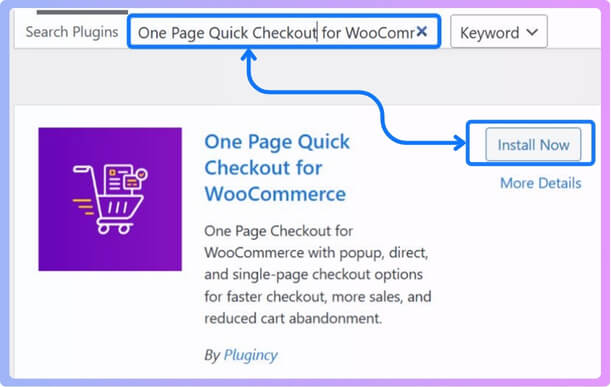
Configure Plugin Settings
After activation, explore the plugin’s settings and make adjustments based on your store’s needs. Configure general preferences like currency, region, permissions, and performance options. Avoid leaving default configurations as they might not align with your business goals or security standards.
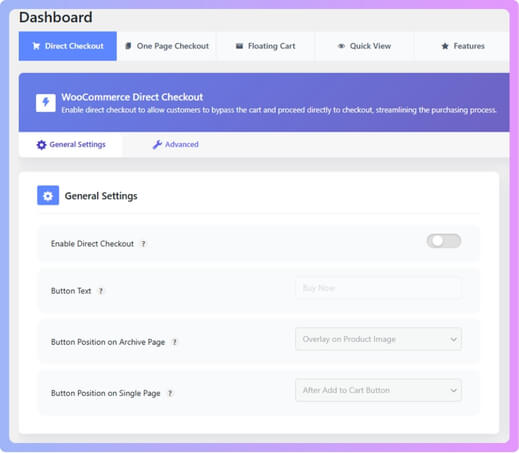
Maintain Compatibility
Each plugin should work smoothly with the latest versions of WooCommerce and WordPress. Before updating, review the changelogs and compatibility details. Skipping updates or using outdated plugins can create vulnerabilities or break essential site features.
Test Before Going Live
Always test new plugins on a staging site before enabling them on your live store. Check for any issues related to checkout, speed, or display. This ensures that your customers experience a smooth shopping journey without interruptions.
Keep Plugins Updated
Regular updates are essential for maintaining performance and security. Enable auto-updates when available, or perform manual updates weekly. Updated plugins include bug fixes, security patches, and improved functionality that keeps your store reliable.
Monitor Performance
After installation, monitor your store’s loading speed and responsiveness. Heavy or poorly coded plugins can impact performance. If a slowdown occurs, use diagnostic tools to identify the issue and replace resource-heavy plugins with optimized alternatives.
Limit Unnecessary Plugins
Only use plugins that fulfill a specific purpose. Too many active plugins can clutter your site and increase loading times. Deactivate or remove unused ones to keep your WooCommerce setup lightweight and efficient.
Backup Before Major Changes
Before installing or updating any plugin, create a complete site backup. This allows you to restore your WooCommerce store quickly in case of conflicts or failures. Regular backups are a crucial part of safe plugin management.
Common Mistakes When Using WooCommerce Plugins
Even experienced store owners make small mistakes that can cause big problems when managing plugins. Misconfigurations, excessive installations, or ignoring updates can slow your site, break checkout functions, or expose security risks. Understanding these common mistakes helps you avoid performance issues and maintain a reliable WooCommerce store.
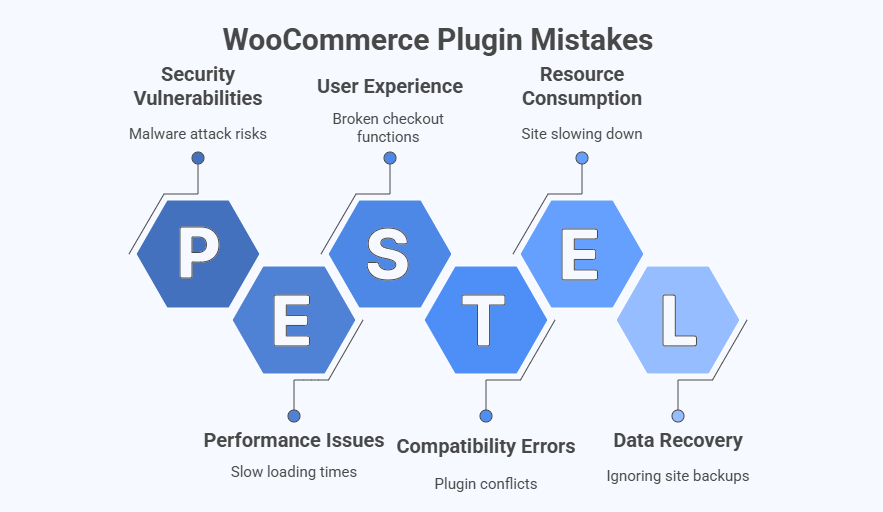
Installing Too Many Plugins
Adding every plugin that looks useful can quickly overload your site. Too many active plugins increase memory usage, slow loading times, and make troubleshooting difficult. Keep only what’s necessary for your store’s functionality and remove anything you don’t actively use.
Ignoring Compatibility Checks
Many store owners install plugins without checking if they’re compatible with their WooCommerce or WordPress version. This often leads to errors, broken pages, or plugin conflicts. Always review compatibility details before installing or updating any plugin.
Skipping Regular Updates
Outdated plugins are one of the main causes of security vulnerabilities. Skipping updates can leave your site open to malware attacks or cause features to malfunction. Schedule regular updates to keep your plugins safe and optimized.
Leaving Default Settings Unchanged
Default settings rarely suit every business. Failing to adjust configuration options can lead to incorrect tax rates, inaccurate shipping rules, or unoptimized checkout flows. Always review and customize each plugin’s settings after installation.
Overlapping Plugin Functions
Using multiple plugins for similar tasks—like caching or SEO—can create conflicts and reduce efficiency. Identify overlapping functionality and stick with one reliable plugin per purpose to maintain clean, conflict-free performance.
Not Testing on a Staging Site
Installing new plugins directly on a live site is risky. It can cause downtime or interfere with checkout. Always test new plugins or updates on a staging environment first to catch potential problems early.
Ignoring Site Backups
Many users install or remove plugins without creating a backup first. If something goes wrong, it can be hard to recover your data. Always back up your site before making major plugin changes to ensure quick recovery.
Neglecting Plugin Performance Reviews
Some plugins may work well at first, but start slowing your site as your store grows. Regularly monitor your site’s performance and disable plugins that consume too many resources or are no longer needed.
Frequently Asked Questions About WooCommerce Plugins
Managing plugins is one of the most important parts of running a WooCommerce store effectively. Store owners often face questions about how many plugins they should use, how to manage them safely, and which practices help maintain performance. Below are some of the most common questions and clear answers to help you handle WooCommerce plugins with confidence.
How Many Plugins Are Too Many for a WooCommerce Store?
There’s no fixed number, but performance should always guide your decision. Most stores can run efficiently with 20–30 well-optimized plugins. Focus on quality and necessity rather than quantity to keep your site stable and fast.
Do Plugins Affect WooCommerce Speed?
Yes, every plugin adds extra code and can impact loading times. Lightweight, well-coded plugins have minimal effect, while poorly optimized ones can slow your site significantly. Regular performance testing helps maintain balance.
Should I Use Free or Premium Plugins?
Free plugins are great for basic features, but premium versions usually offer advanced functionality, better support, and stronger security. For key areas like payment, caching, or backups, premium options are worth the investment.
What Happens If Plugins Conflict?
Plugin conflicts can cause errors, missing buttons, or checkout failures. Deactivate plugins one by one to find the cause, or test updates in a staging environment before applying them to your live site.
Can I Delete Unused Plugins Safely?
Yes, and you should. Deactivated plugins still take up space and can become security risks if not updated. Always back up your site, then delete unused plugins completely from your dashboard.
How Often Should I Update WooCommerce Plugins?
Weekly checks are ideal. Many plugins release regular updates to improve performance and fix bugs. Enable automatic updates for trusted plugins, but review compatibility before major WooCommerce or WordPress version changes.
What Should I Do Before Installing a New Plugin?
Always back up your website and read reviews, ratings, and changelogs. Verify that the plugin is actively maintained and compatible with your setup to avoid performance or security issues.
Can Plugins Cause Security Risks?
Yes, outdated or poorly coded plugins can create entry points for hackers. Installing plugins only from reputable developers and keeping them updated greatly reduces these risks.
Final Note
Choosing the right tools can make all the difference between a store that struggles and one that runs effortlessly. Plugins are the building blocks of your WooCommerce store — they power payments, improve performance, secure transactions, and enhance user experience. But with so many options available, understanding what plugins do you need for WooCommerce store becomes essential for long-term success.
The key is balance: install only what’s necessary, keep everything updated, and ensure all plugins work harmoniously together. A well-structured setup not only boosts site performance but also creates a smoother journey for your customers.
When managed wisely, the right combination of plugins turns WooCommerce into a flexible, high-performing eCommerce platform that’s secure, scalable, and ready for growth.
