Running a WooCommerce store can be exciting, but choosing the right plugins can feel confusing. Plugins help your shop work better; they can improve SEO, speed up checkout, and increase sales. With so many options, it’s important to pick the ones that really fit your needs. But how to choose the essential plugins for WooCommerce?
To choose the best plugins for WooCommerce, first check what your store needs, like faster checkout, boosting traffic, or more conversions. Choose plugins that are lightweight, regularly updated, and compatible with your theme. Always test them on a staging site before adding to your live store, and avoid installing multiple tools that do the same job.
Keep reading to discover how to build your store with the right essentials!
How to Choose the Essential Plugins for WooCommerce?
Choosing WooCommerce plugins can feel tricky. This guide helps you decide with clear steps and simple checks. You will match tools to your goals, protect speed, and avoid conflicts. Here are simple steps to help you pick essential WooCommerce plugins that match your goals, keep your site fast, and make store management easier.
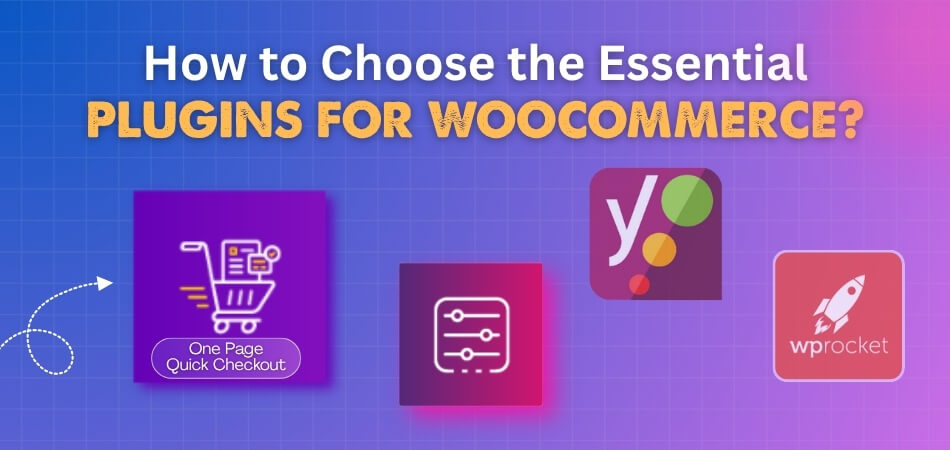
Step 1: Map Your Store Goals
List your goals for the next quarter. Note wins you want: higher traffic, more orders, faster pages. Rank them from most urgent to least. This map guides every plugin choice.
Step 2: Audit User Experience Gaps
Walk the full shopper path on mobile and desktop. Spot friction in search, product pages, cart, and checkout. Record drop-offs and slow moments with timing notes. Use this data to target fixes.
Step 3: Pick Core Categories First
Choose one plugin per key need. Cover SEO, marketing automation, user experience, checkout, and analytics. Try Yoast SEO or All in One SEO for search; use Omnisend or OptinMonster for campaigns. Add ShopPress, YITH Essential Kit, ReferralCandy, or Advanced Coupons when they fit.
Step 4: Check Compatibility and Updates
Confirm each plugin supports your WooCommerce and theme versions. Read change logs and recent update dates. Scan support forums for conflict reports with your tools. If you see red flags, pick another option.
Step 5: Test on Staging and Measure Speed
Create a staging copy of your store. Install one plugin at a time and test key flows. Measure load time before and after with a simple timer or a tool. Remove anything that hurts speed or fails checks.
Step 6: Optimize Checkout and Payments
Improve checkout flow after you validate basics. Reduce fields, add wallets, and enable guest checkout. You can speed the funnel with One Page Quick Checkout for WooCommerce, then track conversion changes. Keep the setup clean and avoid overlap with other checkout tools.
Step 7: Track Results and Trim Bloat
Set one metric for each plugin, like clicks, signups, or revenue. Review numbers weekly and compare to your baseline. Deactivate features you do not use and uninstall dead weight. Keep only tools that earn their spot.
What Are the Core Purposes of WooCommerce Plugins?
WooCommerce plugins serve as the building blocks that enhance and personalize online stores. They add features that help store owners manage products, increase sales, and improve customer experience. Each plugin has a specific purpose that helps your business run more smoothly and grow faster. Here are the core purposes for you to know.
Boosting Search Engine Visibility
SEO-focused plugins help your store rank higher by improving site structure, optimizing product metadata, and generating sitemaps automatically. They make your products more visible to potential buyers and attract steady organic traffic. A well-optimized store performs better in search results, bringing in more visitors who are likely to convert into loyal customers over time.
Improving Customer Experience
Customer experience plugins focus on simplifying navigation, improving layouts, and enhancing usability across devices. They help create a smooth shopping journey—from product browsing to checkout—without confusion or delays. When users can easily find what they want and enjoy the process, they spend more time on your store and are more likely to make repeat purchases.
Simplifying Marketing and Automation
Marketing automation tools help streamline repetitive tasks like email campaigns, pop-up promotions, and customer follow-ups. They use behavioral data to trigger personalized messages and offers automatically. By reducing manual work, these plugins help businesses maintain consistent engagement and build long-term customer relationships that drive better conversion rates and repeat sales.
Enhancing Checkout and Payments
Checkout optimization plugins aim to simplify the final step of a purchase—the payment process. They reduce unnecessary fields, support multiple gateways, and make checkout faster for customers. A frictionless payment experience leads to fewer abandoned carts and higher order completions, making it easier for your store to turn visitors into buyers smoothly.
Driving Revenue Growth
Revenue-enhancing plugins are built to boost profits through smart incentives like referral programs, loyalty systems, or discount campaigns. They encourage customers to come back, buy more, and recommend your store to others. Over time, these strategies help strengthen brand loyalty, increase the average order value, and create a steady flow of recurring income.
Analyzing Store Performance
Analytics plugins track and present key performance data such as visitor behavior, sales patterns, and product popularity. They help store owners make data-backed decisions about pricing, marketing, and inventory. Understanding what works and what doesn’t allows for smarter adjustments, resulting in better conversions and consistent business growth backed by real numbers.
Ensuring Security and Compatibility
Security and compatibility plugins protect your WooCommerce store from spam, malware, and potential data breaches. They ensure that your site, plugins, and themes all work together smoothly after every update. Keeping your store secure not only protects customer information but also builds trust and ensures stable, uninterrupted performance for your business.
Supporting Integrations and Workflow Automation
Integration plugins connect WooCommerce with external systems such as CRMs, inventory tools, and shipping solutions. These links streamline workflows, reduce errors, and save time by synchronizing data automatically. By enabling smooth communication between tools, your store operates more efficiently—helping you focus on strategy and customer service instead of repetitive manual tasks.
Must-Have Plugin Categories for a New WooCommerce Store
Launching a WooCommerce store means building a strong foundation for performance, design, and customer trust. Plugins help you shape that base quickly. Each category plays a unique role in making your store functional, appealing, and ready for growth from the start. Here are the plugin categories that you must have for your new store.
Store Customization and Design
A well-designed store helps customers explore products without confusion or delay. Plugins for sliders, grids, and category layouts make browsing smooth. Clear visuals and structured menus improve product discovery in fewer clicks. These tools transform your shop into a clean, inviting space that keeps buyers engaged.
User Experience (UX) Enhancements
Shoppers enjoy smooth navigation and clear product information when exploring your store. Plugins with wishlists, product filters, and image zoom simplify decision-making. Quick view and live chat features add helpful interactions that reduce hesitation. This improves satisfaction and keeps users interested throughout their visit.
Shipping, Tax, and International Transactions
Expanding globally requires managing prices, shipping, and taxes correctly for each region. Plugins like table rate shipping and currency switchers make this possible. They let customers see accurate rates before checkout, building trust instantly. You can also manage multilingual support to connect with worldwide shoppers easily.
Security Tools and Protection
Every online business must safeguard customer information and prevent unwanted access. Plugins such as Wordfence and Sucuri monitor threats in real time. They block malicious activity and send alerts before harm happens. This protection keeps your data and users safe during every transaction.
Search Engine Optimization (SEO)
Search visibility drives consistent sales without high advertising costs. Tools like Yoast SEO or All in One SEO guide keyword and content setup. They create sitemaps and meta data that improve Google rankings fast. Good optimization means more visitors who are ready to buy.
Marketing and Promotions
Sales-focused plugins let you design campaigns and reward returning customers. You can launch popups, loyalty programs, or referral deals easily. Coupons and automated emails motivate users to purchase more often. Together, they build long-term relationships that grow revenue steadily.
Checkout and Funnel Optimization
Smooth checkout experiences increase completed sales and reduce drop-offs. Plugins simplify payment steps and remove unnecessary fields instantly. You can add upsell or cross-sell options to boost average order value. These small adjustments make a huge difference in conversions overall.
Store Analytics and Insights
Tracking numbers reveals what’s helping and what needs improvement in your store. Analytics plugins integrate Google tools and collect clear data. You’ll see customer paths, traffic sources, and conversion percentages over time. Those insights help guide smart, evidence-based growth decisions effectively.
Order and Shipment Management
Order plugins automate invoices, labels, and shipping details for faster handling. Customers receive real-time updates that reduce support requests immediately. You can track deliveries and share proof of shipment easily. This keeps operations efficient while improving customer trust and post-sale satisfaction.
How to Test Plugin Compatibility in a Staging Environment for a WooCommerce Store?
Testing plugin compatibility in a WooCommerce store is an essential step before applying changes to your live site. A staging setup lets you experiment safely without breaking your store. Each step helps confirm that plugins work smoothly and do not harm performance. Follow this process to protect functionality and maintain a fast, reliable online store.
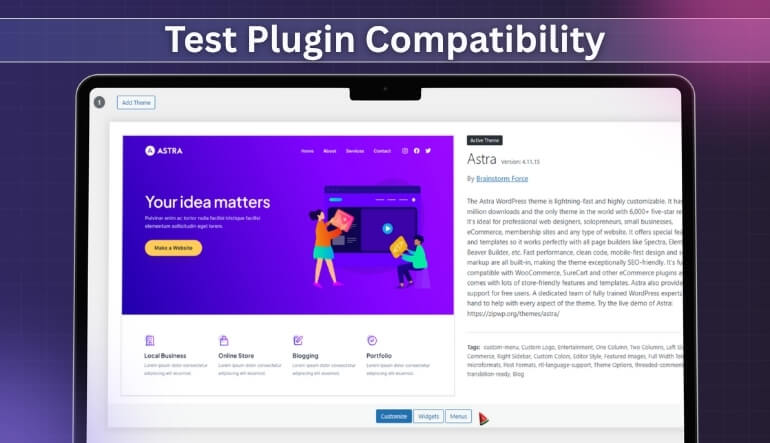
Step 1: Set Up the Staging Environment
- Choose a hosting provider like Kinsta, WP Engine, or Saucal that supports quick, one-click staging creation. These platforms help you safely duplicate your WooCommerce setup for isolated testing.
- Use WP Staging or similar tools if your host doesn’t include staging by default. They clone your theme, plugins, and database for full testing control.
Step 2: Match Versions and Site Environment
- Confirm that WooCommerce, WordPress, themes, and plugins have the same versions on both live and staging setups. This avoids confusion and guarantees consistent testing results.
- Keeping environments identical prevents mismatched behavior during plugin checks. Even small version differences can cause errors or inaccurate conclusions about compatibility.
Step 3: Install and Activate Plugins Safely
- Add and activate the new plugin within your staging site carefully. Observe any sudden slowdowns, display issues, or admin errors that occur.
- Pay attention to how each plugin interacts with existing tools. Check all key areas where multiple extensions may overlap in function or design.
Step 4: Conduct Functional and Workflow Tests
- Review complete customer journeys from browsing to checkout, including product pages, cart operations, and payment steps. Verify that each process works properly.
- Check both the admin dashboard and user view across devices. You can also explore the importance of WooCommerce extensions when testing integrations that support these workflows.
Step 5: Analyze Performance and Security Factors
- Test loading speeds before and after activating each plugin. Slower performance often indicates conflicts or unnecessary code execution.
- Run a security scan using reliable tools like Wordfence. Ensure no vulnerabilities, warnings, or unsafe permissions appear during evaluation.
Step 6: Create a Complete Backup Before Deployment
- Always create a full backup of your live store before pushing changes from staging. This ensures an easy rollback if problems appear.
- Store backups securely in a cloud folder or external server. Safe copies protect your store against potential data loss during updates.
Step 7: Deploy Tested Changes to the Live Site
- Once you confirm smooth performance, move updates from staging to production through your hosting provider’s built-in push option. This keeps deployment clean and quick.
- Double-check the live site immediately after deployment. Verify checkout flow, product display, and admin functions again to confirm everything runs correctly.
Best Lightweight Plugins to Preserve WooCommerce Speed?
Running a WooCommerce store is fun until your site starts slowing down. A slow website can make customers leave before buying. That’s why using lightweight plugins is so important to keep everything running smoothly. Let’s look at some simple tools that keep your store fast and steady.
SiteGround Optimizer
SiteGround Optimizer is a simple tool that keeps your site running fast without extra effort. It helps with caching, lazy loading, and connecting your site to a CDN for better speed. Even if you don’t use SiteGround hosting, it still works well on other servers. The best part is that it doesn’t overload your store with heavy settings or features.
WP-Optimize
WP-Optimize is a great all-in-one plugin that cleans up your store’s database. It removes old data, trash files, and unused items that slow your site. It also compresses images and adds caching, making everything load faster. You don’t need to be a tech expert to use it—it’s simple and effective.
Perform
Perform focuses on making your store faster by removing useless stuff. It disables extra CSS, JavaScript, and WordPress features you don’t really need. It also helps WooCommerce load pages more quickly by cleaning background functions. If you want speed without confusion, this plugin is a perfect pick.
NitroPack
NitroPack is like an all-in-one speed booster that works almost automatically. It handles caching, compresses images, and connects your store to a fast CDN. It also optimizes your code without needing deep setup or extra tools. You’ll notice a big improvement in speed right after using it.
Blocksy Theme
Blocksy is not just a theme—it’s a built-in performance helper too. It comes with image optimization, lazy loading, and minified files to make your store run faster. Because it has these features built in, you need fewer plugins overall. That means fewer updates, fewer issues, and more speed.
WP Fastest Cache
WP Fastest Cache is one of the simplest caching plugins you can use. It saves versions of your pages so they load quickly the next time. It also works well with CSS and JavaScript optimization. With just a few clicks, your store feels faster without needing any special setup.
Lightweight Performance Optimizer
This plugin does exactly what its name says—it makes your WooCommerce site light and quick. It adds page caching, lazy loading, and heartbeat control to reduce unnecessary background work. Because it’s small and efficient, it won’t slow your site down. It’s ideal for anyone who wants better performance with fewer plugins.
How to Audit and Remove Redundant WooCommerce Plugins?
Running a WooCommerce store becomes messy when too many plugins pile up. They can slow down your site and even cause errors. Cleaning up unused ones helps your store run smoothly and faster. Let’s see how you can easily audit and remove extra plugins safely.
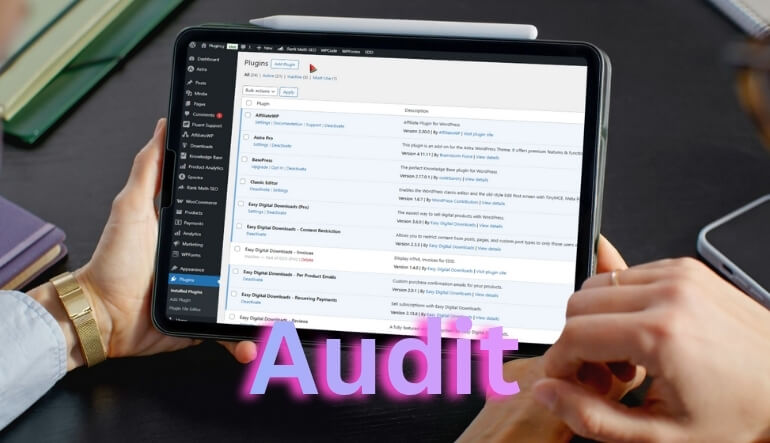
Check Installed Plugins
Start by opening your WordPress dashboard and checking all installed plugins. Look for ones you don’t recognize or haven’t used recently. Many store owners install tools for testing, but forget to delete them later. Removing these can already make your site load a lot quicker.
Identify Unused Features
Sometimes, you might keep plugins that add features you no longer need. Think about whether you still use that pop-up, slider, or custom checkout tool. If you haven’t touched it in months, it’s probably time to remove it. Fewer plugins mean fewer chances of conflicts and errors.
Review Plugin Functions
Before deleting anything, check what each plugin actually does. Some may handle multiple tasks, like SEO or speed optimization. You can read the plugin description or visit its settings page to understand its role. This helps you keep only the ones that are truly useful.
Test Before Deleting
Don’t remove plugins right away—first, test your site in a staging environment. This helps you see how your store behaves without certain plugins. If everything runs fine, then it’s safe to delete them. Testing avoids accidentally breaking important parts of your site.
Check for Duplicates
It’s common to have two plugins doing the same job, like caching or SEO. Compare their features and keep the one that performs best. Using multiple plugins for the same function only adds extra load. It’s better to stick with one reliable tool that fits your store’s needs.
Replace Heavy Plugins
Some plugins are useful but too heavy for your site. Look for lightweight alternatives that do the same work more efficiently. You can even explore guides about selecting WooCommerce essentials plugin to find faster replacements. A lighter setup means quicker loading and smoother performance.
Keep a Regular Check
Make it a habit to review your plugins every few months. This keeps your store clean and prevents unnecessary slowdowns. Deleting unused ones also reduces the risk of security issues. Regular checks save you from future headaches and improve store reliability.
FAQs About Choosing the Essential Plugins for WooCommerce
Choosing the right plugins for your WooCommerce store can be confusing, especially with so many options available. Each plugin adds features but can also affect your store’s speed and stability. These FAQs will help you make smart and balanced choices.
What Factors Should I Consider Before Installing a WooCommerce Plugin?
Always check compatibility, reviews, updates, and support quality before installing. Make sure the plugin fits your store’s needs and won’t slow it down. Test it first on a staging site to avoid breaking your live store setup.
How Many Plugins Should I Use on My WooCommerce Site?
There’s no fixed number, but fewer is better for performance. Try to use only necessary plugins that directly improve your store’s function. Too many plugins can cause conflicts, slower loading, and higher maintenance work.
Are Free WooCommerce Plugins Safe to Use?
Free plugins are fine if downloaded from trusted sources like WordPress.org. Always check user ratings, update frequency, and developer reputation before installing. Avoid third-party sites offering free versions of paid plugins, as they may contain malware.
How Often Should I Update My WooCommerce Plugins?
Update plugins whenever developers release stable versions. Regular updates fix bugs, improve security, and maintain compatibility with WooCommerce. However, always back up your site or test updates in staging before applying them live.
Can Too Many Plugins Slow Down My WooCommerce Store?
Yes, too many plugins can increase load times and cause conflicts. Each plugin adds code that affects performance. Keep only essential ones that truly add value to your store’s operation and customer experience.
How Do I Check If a Plugin Is Compatible With My Theme?
Review plugin documentation and check if it mentions your theme or WooCommerce version. You can also test compatibility on a staging site. If issues appear, contact the plugin developer or switch to an alternative option.
What’s the Best Way to test a Plugin Before Going Live?
Use a staging site to test new plugins safely. Try all main store features—checkout, payment, and browsing—to see if issues occur. Once it works fine, you can add it to your live store confidently.
Should I Pay for Premium WooCommerce Plugins?
Paid plugins often offer better support, more updates, and advanced features. They’re worth it for important tasks like security, marketing, and SEO. Choose premium plugins only when they solve specific problems and come from reliable developers.
How Can I Avoid Plugin Conflicts on My WooCommerce Store?
Keep all plugins updated and avoid using multiple ones with overlapping functions. Regularly check logs for error messages or performance drops. Testing changes in a staging site also helps prevent conflicts before they affect customers.
How Do I Know If a Plugin Is Worth Keeping Long Term?
Monitor each plugin’s impact on performance, sales, or customer experience. If it doesn’t help or slows down your site, remove it. Review your plugins every few months to ensure they still serve a purpose.
Closing Remarks
Picking the right plugins can make your WooCommerce store work better and run faster. Every plugin should serve a clear purpose, like improving SEO, checkout speed, or design. The main idea behind how to choose the essential plugins for WooCommerce is to keep things simple and useful.
Test each plugin before using it, and delete the ones you don’t need. Try to stick with light and trusted options that don’t slow your site. A clean setup helps your store load quickly and makes shopping smooth. When your site works well, customers are happier and more likely to buy again.
