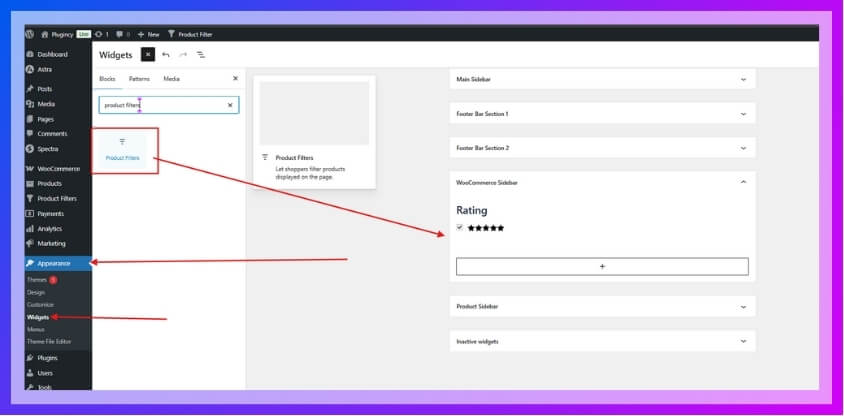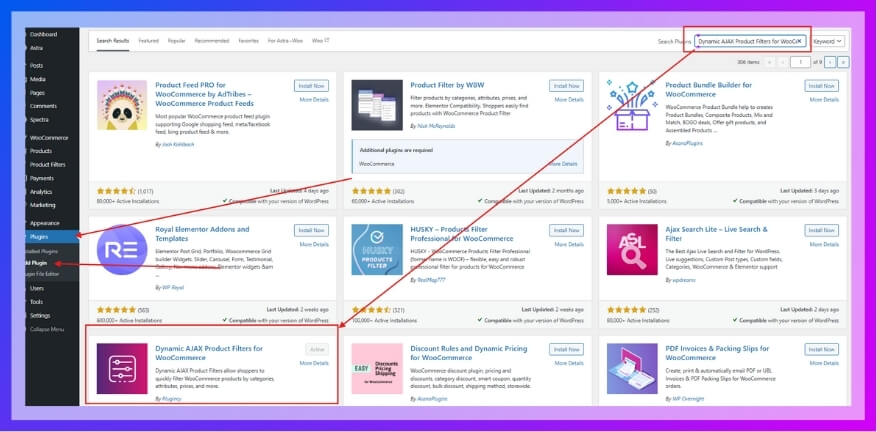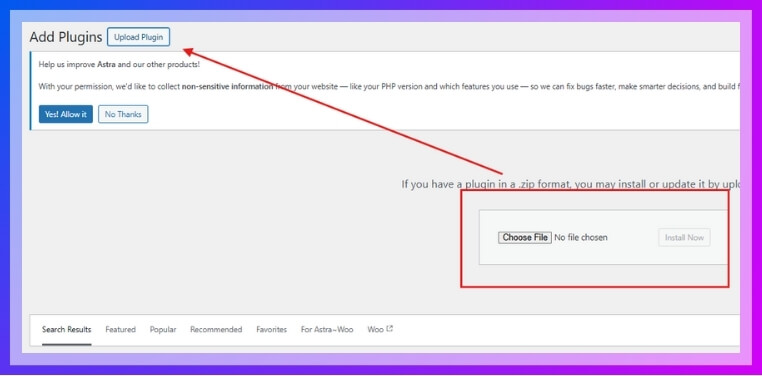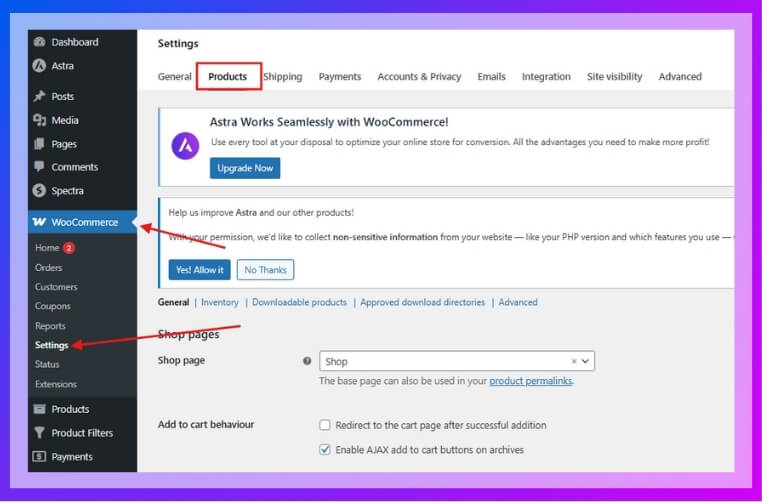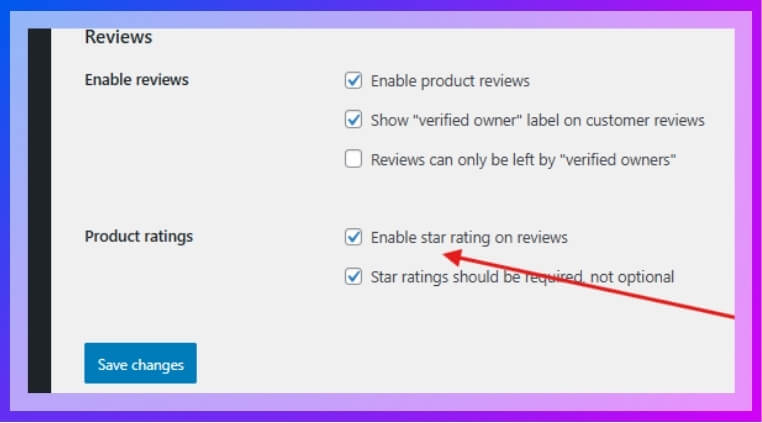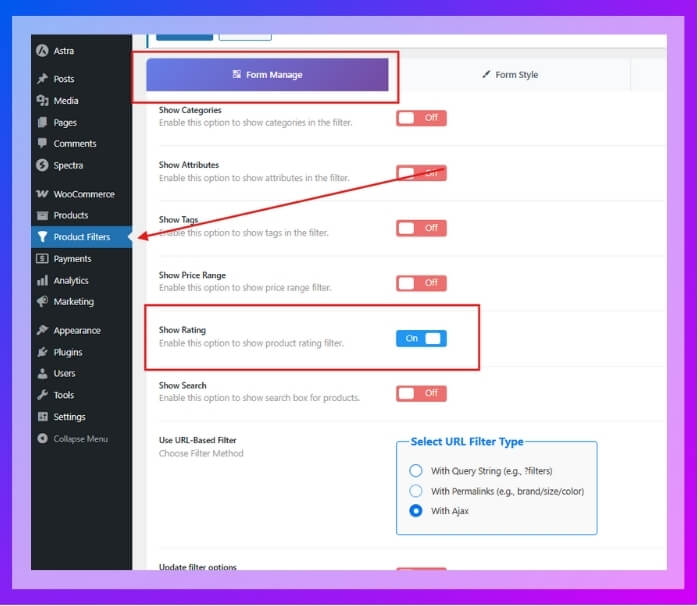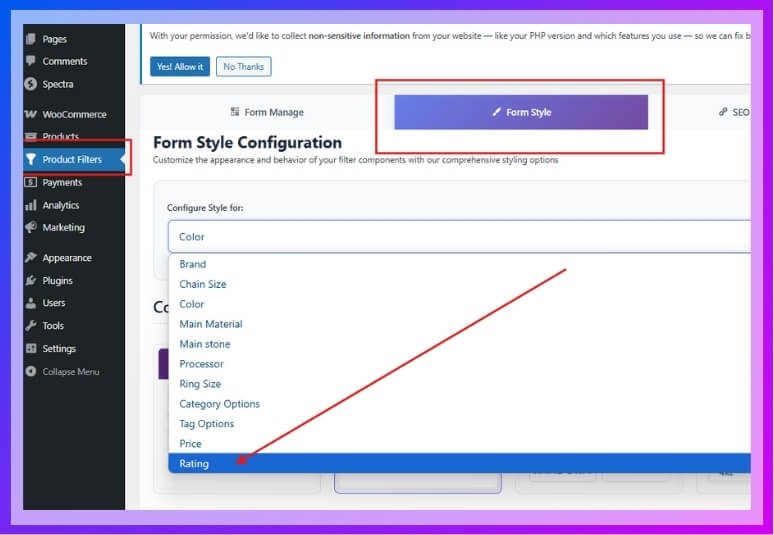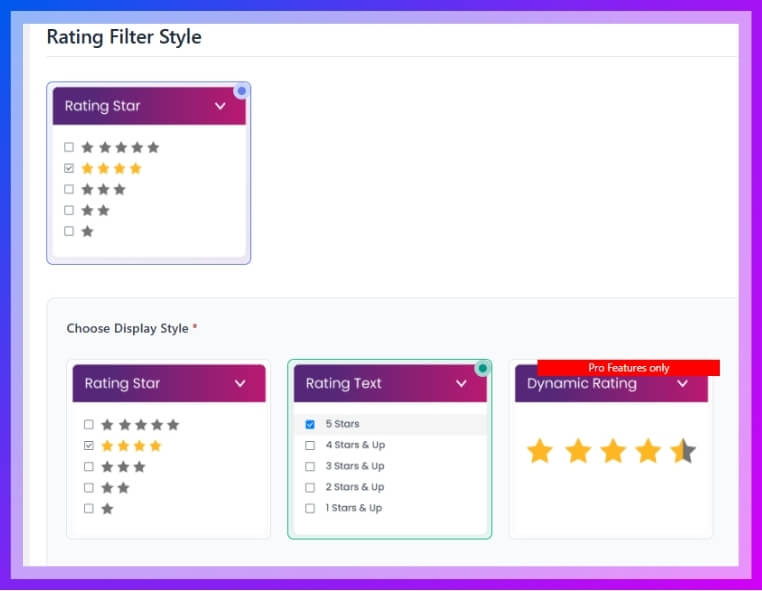Shoppers love products with high ratings—they trust them more and buy them faster. That’s why showing a filter by rating can make your WooCommerce store look more useful and reliable. If you’re wondering how to add filter by rating in WooCommerce?, here’s what you need to know.
Add a rating filter using WooCommerce widgets or a plugin. Use the “Filter Products by Rating” widget for basics. For advanced styling options, install Dynamic AJAX Product Filters. Enable ratings, style the widget, and place it with a shortcode.
Are you trying to improve your store or make it easier for people to find top-rated products? Keep reading—this article explains everything you need to know about using rating filters in WooCommerce, with simple steps and helpful tips throughout.
How to Add Filter by Rating in WooCommerce?
Adding a rating filter helps customers quickly find products with good reviews, which builds trust and improves conversions. WooCommerce offers a simple built-in method, but for more control and better styling, using a plugin is the best choice. Let’s break down both methods clearly.

Method 1: Using the Built-in WordPress Filter Widget
This is the easiest way to add a rating filter, but it comes with limited styling and customization.
Steps to Follow:
- Go to WordPress Admin Dashboard > Appearance > Widgets.
- Find the Product Filters or Filter Products by Rating widget (depending on your theme or WooCommerce version).
- Drag and drop it into your desired widget area — like the Sidebar or Footer. (WooCommerce Sidebar)
- Here you’ll get a few more filters. Remove them and keep the Rating filter only.
- Save the widget and check your shop page.

Limitations:
- You can’t customize how the filter looks.
- There’s no real-time filtering (you’ll need to reload the page).
- Doesn’t offer advanced features like AJAX loading or dynamic display.
For a smoother and more customizable filter, use the second method.
Method 2: Add Advanced Rating Filters With More Control
If you want your rating filter to look better and work faster, this method is a great choice. It allows more styling options, live results without page reloads, and extra tools to improve the shopping experience. Unlike the basic widget, it gives you full control over how the filter looks and behaves. You just need to use a helpful plugin that’s built for this kind of advanced setup.
One of the most reliable tools for this is the Dynamic AJAX Product Filters for WooCommerce plugin. It’s packed with features and is easy to install. Many users prefer it because it functions as a powerful WooCommerce AJAX product filter, delivering smoother interactions and faster filtering without reloading the page. Let’s go step-by-step to set it up properly.
Step 1: Install the Plugin
Free Version Installation:
- Go to WordPress Admin Dashboard > Plugins > Add New.
- Search for “Dynamic AJAX Product Filters for WooCommerce.”
- Click Install Now and then Activate.

Pro Version Installation:
- Download the Pro plugin ZIP file.
- Go to Plugins > Add New > Upload Plugin.

- Click Choose File, select the ZIP, then Install Now.
- After installation, click Activate.
Now you’re ready to set up your rating filter.
Step 2: Collect and Display Product Ratings
Before enabling the filter, make sure your products have visible customer ratings.
- Ask for Reviews: Send review requests to customers after purchase using email or incentives.
- Show Ratings: Go to WooCommerce > Settings > Products > General

- Scroll down and check Enable star ratings on reviews.
- Ratings must be visible for the filter to work.

Step 3: Enable Rating Filter in Form Manage
- From your dashboard, go to Product Filters > Form Manage.
- Open the filter form you want to edit or create a new one.
- Find the setting called Show Rating and turn it ON.
- This makes the rating filter appear as part of the filter group in the widget or shortcode.

Step 4: Customize the Rating Widget Style
- Now, go to Product Filters > Form Style in your dashboard.
- Under the Select Attribute dropdown, choose Rating.

- Select your preferred style:
- Rating (standard stars)
- Each Rating (individual rating levels)
- Dynamic Rating (adjustable by customer)
- Based on the selected style, configure sub-options like:
- Star type
- Layout
- Color or hover effects
- After finishing, click Save to apply your changes.

This lets you make the filter look exactly how you want.
Step 5: Display the Rating Filter on Your Site
Now it’s time to place the filter on your shop or sidebar.
- Go to the page where you want the filter to appear.
- Add the following shortcode:
“plugincy_filters”
Remember, paste the shortcode inside the square bracket [ ] and remove the inverted comma. This displays the full filter form, including the rating filter. - Optional: To show products along with the filter, use:
products shortcode inside 3rd bracket [ ] - You can place the shortcode in:
- A sidebar widget (Text or Shortcode widget)
- Directly inside a page using the WordPress block editor
Adding a rating filter doesn’t take long, and it helps shoppers find top products fast. Make sure to choose a good plugin, set it up right, and test it well. With these steps, your store can become more helpful and easier to use.
What to Consider Before Installing Any WooCommerce Filtering Tool?
Not all filter tools work the same way on every store. Some can improve the shopping experience, while others might cause problems. It’s smart to know what you’re adding before installing anything. Read below to find what you really need to check first.
Theme Compatibility
Many WooCommerce themes don’t support all filter tools perfectly. If your filter doesn’t match the theme, your layout can break badly. That’s why testing the tool on a backup site is helpful. Some plugin makers also list the themes they support clearly. You can also message the plugin support team to ask directly. It’s always better to be sure before you activate it live. Fixing layout issues later can take a lot of time.
Page Load Speed
Visitors usually leave fast if your store takes time to load. A good filter tool should not slow down the page or reload too much. Filters with AJAX support usually work smoother without full page reloads. That makes the experience quicker and more user-friendly for everyone. Make sure your tool is tested for speed before using it. A heavy plugin can hurt your mobile performance as well. Quick filters help shoppers stay longer on your store.
Filter Types Available
Stores that sell clothes may need color and size filters more. Others selling electronics might need filters for brand or rating instead. Think about what your shoppers will find useful when browsing your products. You don’t need to add every filter available in the plugin. Use only the ones that make sense for your product type. This way, your store stays simple, clean, and easy to explore. Too many filters can confuse customers easily.
Budget Considerations
Paid plugins often come with extra tools, but not all are needed. Think about what features your store really needs before spending money. Among the practical things to evaluate, the cost of WooCommerce product filter plugins often plays a role in deciding which tool suits your store’s size and needs. There’s no need to buy the most expensive plugin right away. Choose one that gives value, fits your store, and stays within your budget.
Ease of Use
Plugins that are hard to set up waste your time and effort. You want something that’s easy to install and doesn’t need coding. Check if the plugin comes with clear steps or helpful instructions. It should also look clean and easy for visitors to use. Messy or confusing filters make people leave your store quickly. A well-designed plugin gives you and your customers a better experience. Try free demos if available before buying any version.
Choosing the right filter tool saves you from future problems later. Don’t install anything until you check the important things first. Keep your store fast, simple, and useful for every visitor. Pick what helps your store, not just what looks good.
Where Should Rating Filters Appear on a WooCommerce Store?
Sometimes shoppers need a faster way to find what they like. Rating filters can help people pick items with better reviews. But placing them in the right spot really makes a difference. Here’s where you can think about adding rating filters for better results.
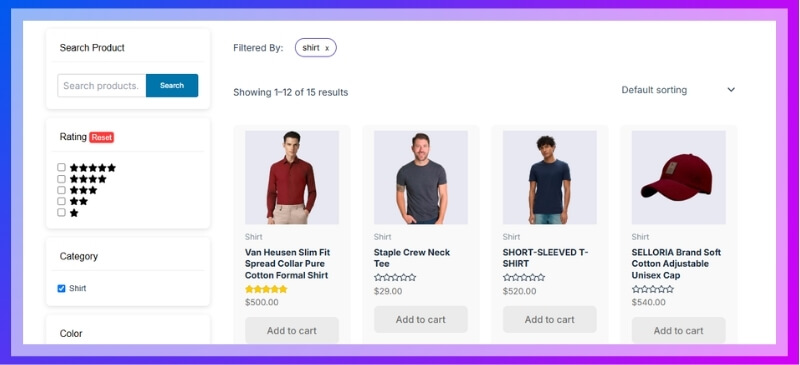
Sidebar Placement
Many stores place rating filters in the sidebar for easy access. It’s helpful because the sidebar stays in view while people scroll down. This lets users choose top-rated products without losing their place on the page. Sidebars usually have space for other filters too, keeping things neat. Most WooCommerce themes support this layout well with minimal setup. It’s also easy to change or adjust later if needed.
Top Bar Option
If you want users to see filters right away, the top bar helps. When shoppers land on a page, their eyes go there first. Putting a rating filter at the top saves them from scrolling around. It also makes the page feel cleaner and faster to use. Fewer clicks mean quicker choices, which shoppers enjoy. This spot works best for stores with fewer overall filter options.
On Product Pages
Rather than sending users back and forth, rating filters can stay close. Product pages often show related or suggested items below the main product. When a shopper wants better-rated items, a nearby filter helps a lot. They won’t need to reload pages or search again. It’s a smart way to guide users toward better-rated choices directly. This placement works well for stores selling many similar items.
Mobile-Friendly Zones
Mobile shoppers don’t like messy screens or hard-to-find buttons. That’s why sliding menus or drop-down filters are a good idea here. Rating filters can hide inside these spaces without taking up the full screen. This keeps browsing simple while still giving users sorting control. Small screens need smart design to stay useful and fun. Always test different mobile layouts to see what fits your store best.
Rating filters make online shopping easier and faster for every visitor. Good filter placement helps users find better products without wasting time. Try out different filter locations and test what people like more. Smart design makes stores better and keeps customers coming back again.
How to Combine Rating Filters With Other Filters in WooCommerce?
Mixing different product filters can make your store more user-friendly and improve how shoppers browse. When rating filters are used with other filter types, they can help buyers get better results. Let’s explore how this works.
Filter Placement
Most stores use filters in the sidebar or top bar, so placing the rating filter there helps it stay visible. Customers often check star ratings before anything else. If it’s next to other filters like price or category, they won’t miss it. For a more refined shopping experience, many store owners also filter products by attributes in WooCommerce—like size, brand, or material—alongside star ratings to help users find exactly what they want faster.
Filter Priority
Some filters are more important to users than others, depending on what they’re shopping for. That’s why rating filters should not always appear at the top. Try placing price or size first if that makes more sense for your store. Then follow with ratings, so buyers can pick their favorite specs first and then check what others think of those items.
Filter Combinations
Combining filters gives users more control. They can pick a product that fits their budget, their size, and their style—all while checking how others rated it. This mix helps reduce search time. It also boosts the chance they’ll find something they actually like. Try not to overwhelm them with too many filters at once. Keep only the important ones active on the page.
Smart Defaults
Using smart defaults means having some filters already selected when the page loads. For example, you can pre-set rating filters to 3 stars and up. It saves time for new visitors. You could also highlight popular filters, like best-selling sizes or top-rated items. These small tweaks help guide customers without making them do too much clicking or thinking while shopping.
Filter Design
Clean designs help users focus. Use dropdowns, checkboxes, or sliders based on what feels easier for that filter type. Star ratings often look better as clickable icons. Make sure all filters match your website’s style so the shopping feels smooth. Also, keep the filter section always visible—especially on mobile—so users don’t lose track of their selections while scrolling.
Combining rating filters with other filters makes shopping easier and faster. It helps people narrow down their choices without feeling confused. A smart setup can lead to better sales and happier buyers. Try testing different filter setups to see what fits best.
Common Issues When Adding Rating Filters and How to Fix Them in WooCommerce
Sometimes rating filters don’t work as expected, which can confuse shoppers and make your store look unprofessional. These small issues often have simple fixes, but they need to be done the right way. Keep reading to learn how to solve them.
Filter Not Showing
One common issue is when the rating filter doesn’t appear at all. This usually happens if the product review feature is turned off in WooCommerce settings. Go to your product settings and check if reviews are enabled. Also, make sure your products actually have reviews. If no one has rated your items yet, the filter won’t show up.
Filter Shows Empty
Another problem is when the rating filter shows up, but nothing happens when you click it. This may happen if your theme isn’t fully compatible or if your products don’t meet the selected rating level. Try switching themes or checking how reviews are added. Make sure star ratings are active and saved properly on each product.
Filter Slows Down
Sometimes, adding rating filters can make your store slow. This might be caused by too many filter plugins working at once or a slow web host. You can fix this by removing unused plugins and checking your hosting speed. Using a good caching plugin also helps. Always keep your plugins and themes updated to avoid such issues.
Doesn’t Work on Mobile
It’s frustrating when filters work on desktop but not on mobile. This often happens when the theme doesn’t adapt well to smaller screens. You can test your site on a phone to see how the filters look. Try changing your theme or using a plugin that supports mobile filters better. Clear any old cache and reload the site after making changes.
Conflicts With Plugins
Filters may stop working if they clash with other plugins. This happens when two tools try to do similar things. To fix this, turn off all extra plugins one by one and check if the filter works. Once you find the one causing trouble, look for another that works well with your rating filter setup.
Rating filters are helpful, but they need a smooth setup to work right. Fixing small problems early can make your store easier to use. Always test after changes. A working filter keeps shoppers happy and makes your store feel better built.
Best Practices to Encourage Customer Reviews and Boost Ratings
Customer reviews help new buyers feel more confident before placing an order. Positive feedback also makes your store look more trustworthy and active. Want more people to leave reviews? Try these simple tips that really work.
- Ask Right After Purchase: Sending a simple reminder soon after someone buys makes it easier for them to leave a review while the product is still fresh.
- Make It Super Simple: The easier it is to leave a review, the more likely people will do it, especially if it doesn’t need account creation or long forms.
- Say Thank You Always: A small thank-you message after someone shares a review makes them feel valued and more likely to return and review again.
- Offer Small Rewards: Giving small discounts or bonus points after a review can really push people to write one without feeling forced or annoyed.
- Show Real Reviews Publicly: When shoppers see real reviews from others, they feel more confident and may also want to leave one of their own.
- Follow Up Gently: If someone hasn’t reviewed yet, a soft reminder email after a few days can help without sounding pushy or too salesy.
- Respond to Every Review: Replying to both good and bad reviews shows that you care, and that makes people more likely to share their thoughts.
Getting more reviews is about being friendly, helpful, and respectful. A quick thank you or reminder can make a big difference. Don’t pressure anyone—just make it easy and kind. People like to share when they feel appreciated.
FAQs About How to Add Filter by Rating in WooCommerce?
Adding a filter by rating in WooCommerce can feel confusing at first, especially if you’re just getting started. There are many small things that affect how your filter works and shows up. These FAQs answer simple but important things that people often miss. Read through them to get extra help and make your filter setup smooth and complete.
Do Rating Filters Work Without Product Images?
Yes, rating filters will still work even if your product doesn’t have an image. The filter depends on star ratings, not the pictures. However, having clear product images usually makes customers feel more confident. So, even though it works, adding photos is still a smart idea.
Can I Use Rating Filters on Sale Pages?
Yes, you can show rating filters on sale pages too. But you’ll need to make sure your filter plugin supports that layout. Some plugins let you apply filters to any custom or special pages. Always test it to see if everything shows up right.
Will Filters Work on Category Pages?
Yes, rating filters can also work on product category pages. Just make sure the plugin settings are turned on for that area. Sometimes it needs a shortcode or widget added manually. Check your plugin options to allow filters outside the main shop page.
Is It Possible to Set a Default Star Rating?
Some plugins allow you to show only products with 3 stars or higher by default. This helps people avoid low-rated items from the start. You’ll find this setting inside the filter tool, often under “default selection” or similar. Try it if you want to push better-rated items forward.
Do Rating Filters Affect Search Engine Ranking?
No, adding a rating filter won’t change your search engine rank directly. But it can improve how people shop on your site, which helps your overall store quality. If users stay longer and shop more, that can help SEO in the long run. Good tools improve user experience, which is always useful.
Can I Change the Star Icons Style?
Yes, many filter plugins allow you to change how the stars look. You can pick between different shapes, colors, and even animation styles. These settings are usually found in the style or appearance section of your plugin. Try different styles until it fits your store’s look.
Will the Rating Filter Slow Down My Site?
If you use a good plugin, your site speed should stay fine. But low-quality plugins or using too many filters at once can slow things down. Always test your speed after installing new tools. Use plugins that offer AJAX support for better speed.
Can I Hide the Filter From Some Pages?
Yes, most plugins let you choose where the filter appears. You can hide it from checkout, cart, or account pages easily. Just go to the display settings in your plugin. This helps you keep only useful filters where they’re needed.
Are Rating Filters Helpful for New Stores?
Rating filters work best when you already have some product reviews. But even for new stores, adding the filter can prepare the layout for future reviews. It also shows buyers that you plan to display customer feedback. This can build early trust.
Can I Use Rating Filters With Custom Post Types?
It depends on your plugin. Some advanced tools support filters for custom product types or extra fields. You’ll need to check the plugin documentation or ask for support. Not all free plugins have this feature, so choose carefully.
Conclusion
Adding rating filters is a simple way to improve how people shop on your website. When buyers can sort products based on reviews, it saves them time and builds trust. Whether you use a basic widget or a plugin, what matters most is setting things up clearly and keeping things smooth for every visitor. A well-placed rating filter often leads to better clicks and happy customers.
If you’re wondering how to add filter by rating in WooCommerce?, the answer is simple—use the built-in widget for a quick setup or install a plugin for more control and style. You can customize how it looks, make it work with AJAX, and add it to any page using shortcodes. Just follow a few steps, check your reviews are active, and you’ll have a helpful rating filter ready.