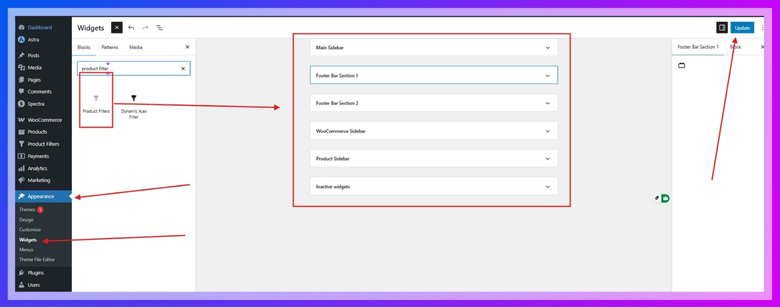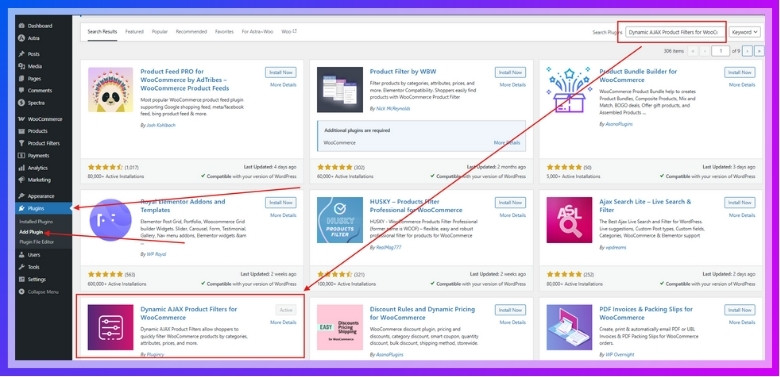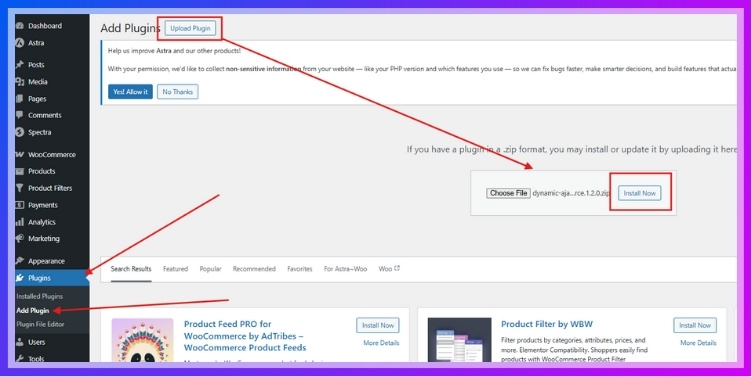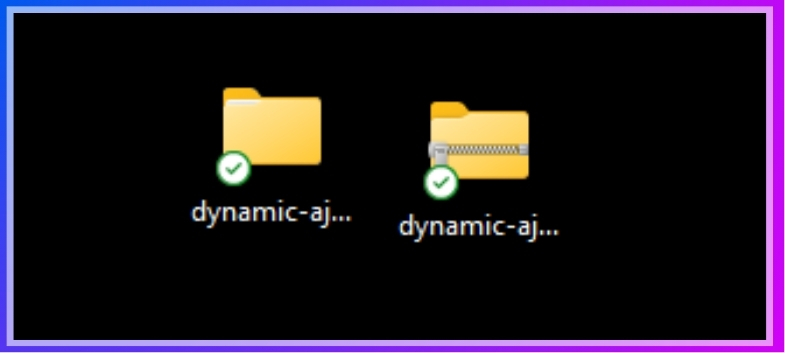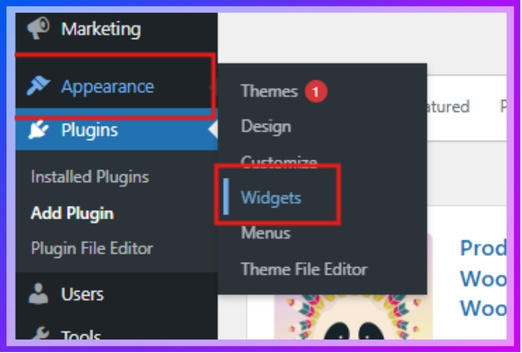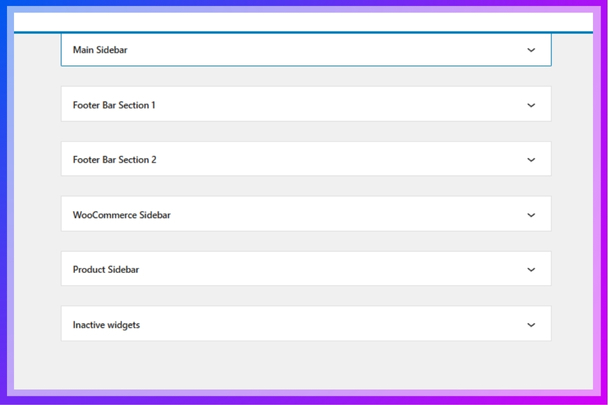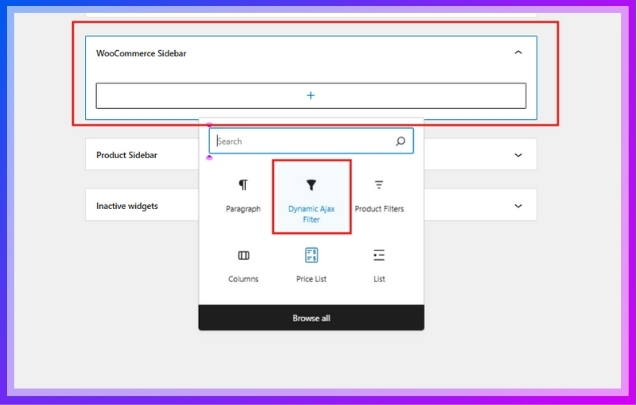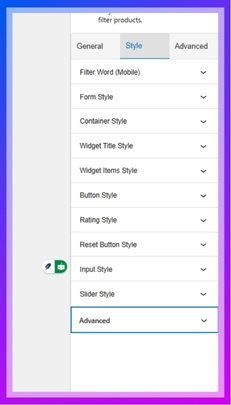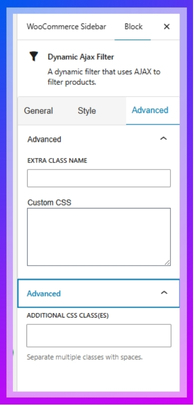Adding filters to your WooCommerce shop page can turn a cluttered product list into a smooth shopping experience. Shoppers can quickly narrow down their choices and find what they need without wasting time. If you’re setting up your store, you might already be thinking about how to add filter in WooCommerce shop page?
Add filters in WooCommerce using WordPress widgets or plugins. Go to Appearance, then Widgets for basic filters. For better speed and design, install Dynamic AJAX Product Filters. Drag it into your sidebar, set filter types, and test the layout live.
Want to know where to place the filters or how to combine different options for better results? Keep reading — this article shares everything you need to know to make your WooCommerce filters easy to use and fully effective.
How to Add Filter in WooCommerce Shop Page?
Adding filters to your WooCommerce shop page makes it easier for customers to find exactly what they’re looking for. WordPress includes a built-in way to add filters through widgets, but this option is limited in both customization and performance. For more advanced features and a smoother shopping experience, using additional tools is often the better choice.
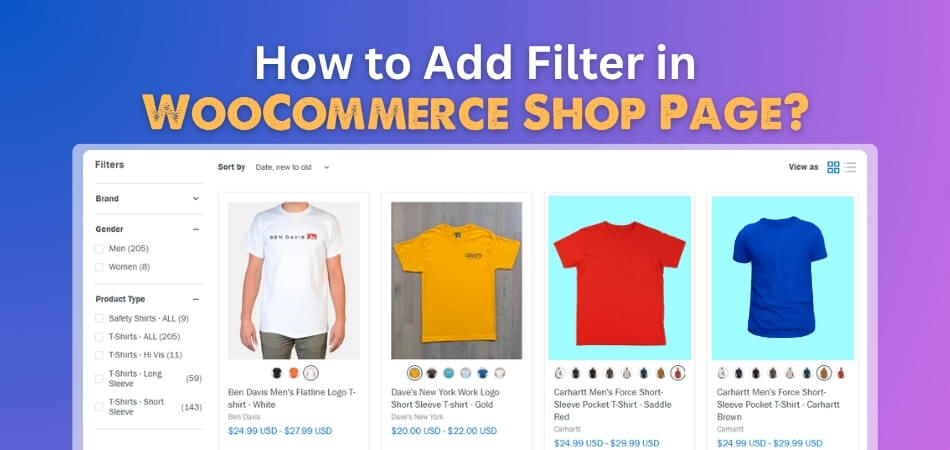
Method 1. Adding Filters with Built-in WordPress Method
You can use WordPress’s default widget system to add basic product filters. However, this method offers limited customization and may not be very effective for larger or more dynamic stores.
Here’s how to add filters using the built-in method:
- Go to Appearance > Widgets in your WordPress admin panel.
- Choose a widget area (like the sidebar or footer).
- Locate and add Product Filters from the available widgets.
- Drag and drop it in the sidebar or footer.
- Click Update or Publish to apply the changes.

This method is quick but not very flexible. Customization options are minimal, and it does not support real-time AJAX filtering. For a modern experience, continue to Method 2.
Method 2. Adding Filters Using Plugins
While the default widget system in WordPress offers basic filtering, it often falls short in terms of performance, design flexibility, and real-time product updates. For stores with large inventories or multiple product attributes like color, size, or price range, an advanced filtering system becomes essential.
To meet these needs, using a dedicated solution like product filters for WooCommerce is highly recommended. One of the most reliable options available is the Dynamic AJAX Product Filters for WooCommerce plugin. It supports both free and premium versions, offering powerful features like AJAX-based live filtering, customizable filter layouts, and advanced styling options. Here’s a quick guide on how to install it: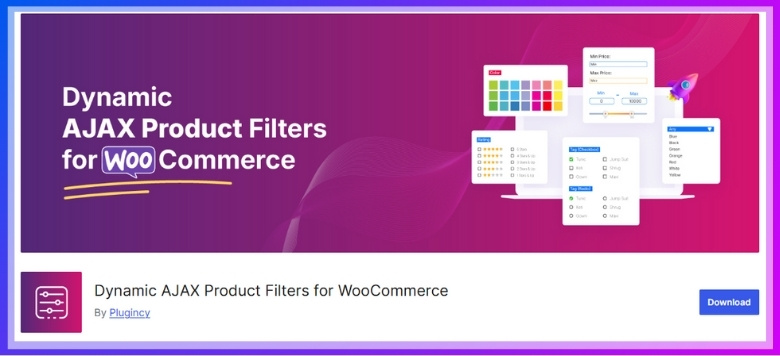
Free Version:
- Go to Plugins > Add New Plugin from your WordPress dashboard.
- Search for “Dynamic AJAX Product Filters for WooCommerce.”
- Click Install Now and then Activate.

Pro Version:
- Go to Plugins > Add New Plugin.
- Click Upload Plugin.
- Choose the ZIP file of the Pro version.
- Click Install Now and then Activate.

Manual Installation via FTP:
- Download the plugin ZIP file.
- Extract it on your local computer (you’ll get a folder like dynamic-ajax-product-filters).

- Use FTP software (like FileZilla) to access your website’s server.
- Go to /wp-content/plugins/ and upload the extracted folder there.
- In the WordPress dashboard, go to Plugins > Installed Plugins, locate the plugin, and click Activate.
After activation, follow these steps to properly set up and display product filters on your WooCommerce shop page:
Step 1: Access the Widgets Menu
- Go to Appearance > Widgets in your WordPress admin dashboard.

Step 2: Choose Widget Area
Decide where the filter should appear. Common choices include:
- Sidebar: Keeps filters visible while users browse products.
- Header: Makes filters immediately accessible on page load.
- Footer: Good for additional or optional filters.

Step 3: Add the Dynamic AJAX Filter Widget
- In the widget list, find and drag the “Dynamic AJAX Filter” block into your chosen widget area (e.g., WooCommerce Sidebar).

Filter Type Options
Inside the widget, you can select from several powerful filter types:
- All: Displays the complete range of available filter options for users to refine product searches effectively.
- Product Selector: Let users pick product layout (e.g., grid or list view).
- Pagination Selector: Helps control how product pages behave when using AJAX, for a seamless experience across pages.
- Single: Displays a single filter option in a button-style format. Requires you to input an Attribute ID (like color, size) to filter by a specific attribute.
- Selected: Highlights only the filters users have selected, so they can easily review and remove current selections.
Styling the Filter Widget
You can fully customize the appearance of the filter block to match your brand.
Style Tab
- Colors: Customize background, text, and button colors.
- Fonts: Change font size and family.
- Spacing: Modify margin and padding for proper alignment with your layout.

Advanced Tab
- Custom CSS Class: Assign a unique class to the widget for targeting with styles.
- Custom CSS: Write custom code if standard options are not enough.

Final Setup and Testing
- Preview Your Filter
- Go to the frontend of your site to confirm the filter appears in the right widget area.
- Test the Filter Options
- Interact with the filters — they should update products dynamically (via AJAX) without reloading the page.
- User Experience Testing
- Ask users for feedback.
- Observe interactions to see if filter placement and usability meet expectations.
Using the Dynamic AJAX Product Filters for WooCommerce plugin ensures that your customers get a modern, fast, and responsive product filtering experience. It’s a major upgrade from the default WooCommerce filters and allows more control, styling, and user satisfaction, leading to better engagement and higher sales.
What Types of Filters Can You Add to the WooCommerce Shop Page?
Shoppers often visit a store with something specific in mind. Filters can help them find those products without wasting any time. If your store has many items, filters make it easy to search. Let’s look at the most useful types of filters for your shop.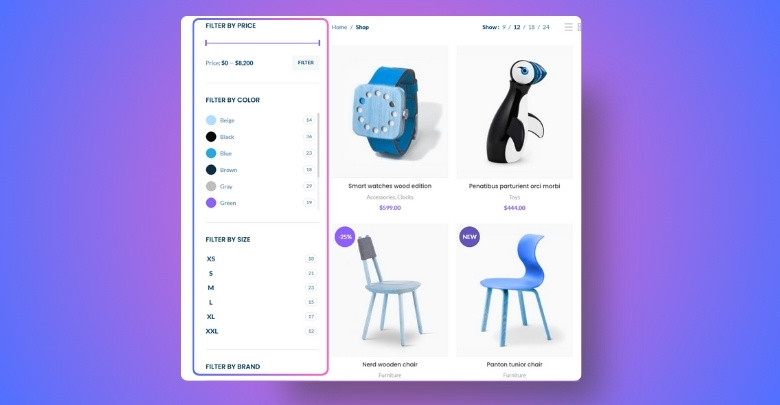
Price Filter
Many online shoppers like to set a budget before buying anything. A price filter lets them select how much they want to spend. It saves time and makes the shopping experience smoother and more enjoyable. If you’re just starting out, using free WooCommerce product filter plugin options can be an easy way to add essential filters like price, attributes, categories, and tags without complex setup. You don’t need coding or advanced tools to set it up.
Category Filter
Sometimes people visit a store only to find one kind of product. A category filter helps them quickly see just what they want. It keeps the shop page cleaner and more organized for everyone. Shoppers don’t have to scroll endlessly through unrelated items. Even large stores become easier to browse with this simple tool. It’s one of the most important filters you can add easily.
Attribute Filter
Different products often have special features like size, color, or material. With attribute filters, customers can pick exactly what they want. These filters are especially helpful when your shop has lots of options. Instead of looking through everything, buyers get instant results. Stores with clothes, gadgets, or makeup can benefit from this. It keeps the shopping process fast and less confusing for visitors.
Rating Filter
Many people trust other buyers before making any final choice. A rating filter helps them choose products with higher customer ratings. They feel better buying things that others have already liked. You can set this filter using stars or scores. Even if your store is new, showing top-rated items helps. It’s a good way to build trust and help people shop with confidence.
Tag Filter
Tags help organize items that don’t fit into just one category. These might include labels like “on sale,” “new arrival,” or “eco-friendly.” A tag filter lets buyers explore these special groups easily. It also helps stores highlight important product features. Without tags, customers might miss items that match what they want. Using this filter can make your store feel more complete and helpful.
Filters help people shop faster by showing only what they want. When buyers find things easily, they’re more likely to place an order. These simple tools can make any online shop look more professional. Try adding the right filters and give your customers a better experience.
Where to Place Filters: Sidebar, Top Bar, or Mobile Menu?
People can find products more quickly with the help of a good filter system. But placing filters in the wrong spot can make shopping feel harder. That’s why it’s important to think about where they should go. Keep reading to find out which dry spot works best and why.
Sidebar Position
Many online stores use the left or right side to show filter tools. This layout helps people keep their filters open while they look around. Filters in the sidebar feel familiar and are easy to scroll with. It also gives more space to product images in the middle of the screen. If your store has many products, the sidebar keeps everything tidy and within reach. Most themes support this setup, so it’s easy to use.
Top Bar Filters
People often notice the top bar filters right when the page loads up. This is helpful because users don’t have to look for filter tools. It works well if you only need a few filter types, like price or rating. Since it sits above the products, shoppers can filter quickly without scrolling. Top bar filters also save space on mobile and desktop screens. That’s why many simple or clean store layouts choose this style.
Mobile Menu Filters
Phones have small screens, so filters need to stay out of the way. Many stores use sliding menus or drop-downs that only show filters when tapped. This makes the mobile shop feel clean but still useful for serious buyers. It avoids clutter while still giving control to the shopper. If your site is mobile-friendly, these filter menus can work very well. They give a good mix of space and easy access.
Product Layout Match
Not every store looks the same, so filters should fit your layout. Wide pages usually look better with side filters that sit beside the products. Narrow or centered designs may need top filters to keep things balanced. Matching filters to the product view helps users stay focused while shopping. It also keeps the design looking nice and easy to understand. Try different layouts and pick the one that feels the smoothest.
Keep It Simple
Even the best filter location won’t help if it feels hard to use. Shoppers like filters that are easy to find and simple to understand. If filters are too hidden or confusing, people may leave the site. Try not to show too many filter types all at once. Always test how it looks on phones and computers before deciding. Clear and neat filters make shopping feel better for everyone.
Filters should always feel easy and useful on every type of screen. Think about how people shop and what helps them save time. Simple placement can make a big difference in your store’s success. Test different spots and see what makes shopping feel the best.
How to Combine Multiple Filters for a Better Search Experience?
Sometimes people visit an online store without knowing exactly what they want. They just have a few ideas in mind, like size or brand. That’s where combining filters can help narrow things down. Let’s check how using more than one filter improves shopping.
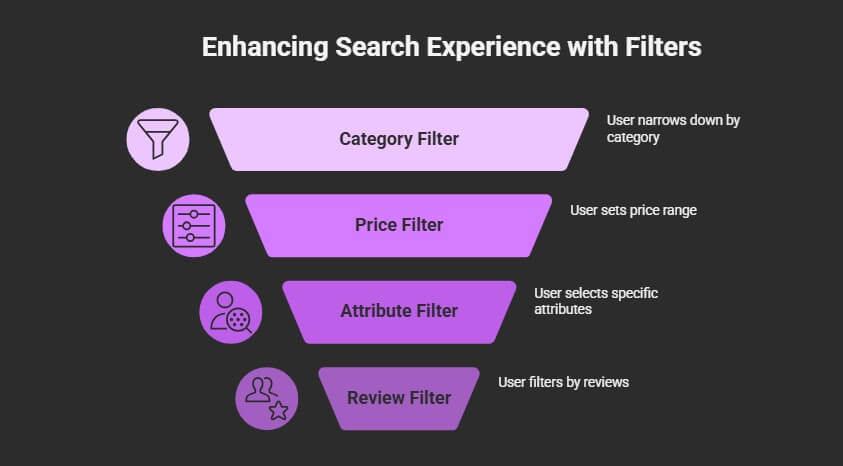
Mix by Category
Someone looking for shoes might only want to see sneakers or boots. When you let them choose a category first, it removes everything else from view. Then they can add more filters like color or size. This kind of mix helps people avoid endless scrolling. It also saves time and makes shopping feel smoother. The more control users get, the easier it is for them to stay on your store.
Add by Price
Every shopper has a different budget when buying something online. Some want the cheapest deal, others prefer higher-end items. Adding a price filter with other filters like brand or type helps sort things better. When users can pick their price range and apply it with other choices, they find exactly what they need faster. This makes their search cleaner and the results more accurate in just a few clicks.
Combine Attributes
Shoppers often care about more than one product feature at the same time. They might want a red jacket that’s waterproof and under a certain price. That’s when a better filter setup really helps. To offer users more refined control, many store owners now rely on the multi-select filter option in WooCommerce, which allows customers to apply multiple criteria at once—like size, brand, and price—without resetting the entire page.
Use Review Filters
A product with good reviews feels more trustworthy to buyers. If you allow people to filter by star rating along with size, price, or brand, they can shop with more confidence. This combo saves time and helps them avoid items with low ratings. Review filters work well when mixed with other choices because they help customers feel sure before clicking “add to cart” or making any final decisions.
Keep It Clear
Even if filters are helpful, too many at once can get messy. That’s why it’s smart to keep the layout simple and easy to follow. Let users select more than one filter, but make sure everything is clear and not crowded. Show the active filters in a list so people know what they’ve chosen. Good filter design makes the whole shop feel easier and more fun to use.
Combining filters helps people search better and find things more quickly. It saves time and keeps visitors happy while they shop online. When filters work well together, users enjoy the full store experience. Always aim for clear, smooth, and smart filtering.
Common Issues When Filters Don’t Work on the WooCommerce Shop Page
Filters are super helpful when they work right, but sometimes things break. Products don’t show up, pages don’t refresh, or filters just stop working. These issues can confuse buyers. Let’s look at some common reasons filters go wrong.
- Theme Conflicts: Sometimes the theme you’re using doesn’t fully support the filter plugin, which can stop filters from working properly on the shop page.
- Plugin Errors: If two plugins try to control the same feature, it can cause filter problems or make product results disappear completely.
- Missing Product Data: Filters won’t work if your products are missing details like tags, attributes, or categories used in the filter options.
- Broken Permalinks: Incorrect or broken permalink settings may stop filters from loading new results when people click or select different filter options.
- Caching Problems: Caching tools can sometimes show old product pages, making filters seem broken even though they’re working in the background.
- Outdated Plugins: When a filter plugin isn’t updated regularly, it may not match your WooCommerce version, and that leads to filter failure.
- No AJAX Support: Filters that need AJAX might not work if your theme or plugin settings block that feature, causing filters to reload the whole page or not at all.
Even one small issue can break your shop’s filter system. Always check theme and plugin updates first. Filters should feel smooth, not stressful. Fixing these simple problems makes a big difference for every customer.
Frequently Asked Questions
Adding filters in your WooCommerce store is a great step, but many store owners still have questions after setting things up. Below are some helpful FAQs that cover the parts people often miss or don’t fully understand. These answers are written simply so anyone, even without coding skills, can understand what to do.
How Do I Let Shoppers Reset All Filters With One Click?
Most filter plugins allow you to add a “reset filters” or “clear all” button. This helps users quickly remove all filters and view the full product list again. You can usually turn this feature on in the plugin’s settings or widget options. It’s a small but very helpful tool that improves user experience.
Can I Show Different Filters on Different Product Pages?
Yes, you can create custom filter sets for different pages or categories. Some plugins let you set rules so that only certain filters appear on certain pages. For example, you might want a size filter only on clothing pages. This makes the filters more useful and keeps the page clean.
Why Don’t My New Products Show Up in Filter Results?
If your new items are not showing up, they might be missing filter data like attributes or categories. Always make sure to add proper tags, prices, and product types when uploading. Filters only work if the products have the right data. Double-check your product settings in the dashboard.
Can I Use Filters Without Slowing Down My Website?
Yes, but only if you use a well-optimized plugin. Some heavy or poorly made filter tools can slow your website, especially if you have lots of products. Choose a plugin that uses AJAX or other fast-loading methods. Also, keep your product database clean and organized.
How Do I Add a Search Box Inside the Filter Area?
Some plugins come with a search box option you can enable in the widget. It lets users type keywords to find products faster, especially when there are many options. This is very useful for stores with lots of filters or items. You can usually turn it on in the plugin settings.
Is It Possible to Add Filters Just for Sale or Discounted Products?
Yes, you can create a filter that only shows products on sale or with special discounts. You need to use tags like “on sale” or set sale prices in the product settings. Then, link those tags to your filter plugin. This helps customers find deals quickly without scrolling.
Can Filters Work With Product Search at the Same Time?
Yes, filters and search bars can work together. Users can type what they want and also use filters to narrow it down. Make sure your plugin supports combining these tools. This makes searching more flexible and helps users find what they want faster.
How Can I Make Filters Look Better on My Website?
You can improve how your filters look by customizing colors, spacing, and button styles in the plugin settings. Many filter plugins offer design options under a “Style” tab. If not, you can add your own CSS to match your store theme. A clean design helps people use filters more easily.
Can I Use Filters for Digital Products Like Downloads?
Yes, filters can work for digital goods like software, music, or eBooks. Just make sure to assign categories and tags when adding the digital product. You can filter by type, file format, or even rating. Filters work well as long as the items are organized correctly.
Are Filter Settings Saved When Users Come Back Later?
Some plugins save the user’s last filter choices using cookies or session settings. This way, if someone comes back, they don’t have to reset everything. It’s helpful for return visitors or those comparing products. Check your plugin settings to see if this feature is available and turned on.
End Note
Adding product filters helps make shopping easier for your customers, whether you use the basic widget or an advanced plugin. Now you’ve learned everything about how to add filter in WooCommerce shop page. Just follow the right steps to get started.
Before you finish, test your filters, match them with your layout, and avoid plugin conflicts. Keep things clean, simple, and responsive. Best of luck with your shop; may your filters work smoothly and your sales grow every day!