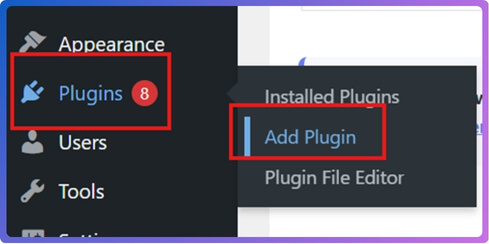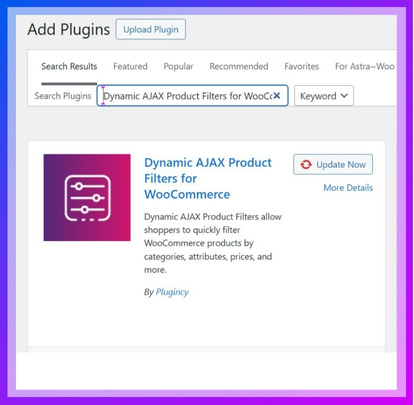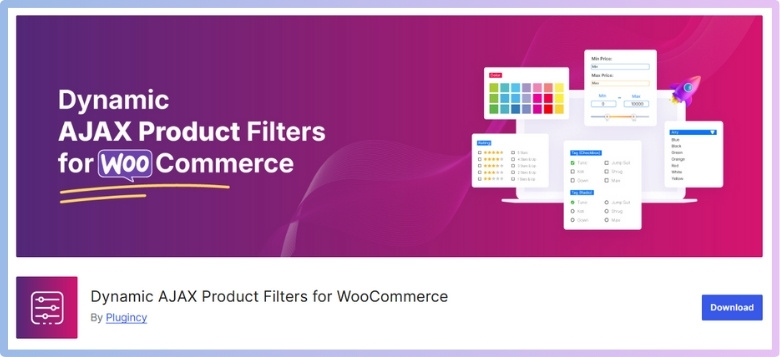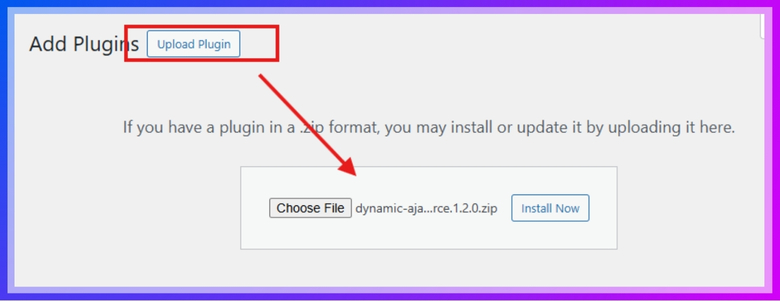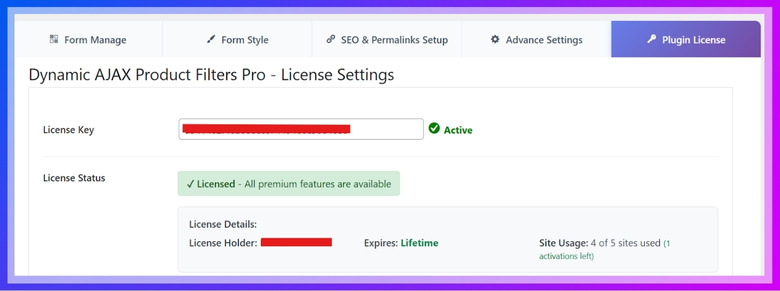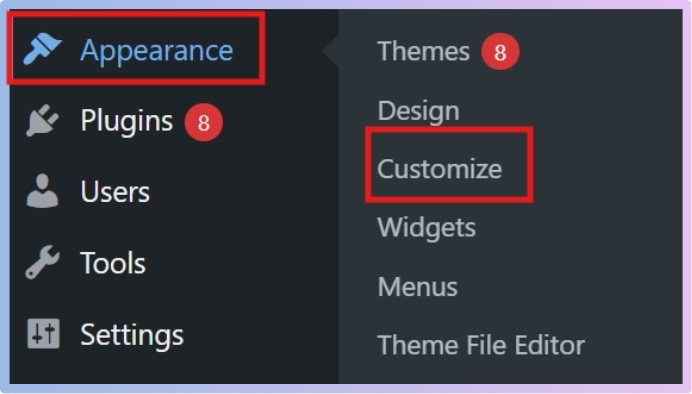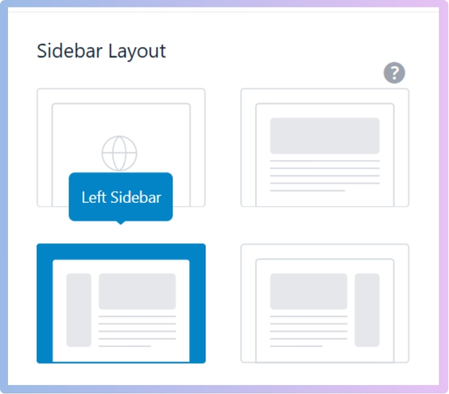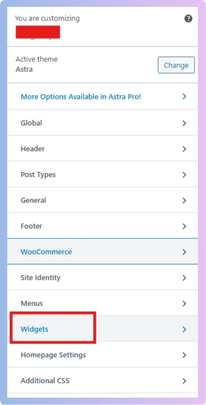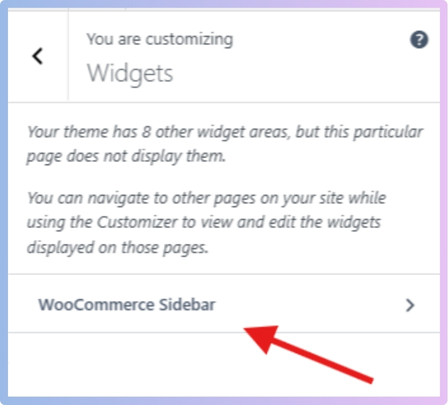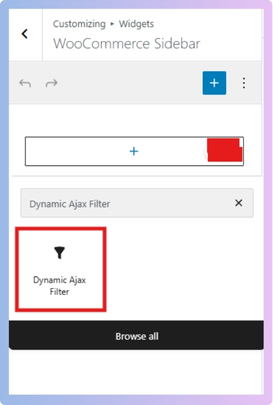Categories in an online store help group products in an organized way, making browsing easier for shoppers. Still, with so many items listed under one category, finding the right one can feel slow and confusing. That’s when people start wondering, can I add filters on WooCommerce category pages?
Yes, you can add filters on WooCommerce category pages using a plugin like Dynamic AJAX Product Filters for WooCommerce. Install the plugin, enable the left sidebar under Appearance > Customize, and add the filter widget to the WooCommerce Sidebar. Filters will then appear on all your category pages without coding.
Do you want to know how these filters work and how they can improve both shopping and your store’s performance? If so, keep reading because this article explains everything in detail and gives you the steps and tips you need.
Can I Add Filters on WooCommerce Category Pages?
Yes, you can add filters to your WooCommerce category pages using plugins, since WooCommerce does not have this feature by default. The setup is simple and does not require coding knowledge. You can even choose between a free or paid option depending on what you need. To get started, you first need to install a plugin that supports category page filters.
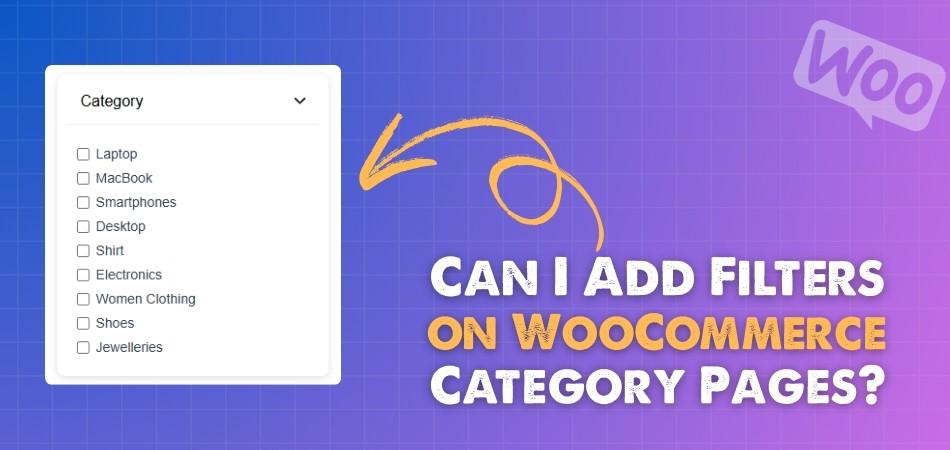
Step 1: Install the Plugin
To add filters on your category pages, you first need to install a plugin that is designed for this purpose. One of the easiest to use is the dynamic AJAX product filters for WooCommerce, which allows you to set everything up smoothly without technical work. You can install it directly from your WordPress dashboard or upload it manually if you prefer. Below are both installation methods.
Option A: Install from WordPress Dashboard
- Go to your WordPress Admin Dashboard.
- Click on Plugins.
- Select Add New Plugin.

- In the search bar, type Dynamic AJAX Product Filters for WooCommerce.
- Locate the plugin and click Install Now.
- After installation, click Activate.

Option B: Install Manually
- Download the plugin ZIP file from the WordPress directory or from the official website.

- Open your WordPress Admin Dashboard.
- Go to Plugins.
- Click on Add New Plugin.
- Select the Upload Plugin.
- Click Choose File and select the downloaded ZIP file.
- Click Install Now.
- After installation, click Activate.

Activate Premium Version (if purchased)
If you decide to use the premium version, you will need to activate it with your license key. This unlocks the premium features of the plugin. The process only takes a few seconds.
- After purchasing, you will receive a license key.
- Go to Product Filters > Plugin License.
- Paste the license key into the given field.
- Save it to activate the premium version.

Step 2: Add Filters to Category Pages
Once the plugin is installed and activated, you can add filters to your category pages. This is done through the WordPress Customizer, where you can set up the sidebar and add the filter widget. Follow the steps below to complete the process.
- Go to Appearance > Customize.

- In the Customizer, go to WooCommerce > Product Catalog.
- Choose the sidebar option that suits your needs (for this setup, select the left sidebar).

- Go back to the main Customize page.
- Click on Widgets.

- Select WooCommerce Sidebar.

- Click the + icon.
- Search for the Dynamic Ajax Filter and click on it.

- The filters will be automatically added to your category pages.
- Once done, click on Publish or Save Draft.
Writing in a conversational, simple, and human style makes information clear and enjoyable. With easy words, short sentences, and a natural tone, content becomes more helpful and much easier for readers to follow from start to finish.
What Types of Filters Work Best on Category Pages?
When someone visits a category page on an online store, they often see hundreds of products. Without proper filters, finding the right product can feel confusing and time-consuming. That’s why smart filters make shopping smoother and faster.
- Price: Shoppers like to set a budget before buying. A price filter helps them quickly remove options that are too costly or too cheap.
- Size: People want products that fit their needs. A size filter saves time by showing only items that match exact measurements or requirements.
- Color: Many buyers already know the shade they prefer. A color filter lets them choose from a range and skip irrelevant products easily.
- Brand: Shoppers who trust a brand often stick to it. A brand filter helps them view only familiar names without wasting effort on others.
- Ratings: Customer ratings give quick insight into product quality. A filter based on star ratings helps people find highly recommended items faster.
- Availability: Nobody likes picking items that are out of stock. An availability filter ensures only ready-to-buy products appear on the results page.
- Discounts: Everyone loves a deal. A discount filter lets shoppers instantly spot products with the best offers without scrolling endlessly through all items.
Smart filters are like shortcuts on category pages. They save time, reduce confusion, and help shoppers make confident choices. Stores that use these filters well give buyers an easy and satisfying shopping experience.
Why Use Filters on WooCommerce Category Pages?
When people visit an online store, they want to find the right product quickly. If the store has many items, it can feel overwhelming. This is where filters come in to make shopping simple and stress-free. Let’s look deeper into why they are important.
Easier Navigation
Filters help visitors move around the store without wasting time. Instead of clicking through endless pages, they can simply choose what they are looking for, like size, color, or brand. This makes the shopping process smooth and user-friendly.
Faster Product Discovery
With filters, customers can reach their preferred product much faster. For example, if someone wants only red shoes, they can select the color filter and instantly see the right options. This saves time and makes searching much more efficient.
Better User Experience
Filters create a positive shopping experience by removing confusion. Customers don’t need to scroll endlessly or feel lost among too many products. With just a few clicks, they can customize what they see, making the store more enjoyable to explore.
Higher Chances of Sales
Customers who can quickly find what they want are more likely to make a purchase. Filters reduce frustration, which often causes people to leave a store. Clear product filtering increases satisfaction and encourages buyers to complete their orders.
Professional Store Look
A store with filters looks well-organized and professional. It gives customers confidence that the business cares about their comfort and time. Clean filtering options make the shop stand out, leaving a strong impression that can bring repeat visitors.
Adding filters to category pages is not just a design choice; it’s a practical way to improve shopping. From easier browsing to more sales, filters give both customers and store owners clear benefits.
How Do Filters on Category Pages Impact SEO?
Filters on category pages play a big role in forming how search engines view a website. If not handled properly, they can create problems for rankings and traffic. Let’s look deeper into how filters affect SEO and how to manage them.
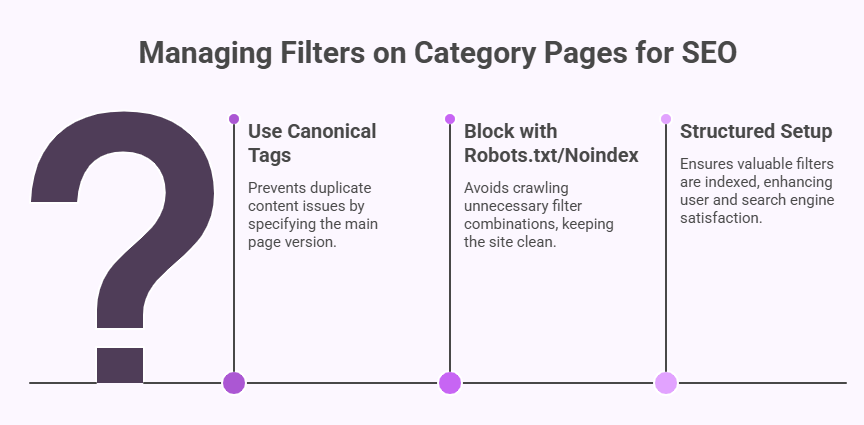
Crawlability Issues
When filters create many different URL versions for the same products, search engines can waste time crawling similar pages. This may cause them to miss important content. Keeping filters under control ensures crawlers focus on valuable pages instead of duplicates.
Indexing Problems
Too many filter-based URLs can confuse search engines about which page should rank. They might index duplicate pages or low-value versions, which reduces visibility. By controlling indexing, you make sure search engines highlight the right pages in results.
Canonical Tags
Using canonical tags tells search engines which version of a page is the main one. This prevents duplicate content issues. When applied correctly, it helps search engines give credit to the right page without spreading ranking power too thin.
Robots.txt and Noindex
Sometimes, it is better to block filter URLs from indexing by using robots.txt or noindex tags. This ensures search engines avoid crawling endless filter combinations. Blocking unnecessary pages helps keep the website clean and focused for ranking.
Structured Setup
A clear filter setup makes both search engines and shoppers happy. Decide which filters add value and allow indexing, like price ranges or popular categories. Limit unnecessary filters and guide crawlers carefully to avoid wasting crawl budget.
Filters can either help or harm SEO depending on how they are managed. With the right setup, they make the site easy to browse while keeping search engines focused on important content.
How Do Mobile Shoppers Use Filters on Category Pages?
Shopping on mobile screens is different because space is limited. Customers need a clean layout that still helps them find what they want. Filters play a big role here. Let’s see why smart filter design is important for mobile shopping.
Collapsible Menus
Collapsible menus are helpful on small screens because they save space. Instead of always showing every filter, users can tap to expand what they need. This keeps the page neat, reduces clutter, and makes browsing smoother without overwhelming the shopper.
Sidebar Options
Sidebars work well when designed for mobile-friendly browsing. Shoppers can quickly slide open a sidebar filter and choose what they want. Once done, they can close it and continue scrolling through products, keeping the browsing experience fast and simple.
Faster Selections
Filters on mobile should make it quick for people to select choices like price range, brand, or color. Since mobile layouts need quick adjustments, many stores rely on adding filters without coding to keep the process simple and responsive.
Clear Visibility
Mobile users often struggle if filters are hidden or too complicated. Filters should be easy to spot and use, so customers know they can narrow down their search. A visible filter button or icon ensures shoppers never miss the option.
Better Shopping Flow
The right filters make mobile shopping feel smooth and less stressful. Shoppers don’t have to scroll endlessly or load multiple pages. Instead, they apply the right filter, get accurate results, and enjoy a better flow while browsing on smaller screens.
Good filters on mobile make shopping faster, cleaner, and easier. With collapsible and sidebar options, stores can give customers a smooth experience that works perfectly on small screens.
How Do Different Themes Affect Filters on Category Pages?
Themes play a big role in how online stores look and work. They decide the layout, design, and even how filters appear on category pages. Let’s explore how different themes impact filters and what you should know about them.
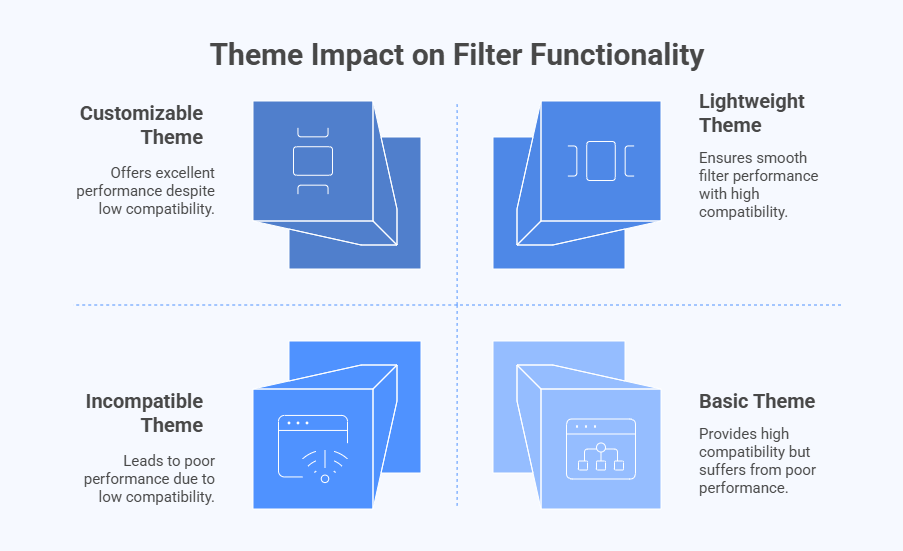
Layout Differences
Every theme has its own design style, which affects where filters are placed. Some themes put them on the left sidebar, others on top, and a few may hide them behind dropdowns. This placement changes how easy filters are to use.
Mobile Experience
On mobile devices, filters often behave differently depending on the theme. Some themes make them slide out in panels, while others push them to the bottom. If filters are not mobile-friendly, shoppers may struggle to refine their search.
Speed and Performance
Themes with heavy designs or extra scripts can slow down how filters work. For example, applying a filter may take longer to load results. Choosing a lightweight theme ensures filters perform smoothly and give shoppers a faster experience.
Compatibility Issues
Not all themes are fully compatible with filter plugins or default store settings. Certain themes may override default WooCommerce behavior, sometimes leading to filters disappearing on themes that aren’t fully compatible. Checking theme support is always important before deciding.
Customization Options
Some themes give more control over filter styles and positions, while others keep things limited. Flexible themes allow you to match filters with your store’s branding. Limited themes may require extra coding or plugins to make filters work properly.
Different themes can either improve or hurt how filters work on category pages. Choosing the right theme with good compatibility makes filtering smooth, fast, and user-friendly, which improves the overall shopping experience.
FAQs About Can I Add Filters on WooCommerce Category Pages?
Here’s a helpful FAQ section that clears up common doubts about adding filters on WooCommerce category pages. These questions and answers cover the extra details people usually ask, making it easier to understand how filters work and how to use them properly.
Do I Need Coding Skills to Add Filters?
No, you do not need coding skills to add filters in WooCommerce. Most filter plugins are designed to be user-friendly and work directly from the WordPress dashboard. You can install, activate, and customize them without writing a single line of code. This makes it easy for beginners to set up filters smoothly.
Can Filters Work With Any WooCommerce Theme?
Most plugins work with popular themes, but not all themes are fully compatible. Some themes may require extra adjustments to make filters display correctly. Always check plugin documentation for supported themes before installing it. If issues appear, you can usually fix them with small settings or plugin support.
Are Free Filter Plugins Enough for a Store?
Free plugins are good for basic needs like price, color, or size filters. They help small stores organize products without spending money. However, if you need advanced features like multiple layouts or custom filter styles, a premium plugin might be a better choice. Free options are a great starting point.
Can I Add Multiple Filters Together?
Yes, you can add multiple filters, such as price, brand, and availability, on the same page. This allows customers to refine their search step by step. Most plugins support this layered filtering system, which helps narrow down results quickly. It also makes the shopping process more accurate and enjoyable.
Do Filters Slow Down My Website?
Filters can sometimes affect website speed if the plugin is heavy or the theme is poorly optimized. A lightweight plugin with AJAX technology usually loads results faster without reloading the page. Choosing the right plugin ensures smooth performance. Keeping your store optimized also helps prevent delays.
Can Filters Be Customized for My Store Style?
Yes, most filter plugins allow customization to match your store’s look. You can adjust colors, layouts, and even button styles. This makes the filters blend in naturally with your website design. Having filters that look professional adds to the overall shopping experience.
Will Filters Work on Mobile Devices?
Yes, most modern plugins are mobile-friendly and designed for small screens. Filters may appear as dropdowns, slide-out panels, or icons for easy access. A good plugin will automatically adjust to mobile view. This ensures shoppers have a smooth browsing experience on any device.
Can I Add Filters Only on Some Categories?
Yes, you can choose where filters appear. For example, you may want them on clothing categories but not on accessories. Most plugins let you enable or disable filters for specific categories. This gives you control and avoids unnecessary clutter on smaller product sections.
Are Filters Important for User Experience?
Filters are very important because they save customers time. Instead of scrolling through endless products, shoppers can directly find what they want. This improves satisfaction and reduces frustration. A store that makes searching easy often has higher chances of repeat customers.
Do Filters Affect Online Sales?
Yes, filters can increase sales by helping customers quickly find products they want to buy. When shoppers don’t feel lost, they are more likely to complete purchases. Filters reduce confusion and highlight the best options. A simple and clear filter system can boost store revenue over time.
Conclusion
Adding filters makes shopping smooth, fast, and more enjoyable for your customers. If you’ve been thinking, can I add filters on WooCommerce category pages? — Yes, you can, and it’s simple to do with the right plugin setup.
To get the most from filters, choose a clean theme, keep your sidebar visible, and test on mobile. A few small tweaks can boost both user comfort and your sales. Good luck setting up your store and making it better for your visitors!