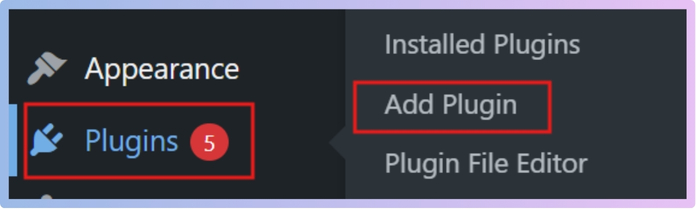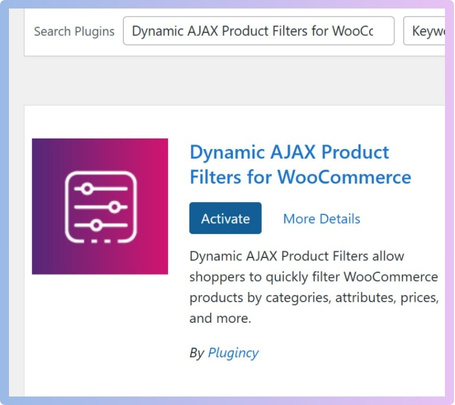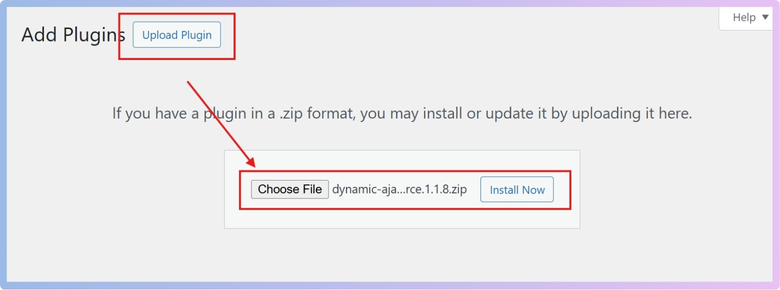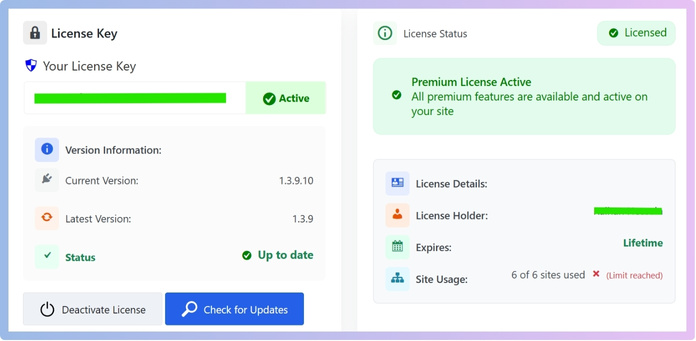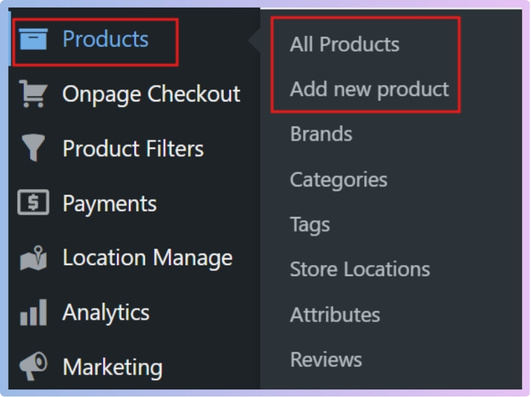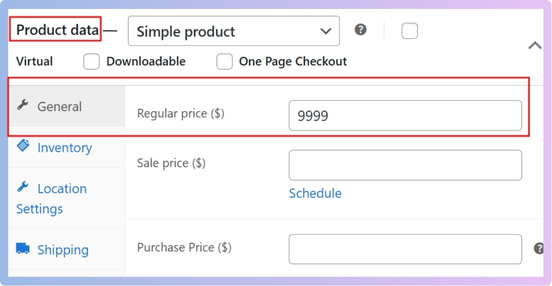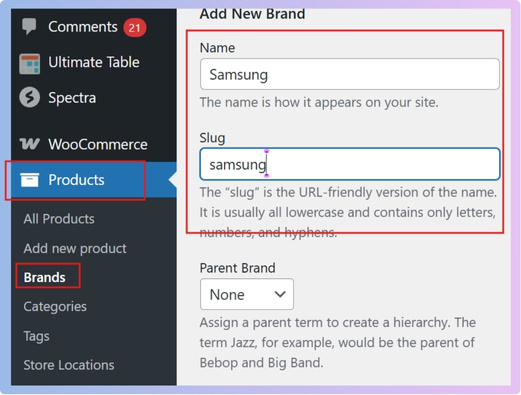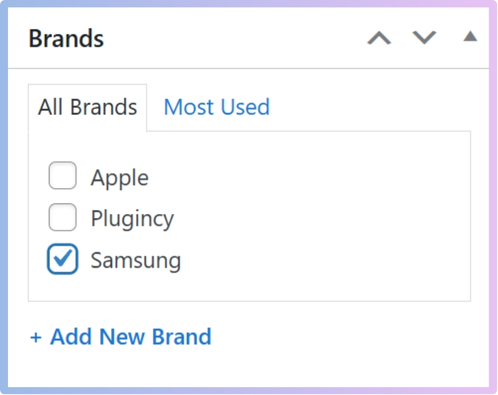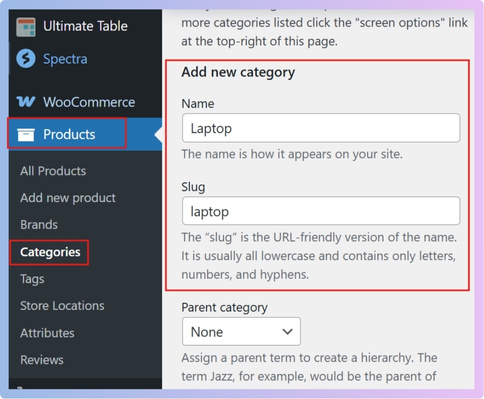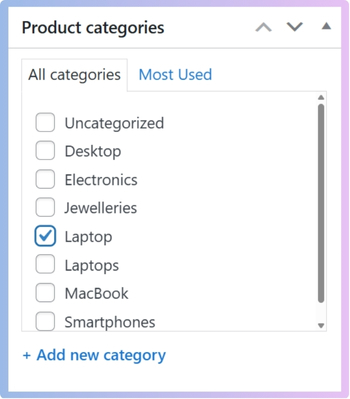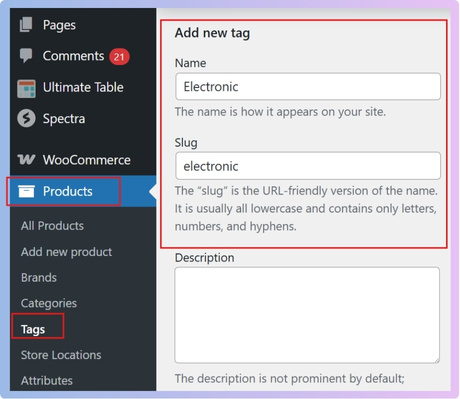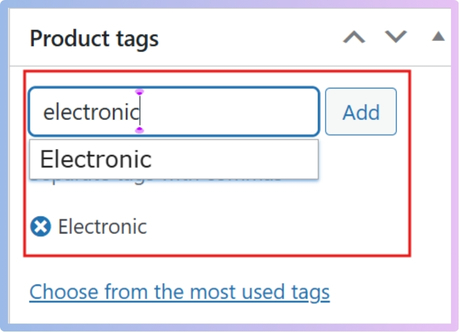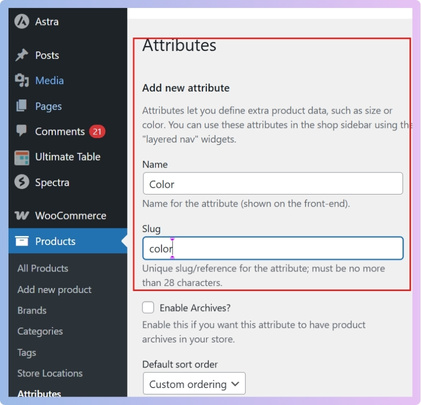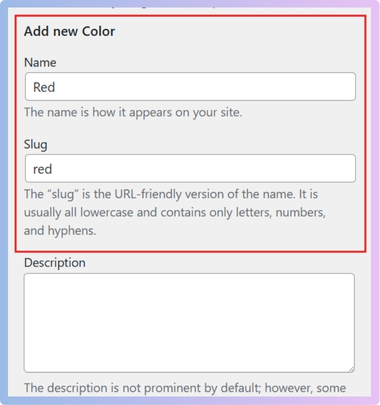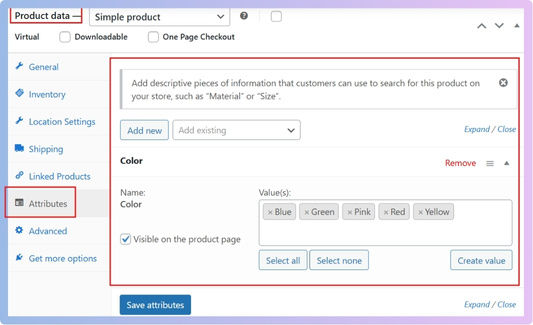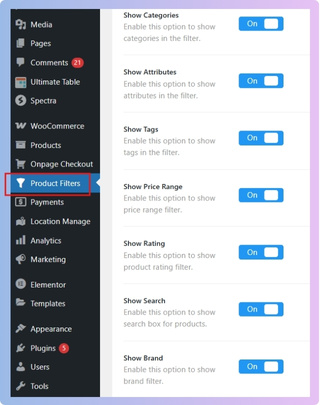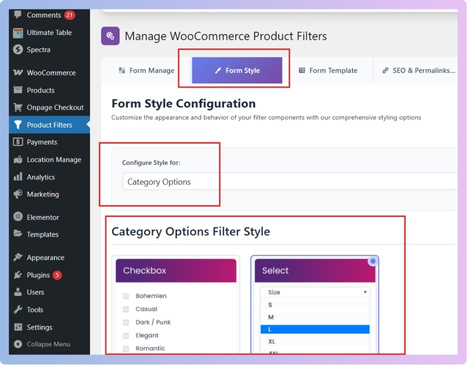Price filters make online shopping simple by allowing customers to see only the products within their budget. Many store owners also wonder about combining different filters together. They often think about the question in their mind: Can I use multiple filters with WooCommerce price filter?
Yes, you can use multiple filters with the WooCommerce price filter by installing a plugin like Dynamic AJAX Product Filters for WooCommerce. This plugin lets customers combine filters such as price, brand, category, color, and rating. It updates results instantly without reloading the page, improving both speed and the shopping experience.
If you are curious about how multiple filters work together with the price filter, this article will guide you through all the details. From installation steps to setup, styling, and fixing common problems, everything is explained here for easy understanding.
Can I Use Multiple Filters With WooCommerce Price Filter?
When you shop online, filters make it easier to find the right products without scrolling endlessly. WooCommerce has a price filter that helps narrow choices. But many people wonder if they can use more than one filter together. Let’s look at it in detail.
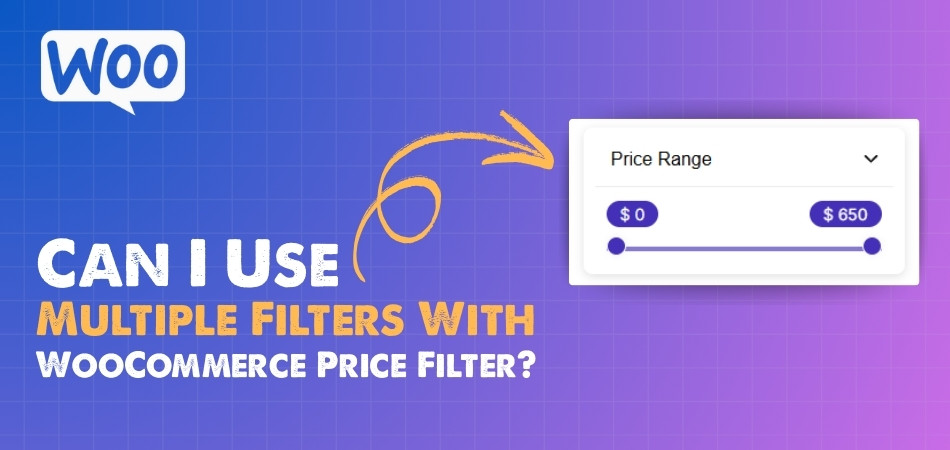
Using Multiple Filters with WooCommerce Price Filter
Yes, you can use multiple filters, including the price filter, in WooCommerce. To do this, you need to install a product filter plugin like Dynamic AJAX Product Filters for WooCommerce. This plugin lets you combine filters like price, category, brand, size, color, and more. This helps customers find products faster. Start by installing the plugin and follow the steps below to set everything up. Adding a reliable WooCommerce product filter Plugin makes your store more user-friendly and improves the overall shopping experience.
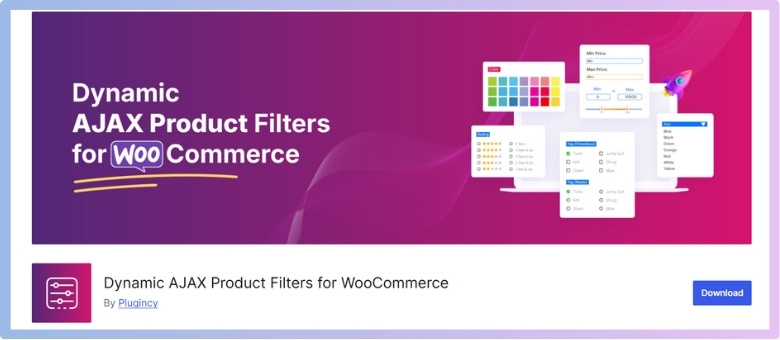
Free Version Installation
The free version gives you basic filtering features to get started.
To install it:
- Go to your WordPress Admin Dashboard.
- Click Plugins > Add New Plugin.

- In the search bar, type Dynamic AJAX Product Filters for WooCommerce.
- Find it in the results and click Install Now.
- After installation, click Activate.

Now your free plugin is active and ready to use. Try this to see how filtering improves your store.
Pro Version Installation
The Pro version comes with a ZIP file and a license key after purchase. It offers advanced filtering options.
To install:
- In your dashboard, go to Plugins > Add New Plugin.
- Click Upload Plugin and select the downloaded ZIP file.
- Click Install Now and then Activate.

- Go to Product Filters > Plugin License in the menu.
- Paste your license key and click Activate License.

The Pro features are now available. Use this if you want more advanced filters.
Adding Price Filter
First, make sure products have prices.
Steps:
- Go to Products > All Products.
- Edit an existing product or add a new one.

- In the Product data section, enter a price in the Regular price field.

- Click Update or Publish.
Now your products have prices, and you can activate the price filter later.
Adding Brand Filter
Brands help customers shop by company or label.
To create one:
- Go to Products > Brands.
- Enter the brand name, slug, description, and image if needed.
- Click Create new brand.

- Assign brands to products by going to Products > All Products; on the right side, look for the Brands section.
- Choose the brand you want to add.

- Click on Publish or save draft
This way, products are grouped by brand. Create brands to make filtering easier.
Adding Category Filter
Categories organize products into groups.
Steps:
- Go to Products > Categories.
- Add the category name, slug, description, and image if needed.

- Assign categories to products by going to Products > All Products.
- Look for Product Categories.
- Select the category you want to add.

- Click update or save draft
Once saved, your products are grouped into categories. Use this to help customers shop quickly.
Adding Tag Filter
Tags work like labels for products.
To create one:
- Go to Products > Tags.
- Enter the name, slug, and optional description.

- Click Add New Tag.
- Assign tags to products in All Products under the Tags section.

Tags help customers filter products by labels. Add useful tags to improve browsing.
Adding Rating Filter
Customers can filter by ratings once reviews are available.
Steps:
- Collect customer reviews by encouraging them after purchase.
- Make sure ratings are visible on product pages.
- Enable rating filters in the plugin settings later.
This makes it easier for buyers to find top-rated products. Set up reviews to make ratings useful.
Adding Attributes (Example: Color)
Attributes add extra details like size or color.
Steps:
- Go to Products > Attributes.
- Create a new attribute (example: Color).
- Click Add Attribute.

- After adding the attribute, click on the attribute’s Configure terms
- Add value (example: Red, Blue, Green) as you add attributes.

- Assign attributes to products
- Go to Products> All Products, then choose the products.
- Scroll down to the Product data section
- Look for Attribute here and add the attribute you created.
- After choosing the attribute and its values, click on Save attributes

- After that, click on publish or save draft.
Attributes make filters more detailed. Use them for things like size, color, or material.
Adding Product Search Filter
The search filter helps customers find products by typing.
To set it up, simply enable it in the filter settings.
This is very handy for larger stores. Make sure to turn it on from Product Filters > Form Manage. More details below
Activating Filters
After creating all filters, you need to activate them.
Steps:
- Go to Product Filters > Form Manage.
- Turn on options like:
- Show Categories
- Show Attributes
- Show Tags
- Show Price Range
- Show Rating
- Show Search
- Show Brand

- Click Save Changes.
Now your filters are active. Customize them to match your store’s style.
Styling Filters
To customize filters:
- Go to Form Style in the plugin menu.
- Choose Configure Style for each filter type (price, brand, tags, etc.).

- Adjust settings and click Save Changes.
This makes your filters match your website design. Try different styles until it looks right.
Displaying Filters on Your Website
To show filters on your site:
- Go to the page where you want filters.
- Add the shortcode [[plugincy_filters]].
- If you also want to display products, add [products].
- You can place the shortcode in a sidebar widget or directly on a page.
This makes filters visible to customers. Add the shortcode and test your store.
Why is Dynamic Ajax Product Filters for WooCommerce Effective for Price and Other Filters?
Shopping online should be fast and frustration-free. People want to find products quickly without wasting time, and filters make this possible by letting shoppers narrow results to exactly what they need. Dynamic AJAX Product Filters takes this even further with smart tools that improve the browsing experience. Keep reading to see why it works so well.
Instant Updates
The biggest advantage of AJAX filters is speed. Every time someone chooses a filter, the products update right away without reloading the page. This keeps the shopping experience smooth and fast, which makes customers stay longer and explore more.
Multiple Options
This plugin does not limit filters to just price. Shoppers can filter products by categories, tags, attributes like color or size, ratings, and even custom fields. Using different filters together helps narrow down results in a very effective way.
Easy Display Styles
Filters are shown in different styles so they are simple to use. Options include checkboxes, dropdown menus, sliders, color swatches, and even image-based filters. These clear designs make it easy for customers to pick what they want without confusion.
SEO and Performance
Dynamic AJAX filters also help improve search engine results and store performance. It creates clean URLs for filter combinations, hides empty filter values, and removes out-of-stock items. This makes the store look professional and prevents users from facing dead ends.
Better Shopping Experience
By combining speed, variety, and smart features, these filters give a smooth shopping experience. Customers can quickly compare prices, styles, and brands without getting frustrated. This improves satisfaction and increases the chance of making a sale.
Dynamic AJAX Product Filters for WooCommerce make online shopping simpler, faster, and more enjoyable. They save time for customers and improve results for store owners, making them a powerful tool for any online store.
Why Combine WooCommerce Price Filter With Other Filters?
Online shoppers like to find products quickly without going through endless pages. That is why filters are so important. They make shopping simple and smooth. When price works together with other filters, the results get even better. Let’s look deeper into how this helps.
Better Control
When shoppers combine price with size, brand, or category, they can narrow down products in just a few clicks. Instead of checking items outside their budget, they only see what matches their choice. This saves time and gives them more control while browsing.
Faster Shopping
Combining filters cuts down the time spent searching. For example, someone looking for shoes in a certain price range and brand can find them instantly. This way, they don’t need to scroll through products that don’t match their needs at all.
Smarter Browsing
To give shoppers the best browsing experience, store owners often Show Price Filter on WooCommerce Shop Page along with size, color, and brand filters. This setup makes browsing smarter, because customers can mix filters to get the exact results they want.
Clear Results
Using price with other filters removes items that do not fit. This creates clean and clear results. Customers don’t get confused by too many choices, and they can quickly decide what to buy without second thoughts.
Happy Customers
When shoppers find products faster, they feel satisfied. A smooth shopping experience builds trust and brings them back again. Filters make online stores more user-friendly, which often turns first-time buyers into repeat customers with less effort.
Combining price with size, brand, and category filters makes online shopping smooth, fast, and enjoyable. It helps customers find exactly what they want while also making stores more effective and trusted.
What Problems Can Occur When Using Multiple WooCommerce Filters?
Applying multiple filters in WooCommerce doesn’t always go smoothly. At times, filters conflict, the site slows down, or products fail to appear correctly. Understanding these common issues helps store owners fix problems faster and ensure a smoother shopping experience for customers.
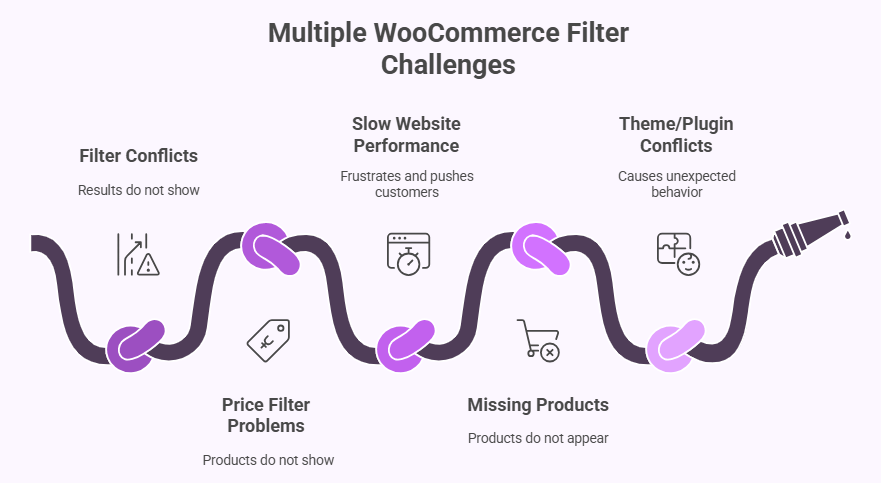
Filters Not Working Together
One of the most frequent problems is when different filters do not work properly together. For example, if someone chooses a brand filter along with a size filter, the results may not show up as they should. This usually happens because of plugin or theme conflicts.
Price Filter Issues
One of the most frequent issues store owners face is WooCommerce Price Filter Not Working properly when combined with other filters, often due to plugin or theme conflicts. This creates confusion for shoppers and can affect sales if products do not show under the right price range.
Slow Website Performance
Adding many filters can slow down the store, especially if the site has a large number of products. Each filter request needs extra processing, and when multiple filters are applied together, the page may load slowly. This can frustrate customers and push them away.
Missing Products
Sometimes products may not appear when multiple filters are applied, even though they should. For example, a product might meet the filter conditions but still not show up. This happens because of caching issues, database errors, or incomplete product data.
Theme or Plugin Conflicts
Different themes and plugins may not always be fully compatible with WooCommerce filters. When a theme or plugin overrides the default filter settings, it can cause unexpected behavior. This is common when third-party tools are used without checking their compatibility.
Using multiple WooCommerce filters can help customers find products faster, but they also bring challenges like filter conflicts, missing items, or slow speed. Fixing these issues often requires checking plugin settings, updating themes, or using trusted filter plugins.
FAQs About Can I Use Multiple Filters With WooCommerce Price Filter?
When it comes to online shopping, people often have many questions about how filters work in WooCommerce. The price filter is very useful, but many shoppers and store owners want to know how it can work together with other filters. Here are some common questions and clear answers that will help you understand better.
Can I Use Multiple Filters Without Slowing My Store?
Yes, you can use multiple filters without slowing your store if you use a reliable plugin. Lightweight and well-coded plugins are designed to handle filter requests quickly. Problems mostly happen when the store has too many products and heavy themes. Choosing a good hosting plan and updating plugins also helps keep the store fast.
Does the WooCommerce Price Filter Work With Attributes Like Size or Color?
Yes, the price filter can work with attributes like size or color when you use the right product filter plugin. This means shoppers can search for items within their budget and also select specific product details. It creates a more useful shopping experience. Customers save time by finding products that fit both price and attributes.
Do I Need Coding Skills to Add Multiple Filters in WooCommerce?
No, you don’t need coding skills to add multiple filters in WooCommerce. Most product filter plugins are built to work with simple clicks and settings in the dashboard. You just need to install and activate the plugin, then choose which filters you want to show. This makes it easy even for beginners.
Will Multiple Filters Work on Mobile Devices?
Yes, multiple filters also work on mobile devices if you use a responsive plugin. Filters are usually displayed as dropdowns, sliders, or checkboxes that adjust to small screens. A good plugin makes sure filters are simple to tap and use on any phone. This gives mobile shoppers the same smooth experience as desktop users.
Can I Customize the Design of My Filters?
Yes, you can customize the design of your filters to match your store’s look. Most plugins allow you to choose colors, styles, and layouts for each filter type. This makes your store look professional and consistent. Custom styling also helps filters blend better with your website design.
Do Filters Affect Search Engine Optimization?
Yes, filters can affect SEO if they are not managed properly. Some plugins create long or messy URLs that may confuse search engines. Good plugins fix this by generating clean filter URLs. This helps your store stay SEO-friendly while giving customers powerful filtering options.
Can I Limit Filters to Certain Pages Only?
Yes, you can choose where to display filters. Many plugins allow you to show filters only on shop pages, category pages, or custom pages. This keeps the store organized and avoids showing filters where they are not needed. It also gives a cleaner browsing experience for customers.
Will Filters Work With Product Variations?
Yes, filters can work with product variations like different colors or sizes of the same product. For this to work, you must set up attributes correctly in your WooCommerce settings. Shoppers can then filter by those variations along with price. This makes browsing flexible and user-friendly.
Do Filters Work With Out-of-Stock Products?
Filters can be set to hide or show out-of-stock products, depending on your choice. Most store owners hide them to avoid wasting customer time. When filters are applied, only available items show up in the results. This keeps the shopping process smooth and frustration-free.
Can I Show Filters in a Sidebar or Widget Area?
Yes, filters can be displayed in a sidebar or widget area of your website. Most plugins come with shortcodes or widgets to make this easy. You can place them on the left, right, or even at the top of your product page. This gives customers easy access to filters wherever they shop.
Conclusion
When it comes to improving the shopping experience, combining filters in WooCommerce is very effective. Customers can narrow their search by price, brand, size, and more, which saves them time and effort. So yes, the simple answer is can I use multiple filters with WooCommerce price filter? Yes, you definitely can.
To make the most of these filters, always check plugin settings, keep themes updated, and test different options for speed and accuracy. A smooth store builds trust, helps sales, and keeps buyers happy. Wishing you success as you set up your store filters.