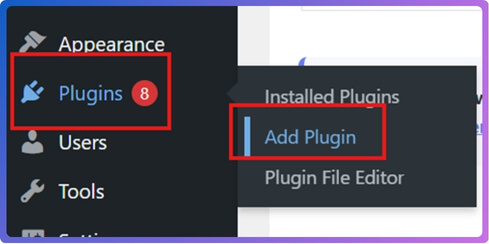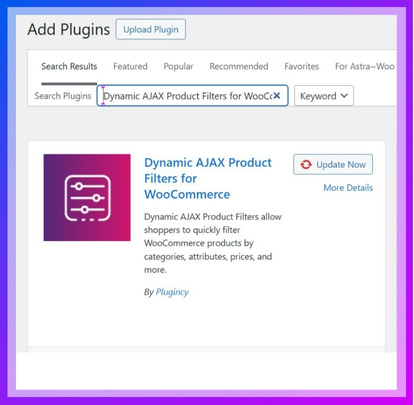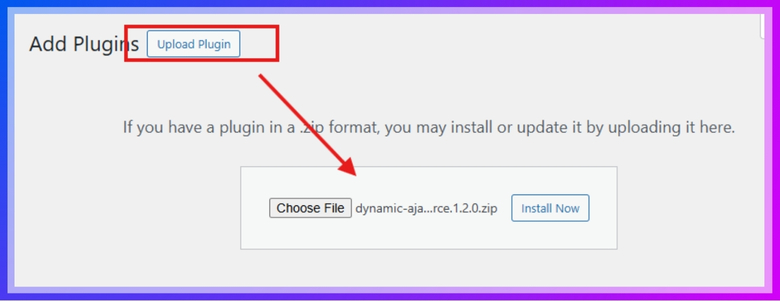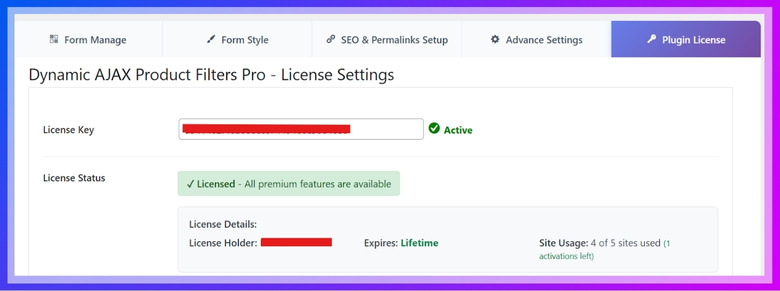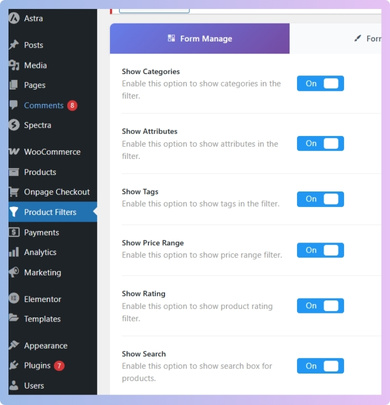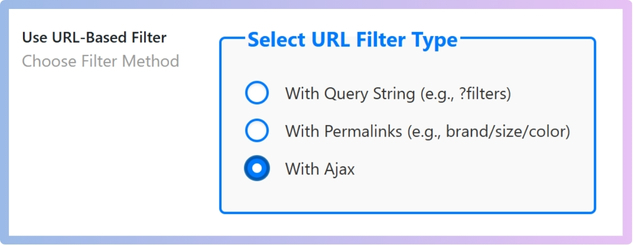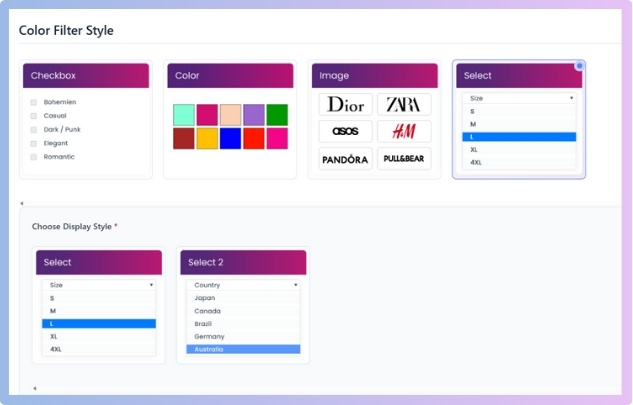WooCommerce filters play a big role in helping customers quickly find what they are looking for. They organize products by categories, attributes, or price, making shopping easier. Many store owners often think about performance and wonder how to add WooCommerce filters without slowing down your store?
Add WooCommerce filters without slowing your store by using a lightweight plugin with AJAX. Install Dynamic AJAX Product Filters, enable only needed filters like price or color, and activate AJAX mode for instant results. Customize styles to match your theme. This setup improves speed, avoids page reloads, and keeps navigation smooth.
If you are curious about the best way to set them up, this article has everything you need. From installation to customization, every step is explained in detail. You will find all the important information that ensures smooth product filtering and a faster WooCommerce store.
How to Add WooCommerce Filters Without Slowing Down Your Store?
To add WooCommerce product filters without a plugin and keep your store fast, you can use built-in widgets for price, rating, or attributes. These are quick but limited since each filter reloads the page. For smoother performance, consider using a plugin.
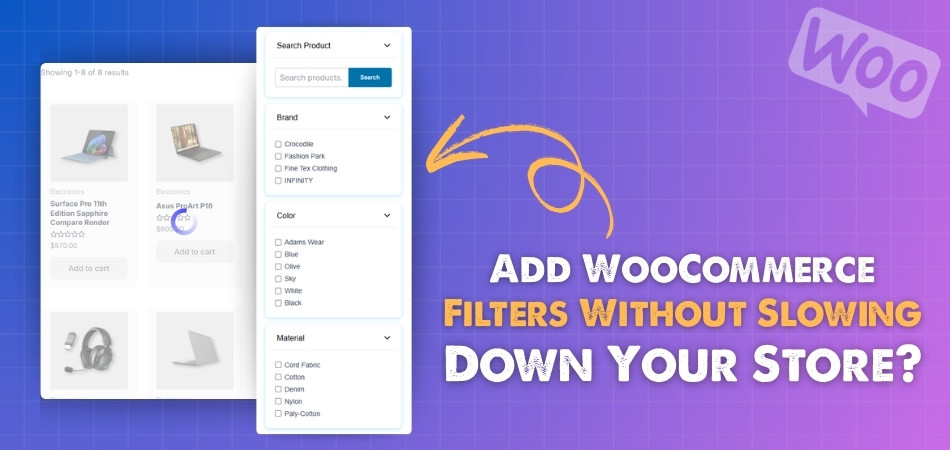
Step 1: Install a Plugin
Adding a plugin is the most efficient way to get fast and advanced filters. Unlike built-in widgets, plugins give you Ajax functionality that loads results instantly without refreshing the whole page. One of the most reliable tools is the Dynamic Ajax Product Filters plugin, which is lightweight, optimized, and easy to use. With this WooCommerce Ajax product filter plugin, you can set up smooth filtering options that improve navigation and make shopping quicker for your customers. Let’s look at how you can install it.
Install From the WordPress Dashboard
- Go to WordPress Admin Dashboard → Plugins.
- Click Add New Plugin.

- In the search bar, type Dynamic AJAX Product Filters for WooCommerce.
- Click Install Now, then Activate.

Install Manually (if you already have the ZIP file)
- Go to Plugins in your WordPress Dashboard.
- Click Add New Plugin.
- Click Upload Plugin.
- Click Choose File and select the plugin ZIP.
- Click Install Now, then Activate.

Step 2: Activate Pro License (Optional)
If you’ve purchased the premium version of the plugin, you’ll need to activate your license key. This step unlocks the extra features that come with the pro package and ensures you get updates. If you’re only using the free version, you can skip this step.
How to Activate Pro License
- Go to Product Filters → Plugin License.
- Paste your license key in the box.
- Click Activate.
- Premium features will now be available.

Step 3: Add and Configure Filters
Once the plugin is installed, it’s time to set up filters for your products. This step is where you decide what kind of filters customers will use and how they will look on your site. The plugin gives you many options, so you can tailor it to your store’s needs.
Go to Form Manage
- From your dashboard, open Product Filters → Form Manage.
- Here you’ll see all the available filter options that you can enable.
Enable the Filters You Need
Toggle on the filters that make sense for your store:
- Show Categories – group products into categories like Shoes, Bags, or Accessories.
- Show Attributes – filter by product attributes like size, color, or material.
- Show Tags – use product tags as filter choices.
- Show Price Range – let customers adjust a slider or enter a price range.
- Show Rating – add the option to filter by product ratings.
- Show Search – display a quick search box in the filter area.

Turn On Ajax Functionality
To make filters load results instantly without a page reload:
- Find the Select URL Type dropdown.
- Select With Ajax.
- Click Save Changes.

Customize Filter Style
Go to Product Filters → Form Style to design the filters:
- Filter Type – choose between checkboxes, dropdowns, sliders, or buttons.
- Layout – decide where the filters will appear (sidebar, above products, or below products).
- Design Options – adjust spacing, text labels, and button styles to fit your theme.

Test Your Filters
- Visit your shop page after saving changes.
- Apply different filters to check if they work smoothly and quickly.
- If anything looks wrong, return to Form Manage or Form Style and adjust the settings.
By installing the plugin, enabling Ajax, and customizing your filters, you create a smooth shopping experience that doesn’t slow down your store. Customers can find products faster, and your site stays optimized for speed.
Why Do WooCommerce Filters Slow Down Some Stores?
WooCommerce filters help visitors find the right product faster, but sometimes they can also make a store load more slowly. There are a few technical reasons behind this problem, and knowing them helps fix the issue. Let’s look into them.
Large Database
When an online store has thousands of products, every filter has to search through a huge amount of data. This puts extra work on the database. If the hosting server is not powerful enough, the filter takes more time to load results, which slows down the store.
Poorly Coded Plugins
Not all plugins are built in the same way. Some plugins that handle filters may not be written with speed in mind. If a plugin is poorly coded, it can create delays when customers use the filters. This quickly affects overall store performance.
Too Many Queries
Each filter a visitor clicks runs a query in the database to find matching products. When there are too many filters or complicated filter logic, the system has to handle many queries at once. This can overload the server and slow down the site.
Shared Hosting Limits
Many online stores run on shared hosting because it is affordable. But shared hosting has limited server power. When filters demand a lot of processing, the store can feel slow. Other websites on the same server can also add to the slowdown.
Lack of Caching
Caching is a method that saves common filter results for faster loading next time. Without caching, every filter action is processed from the start. This means the same database queries are repeated again and again, which wastes time and resources.
WooCommerce filters can be helpful for visitors, but they need proper setup and optimization to avoid slowing down the store. Fixing the issues above ensures filters work smoothly without harming site performance.
Do AJAX Filters Improve Speed in WooCommerce Stores?
Yes, AJAX filters make shopping faster by updating products instantly without reloading the page. This keeps browsing smooth, saves time, and improves user satisfaction. Many stores rely on AJAX to increase engagement and reduce drop-offs. To understand why it matters, let’s look at how it really works.
AJAX-powered
AJAX filters send and receive data from the server without fully reloading the page. When a filter is applied, only the product section updates with new results. This makes the process lighter, faster, and less demanding for both the browser and server.
No Page Reload
With normal filters, the entire webpage reloads every time a filter is used. This includes menus, headers, and footers that do not need refreshing. AJAX filters avoid this waste of effort by updating only the products, which saves time and resources.
Less Server Stress
Every page reload creates multiple server requests. With AJAX filters, only specific data is requested and delivered. This means fewer queries run at once, reducing the pressure on the server. As a result, the store works faster and more efficiently.
Better User Experience
Shoppers prefer smooth browsing where results appear instantly. AJAX filters keep the page in place, so customers do not lose their scroll position. Products load quickly without interruptions, making the store feel more user-friendly and enjoyable to shop in.
Stronger Store Performance
When a store has many visitors at the same time, AJAX filters help maintain speed. Since the server handles lighter requests, it can manage more traffic without slowing down. This makes AJAX filtering a smart choice for busy WooCommerce stores.
AJAX filters improve speed by loading only what is needed and lowering server stress. They not only boost performance but also make browsing easier for customers. With proper setup, they are a valuable tool for any WooCommerce store.
How Do Mobile Shoppers Experience Slow WooCommerce Filters?
Mobile shopping is now a normal part of everyday life, but filters that work slowly can ruin the experience. Since mobile devices work differently from desktops, delays are often worse. To understand this better, let’s look at the main reasons.
Smaller Device Power
Mobile devices are less powerful compared to desktops. Their processors and memory are designed to save battery, not to handle heavy tasks. When WooCommerce filters take too long, mobiles struggle even more, making pages freeze or load slowly.
Limited Network Speed
Not all mobile shoppers use fast Wi-Fi. Many rely on mobile data, which can be slower or unstable. If filters send large amounts of data back and forth, shoppers on mobile networks feel the delay even more than desktop users.
Page Reload Problems
On mobile, full page reloads are extra annoying. Small screens make it harder to scroll back to the same spot after refreshing. Every reload breaks the flow, and customers may get frustrated if they cannot find products quickly.
Heavy Filter Design
If filters include too many checkboxes, images, or scripts, they demand more power. On desktops, this might still run fine, but mobiles often lag. A cleaner and lighter design makes filters easier to use on smaller screens.
Smarter Optimization
Since mobile shoppers are most sensitive to slow loading times, exploring ways to optimize eCommerce product filters becomes even more important. Caching, AJAX filters, and mobile-friendly layouts can reduce delays and help create a smoother shopping experience for everyone.
Mobile shoppers often face slower WooCommerce filters because of weaker devices, slower networks, and heavy designs. By focusing on optimization, stores can make filters faster and keep customers happy, no matter what device they use.
Common Mistakes That Make WooCommerce Filters Sluggish
Filters are supposed to make shopping easy, but certain mistakes can slow down a WooCommerce store. These mistakes often go unnoticed but create performance issues for customers. To make filters faster, it helps to know what errors to avoid.
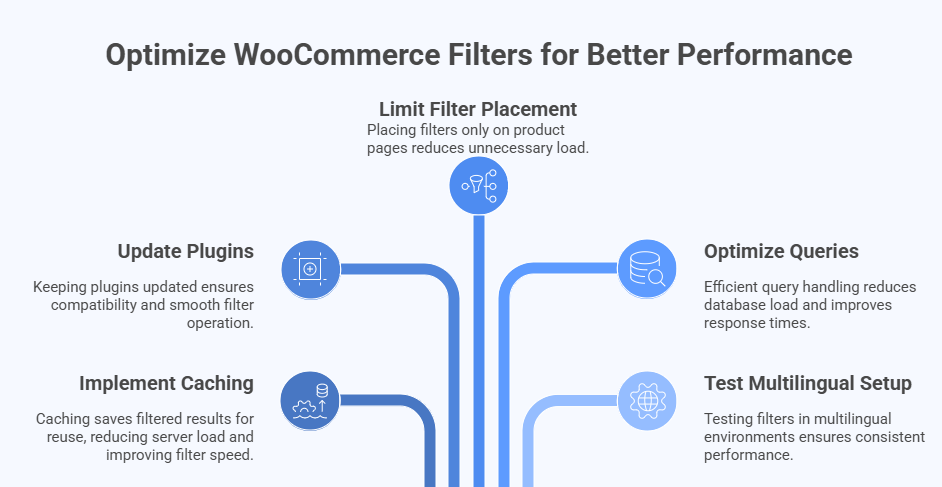
No Caching Setup
Caching saves filtered results so they can be reused instead of being loaded from scratch each time. Without caching, the server repeats the same heavy work for every visitor. This not only slows filters but also wastes server resources unnecessarily.
Outdated Plugins
Using old or unsupported plugins is a common mistake. Older plugins may not be compatible with newer WooCommerce or WordPress versions. This can cause slow performance, bugs, or even conflicts with other tools. Updating plugins keeps filters working smoothly.
Filters Everywhere
Adding filters to every page of the site may seem helpful, but it adds extra load. If filters are shown where they are not needed, like on simple content pages, they slow down browsing. Keeping filters only on product pages works better.
Poor Query Handling
Some filters create too many database queries at once. This happens when they are not optimized or are overloaded with options. The result is slower response times. Using efficient plugins and limiting filter complexity helps reduce this problem.
Multilingual Store Issues
One common oversight is not testing filters in multilingual WooCommerce store environments, where duplicate or untranslated URLs can slow things down further. Checking performance in every language setup ensures filters remain fast and user-friendly across different versions of the store.
Avoiding these common mistakes keeps WooCommerce filters running smoothly. With proper caching, updated plugins, and smarter filter placement, a store can perform much faster and give visitors a better shopping experience without unnecessary delays.
FAQs About How to Add WooCommerce Filters Without Slowing Down Your Store?
Many store owners worry that adding filters might slow their website. The truth is, when done the right way, filters can improve the shopping experience without affecting speed. Here are some common questions and clear answers to help you.
What Type of Filters Should I Add First?
Start with basic filters that shoppers use the most, such as price, categories, and product attributes like color or size. These are light to load and very helpful for customers. Later, you can add more advanced filters if needed. Keeping it simple at first avoids unnecessary slowdowns.
Can I Use Filters on the Homepage?
It is not a good idea to place product filters on the homepage. The homepage is meant to load fast and show highlights of your store. Adding filters here can create extra work for the server and slow down the first impression. It is better to keep filters only on product or shop pages.
Do Filters Work With Search Bars?
Yes, filters can work with search bars to narrow results even further. For example, a customer can search for “shoes” and then filter by size or price. This combination makes shopping quicker and easier. The key is to make sure both tools are well-optimized so they do not slow down the store.
How Do Filters Affect SEO?
Filters can affect SEO if they create too many duplicate URLs. Search engines might treat these duplicates as spam or unnecessary pages. To prevent this, you can use canonical tags or block unneeded filter URLs from indexing. This way, you get the benefits of filters without hurting SEO.
Are Dropdown Filters Better Than Checkboxes?
Both dropdowns and checkboxes work well, but the choice depends on your store size. Dropdowns are lighter and good for saving space, while checkboxes let users pick multiple options quickly. Neither is naturally faster, but choosing the right style for your store design can help improve usability.
Can Too Many Attributes Slow Filters?
Yes, if you load too many product attributes at once, filters may slow down. For example, a clothing store with hundreds of color options might overwhelm the filter system. It is better to group attributes smartly, like using broad categories. This keeps filters fast and easier for customers to use.
Should I Use Third-party Themes With Filters?
Third-party themes can affect how well filters perform. Some themes are coded well and handle filters smoothly, while others may add extra scripts that slow the site. Before using a theme, check if it supports WooCommerce filters properly. Testing speed before and after installing a theme is always smart.
Can Filters Be Limited to Certain Pages?
Yes, filters should only be used on product and shop pages where they make sense. If filters appear on blog posts or contact pages, they only add extra load without any benefit. Keeping filters in the right place ensures a faster and cleaner shopping experience.
Do Product Tags Work Well as Filters?
Product tags can be useful, but they should be used carefully. Too many tags can create clutter and slow down filtering. Tags are best used for special cases, like seasonal items or quick groupings. Using them in moderation helps keep the filter system efficient.
How Often Should I Test My Filters?
It is a good practice to test your filters every time you update WooCommerce, WordPress, or plugins. Updates can change how filters behave or affect speed. Testing regularly ensures everything works smoothly for customers. This way, you can fix issues early before they cause problems.
Final Considerations
Now you know how to add WooCommerce filters without slowing down your store. Use built-in widgets for simple needs and rely on Ajax filtering for instant results without reloads. Keep forms clean, style them lightly, and always test on your shop page to confirm speed and usability.
Focus your filters on what really helps customers, update plugins regularly, and enable caching to keep performance sharp. Test your setup on mobile devices and slower networks to make sure the experience stays smooth everywhere. Avoid heavy designs or unnecessary queries that can slow pages down.
By keeping things simple, fast, and purposeful, your store will feel easier to navigate, customers will enjoy browsing, and you’ll see stronger engagement and sales as a result.