Did you know that shoppers who use a site’s search box are three times more likely to buy? But in WooCommerce, the default search often misses products, SKUs, or tags. This means customers can’t find what they want and sales slip away. The good news is, you can fix that.
So, how to improve WooCommerce search?
Use a plugin like Dynamic AJAX Product Filters for WooCommerce to make results faster and smarter. Add SKUs, tags, and categories for more accurate results. Enable live search, typo fixes, and quick indexing to speed things up. Show product images and prices right in the search box.
In this guide, you’ll learn how to improve relevance, speed, user experience, and analytics with simple, proven steps.
Understanding How WooCommerce Search Works (and Where It Fails)
Before you can fix WooCommerce search, you need to understand what’s going wrong behind the scenes. The built-in search system is simple, but that simplicity comes at a cost. Many store owners don’t realize how much revenue they lose because customers can’t find what they need. Let’s break down how WooCommerce search actually works, why it often fails, and what you can do to start improving it today.
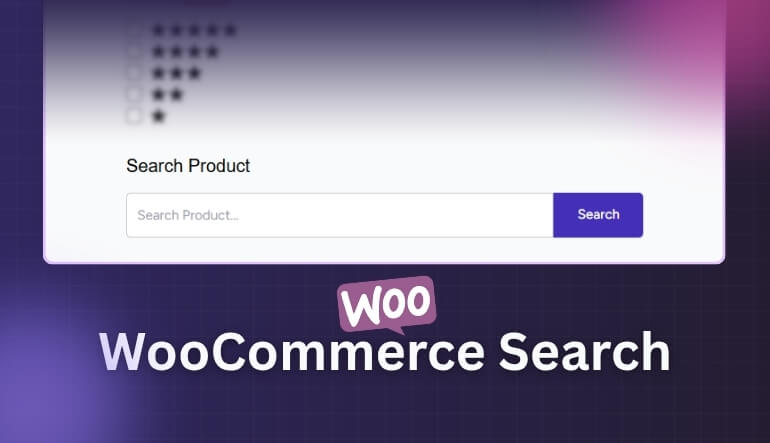
The Default Search Mechanism
The default WooCommerce search relies on WordPress’s core WP_Query, which looks only through product titles and content fields. It doesn’t index vital details such as SKUs, attributes, or custom fields, where most product data lives. Because of this, customers searching by product codes or descriptive keywords often see incomplete or unrelated results. Understanding this limitation is the first step to choosing a better search setup, especially one that works seamlessly with advanced product filters for WooCommerce, ensuring users can refine and find products faster.
Common Pain Points
Many WooCommerce stores face irrelevant search results or missing products because the system lacks smart search logic. It doesn’t recognize synonyms, so small word differences like “tee” versus “t-shirt” can break results entirely. On top of that, search queries often run slowly, especially in stores with large product catalogs. Without quick results or easy filtering, shoppers lose patience and abandon their search. If you’ve noticed this in your store, it’s time to take action and enhance the search experience.
Business Impact
Poor search doesn’t just hurt user experience—it directly impacts sales and customer loyalty. Shoppers who can’t find what they want leave without purchasing, leading to lost conversions and shorter visits. Over time, this also weakens your store’s SEO and reputation. Investing in a smarter search system can quickly reverse those losses, turning frustrated visitors into happy, returning customers. Start improving your WooCommerce search today to keep shoppers engaged and boost your bottom line.
How to Improve WooCommerce Search: Step By Step Guide
A strong search system helps shoppers find products fast and stay longer on your site. These steps will guide you to make WooCommerce search faster, smarter, and more accurate without adding complexity. Here are the key steps you can follow to improve your WooCommerce Store’s search:
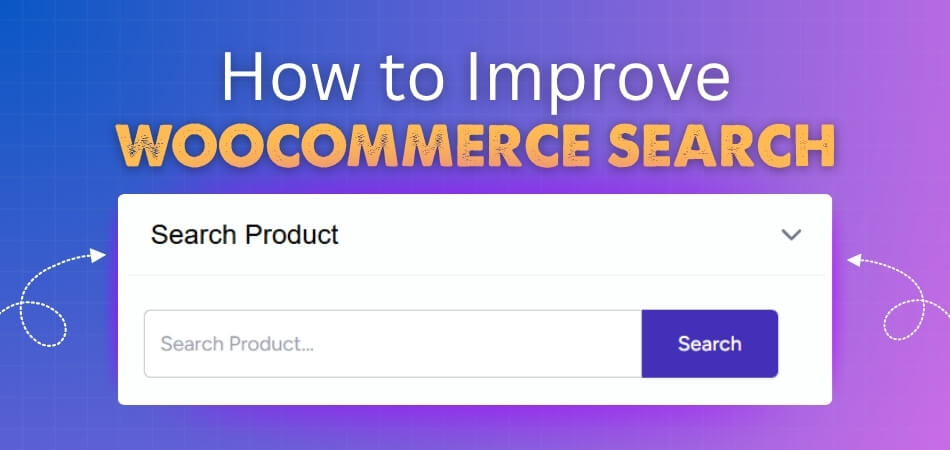
Step 1: Use Advanced Search Plugins
- Install plugins such as Dynamic AJAX Product Filters for WooCommerce by plugincy. It improves product filtering and delivers instant results without page reloads.
- Enable live filters. Let users refine results by price, color, or category in real time.
- Use visual filters. Add icons or color boxes to make searching more engaging and clear.
- Test and adjust settings. Review user behavior often to refine your filtering setup.
Step 2: Improve Search Relevance and Accuracy
- Add more searchable data. Include SKUs, tags, and attributes for precise search results.
- Use synonyms and keyword mapping. Match similar words like “tee” and “t-shirt” for flexible results.
- Add typo tolerance. Correct small spelling mistakes automatically to improve accuracy.
- Boost key products. Rank in-stock and trending items higher for better visibility.
Step 3: Make WooCommerce Search Lightning Fast
- Optimize your database. Remove unused data and clean tables regularly.
- Add a search index. Use SearchWP or ElasticPress for faster queries.
- Enable caching. Store frequent search results for quicker loading times.
- Test site speed. Keep response times under 500 milliseconds using Lighthouse or GTmetrix.
Step 4: Enhance User Experience (UX)
- Add autocomplete. Show instant suggestions as users type their queries.
- Include visuals. Display images, prices, and ratings in search results.
- Make it mobile-friendly. Add a sticky search bar and easy navigation for phones.
- Support accessibility. Allow keyboard use and clear labels for all users.
Step 5: Measure and Refine Search Performance
- Track key metrics. Monitor zero-result and add-to-cart rates.
- Use GA4 insights. Check what users search for most and improve missing terms.
- Review monthly. Adjust boosts, synonyms, and filters regularly.
- Learn from data. Use trends to plan future improvements.
Step 6: Choose the Right WooCommerce Search Plugin
- Compare options. Review speed, cost, and control features before selecting.
- Dynamic AJAX Product Filters for WooCommerce works well. It balances power and simplicity for most stores.
- Follow setup guides. Install, build indexes, and test relevance carefully.
- Pick scalable tools. Choose plugins that grow with your store size.
Step 7: Advanced Techniques for Power Users
- Integrate Algolia or Elasticsearch. Get enterprise-grade search speed and precision.
- Use custom hooks. Adjust ranking rules with filters like pre_get_posts.
- Add merchandising rules. Promote seasonal or profitable products first.
- Support multiple languages. Offer translated search results for global shoppers.
Step 8: Implementation Checklist
- Audit performance. Identify weaknesses in speed and accuracy.
- Test changes safely. Use a staging site before live updates.
- Track analytics. Measure speed, clicks, and search improvements.
- Update regularly. Review search data each month and refine your setup.
Ways to Add Autocomplete and Live Search for a Better Shopping Experience
A smart autocomplete search helps customers find products faster and improves overall satisfaction. It makes browsing easier and reduces the time spent typing long product names. Here are some simple ways to add live search and autocomplete features to your WooCommerce store effectively.
Use Plugins
The Autocomplete Search plugin adds real-time suggestions while customers type in the search bar. It uses AJAX for quick responses and works smoothly across WooCommerce products, posts, and pages. You can also customize the search box design easily, and it stays mobile-friendly for all devices.
Try FiboSearch
FiboSearch offers instant, accurate suggestions that appear while users type, helping them find products quickly. This plugin supports searching by product title, SKU, tags, and categories. It also displays product thumbnails beside search results, making browsing more attractive and engaging for shoppers who want to create WooCommerce shop page with multiple filters for better discovery.
Install WooCommerce Extensions
Official WooCommerce Ajax Search extensions deliver live results as customers type, keeping the search process fast and smooth. These tools offer autocomplete dropdowns that highlight matches instantly. With interactive results, shoppers stay more engaged and are more likely to complete their purchases confidently.
Use AJAX Search Plugin
SearchWP Live Ajax Search installs easily and needs no coding to start working. It adds smart autocomplete that updates results instantly, improving the browsing experience. You can configure it for advanced features, making it perfect for stores that want strong search accuracy with less setup effort.
Add Search Result Enhancements
Make your search results more useful by adding product thumbnails, prices, and SKUs next to each suggestion. Limit the number of results displayed to avoid confusion and improve usability. These small touches make autocomplete more intuitive and visually appealing to every visitor on your site.
Which WooCommerce Search Plugin Should You Use?
The best WooCommerce search plugin depends on your specific needs, but here are some top recommended options in 2025 based on features, user-friendliness, and capabilities:
| Plugin Name | Key Strengths | Pricing | Ideal For |
| Dynamic AJAX Product Filters | Real-time AJAX filtering, highly customizable filters, keyword live search, SEO-friendly URLs | Free + Pro versions | Stores with large catalogs needing fast, flexible filtering |
| SearchWP | Deep relevancy control, search analytics, supports custom fields, autocomplete | Paid | Stores needing advanced search control and insights |
| FiboSearch (Ajax Search) | Fast autocomplete search, images in results, SKU search | Free | Stores needing fast smart product search |
| Advanced Woo Search | Easy setup, instant improvement, searches key fields | Free | Beginners and budget-conscious stores |
| YITH WooCommerce Ajax Search | Attractive live autocomplete search UI | Paid | Stores wanting visually appealing search experience |
| WooCommerce Product Search | Official plugin, good integration with WooCommerce ecosystem | Paid | Users preferring official WooCommerce tools |
How to Track and Improve Search Performance Over Time?
Tracking search performance helps you understand what customers want and how they interact with your store. Regular monitoring and small improvements make your WooCommerce search smarter over time. Here are six easy ways to measure, analyze, and improve your store’s search results effectively.
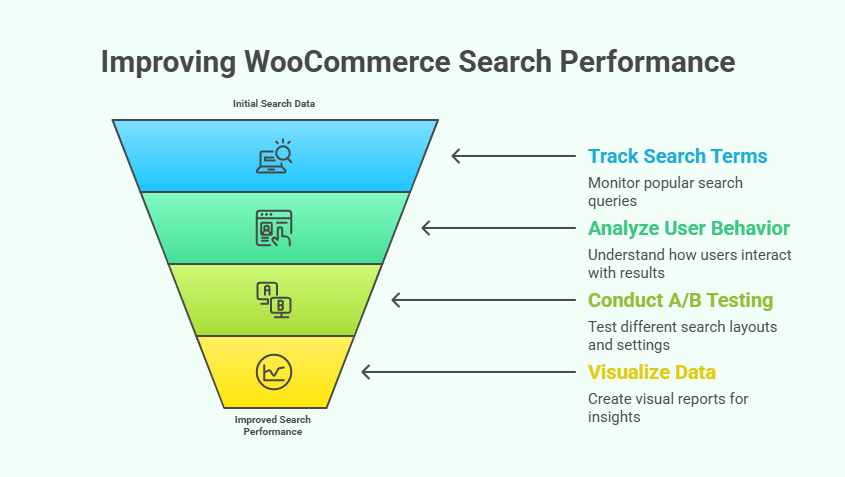
Analytics Plugins
Connect tools like MonsterInsights or WooCommerce Google Analytics Pro to track search terms and conversion paths easily. These plugins show product performance, funnel steps, and user behavior directly inside your WordPress dashboard. Regularly review this data to find patterns, understand buying habits, and make better marketing decisions for long-term growth and engagement.
WooCommerce Analytics
WooCommerce Analytics gives real-time insights about customers, product popularity, and search trends in your store. It allows filtering reports by date or customer type, so you can see where improvement is needed. You can also add WooCommerce multiple categories filter to refine reports further and analyze search results across specific product groups more accurately. Use this data to identify trending products and refine your search results for a smoother, more satisfying shopping experience every time.
SearchWP Analytics
If you use SearchWP, explore its built-in analytics for valuable insights into search queries and conversion activity. You can track zero-result searches, helping identify missing or wrongly indexed items quickly. With this data, you can adjust product titles, attributes, and categories, making your WooCommerce search more accurate and user-friendly over time.
User Behavior
Regularly check how users interact with your search results by reviewing their search terms and click-through rates. Identify when customers face empty or irrelevant results and update product details accordingly. This direct feedback helps you match store content with actual search intent, keeping your WooCommerce store engaging and easy to search out.
A/B Testing
Use analytics insights to run A/B tests for different search layouts, filter settings, and ranking rules. Compare performance between variations to find what encourages higher conversions and engagement. Test small changes first, such as search speed or filter visibility, and apply the best-performing options for an improved customer search journey overall.
Reports and Visualization
Export data from your WooCommerce dashboard to tools like Chart.js or business intelligence apps for visual analysis. Create simple visual reports that highlight sales performance, search behavior, and traffic trends. These visual insights help you explain results clearly, spot problems faster, and plan new improvements for future store performance effectively.
Common Questions About Improving WooCommerce Search
Improving WooCommerce search helps shoppers find products faster, increases conversions, and boosts overall store performance. Below are five helpful FAQs that cover extra details about enhancing WooCommerce search beyond what we’ve discussed. Each answer is simple, direct, and easy to understand.
How Can I Add Product Tags To WooCommerce Search?
You can make product tags searchable by enabling them in your plugin settings or adding a custom search function. This allows search results to include related products, improving discoverability and ensuring customers find more relevant results quickly within your WooCommerce store.
What Is The Best Way To Improve Search Relevance?
Improving search relevance involves adding synonyms, weighting popular items, and refining keyword matches. Use plugins like SearchWP or FiboSearch to manage search indexing effectively. Regularly reviewing search logs helps align your product listings with actual customer intent for stronger relevance.
How Do I Optimize Search Speed In WooCommerce?
You can optimize search speed by cleaning your database, enabling caching, and using a dedicated search index. Plugins such as ElasticPress or SearchWP make searches faster. Always test performance using tools like Lighthouse to ensure quick and consistent results.
Can I Customize The Search Results Page?
Yes, you can customize the search results page by editing your WooCommerce theme or using layout plugins. Add product images, prices, or quick-add buttons for better engagement. Clear and visual search results improve the user experience and conversion rates easily.
How Do I Handle Zero-Result Searches In WooCommerce?
When users get zero results, offer suggestions or show related items instead of leaving the page empty. Use search analytics to find missing keywords and update product titles or tags. This keeps users engaged and reduces bounce rates significantly.
Concluding Thoughts
A powerful WooCommerce search does more than help customers find products, it directly drives sales. When relevance and speed work together, users enjoy smoother experiences, stay longer, and complete more purchases. Every optimized search query becomes an opportunity to convert interest into revenue.
Keep improving your search setup through regular testing, analytics, and user feedback. Track search trends, fine-tune filters, and adjust content to match customer intent. Even small changes can lead to measurable boosts in engagement and sales.
Ready to start? To assess your store’s performance or try Dynamic AJAX Product Filters for WooCommerce today to see the difference in real-time results and happier shoppers.
