WooCommerce checkout is the final step where customers decide if they will complete their order. When it runs smoothly, sales increase, but when it slows down, customers leave. Many store owners often wonder how to test WooCommerce checkout performance.
Test WooCommerce checkout performance by measuring load time, server usage, and user actions. Use staging data, simulate traffic with tools like k6, and track Core Web Vitals. Fix slow queries, reduce form fields, and enable object caching. Re-test after each fix to confirm improved speed and stability.
Are you curious to know what tools, steps, and fixes can make checkout faster and more reliable? Keep reading this article, because here you will find every important detail explained clearly so you can fully understand the process from start to finish.
How to Test WooCommerce Checkout Performance?
Testing WooCommerce checkout performance is very important for online stores. A slow checkout often causes buyers to leave before finishing payment. Careful testing shows how the site handles heavy traffic and transactions. With step-by-step checks, you can find bottlenecks and apply proper fixes.
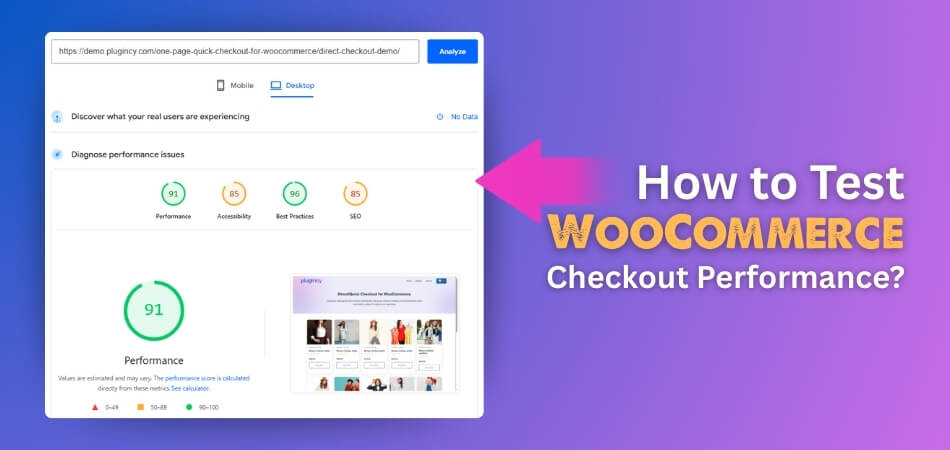
Test Setup
Always build a staging copy of your store with real data. Enable payment gateway test mode and use sample test cards for orders. Seed with at least 200 products, variations, customers, coupons, zones, and taxes. Exclude checkout, cart, and account pages from cache rules for accuracy.
What Measure
During testing, record checkout page load times and key performance metrics. Aim for median under three seconds and p95 under five. Core Web Vitals should be LCP under 2.5s, INP under 200ms, and CLS below 0.1. Keep TTFB under 800ms and errors below one percent.
Single User
Start testing with one user by opening Chrome in incognito. Disable browser extensions, clear cache, and record requests, page size, and TTFB. Run Lighthouse to capture LCP, INP, and Core Web Vitals. If the checkout is already slow here, fix issues before scaling.
Load Tests
Simulate heavy buyer traffic by using tools like k6, JMeter, or Locust. Perform flows: browse products, add to cart, view cart, then checkout. Ramp from one to peak users in ten minutes and hold. Monitor CPU, RAM, PHP workers, MySQL slow queries, and error logs.
Server Check
Check the server environment for strong performance before running higher traffic simulations. Use PHP version 8.1 or newer with OPcache enabled. Set WordPress memory limit between 256MB and 512MB for stability. Enable Redis or Memcached for object cache, configure MariaDB 10.6+ or MySQL 8.0+.
Find Issues
Identifying bottlenecks requires using diagnostic tools during staging load tests. Install Query Monitor to catch slow queries, duplicate options, and heavy hooks. Check WooCommerce status for outdated templates or warnings. Use browser DevTools for tasks over 50ms, large scripts, or images. Review payment logs and webhook delays carefully.
Quick Fixes
Improving speed often involves removing unnecessary load on checkout processes. Simplify checkout templates, reduce extra fields, and replace heavy theme elements. Turn on persistent object cache to speed dynamic pages. Use SMTP for emails, trim autoloaded options, increase PHP workers, and preload DNS for payment gateway domains. Many stores also benefit from using a WooCommerce one page checkout plugin to simplify buying.
Re-Test
After applying fixes, repeat the same tests and compare the new results. Note median and p95 times, order submit delays, and error rates. Evaluate server usage, slow queries, and PHP worker load carefully. A passing benchmark means checkout median below three seconds and no timeouts.
After Live
Once deployed, keep monitoring checkout and payment endpoints for stability daily. Set uptime checks on checkout pages and webhook endpoints to detect downtime. Collect real user metrics with Browser Insights or a light RUM script. Scale PHP workers during heavy campaigns or flash sales to prevent crashes.
Fast checkout creates better customer trust and increases the number of sales. Regular monitoring helps find small issues early before they become bigger. Technical tuning, like caching, optimized queries, and lighter templates, improves checkout speed. Always repeat tests after fixes to confirm everything works as expected.
What Tools Can You Use to Test WooCommerce Checkout Performance?
To test WooCommerce checkout performance, you can use a combination of external, synthetic testing tools that measure front-end load speed and WooCommerce-specific tools/plugins that help debug and simplify the back-end checkout process. Here are tools you can use to test WooCommerce checkout performance:
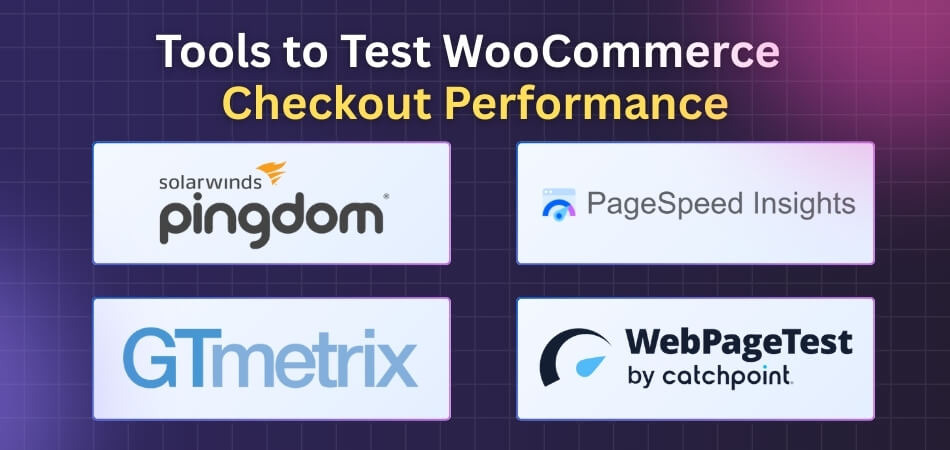
External Performance Testing Tools
These tools simulate a user visiting your checkout page from various global locations and provide detailed metrics, waterfall charts, and actionable optimization advice.
- GTmetrix: A comprehensive tool that uses Google Lighthouse and its own performance metrics to analyze page load time, total page size, and the number of requests. It provides a detailed Performance Score and Structure Score, along with a waterfall chart that is invaluable for identifying bottlenecks on your specific checkout page.
- WebPageTest: This tool is highly valuable for its advanced testing options, allowing you to test from multiple global locations, on different devices, and with varied connection speeds (e.g., simulating a slower 3G mobile connection). It captures a filmstrip view of the page loading, which helps gauge the perceived load time—how fast the page feels to a user.
- Pingdom Website Speed Test: User-friendly and provides a straightforward performance grade, load time, page size, and an element-by-element analysis (waterfall chart). It lets you select the test location, which is useful for checking performance closest to your primary customer base.
- Google PageSpeed Insights (PSI): This tool provides a clear assessment of your page’s performance based on Core Web Vitals (Largest Contentful Paint, Interaction to Next Paint, Cumulative Layout Shift). It offers scores for both mobile and desktop and provides specific, actionable recommendations for improvement based on Google’s standards.
WooCommerce-specific Tools & Plugins
These tools focus on the unique aspects of a WooCommerce site, such as database health, plugin conflicts, and the checkout process itself.
Debugging & Monitoring Plugins
- Query Monitor: This is an indispensable developer plugin. It helps pinpoint slow database queries, HTTP API calls, and identifies slow plugins, themes, or functions that are impacting the checkout’s server response time (Time To First Byte, or TTFB).
- Health Check & Troubleshooting: An official WordPress plugin that allows you to troubleshoot your site by disabling all plugins and switching to a default theme for your session only. This is critical for isolating whether a third-party plugin or your theme is causing the checkout performance issue.
- Real User Monitoring (RUM) Tools (e.g., New Relic): While often premium and more complex, RUM tools track the actual experience of real users visiting your checkout page. This gives a truer picture of performance across different devices, browsers, and network conditions than synthetic lab tests.
Simplifying Plugins
While not strictly testing tools, these plugins allow you to test changes to the checkout flow, which often dramatically improves performance:
- One-Page Checkout Plugins: Plugins like WooCommerce Fast Cart or similar solutions reduce the number of steps by making the cart and checkout accessible on the same page (often in a floating window or side panel), which significantly cuts down on overall load time and potential friction.
- Checkout Field Editors: Plugins like Flexible Checkout Fields for WooCommerce let you remove unnecessary fields or reorganize the checkout page, simplifying the process and reducing data processing, which can speed up the final submission.
- Caching Plugins (e.g., WP Rocket, LiteSpeed Cache): Testing with different caching configurations is vital. A common mistake is caching the dynamic checkout page, which can break functionality. The best caching plugins are designed to automatically exclude the Cart, Checkout, and My Account pages from caching to ensure speed optimization doesn’t interfere with the purchase flow.
Common Bottlenecks in WooCommerce Checkout Performance
When customers reach the checkout page, they expect a smooth and fast experience. Small problems in setup or coding can make the process slower and frustrating. Many stores face these common bottlenecks that affect performance. Let’s explore the main reasons behind them together.
Payment Gateways
One of the most overlooked causes of slow down WooCommerce checkout page is poorly optimized payment gateways, followed closely by uncompressed scripts and too many active plugins. Delays in third-party API calls can freeze the order submission process. Choosing reliable providers and enabling async webhooks often reduces these gateway bottlenecks quickly.
Theme Problems
Many themes come loaded with features that look appealing but slow down checkout. Heavy JavaScript and CSS files create unnecessary delays during form submission. Poorly coded templates may also generate extra queries that increase server load. A lighter theme design helps checkout perform much better with fewer issues.
Plugin Overload
Too many plugins running at checkout often slow down the process significantly. Some add scripts, analytics, or chat widgets that are not needed there. These extra processes increase server calls and make the page heavier. Keeping only essential plugins active ensures checkout is much faster and stable.
Database Issues
Databases become slow when filled with unnecessary entries or missing indexes. A checkout request triggers multiple queries, and unoptimized tables delay the response. Clogged wp_options and large autoloaded data worsen the issue. Regularly cleaning the database, trimming options, and enabling object caching can improve checkout performance instantly.
Caching Mistakes
Misconfigured caching plugins often cache dynamic checkout pages by mistake. This results in customers seeing outdated carts or errors when submitting orders. Ignoring cookie-based cache rules causes big problems during real payments. Properly excluding checkout, cart, and account pages ensures caching helps overall without breaking transactions.
Checkout performance is vital because slow processes can directly reduce conversions. Every delay at this stage risks losing customers and lowering sales. Fixing bottlenecks requires careful attention to themes, plugins, and servers. Small technical improvements can make checkout faster and more reliable overall.
How Do Mobile Users Experience WooCommerce Checkout Performance?
When people shop on phones, they expect the checkout to work smoothly. A slow or complicated checkout makes it easy for them to give up. Mobile users want clear pages, fast loading, and simple forms. Let’s look at the main factors that shape their experience.
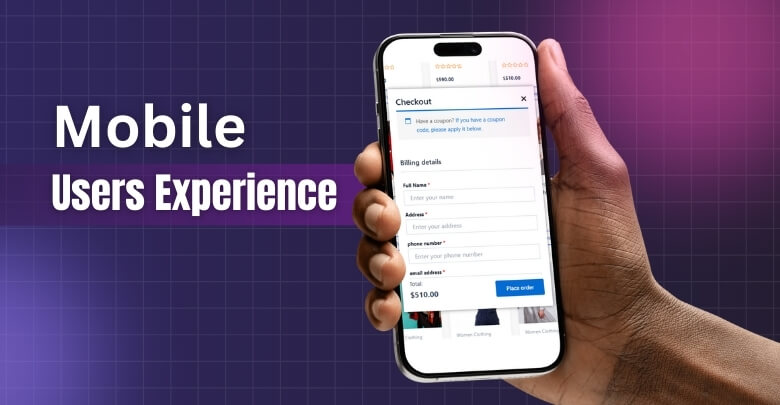
Page Speed
On mobile, speed is the first thing customers notice during checkout. Slow loading caused by heavy scripts, oversized images, or poor hosting leads to higher abandonment. Optimizing images, removing unused scripts, and using content delivery networks help. Keeping load times under three seconds makes a huge difference.
Form Simplicity
Long forms with too many fields are frustrating on smaller screens. Customers prefer short and clean forms with only the necessary inputs. Autofill and clear labels reduce typing, which saves time and effort. Removing distractions and keeping steps minimal improves both speed and satisfaction greatly.
Responsive Layout
Mobile screens need layouts that adjust perfectly without forcing zooming or scrolling. Responsive themes keep buttons, fields, and fonts clear on different devices. Simple designs with larger tap areas make checkout much easier. Good layouts also prevent misclicks and confusion that can slow down orders.
Payment Flow
Mobile users want quick payments without being redirected too many times. Slow gateways, failed redirects, or missing mobile options make them abandon carts. Using trusted payment providers, async webhooks, and mobile wallets speeds up the process. Smooth payment flow is essential to keeping checkout simple.
Usability Factors
Touch interactions are slower if the design has small buttons or pop-ups. Popups and extra widgets often overlap with forms on mobile devices. Clear navigation, fewer interruptions, and bigger buttons make checkout stress-free. A clean and direct flow always creates the best mobile experience.
Mobile checkout performance plays a big role in online store success. Customers expect fast, simple, and secure processes when paying on phones. Every small delay increases the risk of losing potential buyers. Optimizing checkout for mobile ensures smoother experiences and higher completed orders.
Best Practices for Reducing Checkout Abandonment in WooCommerce
Checkout abandonment is a big challenge for many online stores today. Customers often leave before finishing because of unnecessary steps or slow loading. Simple changes can make a big difference in overall conversions. Let’s go through the best practices that can help reduce it.
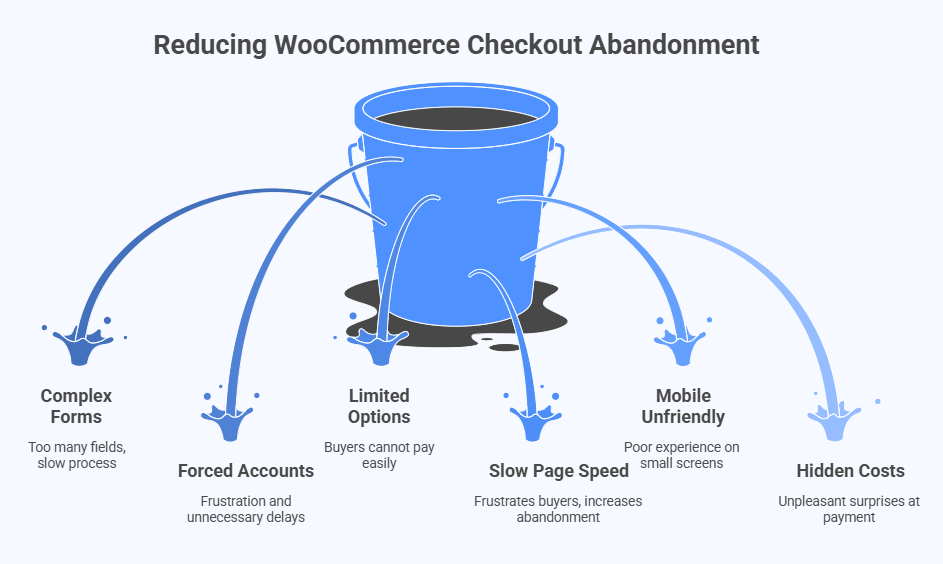
Simplify Forms
Long forms with too many fields make customers leave before paying. Collect only the information that is required to complete the order. Use autofill where possible and keep input boxes clear. Shorter forms create faster checkout processes and better completion rates for your store.
Guest Checkout
Forcing users to create accounts often leads to frustration and delays. Allowing guest checkout makes the process easier and faster for buyers. Customers can still create an account later if they want. Making account creation optional removes one of the biggest checkout barriers.
Payment Options
Limited payment methods often cause buyers to abandon checkout quickly. Offer different trusted payment gateways, including credit cards, PayPal, and mobile wallets. A wide choice ensures customers can pay with their preferred method. Easy and secure payment options always encourage more successful completed orders.
Page Speed
A slow checkout page can frustrate buyers and increase abandonment greatly. Optimize images, enable caching, and use a reliable hosting provider. Remove unnecessary scripts and plugins that add extra load. Remember that one page checkout faster than multi-step helps reduce wait times and delays.
Mobile Friendly
Most customers shop directly from mobile devices, making responsive checkout important. Ensure buttons, forms, and layouts adjust properly on smaller screens. Keep designs clean with large tap areas for easy use. Mobile-optimized checkouts provide smoother experiences that prevent drop-offs during the payment process.
Clear Costs
Hidden fees are one of the biggest reasons for abandoned carts. Show shipping charges, taxes, and extra costs clearly before final payment. Transparency builds trust and reduces unpleasant surprises during checkout. Customers are more likely to continue when prices are upfront and honest.
Trust Signals
Customers need to feel safe before entering payment details on your store. Display trust badges, SSL certificates, and well-known payment logos clearly. Provide clear return policies and customer support options. Trust signals reassure buyers and help them complete the checkout without hesitation or doubts.
Reducing checkout abandonment means focusing on speed, simplicity, and customer trust. Even small changes can greatly improve order completion rates and overall satisfaction. Every improvement reduces friction and keeps more buyers moving forward. Strong checkout practices lead to higher sales and repeat customers.
FAQs About How to Test WooCommerce Checkout Performance?
Testing WooCommerce checkout performance can sometimes feel confusing for store owners. Many want to know the right steps and tools to make it easier. These FAQs cover the most common questions about testing checkout speed and stability. The answers are written in simple words to give a clear understanding.
Why Is Checkout Testing Important?
Testing checkout is important because it shows if your store works under pressure. A smooth checkout keeps customers happy and prevents them from leaving. Without testing, small issues can grow into big problems during sales. Regular checks ensure performance stays stable even with more traffic.
How Often Should You Test Checkout?
Running checkout tests once is not enough for long-term success. Online stores should test regularly, especially before big campaigns or discounts. Frequent testing helps you spot small issues before they affect customers. This routine keeps checkout reliable and fast throughout the year.
What Happens If You Skip Testing?
Skipping tests means you may not notice checkout problems early. Customers might experience slow pages or failed payments without warning. These issues reduce trust and increase cart abandonment very quickly. Testing prevents surprises and helps stores fix problems before they harm sales.
Why Use a Staging Site for Testing?
A staging site is a safe copy of your store used for testing. Running tests on it avoids risks of breaking your live checkout. You can test plugins, themes, and settings without hurting real customers. This method makes testing safe and more effective every time.
How Do You Test Checkout Security?
Security testing ensures customer details are protected during checkout. You can check for SSL certificates, safe payment gateways, and secure plugins. Running scans helps find weak spots before hackers exploit them. Secure checkout builds customer trust and prevents serious data problems later.
Can Mobile Checkout Be Tested Separately?
Yes, testing checkout on mobile devices is very important for success. Many customers shop using phones, so mobile speed matters a lot. Testing separately shows if forms, buttons, and payments work correctly. A store that runs smoothly on mobile gains more completed orders.
How Do You Test Checkout Usability?
Usability testing checks if checkout feels easy for real customers. This involves asking people to complete orders and give feedback. Their experience shows if the process is simple or confusing. Fixing problems based on feedback makes checkout smoother and more user-friendly.
Why Test With Different Browsers?
Not all customers use the same browser when shopping online. Some prefer Chrome, others use Safari, Edge, or Firefox. Testing across browsers ensures checkout looks and works the same everywhere. This prevents errors that only appear on specific browsers during real orders.
Conclusion
Testing checkout speed is not only about numbers but about real customer experience. From single-user checks to heavy load tests, every step matters. By using staging setups, measuring core vitals, and fixing issues, you now know how to test WooCommerce checkout performance.
After testing, keep your checkout clean, mobile-friendly, and supported by fast gateways. Regular monitoring, lighter designs, and trusted plugins make a strong difference. Focus on small details, apply these tips wisely, and best wishes for smoother store performance ahead.
