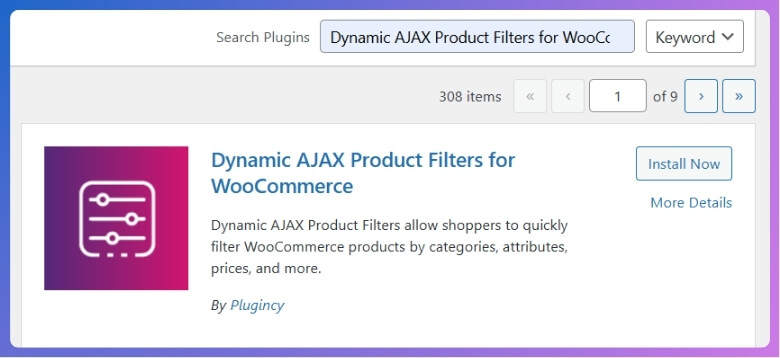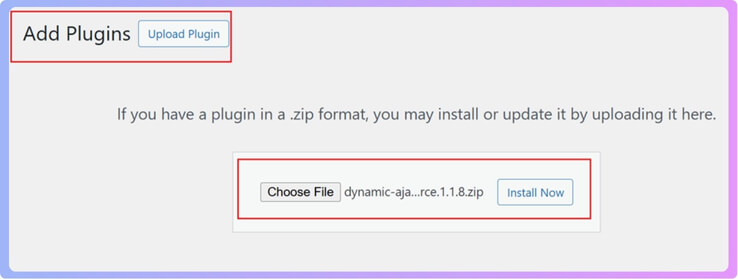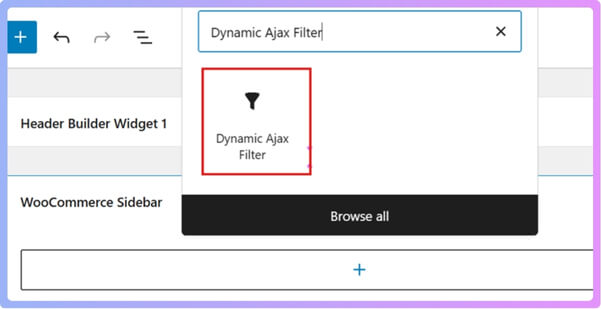Online shopping has truly changed how we buy things. Many people are now excited to open their own virtual shops. It’s a great way to reach customers far and wide. Knowing how to start a WooCommerce store is an essential step.
Start a WooCommerce store by installing WordPress, adding the WooCommerce plugin, and running the setup wizard. Then add products, set payments, taxes, and shipping. Choose a secure theme, connect marketing tools, and launch. These steps create a fast, secure, and professional online store.
You might be wondering about all the details for setting up your own shop. We get that you’re keen to learn more. This article will guide you through everything needed to launch your online business effectively.
How to Start a WooCommerce Store?
Starting your own online store is easier than it looks. You just need to set up WordPress, install WooCommerce, and add your products. With a few clicks, you can build a shop that looks great and works fast. Let’s go step by step so you can get everything ready to sell.
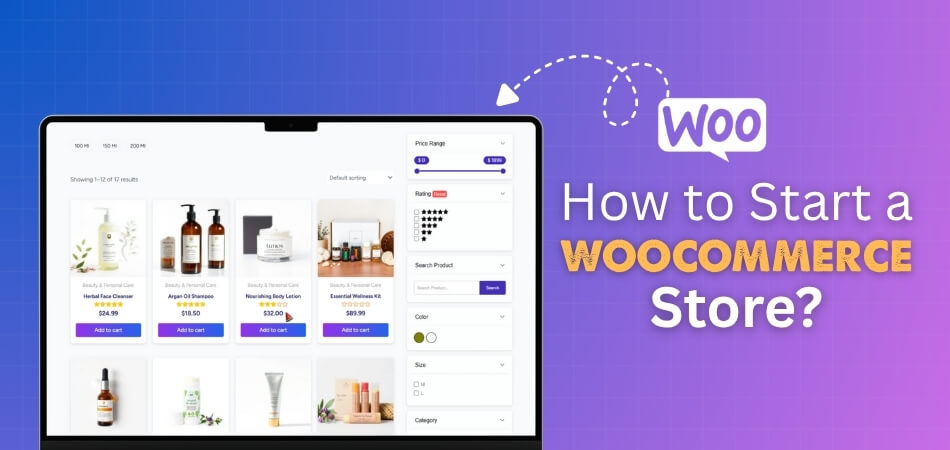
Get WordPress Ready
Before you begin, you need a WordPress website. WooCommerce runs as a plugin on WordPress. Pick a hosting plan and connect your domain name. Managed hosting is simpler to start with, while self-hosting gives more control. Choose one and install WordPress to get started.
Install the WooCommerce Plugin
Go to your WordPress dashboard and click on Plugins. Choose “Add Plugin,” search for WooCommerce, then click Install Now and Activate. This plugin adds a full online store system to your site. Once it is active, it opens a setup wizard to help you.
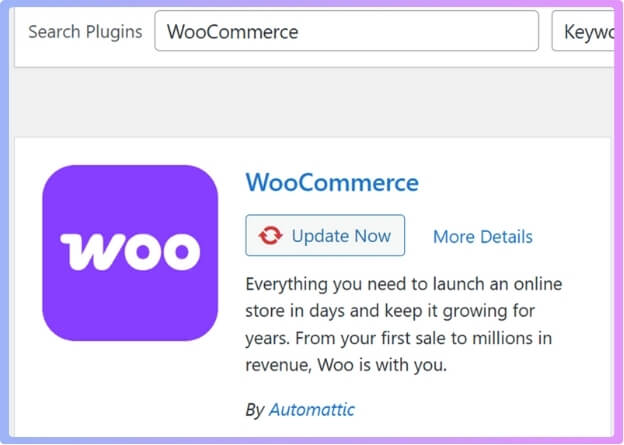
Run the Setup Wizard
After activation, the setup wizard starts. It asks for your store’s address, type, and other basic details. It also helps you add payment, tax, and shipping options. Go through each step one by one to make sure everything is ready before you move on.
Add Your Products
Now it’s time to list what you sell. Go to Products and click Add New Product. Enter the product name, price, and pictures. You can also add a short description and tags. Group products into categories so visitors can easily find what they need.
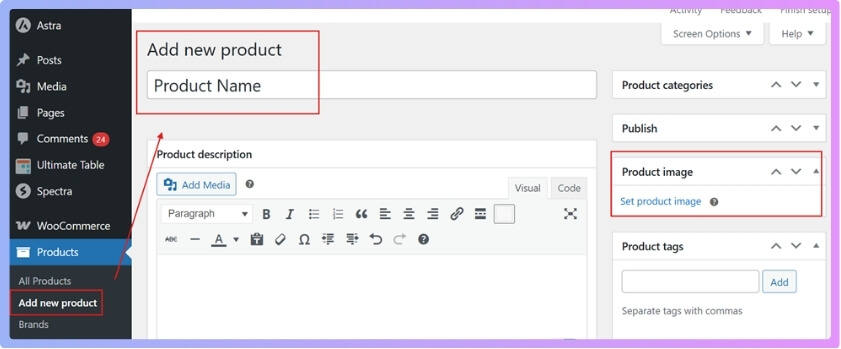
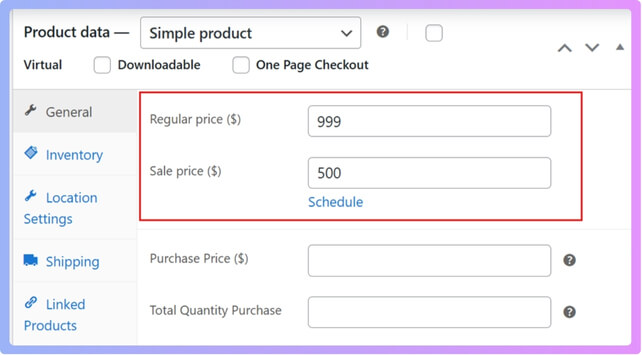
Set Up Payment Methods
Decide how your customers will pay. WooCommerce supports many payment options like WooPayments, Stripe, PayPal, and Square. Each has its own fees per transaction. Choose the one that works best for your store and your country.
Add Tax Options
Taxes can be tricky, but WooCommerce makes it simple. You can set up automated tax rates with WooCommerce Tax if your country supports it. You can also add them manually if needed. When unsure, it’s smart to check with a tax expert.
Configure Shipping Rules
Shipping is an important part of your shop. You can create zones based on where you ship. Add flat rates, free shipping, or local pickup options. If you’re in the U.S., you can use WooCommerce Shipping to print labels and save on rates.
Make Your Store Secure
Always keep your store safe. Use a trusted host and turn on SSL for secure checkout. Keep your plugins and themes updated. Use strong passwords, enable two-factor login, and create backups often. These small steps protect your business from problems.
Pick and Edit a Theme
The look of your store matters a lot. Choose a WooCommerce-friendly theme like Storefront, which is free and simple. Add your logo, build a menu, and design pages for Home, Shop, and Contact. Test the layout before publishing.
Use A Custom Filter Plugin
To make your store easier to browse, you can use a helpful plugin. One good option is the Dynamic AJAX Product Filters for WooCommerce. It lets shoppers filter products fast without reloading the page. It’s simple to set up and needs no coding. Using this AJAX product filters for WooCommerce makes your store smoother and more user-friendly.
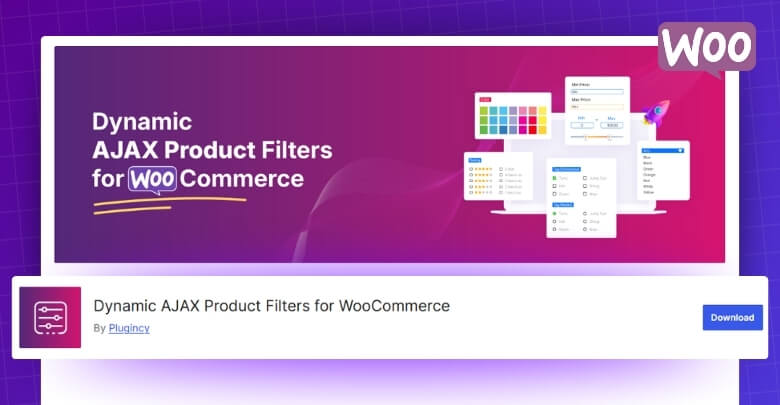
Connect Marketing Tools
Bring in customers with marketing tools. You can link MailPoet for email, Google Analytics for data, and connect your store to Facebook or Instagram. Start with the platforms where your audience is most active. This helps you grow your store faster.
Launch Your Store
Once everything looks good, you are ready to go live. Double-check your pages, products, payment, and shipping settings. Make sure your checkout works correctly. Then, click Publish and start selling your products online right away.
Building a WooCommerce store is simple when you take it step by step. With the right setup, you can create a shop that’s fast, secure, and easy to manage. Keep improving it as you learn more about your customers. Start today and turn your website into a real online business.
Which Filters Are Important for a WooCommerce Store?
Product filters are super helpful for your online shop. They let people quickly find what they want. If you have too few, shoppers get annoyed. If you have too many, it feels confusing. Here are some good filters to think about for your store.
- Price Range: People always care about how much things cost. A simple slider helps them pick their budget. This makes shopping easy and quick.
- Product Category: This filter helps customers start with big groups. They can look at “Shoes” or “Electronics.” This is great if you sell many different things.
- Product Attributes: These are things like color, size, or material. If your items come in many types, this filter is a must. Use little boxes or drop-down menus.
- Brand Name: Many shoppers like to buy from certain brands. If you sell items from different companies, a brand filter is very useful. It makes finding favorite brands simple.
- Customer Rating: Some people only want to buy the best. This filter lets them see items with high star ratings. They can choose to view “4 stars and up” items.
- Stock Status: Shoppers do not like finding an item only to see it is out of stock. This filter lets them see only what is ready to buy. It stops disappointment.
- On Sale Items: Everyone loves a good deal. A filter for sale items draws in people looking for bargains. Make sure these deals are easy to spot.
- Product Tags: Some users know exactly what they are looking for. Tags like “wireless” or “eco-friendly” help them find specific things. A tag filter works well here.
Picking the right filters makes your shop much better. It helps customers enjoy their shopping time. Your store will feel organized and easy to use. Good filters mean happy buyers and more sales for you.
How Can I Add Product Filters in My WooCommerce Store?
Adding product filters helps customers find products faster and improves their shopping experience. WooCommerce has a default filter system, but it’s limited in design and options. If you want more flexible and customizable filters, the Dynamic Ajax Product Filters Plugin for WooCommerce is a great choice. Let’s go step by step to set it up.
Why Use the Dynamic Ajax Product Filters Plugin
This plugin offers advanced features that make your filters look better and work faster. You can customize each filter style and layout without coding. It helps users see results instantly when they click on filters. Let’s see how to install and set it up.
Install The Plugin (Free Version)
You can start with the free version directly from WordPress.
Here’s how to install it step by step:
- Go to your WordPress Admin Dashboard.
- Click on Plugins from the left menu.
- Select Add New Plugin.
- In the search bar, type Dynamic AJAX Product Filters for WooCommerce.
- Click Install Now, then click Activate.

Once activated, you can start setting up your filters.
Install The Plugin (Pro Version)
If you want more features and control, you can buy the Pro version. It unlocks premium designs and more advanced settings.
To install it, follow these steps:
- Go to Plugins in your WordPress dashboard.
- Click Add New Plugin.
- Choose the Upload Plugin.
- Click Choose File and select the plugin ZIP file.
- Click Install Now, then Activate.

The Pro version gives you a license key to activate the plugin.
Activate The Plugin License
After installing the Pro version, you need to activate your license.
Here’s how:
- Go to Product Filters > Plugin License in your dashboard.
- You will see a box asking for your license key.
- Paste your license key into the box.
- Click Activate.

This step unlocks all Pro features for your site.
Access The Filter Settings
After activating the plugin, you can now create and manage filters. Go to Product Filters > Form Manage. Here, you’ll see a list of different filter options. Each one can be turned on or off. Pick the filters you want to show on your store.
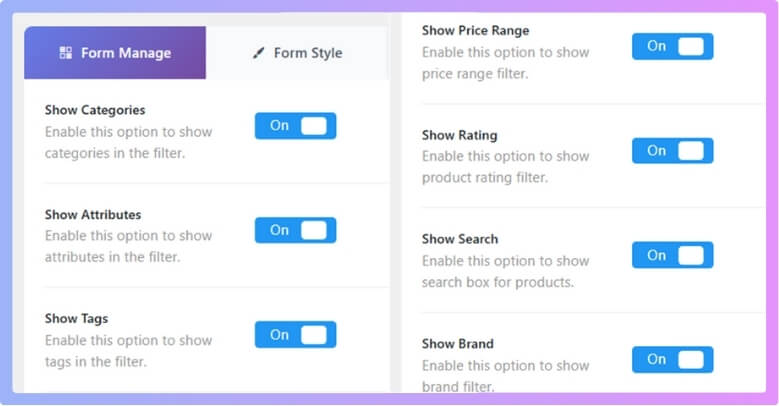
Once done, scroll down and click Save Changes to store your settings.
Choose And Customize Filter Styles
Now it’s time to design how your filters look. Go to Product Filters > Form Style.
You’ll see many style options here. Start by selecting Category Style. This lets you choose which filters you want to design. Next, move to Filter Style and pick the design you like best.
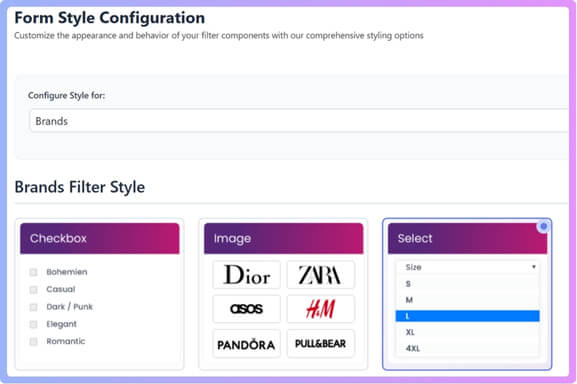
Then choose Display Style to control how the filters appear on your site. Once you’re done, click Save Changes.
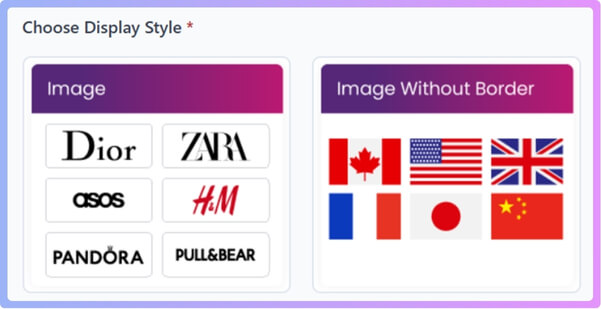
Display Filters on Your Website
After setting everything up, you need to show the filters on your site.
Here’s how:
- Go to Appearance > Widgets.
- Choose the sidebar you want to use (for example, WooCommerce Sidebar).
- Click the + button and search for Dynamic Ajax Filters.

- Select it and it will automatically apply a code block.
- Click Update or Save Draft.
Now, your filters will appear on your product pages and start working right away.
That’s it! Your WooCommerce store now has working product filters. These filters will help your visitors find items easily without reloading the page. Take a few minutes to test your filters and adjust the design if needed. Once everything looks good, your store is ready for a smooth shopping experience.
Common Mistakes to Avoid When Customizing a WooCommerce Store
Making your online store look great is exciting. But some common errors can hurt your site. These mistakes make it harder for people to shop. They can also slow your store down. We want to help you skip these problems. Let us look at how to avoid simple slip-ups. Keep your shoppers happy and your store running well.
Using Too Many Plugins
Adding too many plugins can slow your store way down. They can also cause problems with each other. Pick only a few strong ones that do a lot. Do not add dozens of small extra tools. A fast site keeps customers around. It makes for a better shopping experience overall.
Poor Color Contrast and Readability
Text that is hard to read makes shopping frustrating. Light text on a light background is a bad idea. Make sure your font colors stand out clearly. This is very important on product pages. Test how it looks for everyone. One of the biggest mistakes people make is skipping basic WooCommerce store requirements before starting design changes, which often leads to slow performance or layout errors.
Ignoring Mobile Responsiveness
Many people shop on their phones. If your store does not look good on a phone, you will lose sales. Check that buttons, pictures, and menus work well. Make sure everything adjusts nicely for smaller screens. Test your site on different phones often. This ensures everyone has a good experience.
Overloading the Filter Area
If you show too many filters, customers get confused. It feels overwhelming to see dozens of choices. Pick the most important filters first. You can hide less important ones under a “more options” button. Keep it simple and clear. This helps people find what they need easily.
Using Non-Intuitive Filter Labels
Do not use big, technical words for your filters. Use terms that your customers know. For example, say “Memory” instead of “RAM Size.” Make it very clear what each filter does. Simple, everyday words make shopping much easier. Your customers will thank you for it.
Not Allowing Combining Multiple Filters
Shoppers often want to search by more than one thing. They might want a red shirt that is size medium. If your filters do not work together, it is annoying. Make sure customers can pick color and size at the same time. This makes their search much more exact.
These tips help your store run smoothly. They make shopping easy and fun for everyone. Avoiding these small issues can make a big difference. Your customers will enjoy their time on your site. This means more sales for your business.
Smart Design Ideas to Make Your WooCommerce Store Stand Out
A great-looking store gets more attention. It helps people remember your brand. Small design changes can make a big impact. These ideas can make your store feel special. They help you attract more happy shoppers. Let’s see some of the clever ways to spruce things up.
Video Banners or Hero Sections
Put a short video at the very top of your homepage. It can show your products in use. Or it can tell a quick story about your brand. This catches people’s eyes right away. Just make sure the video loads fast. A clean layout and easy navigation are key parts of a beginner-friendly WooCommerce setup, helping even small store owners create professional designs that attract buyers.
Product Sliders and Carousels
Show off your cool items with a moving picture reel. You can feature “New arrivals” or “Best sellers.” A slider is a nice way to display many products. It looks clean and modern. Make sure it works well on phones as well. This helps people see more of your goods.
Interactive Product Previews
When someone moves their mouse over a product picture, show more. You could show another angle or a zoomed-in detail. Or, let them quickly add the item to their cart. This gives shoppers a faster look. It makes buying things feel easier and more fun. This can really make your store pop.
Slide-Out Filter Panels on Mobile
On phones, screen space is small. Filters can slide out from the side when needed. This keeps your shopping area clean. When not in use, they hide away. This makes browsing on a phone much smoother. It helps users find what they want without feeling crowded.
Custom Filter Visuals
Use colors instead of words for color filters. Or, use small pictures for patterns. You can also use little icons instead of text. This makes filters much easier to understand. It is more fun to look at too. Visual filters make your store feel modern.
Using these design ideas can make your shop special. They help your store stand out from others. A great-looking store brings more people in. It also makes them want to stay longer. Try some of these simple changes today.
FAQs About How to Start a WooCommerce Store?
Setting up an online store can bring up lots of questions, especially when you’re just starting. It’s totally normal to seek more clarity on different aspects of running your shop. We’ve gathered some common queries here to help clear up any lingering doubts you might have after reading the main guide.
What Is the Best Hosting for a WooCommerce Store?
Choose a WordPress-optimized hosting plan to keep your WooCommerce store fast, secure, and reliable. Managed WooCommerce hosting is even better since it includes automatic updates, backups, and support designed for online stores. It helps handle high traffic smoothly, keeping your website running efficiently and professionally.
How Much Does It Cost to Run a WooCommerce Store?
Running a WooCommerce store usually involves paying for hosting, a domain name, and sometimes premium themes or plugins. You’ll also pay transaction fees through gateways like PayPal or Stripe. Adding marketing, security tools, and optional developer costs, your total expense grows as your online store expands.
Can I Sell Digital Products With WooCommerce?
Yes, you can easily sell digital products using WooCommerce. Simply mark your product as “Downloadable” and upload your file, such as an e-book, song, or software. The system automatically delivers the file after purchase, making it perfect for selling digital goods alongside physical products online.
How Can I Drive Traffic to My New WooCommerce Store?
Use social media to share your products, and apply SEO to appear in search results. Running paid ads on Google or social platforms can attract visitors faster. You can also use email marketing, content creation, and influencer partnerships to increase awareness and grow traffic.
What is the Importance of Customer Reviews for an Online Store?
Customer reviews build trust, encourage purchases, and improve your store’s credibility. They show real experiences from other buyers and add fresh content that helps with SEO. Always ask customers to share their thoughts, and respond politely to both positive and negative feedback for transparency.
Is It Possible to Expand My WooCommerce Store to Multiple Languages?
Yes, you can make your WooCommerce store multilingual using plugins like WPML or Polylang. These tools let you translate product descriptions, pages, and checkout fields. Offering multiple languages helps your store attract global customers and improves the shopping experience for international visitors.
How Do I Handle Returns and Refunds in WooCommerce?
Create a clear return and refund policy visible on your website. WooCommerce lets you mark orders as refunded easily. Actual refunds are processed through your payment gateway. Keep communication clear and friendly throughout the process to maintain trust and ensure customer satisfaction.
What Are Some Good Practices for Product Photography?
Use clear, well-lit images showing your product from different angles. Include lifestyle shots so customers can imagine using the product. Keep backgrounds clean and consistent for a professional look. Good product photos attract buyers, build trust, and can greatly improve your store’s sales.
How Can I Keep My WooCommerce Store Fast and Optimized?
Choose reliable, fast hosting and regularly update WooCommerce, themes, and plugins. Compress images to reduce file size without losing quality. Use a caching plugin to boost loading speed. Regular maintenance and optimization keep your store performing smoothly for a better user experience.
Can I Integrate Email Marketing Directly With My WooCommerce Store?
Yes, you can connect email marketing tools like Mailchimp or Klaviyo to WooCommerce. These integrations let you send abandoned cart reminders, promote new products, and personalize offers. Email marketing helps strengthen customer relationships and encourages repeat purchases, improving your store’s overall sales.
Conclusion
You’ve learned that building your online shop isn’t a mystery; it’s a series of clear steps. By choosing a good host, installing WooCommerce, adding your products, and setting up essentials, you now know precisely how to start a WooCommerce store.
Always remember to keep your store updated and secure. Listen to your customers and make changes to improve their experience. With patience and effort, your online business can truly shine. Wish you the very best on your journey!