Shopping online is huge, and many dream of opening their own store. It’s exciting to sell products globally. But first, understanding what are the requirements for WooCommerce store is key for a smooth start.
To start a WooCommerce store, you need WordPress 6.3+, PHP 7.4+, MySQL 5.6.7+, and SSL for security. Google approval also requires clear refund policies, contact details, and verified payment options. Meeting these setup rules keeps your store fast, secure, and approved for sales.
Ready to learn how to prepare your store so it runs perfectly and gets approved fast? Keep reading! We’ll explain all the simple steps to launch your online shop successfully.
What Are the Requirements for WooCommerce Store?
Setting up a WooCommerce store needs a few important things. You need the right WordPress setup, proper hosting, and server support. Google for WooCommerce also has some must-follow steps for account setup and product approval. Let’s look at everything you need to make your store ready and approved fast.
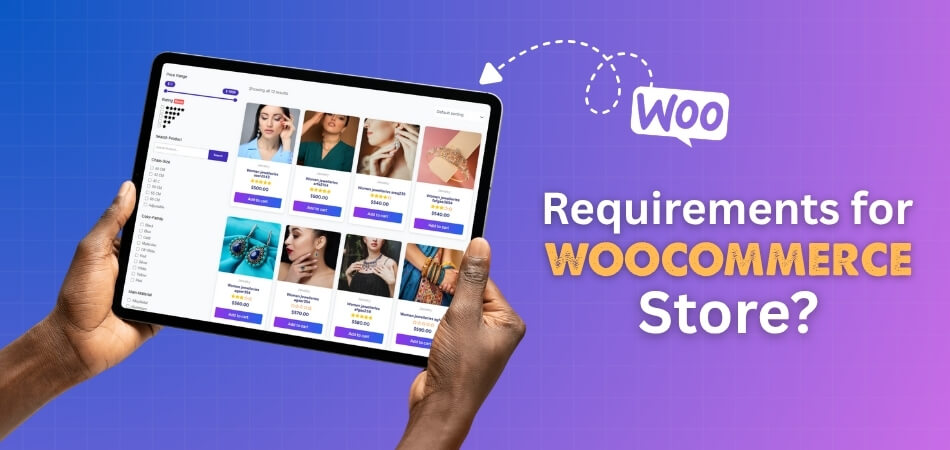
Technical Setup Your Site Must Meet
Before you start building your store, make sure your website has the right setup. A proper technical base helps WooCommerce run fast, safely, and without errors. These are the basic things your site must have to work smoothly.
Here’s what your site should meet:
- WordPress version: 6.3 or newer (WordPress recommends 6.3+ for better security).
- PHP version: 7.4 or newer (PHP 8.3+ is best for speed and safety).
- Database: MySQL 5.6.7+ or MariaDB 10.4+.
- Memory limit: At least 256 MB.
- HTTPS: Make sure SSL is active for secure browsing.
Using the latest versions of WordPress and PHP keeps your store running faster and more securely.
Optional Tools That Help
Some tools are not required, but can improve how your store runs. You may need cURL, fsockopen, or SOAP for some extensions. For non-English stores, the Multibyte String function helps. Also, make sure your website has “pretty permalinks.” You can check all these on the WooCommerce System Status page.
Setting Up Google for WooCommerce
To connect your store with Google, complete the steps inside the plugin. Add your Google account, select audience countries, and set up shipping and tax info. If you sell outside the US or Canada, display prices including tax. These steps help Google approve and show your products.
Meeting Google Merchant Center Rules
Your site must be live, verified, and secure with an SSL certificate. It should show accepted payment methods and clear refund, return, and billing policies. Make sure contact details are easy to find. These are needed to pass Google’s review for your store.
Handling Accounts and Permissions
When connecting your Google account, allow the needed permissions. This lets the plugin create or manage your Merchant Center and Google Ads accounts. Always double-check that your account details and permissions are correct. It helps your sync process go smoothly.
Setting Shipping and Tax Information
Add shipping rates and times for each target country. While regional syncing works in some areas, carrier rates may need to be added manually. For US sellers, include tax rate info. If you sell in other countries, show prices with tax on your product pages.
For EEA or Switzerland Merchants
If your business is in the EEA or Switzerland, you must link your Merchant Center to a Comparison Shopping Service. Google Shopping is linked by default, but you can change it later. This setup is part of Google’s regional requirements for sellers in these countries.
Quick Self-check Before Launch
Before launching, review your WooCommerce system status. Check memory limits, PHP versions, and extensions. Then review the Google setup page to confirm website verification, payment options, and store policies. Fix any issues shown in Merchant Center diagnostics before going live.
Improving Store With Product Filters
WooCommerce has a built-in filter system, but it can be limited. For more flexible options, use a plugin like Dynamic Ajax Product Filter for WooCommerce. It’s simple and needs no coding. It helps customers find products easily and improves store design and sales. Try adding WooCommerce product filters for a better experience.
Refund and Return Policy Setup
Your site must have clear refund and return rules. Explain how customers can return products, the time limit, and the refund steps. Include your return address and any extra terms. WooCommerce creates a Refund and Returns page by default, which you can edit and publish easily.
Billing Terms and Contact Info
Customers should always see clear billing terms before checkout. Mention total costs, payment models, and conditions in simple language. Add your contact options like phone, email, or a contact form. Placing this info in your footer helps shoppers reach you quickly.
Building a WooCommerce store is easier when you follow the right setup. Keep your WordPress and PHP updated for better speed and safety. Always meet Google’s rules if you want your products to show online. Follow these steps carefully to get your store approved and selling fast.
Why Is Meeting WooCommerce Store Requirements Important?
Making sure your store meets technical requirements is smart. It is like building your house on solid ground. A weak site environment can cause many problems. Meeting requirements gives you good things.
Faster Performance and Better Speed
When your server is strong, pages load fast. Good PHP and database help a lot. More memory makes things run smoothly. Slow sites often make buyers leave quickly. Meeting these needs keeps customers happy.
More Security and Trust
Using new software keeps your store safe. HTTPS and SSL protect your information. These steps stop hacks and data problems. Shoppers feel safer when they trust your site. Good security builds their confidence.
Fewer Errors and Compatibility Issues
If your system matches WooCommerce needs, things work. Plugins and themes will get along better. This means fewer broken pages or errors. Everything runs smoothly when it fits well. Your site will simply work right.
Better Scalability and Reliability
A strong setup handles growth well. More products or visitors are no problem. Your store will not crash or slow down badly. It stays strong even when busy. This means your business can grow safely.
Trust From Payment Gateways and SEO
Many payment systems need SSL and good settings. Search engines also like fast and safe sites. This helps people find your store easily. Trust is key for both payments and search rankings. Your store gets seen more.
Meeting these small needs helps your store a lot. It makes your online business stronger. You will have fewer headaches later. This groundwork helps you build success. Always check these basics first.
Tips to Prepare Before Starting a WooCommerce Store
Before you open your store, it is good to plan ahead. Thinking about these steps early helps a lot. It can save you time and trouble later. Here are some simple tips to get ready.
- Check Hosting Compatibility: Make sure your host supports the right PHP version. Check for MySQL and HTTPS support too. Some hosts are made for WordPress and WooCommerce.
- Decide on Your Product List: Think about your product types and groups. Plan for sizes, colors, or other choices. Guess how many items you will start with. Also, think about future products.
- Set a Budget and Cost Plan: Figure out money for hosting and your domain name. Do not forget SSL and any paid tools. Save some money for later upgrades. Costs add up quickly.
- Choose a Good Theme and Plugins: Pick a theme that works well with WooCommerce. Make sure it looks good on phones. Start with only the most important tools. You can add more later.
- Plan Security and Backups: Decide how often to save copies of your site. Use SSL and strong passwords. Think about security tools or firewalls. Keep your store safe from bad things.
- Test Your Site Plan: Build your store in a test area first. This lets you find problems before people see them. Fixing issues early is much easier. Do not launch without testing.
While planning your store setup, it’s smart to consider the WooCommerce startup cost, including hosting, domain, premium themes, and plugins to get a full picture of your budget. These steps help you build a solid store. Taking time to prepare makes things smoother.
How to Check If Your Website Meets WooCommerce Requirements?
After you build your site, it is smart to check it. You want to make sure everything works fine. This helps avoid problems for your shoppers. There are a few easy ways to do this. Checking helps keep your store healthy.
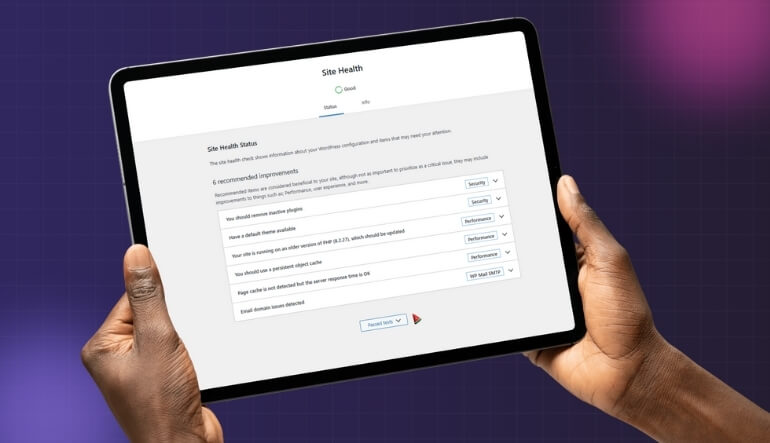
Use WooCommerce “System Status”
Go to your WordPress admin area. Look for WooCommerce and then Status. This page shows you important details. You will see the PHP version, memory limits, and SSL info. It is a quick overview of your site’s health.
Check WordPress Site Health
In WordPress, go to Tools, then Site Health. This tool finds common issues. It can tell you about old PHP or missing parts. It also points out SSL problems. This is another good way to spot needs.
Test Your Theme and Pages
Visit your product, cart, and checkout pages. See if they load fast and look right. Try them on your phone and tablet too. Turn off some tools to see if anything breaks. This helps find things that do not work.
Run Performance Tests
Use tools like Google PageSpeed Insights. GTMetrix or Pingdom also works well. They show how fast your site loads. These tools point out slow pictures or other issues. They help you make your site quicker.
Check SSL and HTTPS
Make sure all your pages start with https://. Look for warnings about “mixed content.” This means some parts are not secure. The checkout page is very important for SSL. Keep your shoppers’ data safe.
Validate Plugin and Extension Versions
Some WooCommerce tools need special versions. They might need a certain PHP or WordPress version. Check the details for each extra tool. Make sure your software is new enough. This stops tools from breaking.
These checks are simple but very important. They help you keep your store running well. Finding problems early saves a lot of trouble. A well-checked store gives shoppers a good experience. Make these checks a regular habit.
Common Mistakes People Make When Setting Up WooCommerce Requirements
Setting up a store can have its tricky parts. People sometimes make common errors. Knowing these mistakes can help you avoid them. This will make your store better from the start. Let us look at what to watch for.

Using Old PHP or WordPress Versions
Running old software can create big problems. It makes your store less safe. It can also stop your tools from working well. Always keep your PHP and WordPress up to date. New versions are always better for security and features.
Poor Hosting Choice
Choosing cheap hosting with too few resources is a common error. This can make your store slow or cause it to crash. It cannot handle many visitors or products. Start with hosting that is good for WooCommerce. Upgrade as your store grows.
Skipping SSL and HTTPS Setup
Not setting up SSL means your customers’ data is not safe. Payment info can be at risk. Shoppers will also see warnings in their browser. Get an SSL certificate and make your site use HTTPS. One common mistake people make when starting WooCommerce store is skipping important requirements like SSL and proper hosting setup.
Not Updating Plugins, Themes, Core
Ignoring updates causes many issues. It can leave your site open to hackers. It also leads to tools not working together. Always keep all parts of your site updated. Test updates in a safe place first.
Installing Too Many or Conflicting Plugins
Adding too many tools can slow your site down. Some tools might even fight with each other. This can cause errors or broken pages. Only add tools that you truly need. Test new tools to check for problems.
Ignoring Mobile or Responsive Checks
Many people shop on their phones today. If your store looks bad on a phone, you lose sales. Pages might break or be hard to read. Always test how your store looks on all devices. Make sure it works for everyone.
Not Setting Correct Memory Limits
WooCommerce needs enough memory to run tasks. If limits are too low, things like importing products can fail. Your pages might not load right either. Make sure your PHP memory limit is high enough, like 256 MB or more. A clean layout and easy navigation are key parts of a beginner-friendly WooCommerce setup, helping even small store owners create professional designs that attract buyers.
Avoiding these mistakes will help your store succeed. Paying attention to these details matters greatly. It builds a stronger, safer, and faster store. Your shoppers will thank you for it. Make sure you get these basics right.
FAQs About What Are the Requirements for WooCommerce Store?
It’s totally normal to have more questions about starting your online shop! To help clear things up even further, we’ve gathered some common questions that people ask about setting up their stores. Let’s look at these easy answers to help you feel more confident about your journey.
How Do I Choose the Right Domain Name for My Online Store?
Pick a short, simple, and easy-to-remember name that reflects your products or brand. Avoid numbers or hyphens since they can confuse people. Choose a .com domain if available, as it’s more familiar. Always check availability and match it closely with your brand identity.
What Payment Gateways Can I Use With WooCommerce?
WooCommerce supports many payment gateways like Stripe, PayPal, and Square. You can also add local options depending on your audience. Some gateways charge transaction fees or require special setup. Offering multiple payment methods gives customers flexibility and helps improve their shopping experience.
How Can I Customize the Look of My WooCommerce Shop?
Start by choosing a responsive, attractive theme that fits your brand. Use the WordPress Customizer or page builders like Elementor to edit colors, fonts, and layouts. Keep your design consistent and user-friendly. Regularly update themes to maintain speed, security, and a modern look.
What Are Some Basic Marketing Strategies for a New WooCommerce Store?
Focus on SEO to make your store visible in search results. Use social media to share products and engage customers. Build an email list for promotions and updates. Running small ads can attract early visitors. Staying consistent with marketing efforts helps your store grow steadily.
How Do I Add and Manage Products in My WooCommerce Store?
Go to “Products” and click “Add New” in your WordPress dashboard. Add a title, description, price, and images. You can also create product variations and categories. Update stock, prices, and descriptions regularly to keep your listings accurate and appealing for shoppers.
What Is the Best Way to Handle Customer Orders in WooCommerce?
Use the “Orders” section in your dashboard to track and manage orders. Update order statuses from “Processing” to “Completed” when shipped. Send customers automatic email updates. Keeping your order process organized helps ensure fast delivery and improves overall customer satisfaction.
How Can I Improve My Store’s Security Beyond SSL?
Use strong passwords and enable two-factor authentication for better security. Install trusted plugins like Wordfence or Sucuri to detect malware and block attacks. Keep WooCommerce, plugins, and themes updated. Regularly back up your website so you can restore it if needed.
When Should I Consider Scaling My WooCommerce Store?
You should scale your store when traffic or sales increase steadily. This might include upgrading hosting, adding new products, or improving customer support. Scaling also means enhancing marketing efforts and optimizing site speed to handle growth without affecting performance.
How Do I Choose the Right Plugins for My WooCommerce Store?
Pick plugins that serve real needs like better checkout, shipping, or analytics. Always download from trusted developers and check reviews, ratings, and update frequency. Test new plugins on a staging site before activating them live to avoid crashes or compatibility problems.
What Regular Maintenance Tasks Should I Perform for My WooCommerce Store?
Update WordPress, WooCommerce, and plugins regularly to keep things secure. Back up your site often to prevent data loss. Clear the cache to improve loading speed and check for broken links. Review security logs, update passwords, and optimize your database for better performance.
Conclusion
Setting up your online store can seem like a lot of work, but following a clear plan makes it easy. Focusing on the right foundation ensures your shop runs smoothly. By taking things step-by-step, you can avoid common problems and build a strong online business.
So, what are the requirements for WooCommerce store? You need updated WordPress, a good host, SSL, and to follow Google’s rules for products. Always keep software updated and check your site status. These steps make your store fast, safe, and ready to sell.
Remember to always test your site and keep backups handy. Plan your budget carefully and pick reliable tools. With good preparation and smart choices, your online store will be ready for success. We wish you all the best in your selling journey!
