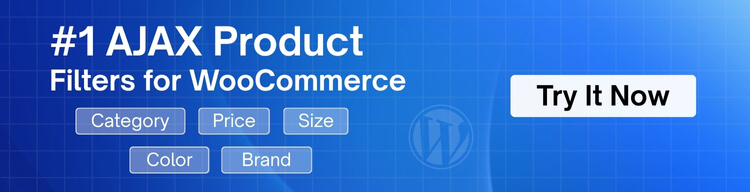A WooCommerce store works best when items are placed in clear groups that guide people through the pages with ease. Product categories play a quiet but important role because they keep everything neat and help visitors find what they need faster. Many store owners want to learn more about organizing their items, which leads them to think about how to add product category in WooCommerce.
To add a product category in WooCommerce, open your WordPress dashboard, click Products, then choose Categories. Enter a name, add a slug if you want, and choose a parent group when needed. Add a short description or image to explain the group. Pick a display type and click Add new category to save it.
Want to know when to use categories or how to manage them better? Then continue reading this article because it covers everything you need to know about using product categories the right way.
How to Add Product Category in WooCommerce? (Quick Simple Steps)
Adding a product category in WooCommerce is simple and quick. You can set it up in a few steps inside your dashboard. It helps you keep your store neat and easy to use. Follow the steps below to create a clear and organized category for your site.

Step 1: Go to the Categories Screen
Open your WordPress dashboard and look at the left side menu. Click the Products option to see all product tools. Find the Categories option and click it to open the page. This page is where you can add, edit, and manage all your groups.

Step 2: Enter the Category Name
Look at the Add new category box on the left side. Type your new category name inside the Name field there. Pick a simple name that tells visitors what the group holds. This helps people understand your store layout without any confusion.
Step 3: Add a Slug
You will see a field called Slug under the name box. This creates a clean link for your category page on your site. You can leave it empty, and WooCommerce will make one for you. You can also write your own slug if you want more control.
Step 4: Set the Parent Category
Check the Parent category dropdown to place your group in the right spot. Leave it as None if you are creating a main category. Pick a parent from the list if this one is a subcategory. This keeps your menu and store sections neat and easy to follow.
Step 5: Add Description and Image
You can write a simple description that explains the purpose of this group. Your theme may show this text on the category page. You can also upload a small image that fits the category. These small details help your page look more complete and clear.
Step 6: Select the Display Type
You can choose how the category page should look for visitors. The Default option works well for most normal shops. You can also show only subcategories if you want a cleaner layout. Pick the style that feels right for your store design.
Step 7: Add the Category
Look for the Add new category button at the bottom. Click it after checking all your details. WooCommerce will save your new category right away. You can now use it when adding or editing products in your store.

WooCommerce makes it simple to add a product category, which keeps your store organized. It gives your visitors a clear path and makes your store simple to explore. These steps guide you through each part so you set things up the right way. Use these tools to keep your store clean, friendly, and ready for more growth.
Why Should You Use Product Categories on Your WooCommerce Site?
Many store owners skip product categories without knowing their real value. These simple groups help visitors find things fast and without stress. You also help search engines understand your shop in a clear way. Read below to learn why product categories matter and how they help your site grow.
Better Store Organization
A clean store is easier to use when items sit in clear groups. Shoppers can move through your shop quickly and reach what they want at once. Clear groups also help you highlight special items in the right spots. Using WooCommerce product categories makes your store feel neat and simple to explore. Good structure builds trust and keeps visitors on your site.
Faster Product Search
People visit your store to find something fast and without trouble. When your items sit in ordered groups, you can reach them with fewer steps. This helps them stay longer and finish more orders with ease. Clear paths make the whole shop feel friendly. Good search flow improves the buying rate and keeps people coming back.
Better SEO Results
Search engines use product groups to understand your site in a simple way. When your pages are organized, they learn how each page connects with others. This helps your shop rank better for useful keywords. Using the right groups gives search engines strong hints. Good structure can lead to more views and steady growth.
Easier Store Management
A grouped store is easier for you to manage daily. You can add items, change prices, and update pages without wasting time. It also helps you plan sales for each group with clear control. This saves effort and keeps your shop running smoothly. Good management leads to a calm and steady workflow.
Cleaner User Experience
Clear groups make your store feel simple and friendly to everyone. Visitors can browse without stress and understand your layout right away. This builds comfort and makes the shop feel safe to use. A clean layout also lowers confusion and reduces lost sales. Good design keeps users active and helps them finish more orders.
Can Product Categories Help With Multi-Location Stock Control?
Product categories can help keep stock organized across many places by grouping items in a clear and simple structure. These groups let you see which products need updates when stock levels change at different store locations. This helps lower mistakes and makes tracking easier when you manage many items in many locations.
You can link products inside each group and update their numbers with less stress even when handling many store sites. This setup works well with tools like the WooCommerce Multi Locations Inventory Management plugin, which helps join category sorting with clean stock control. With this mix, you can check levels fast and keep each store running smoothly without confusion.
Clear product groups also help teams understand what needs restocking, even when stores sit far from each other. When staff can see items sorted neatly, they can act faster and avoid running out during busy hours. This simple layout keeps work steady and makes your whole system easier to manage every day.
Common Mistakes to Avoid When Organizing Product Categories
Product categories work best when they are clean and easy to understand. Some mistakes can make a store feel messy and confusing. The points below show common issues and simple ways to fix them.
- Too Many Categories: Some shops add many groups, which makes the whole menu feel crowded and hard to follow. Fewer clear groups help visitors move faster without feeling lost.
- Using Confusing Names: Names that are unclear make buyers wonder what items sit inside each group. Simple names help visitors understand the section quickly without extra thinking needed.
- Mixing Products Wrongly: Placing items in the wrong groups can make browsing slow and frustrating for buyers. Sorting each item carefully helps your store stay neat and tidy.
- Skipping Subcategories: Some shops place all items in main groups, which makes long lists that feel messy. Simple subgroups help split items and guide buyers in a smooth way.
- Not Updating Old Groups: When groups stay outdated, visitors may find items placed under the wrong section. Small updates keep the layout fresh and easy to follow.
- Using Very Long Titles: Long names make the menu look heavy and hard to read at a glance. Short titles help visitors scan the page with less effort.
- Ignoring Mobile Layout Needs: Some menus look neat on a computer but feel cluttered on a phone screen. Simple groups keep small screens clear and easier to tap.
- Having Duplicate Categories: Repeating groups with similar names can confuse buyers and slow their search. One clean category for each idea keeps things simple and clear.
Indications for Store Owners to Include Product Categories in Their WooCommerce Store
Many store owners wonder when they should add product categories. These simple groups help visitors find items fast and without stress. They also help you keep your shop neat and clear every day. Read the points below to learn when your store needs strong product categories.
Growing Number of Products
A store with many items can feel messy without clear groups in place. You may see visitors click around without finding what they want, which hurts sales. Sorting items into simple groups keeps the shop clean and easy to explore. When you use WooCommerce product categories, each page becomes simpler to understand. Good grouping also helps you update items fast without making long changes.
Shoppers Taking Too Long to Browse
Slow browsing means users are not finding items quickly on your site. They may leave your store early because things look unclear or crowded. Adding strong groups guides them to the right items in less time. Clean sorting also helps new visitors settle into your layout fast. Simple groups make the whole shop feel calm and easy to follow.
Items Getting Mixed or Misplaced
Some stores place items in the wrong spot, which creates confusion. You may notice visitors checking sections that hold items they did not expect. Clear groups let each item sit with the right set of products. This keeps your pages neat and simple to scan. A fixed structure also cuts down mistakes when you add new products.
Hard Time Managing Stock
Managing stock gets harder when items are not sorted by type. You may spend extra time checking long lists instead of clear groups. With product categories, you can update stock numbers in a few easy steps. Each group helps you see what needs restocking at once. This saves time and makes daily work smoother.
Poor Search Results on Your Site
Weak search results often happen when items lack proper grouping. Search tools work better when products sit in neat sets with clear names. Good groups also help filter and show the right items fast. This gives visitors a smooth search path with fewer steps. Better search flow leads to more orders and happy users.
Visitors Leaving Without Buying
When pages feel crowded, people lose interest and stop exploring. Clear groups fix this by giving users a simple way to browse. Each group helps promote local product availability and makes shoppers feel more connected to your store. This comfort keeps them on your site longer.
Best Practices for Updating and Managing Product Categories Over Time
Product categories require simple maintenance to remain clear and helpful. A neat layout keeps your store easy to explore each day. Small updates can make your shop look fresh and well-sorted. Here are some best ways to manage your categories:

Review Categories Often
A quick check helps you see if each group still makes sense. Over time, some items may shift or new ones may appear. When you review them often, the whole shop feels clean and simple to use. This also helps visitors find items faster without feeling lost. Using WooCommerce product categories makes this task easier and steadier.
Remove Old or Empty Groups
Some groups stay empty for long periods and add clutter. Empty spaces confuse visitors and make your store look unfinished. Removing them keeps your layout neat and easy to scan. Clear groups help people feel sure about where to click next. A tidy menu builds trust and keeps the store simple.
Keep Names Short and Clear
Short titles help users understand a group with one quick look. Long names can slow people down and make menus look heavy. When names stay simple, the whole store feels lighter. This helps each visitor move faster from page to page. Clean names also fit better on small phone screens.
Add New Groups When Needed
New items may not match your current set of categories. Adding a fresh group keeps your stock easy to sort. This also helps users find new items without confusion. A clear system supports smooth browsing and steady sales. Simple updates keep your shop in good shape.
Check Product Placement
Placed items must match the group they belong to. Wrong placement can slow someone down as they browse. Checking placements often helps when you need to export individual product in WooCommerce without mixing items. When each item sits in the right spot, users feel more confident. This small step saves time and reduces mistakes.
Update Descriptions and Images
Category pages look better when descriptions stay fresh and clear. Updated text helps users understand what the group holds. Simple images also guide them to the right place with ease. These small details add order and keep pages friendly. Clean pages help users enjoy their time on your site.
Frequently Asked Questions
Setting up product categories might feel simple, but small details often bring up many questions. Whether you’re new to WooCommerce or cleaning up your store, it helps to know the basics. These FAQs clear up common doubts and give helpful tips along the way.
How Do I Find All Category Settings In WooCommerce?
You can see all category settings inside the Products section of your WordPress dashboard. When you open the Categories page, you will find name boxes, description fields, parent options, images, and display types. Each part helps you shape a clear group for your items and keep your store neat.
Can I Edit A Category After Creating It?
Yes, WooCommerce lets you edit any category whenever you need. You can change names, descriptions, images, or parent groups without touching the products inside it. This helps you keep your store updated as you add more items or improve your layout over time.
Why Should I Add A Description To A Product Category?
A short description helps visitors understand the purpose of that group before they open it. Many themes show this text on the category page, which makes browsing feel clear and simple. It can also make your store look more complete and well arranged.
Do Category Images Help Store Visitors?
Category images make your shop look clean and well presented. They help visitors understand each group faster, especially when browsing on phones. A simple picture can guide users to the right place without extra steps, making the whole store feel more friendly.
Can I Delete A Category Without Breaking My Store?
Yes, deleting a category will not break your shop. WooCommerce will ask you where to move the products that were inside that group. You can place them in another category, keeping everything neat while removing groups you no longer need.
What Happens To Products If I Change A Parent Category?
When you change a parent category, the items inside still stay safe. WooCommerce will link them to the new parent, keeping your structure neat. This allows you to reorganize groups without losing product information or causing problems in your store layout.
How Do I Reorder Categories In WooCommerce?
You can reorder categories by using a drag tool inside many themes or special plugins. This helps you move groups into a better order for your visitors. A simple order makes the menu easier to browse and keeps your shop layout clean.
Conclusion
Adding clear product groups can make your store feel simple, neat, and easy to use. A good setup helps people find what they want faster and enjoy browsing without stress. It also gives your pages a clean structure that feels safe and friendly.
When you follow the steps for how to add product category in WooCommerce, you keep your store organized in a smart and steady way. Each small change helps your pages work better and makes daily tasks easier for you. Shoppers will enjoy moving through your site with less effort.
Strong categories guide people, improve search power, and support smooth stock updates. With the right setup, your store stays ready for growth and happy customers. Let your categories work for you and make your shop shine.