Ever wondered how many plugins your WooCommerce store can truly handle before it slows down? WooCommerce thrives on flexibility, giving you endless ways to expand your store’s features with plugins. From SEO tools to payment gateways, plugins are what make your online store dynamic and powerful.
But here’s the big question: what is the maximum number of plugins WooCommerce can handle without hurting performance? In simple terms, there’s no fixed number, but it largely depends on factors like your hosting quality, plugin coding, and overall optimization. Even a small store can run dozens of plugins smoothly if they’re properly managed.
If you’re curious about how plugin quantity impacts speed, stability, and store performance, keep reading this article to discover everything you need to know before adding your next WooCommerce plugin.
What Is the Maximum Number of Plugins Woocommerce Can Handle?
WooCommerce stands out for its flexibility, allowing users to extend their store’s capabilities through various plugins. From payment gateways to advanced filters, plugins help shape unique shopping experiences for every store owner. This flexibility makes WooCommerce one of the most customizable eCommerce platforms available today.
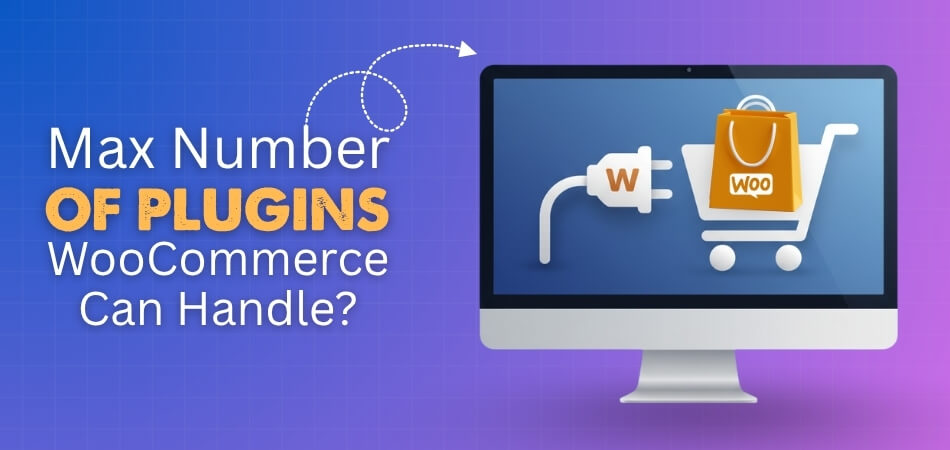
However, the question often arises: how many plugins are too many? The truth is that WooCommerce doesn’t have a strict limit, but performance can vary greatly depending on your hosting setup, plugin quality, and site optimization. Let’s look at the main factors that decide how many plugins your store can handle efficiently.
Hosting Type and Server Strength
Your hosting environment determines how many plugins WooCommerce can support effectively. Shared hosting can slow down with just 15–25 active plugins, while a VPS or dedicated server can handle over 50 smoothly. The stronger and more optimized your server, the more plugins your store can use without sacrificing performance or speed.
PHP Memory and Database Capacity
WooCommerce operates heavily on PHP memory, which powers plugin functions, and a database that stores related data. Increasing your PHP memory limit and keeping the database clean can make a huge difference. Regular optimization ensures your store performs consistently, even when multiple plugins are installed and running simultaneously.
Plugin Quality and Compatibility
Not all plugins are created with efficiency in mind. Lightweight, well-coded plugins improve performance, while poorly built ones slow everything down. Always check reviews, update frequency, and compatibility with your theme. For example, AJAX product filters for WooCommerce add advanced filtering without creating unnecessary load, keeping your store fast and responsive.
Theme Complexity
A complex theme already consumes considerable resources, and stacking plugins on top of it can worsen loading times. Choosing a simple, optimized theme is essential. Clean themes that integrate smoothly with WooCommerce plugins make it easier to maintain good performance and avoid potential conflicts or layout issues.
Maintenance and Update Frequency
Outdated plugins often cause slow performance and security risks. Regularly updating your plugins ensures they work well with the latest version of WooCommerce and WordPress. Remove inactive ones to free up resources and maintain a healthy, fast-loading store environment that stays secure and reliable over time.
There isn’t a specific limit to how many plugins WooCommerce can handle. It’s more about maintaining the right balance between functionality and performance. By optimizing your hosting, choosing quality plugins, and maintaining your store regularly, you can enjoy flexibility without compromising on speed or stability.
How Plugin Quantity Affects WooCommerce Performance?
Every WooCommerce plugin adds new functionality to your store, but each one also consumes system resources. When too many plugins are active, your site’s performance may begin to drop, affecting both the front-end experience and the backend operations. Managing plugin quantity becomes critical to maintaining a smooth and responsive store.
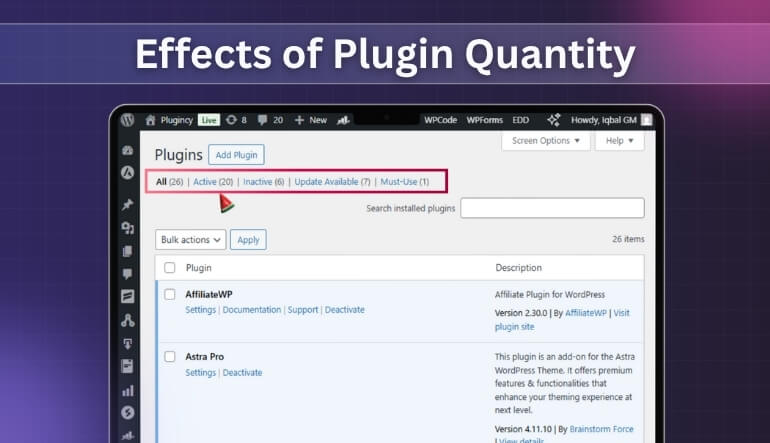
For a high-capacity WooCommerce setup, it’s important to balance performance with plugin count to avoid slowdowns or server overload. Let’s explore how plugin quantity directly influences different aspects of your store’s performance and user experience.
Increased Code and Database Queries
Each plugin adds its own scripts, styles, and database queries. As these accumulate, they can slow down page loading times and create bottlenecks. Efficient database indexing and reducing unnecessary queries help maintain faster response times, even with multiple plugins installed across your WooCommerce environment.
Slower Page Loading Speeds
Too many plugins can increase the number of HTTP requests and page assets. This directly affects how quickly your website loads for visitors. Using caching tools and CDNs helps minimize load time by storing static versions of your pages and delivering them faster to users worldwide.
Reduced Backend Responsiveness
An overloaded WordPress admin panel is often the first sign of plugin excess. Each plugin consumes server memory during admin operations, causing delays when editing products or processing orders. Keeping only essential plugins active ensures your dashboard remains quick and easy to manage, especially for larger stores.
Negative Impact on Checkout Experience
A slow checkout process can discourage customers from completing their purchases. Performance-heavy plugins may interfere with the cart and checkout flow. Streamlining your store by disabling unnecessary features helps customers complete transactions smoothly, reducing abandoned carts and boosting conversions.
Using Lightweight and Optimized Plugins
Selecting lightweight plugins built with optimized code significantly improves site efficiency. Quality plugins use minimal scripts and integrate seamlessly with WooCommerce. By choosing performance-focused extensions and avoiding redundant features, you ensure your store remains scalable and user-friendly even as it grows.
Plugin quantity directly affects your WooCommerce site’s performance at every level. Regularly testing speed, using caching systems, and keeping only necessary plugins active will help your store run efficiently. The key is maintaining a balance between functionality and speed for a reliable shopping experience.
How to Manage Multiple Plugins Without Slowing Down Your Store?
Running multiple plugins on a WooCommerce store can add great functionality, but if not managed carefully, they can also cause performance issues. The key to success is using a balanced approach that prioritizes plugin quality, updates, and regular maintenance to keep everything fast and efficient.
To make sure your site remains stable and responsive, you need to follow proven management practices that control resource usage while maintaining functionality. Here are some essential ways to handle multiple plugins effectively.
Use Only Necessary Plugins
Evaluate the purpose of every plugin before installation. If two plugins perform similar tasks, choose one that offers both features. Reducing redundancy not only speeds up your store but also simplifies maintenance. A clean setup with only essential plugins ensures better performance and fewer conflicts over time.
Keep Plugins Updated
Outdated plugins often cause compatibility problems with WooCommerce or WordPress core updates. Regular updates fix bugs, patch security issues, and improve efficiency. Set aside time weekly to check for updates and apply them promptly to maintain stability and keep your site performing at its best.
Test Plugins in a Staging Environment
Before adding or updating a plugin, test it on a staging site first. This step helps you identify potential conflicts or slowdowns without affecting your live store. For example, you can check how a new plugin interacts with your theme or payment gateway before going public.
Use Performance Monitoring Tools
Tools like GTmetrix, PageSpeed Insights, and Query Monitor help you track your site’s performance. They identify which plugins consume the most resources or increase load times. Regular monitoring allows you to make data-driven decisions on whether to disable or replace performance-heavy plugins.
Optimize Database and Enable Caching
Every plugin stores data in your database, which can grow over time. Use plugins like WP-Optimize to remove old records and transient data. Enabling caching reduces repeated loading of scripts, allowing faster page delivery and smoother customer experiences on your WooCommerce store.
Managing multiple plugins is about organization, not limitation. By keeping your plugins updated, monitored, and optimized, you can maintain strong performance without losing the flexibility that makes WooCommerce powerful. A clean, well-managed setup ensures your store remains both feature-rich and lightning fast.
Common Issues Caused by Too Many WooCommerce Plugins
While plugins enhance functionality, installing too many can backfire by slowing performance and creating technical complications. Each plugin adds scripts, database calls, and potential conflicts that may affect how your store operates. Understanding these common issues helps you maintain a more stable, secure, and user-friendly WooCommerce site.
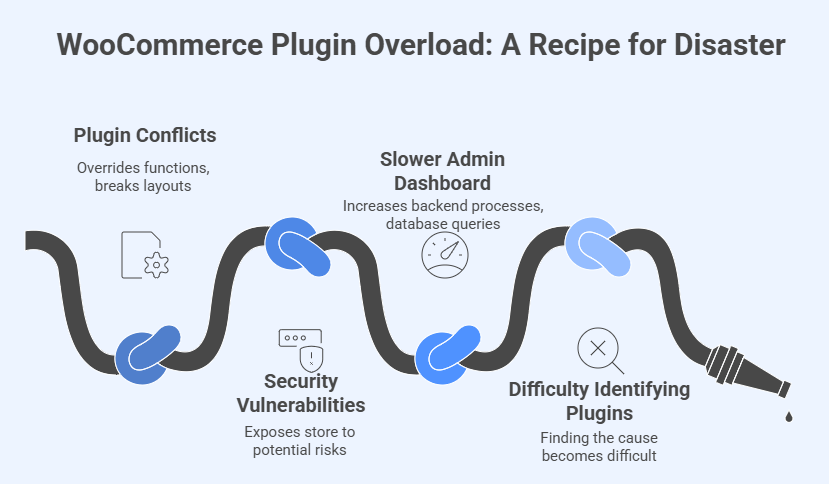
When plugins overload your store, the impact can appear in several ways. Let’s explore the most frequent problems that occur when WooCommerce setups become cluttered with unnecessary or poorly maintained plugins.
Plugin Conflicts and Layout Breaks
Multiple plugins often compete for the same resources or override similar functions. This can lead to broken layouts, checkout errors, or missing features on your site. Identifying the conflicting plugin can take time, which is why limiting your active plugins to trusted ones is always a safer approach.
Security Vulnerabilities and Unsafe Code
Not all plugins follow WooCommerce plugin security standards, which can expose your store to potential risks if too many unverified tools are installed. Outdated or poorly coded plugins can create security holes that hackers exploit. Always install plugins from reputable sources and update them frequently to minimize exposure.
Slower Admin Dashboard and Resource Overload
An excessive number of plugins increases backend processes and database queries. This makes the admin dashboard sluggish, especially when managing orders or products. Using performance monitoring tools helps you identify heavy plugins so you can disable or replace them for smoother, faster administrative control.
Difficulty Identifying Problematic Plugins
When your site slows down or behaves unpredictably, finding the cause becomes difficult with too many active plugins. Disabling them one by one is time-consuming. Keeping a plugin management log or using a staging site can help you test and isolate issues more effectively without interrupting live operations.
Excessive plugins often lead to more harm than benefit. By keeping your WooCommerce store lean, secure, and regularly maintained, you can prevent most performance, security, and compatibility issues. A smaller number of high-quality plugins ensures your website remains dependable and optimized for both users and administrators.
What Happens If WooCommerce Exceeds Its Plugin Limit?
WooCommerce doesn’t have a specific plugin limit, but issues start appearing when your store’s resources are stretched too far. Exceeding this limit means your system is running more plugins than it can process efficiently, resulting in slower performance, higher error rates, and possible security weaknesses that affect the overall user experience.
Once your site begins to cross this safe capacity, the impact becomes visible in several key areas. Here are the most common outcomes of exceeding WooCommerce’s plugin threshold and what they mean for your store.
Drop in Site Speed and Responsiveness
Too many active plugins increase the number of scripts and database requests your site must process. This leads to longer loading times and laggy navigation, especially on product or checkout pages. A sluggish experience frustrates customers, increases bounce rates, and weakens overall conversion performance.
Server Errors and Memory Overload
Every plugin consumes PHP memory and adds strain to your hosting resources. When resource usage surpasses server capacity, your store may start showing 500 errors or “out of memory” messages. These issues disrupt both customer access and backend operations like updating products or managing orders.
Plugin Conflicts and Feature Malfunctions
Each plugin interacts with WooCommerce and other extensions in different ways. When too many are installed, the chances of code conflicts rise sharply. You may experience broken site layouts, non-functional buttons, or checkout errors, making it harder to identify which plugin caused the disruption.
Real Example of Plugin Overload
Imagine a WooCommerce store running over 60 plugins for SEO, design, and analytics. At first, the site performs fine, but soon loading times increase, and some product filters stop working. After disabling several non-essential plugins, site speed and checkout stability immediately improve, showing how overload affects performance.
Exceeding WooCommerce’s plugin capacity doesn’t instantly break your store, but it slowly reduces efficiency, reliability, and user trust. Managing plugins wisely, upgrading hosting, and performing regular audits will help maintain a balanced setup that keeps your store fast, secure, and user-friendly.
When to Replace or Remove Old Plugins for Better Efficiency?
Over time, WooCommerce stores tend to accumulate plugins that may no longer serve an essential purpose. Outdated, unused, or overlapping plugins can slow performance and create unnecessary conflicts. Regularly reviewing your plugin list helps maintain speed, enhance security, and ensure your store runs efficiently under the current system and hosting conditions.
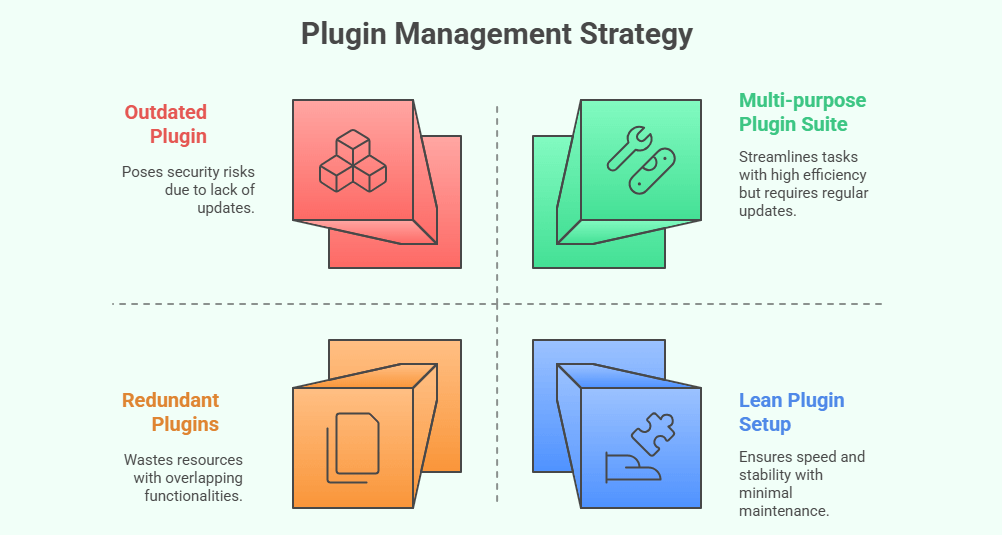
To keep your store healthy and optimized, it’s important to identify when a plugin has outlived its usefulness. Below are clear guidelines to help you decide when to replace or remove plugins to maintain peak performance.
Identify Outdated or Redundant Plugins
Plugins that haven’t been updated for months or show compatibility warnings should be reviewed first. Outdated plugins may contain security risks or fail to function properly with the latest WooCommerce version. Similarly, if two plugins perform the same task, keeping both wastes resources and creates redundancy.
Replace Single-purpose Plugins With One All-in-one Tool
Instead of running several plugins for different small tasks, choose one multi-purpose plugin that offers those features together. For example, instead of using separate tools for caching, minifying, and image optimization, a single performance suite can handle all three. This reduces code load and simplifies maintenance.
Run Regular Plugin Audits
Set a schedule to review your plugins at least every three to four months. Check for inactive, unnecessary, or overlapping extensions and remove them safely. Tools like Plugin Organizer or WP-Optimize can help streamline this process while ensuring essential plugins remain active and functioning properly.
Maintain a Lean, High-Quality Setup
Fewer plugins don’t mean fewer features if you choose the right ones. High-quality, well-coded plugins perform better and integrate smoothly with WooCommerce. A lightweight setup not only reduces errors and crashes but also ensures your store stays fast and stable for both administrators and customers.
Keeping your WooCommerce plugin list clean and efficient is one of the best ways to preserve long-term stability. By replacing redundant plugins and removing old ones regularly, you ensure your store stays optimized, secure, and easy to manage as your business continues to grow.
Frequently Asked Questions
Curious about how WooCommerce plugins really affect your store? Here are some of the most common questions store owners ask after learning about plugin limits, performance, and management. These answers will help you make smarter decisions for a faster and more reliable WooCommerce setup.
How Can I Check If a Plugin Is Slowing Down My WooCommerce Store?
You can use tools like Query Monitor or GTmetrix to identify slow plugins. These tools show which plugins take longer to load or use too many resources. Once identified, disable or replace them with faster alternatives to improve performance.
Do Inactive Plugins Affect Website Speed?
Inactive plugins don’t run code on the front end but still occupy space in your database. Keeping too many inactive plugins can make updates and backups slower. It’s best to delete unused ones to keep your WooCommerce site clean and efficient.
Is It Safe to Use Free Plugins from the WordPress Directory?
Yes, most free plugins from the official WordPress directory are safe if they are regularly updated and have positive reviews. Always check the last updated date, version compatibility, and user feedback before installing to avoid performance or security risks.
How Often Should I Audit My WooCommerce Plugins?
A plugin audit every three to four months is ideal for most stores. Regular checks help identify outdated or conflicting plugins early. This habit keeps your site secure, prevents slowdowns, and ensures compatibility with the latest WooCommerce version.
Can Too Many Plugins Affect SEO Performance?
Yes, an overloaded site can affect SEO indirectly. Slow loading times and poor user experience may lower your rankings. Using optimized, lightweight plugins and caching tools ensures both fast performance and better search visibility.
What Should I Do Before Removing a Plugin?
Before deleting a plugin, check if it affects other features or content on your site. Back up your website to avoid losing data. If possible, disable it temporarily first to see how your site performs without it.
How Can I Choose Reliable Plugins for WooCommerce?
Look for plugins with good ratings, frequent updates, and strong support. Read user reviews and check compatibility with your WooCommerce version. Reliable plugins not only improve performance but also reduce the chance of conflicts or security problems.
Concluding Lines
Understanding what is the maximum number of plugins WooCommerce can handle helps you make smarter choices for your online store. While there isn’t a fixed limit, balance is key. A well-optimized setup with quality hosting and efficient plugins can support many features without slowing down your site.
The real goal is not to install as many plugins as possible but to use the right ones that genuinely improve your store’s performance. Regular audits, updates, and removing unnecessary tools will keep your WooCommerce store clean and reliable.
In the end, fewer but well-built plugins ensure better stability and a smoother experience for both you and your customers. Keep your setup organized and performance-focused, and your WooCommerce store will always run at its best.
