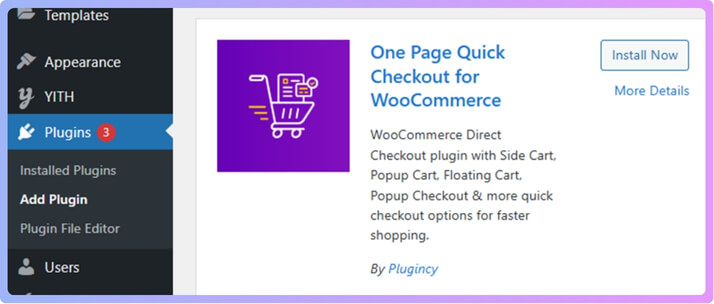When your Buy Now button is missing, you should first test your theme, disable conflicting plugins, and check product settings. Clearing the cache or reviewing the custom code in functions.php often resolves the issue. If none of these work, installing the One Page Quick Checkout for WooCommerce plugin and enabling Direct Checkout usually fixes the problem instantly.
Still worried about the WooCommerce buy now button not showing, and what could cause this, or how to fix it fully? You’re not alone. This article goes through every reason and step you should check. Keep reading and you’ll find all the answers you need in one place.
Basic Checks to Do Before Fixing Buy Now Button Not Showing in WooCommerce
Many users miss simple checks that help the Buy Now button work. Small settings can hide tools without any clear warning shown. These checks often fix problems before bigger steps are needed. Read the points below to learn what to review first.

Check the Product Type and Status
Some product settings can hide the Buy Now button without you noticing. Many buttons only work for simple or variable items, so other types may block them. You also need the product published, in stock, and set to show in the catalog. These checks help keep the button visible on your product page.
- Make sure the product type is simple or variable only.
- Check that the stock status is set to in stock.
- Confirm the product is published and not hidden or private.
Confirm WooCommerce Setup and Key Pages
Store pages must be linked the right way for the Buy Now button to work. Wrong page setup can break checkout links and stop the button from loading. Missing or trashed pages can also block important steps in the checkout flow. Fixing these basic pages often brings the button back quickly.
- Check that the cart and checkout pages are set inside WooCommerce.
- Make sure these pages are not moved to trash or draft.
- Confirm the checkout endpoints are not changed or broken.
Clear Cache and CDN
Old cache files can hide new buttons and keep old layouts active. Many people see the button, while others cannot because cached pages load for certain visitors. Clearing all cache helps your store show the newest version of each page. This simple step often fixes missing Buy Now buttons fast.
- Clear your plugin cache from your caching tool.
- Clear server or host-level cache if your host uses one.
- Clear the CDN and browser cache so all pages refresh fully.
These steps often solve the missing button in a short time. Small checks give quick fixes when things look confusing. Most problems come from simple settings that are easy to change. Try these points first before trying bigger troubleshooting steps.
WooCommerce Buy Now Button Not Showing
If the Buy Now button is not showing on your WooCommerce store, there could be several reasons behind it. It might be caused by your theme, another plugin, product settings, or caching issues. To fix it, you can follow the steps below carefully and check after each one to see if the button appears.

Step 1: Switch to a Default Theme
Sometimes, the active theme you are using hides the Buy Now button. To confirm if this is the case, you need to switch to a default theme.
Go to Appearance > Themes from your WordPress dashboard. Here you will see all the themes available on your website. Activate a default theme such as Storefront or Twenty Twenty-Four. These are basic themes that come with WordPress and WooCommerce and are good for testing.


After activating the theme, open any product page on your store. Check carefully to see if the Buy Now button appears.
If the button becomes visible after changing the theme, then your previous theme was causing the issue. You can either contact your theme developer to fix it or continue using the theme that works.
Step 2: Turn Off All Plugins Except WooCommerce
Another common reason for the missing Buy Now button is a plugin conflict. To check if this is the cause, disable all plugins except WooCommerce.
Follow these steps:
- Go to Plugins > Installed Plugins from your dashboard.

- Select all plugins in the list.
- Deactivate all of them at once.

- Then, activate WooCommerce only.
Once done, go to a product page and check again if the Buy Now button appears.
If the button is now visible, it means one of the other plugins was blocking it. To find out which one, turn the plugins back on one by one. After activating each plugin, refresh your product page and see if the button disappears again. The moment it disappears, the last plugin you activated is the one causing the issue.
Step 3: Test with a Simple Product
Some Buy Now buttons only work with simple products, not variable or grouped ones. To test this, open any product in the editor and switch its type.
- Edit a product from Products > All Products.
- Under Product Data, change the product type to Simple Product.
- Click Update and then check the product on your site.

If the Buy Now button appears for a simple product but not for others, that means the button you’re using does not support variable or grouped products. In this case, you’ll need to use it only with simple products.
Step 4: Clear Your Cache
Caching can also cause problems because it keeps an old version of your site stored. Even if you fix the problem, the changes might not show until you clear your cache.
Here’s what to do:
- Clear your caching plugin cache from the plugin’s settings page.
- If you’re using Cloudflare, log in and clear the Cloudflare cache too.
- Then open your website in a private or incognito window and check again.
This step ensures you are seeing the latest version of your website and not a cached copy.
Step 5: Remove Custom Code
If you have added any custom code to your functions.php file, it could also affect how buttons appear. Go to Appearance > Theme File Editor and check if you added any custom snippets in functions.php.


Remove or comment out those pieces of code temporarily, then check your product page again. If the button shows up after removing the code, it means the custom code was the problem.
After following these steps, your issue should be fixed. If not, you can use a plugin to solve it easily.
Fixing the Issue Using a Plugin
If the Buy Now button still does not show up, the easiest solution is to use One Page Quick Checkout for WooCommerce plugin. This plugin is very simple to use, requires no coding, and comes in both free and paid versions.

Installation (Free Version)
To install the free version of the plugin:
- Go to your WordPress Admin Dashboard > Plugins.
- Click Add New Plugin.
- In the search box, type One Page Quick Checkout for WooCommerce.
- Click Install Now, and once it’s installed, click Activate.

After activation, this One Page Checkout for Woocommerce plugin will automatically add its options to your dashboard, ready for setup.
Installation (PRO Version)
If you have purchased the PRO version, follow these steps carefully:
- Go to the plugin’s official website and purchase it.
- After buying, you’ll receive an email with a download link. Click it and download the ZIP file to your computer.
- Go to your dashboard, open Plugins > Add New, then click Upload Plugin. Select the ZIP file you downloaded and click Install Now.
- Once installation is done, click Activate.

- Go to Onpage Checkout > Plugin License in your dashboard, and enter your license key to unlock all PRO features.
After completing this setup, the plugin will be active and ready to fix your Buy Now button issue.
Enable Direct Checkout to Fix the Button
Now that the plugin is installed, you can fix the missing button by enabling the direct checkout option:
- Go to your dashboard.
- Open Onpage Checkout > Direct Checkout.
- Enable the Direct Checkout option.

- Click Save Changes.
Now visit your website and check the product page again. You should now see the Buy Now button appearing properly.
If the Buy Now Button Still Does Not Show
If the button still doesn’t appear, go back to Onpage Checkout > Direct Checkout and double-check the settings.
Make sure the following are set correctly:
- Button Position on Archive Page: Set it to After Add to Cart Button.
- Button Position on Single Page: Set it to After Add to Cart Button.

If these were set incorrectly, fix them and click Save Changes.
Also, check the Button Text setting. If the text is not exactly “Buy Now,” change it to Buy Now, then click Save Changes again. After saving your changes, refresh your store page and test again.

The Buy Now button should now appear and work properly on your WooCommerce store.
Common Causes of the Buy Now Button Not Showing in WooCommerce
Sometimes the Buy Now button in WooCommerce does not appear, and this can confuse many store owners. The problem usually comes from simple settings, theme limits, or small conflicts that hide the button without showing a clear warning. Let’s have a look at some of the causes of the issue:
- Theme does not include Buy Now: The theme might not support extra buttons, which can stop the Buy Now option from appearing even when everything else looks correctly set up.
- Plugin not configured: The Buy Now plugin needs the correct settings, and missing options inside the plugin can stop the button from showing on product or shop pages.
- Plugin conflict: Other plugins can block the Buy Now button by changing product pages, which often happens when many tools try to control the same layout.
- CSS hiding the button: Custom styling or theme styles can hide the button by mistake, making it invisible even though it is actually loading on the page.
- Caching issue: Cache tools can keep old versions of pages, which can stop new buttons from showing until the stored files are cleared properly.
- Missing WooCommerce setup: Some WooCommerce pages or required settings might be missing, which can cause the Buy Now button to fail because the store pages are incomplete.
- Template override: Themes or page builders might override WooCommerce templates, which can remove the Buy Now button area without telling you anything about the change.
- Only missing for guests: The button may appear for logged-in users but not guests because of cache rules or settings that block the button for public visitors.
- Only missing on mobile: Responsive design or page builder layouts can hide the button on small screens, which makes it visible on desktop but missing on phones.
These causes are usually easy to fix once you know where to look. Checking each part one by one makes it simple to find what is hiding the button and bring it back.
Importance of Keeping WooCommerce Updated for Proper Buy Now Button Functionality
Updating WooCommerce helps keep your store safe and working right. Old versions often cause small problems that are hard to find. Even simple features can stop working when updates are missed. Read the points below to learn why updates are important.
Old Versions Can Break Key Features
Using an outdated setup can cause many small issues that affect normal store actions. Sometimes the Buy Now button stops showing because old files are no longer fully supported. Plugin makers build new tools for newer versions of WooCommerce or WordPress. When versions fall behind, simple parts of the store can stop working.
Updates Fix Hidden Bugs
Many bugs stay inside older versions, and these bugs can break small parts of your store. The Buy Now button might fail to load because older code cannot talk well with other plugins. Updates remove these bugs so the store runs smoothly again. This helps pages load the right buttons at the right time.
Better Support for New Plugins
New plugins often expect updated files to work correctly inside your site. When WooCommerce is old, the Buy Now button from many plugins may not appear at all. Updated versions give the plugin the correct tools to show the button. This keeps your store ready for new features and simple checkout tools.
Compatibility With Your Theme
Your theme also uses WooCommerce code to show buttons and other parts. If your WooCommerce version is too old, the theme code may not match. This can hide the Buy Now button even when the settings look correct. Updating helps the theme and WooCommerce work together without missing elements.
Better Security and Stable Display
Security gaps inside old versions can create strange errors across your pages. These errors can sometimes block small items like the Buy Now button. Updated versions fix these gaps and help the checkout area show correctly. A safe and stable setup helps features load the way they should.
Keeping your site updated keeps your store running without stress. Small features work better when everything stays current. Even simple fixes become easier after updates are done. Keep your store updated so it always works the way you want.
Connection Between Cart Settings and the Buy Now Button Function
Cart settings can change how your store buttons load and work. Small issues in the cart can stop simple tools from showing. Even the Buy Now button can hide because of wrong cart rules. Read the points below to learn what to check.
Cart Rules Affect Button Display
Many cart rules can change how buttons load on product pages, and these rules may stop fast checkout tools from appearing. Some settings clear the cart too early, which breaks the button flow. If your store is having checkout issues or you’re trying to troubleshoot WooCommerce empty cart, it’s worth checking whether those same settings affect your Buy Now button display.
Session Problems Can Hide Buttons
Sessions keep track of user actions while they shop, and broken sessions can stop key store parts from loading. The Buy Now button can fail when sessions reset too fast. Some plugins also change session timing without warning. Fixing session issues often helps the button load on every visit.
Cart Page Settings Can Block Actions
WooCommerce lets you control how the cart reacts to new items, and some options can break the Buy Now feature. A wrong setting might force users to the cart even when not needed. This can hide or replace the Buy Now button. Checking your cart behavior often solves these problems quickly.
Plugin Conflicts Change Cart Flow
Many plugins try to control the cart, and this can create trouble. Some plugins override the cart rules, which removes the Buy Now button by mistake. Others add scripts that break the page layout. Turning plugins off one by one helps you find the one causing the issue.
Theme Overrides Can Remove Buttons
Themes sometimes include custom cart setups that replace WooCommerce rules. These changes can hide the Buy Now button because the theme uses its own templates. A small mismatch can remove button space without warning. Updating the theme or switching templates often brings the button back.
Cart settings shape how your store buttons work together. Fixing small parts can help the Buy Now button show correctly. Many issues come from small rules that are easy to change. Check these points to keep your store running well.
How to Test Plugin and Theme Conflicts After Fixing the Buy Now Button is Not Showing?
Many people get stressed when the Buy Now button goes missing. This problem can come from a theme or plugin on your site. You can follow a simple test path to find the exact cause fast. Keep reading to see the steps that help you solve this issue.

Step 1: Try to Change Themes to Default
Changing your theme helps you learn if your design is hiding the button. Use Storefront or any clean WooCommerce theme for this test. Check your product page once the theme is active to see if the button shows again. Sometimes the missing button is part of a bigger problem, and you may also need to fix WooCommerce checkout issues caused by conflicting plugins or outdated extensions.
Step 2: Recheck Other Plugins
Turning off extra tools helps you spot plugin conflicts fast. Keep only WooCommerce and your Buy Now plugin active during this step. Look at your product page again to see if the button shows up. Bring plugins back one at a time until the problem returns and you find the cause.
Step 3: Test Changes on a Safe Copy
Using a safe copy keeps your live store protected while you test. You can clone your site or take a full backup before trying any fixes. This gives you a place to check settings without harming your main shop. Once you find the problem, you can apply the same fix to your real store.
Step 4: Check If the Problem Is on All Pages
Looking at different pages helps you understand how wide the issue is. Some sites show the button on simple products but hide it on shop pages. Visit both product pages and the main shop page during this test. This helps you learn where the trouble starts and where the button breaks.
Step 5: Test the Page in Incognito Mode
Opening an incognito window helps you see the page without saved data. Cache or cookies can hide changes and cause button problems. A clean view shows what new visitors see when they load your site. This test helps you spot issues that only happen for guests.
Step 6: Review Any Custom Code or Snippets
Looking at your code helps you rule out mistakes made during edits. Custom snippets can remove or hide buttons by accident. Check your child theme or code plugin for recent changes. Remove the custom code for a moment to see if the button shows again.
These simple steps help you understand where the problem starts. Follow each part at your own pace so you catch every detail. Try the easy steps first before moving into deeper checks. With this clear path, you can bring back the Buy Now button without stress.
When to Seek Developer or Support Help for fixing the Buy Now Button Appearance?
Many users try many fixes, but still face button problems. Sometimes the issue needs deeper checks that require more skill. Some errors come from code or theme files that are hard to find. Read the points below to know when you should ask for help.

After You Finish All Basic Steps
Some problems stay even after testing themes, plugins, and cache. If nothing changes and the Buy Now button still hides, the issue may be inside deeper code. Asking a support team at this point saves time and avoids more trouble. A helper can look at things most users cannot see.
If You Suspect Theme File Issues
Themes can hide buttons through template files or outdated layout parts. Small breaks inside those files will not show clear signs on the screen. Only someone with skill can check those files safely. A developer can look inside the theme to find what is blocking the button.
When a Plugin Might Be Causing Errors
Plugins can add scripts that stop page parts from loading the right way. These errors may stay hidden unless someone checks the logs. Support teams know which plugins often cause problems and can point out the issue fast. This makes the fix easier and safer for your store.
If Checkout Problems Keep Returning
Stores with broken checkout pages often lose the Buy Now button too. A repeated problem means a deeper cause that simple checks cannot fix. A developer can test your setup to find the root issue. This helps your store stay stable and clear of future trouble.
When Changes Need Skilled Hands
Some fixes need code edits that can harm your store if done wrong. A trained helper knows how to change things without breaking other parts. Getting help keeps your pages safe and your store running well. This also protects your data while solving the missing button.
You do not need to fix every issue alone. Asking for help can save time and stress. Support teams understand these problems very well. Reach out when the steps feel too hard or unsafe.
FAQs About WooCommerce Buy Now Button Not Showing
Many people look for quick answers when the Buy Now button does not appear in their WooCommerce store. The questions below cover simple things people often want to know but are not always included in long guides. These FAQs help you understand extra points that can affect the Buy Now button and give you easy ways to fix or check them.
Does the Buy Now Button Disappear if the Product Has No Price?
Yes, the Buy Now button will not show if you forget to add a price to your product. WooCommerce hides purchase options for items that cost zero unless you use special tools. Always check your product price to be sure it is not empty or set to zero. Adding a proper price can help the button show up again.
Can the Buy Now Button Stop Working Because of Outdated Browser Settings?
Sometimes the problem comes from the browser you are using. Old cookies and old saved data can stop some buttons from loading correctly. Clearing your browser history or checking from another browser can help you see the real issue. This quick test helps you know if the problem is coming from the site or your browser.
Does the Buy Now Button Hide if JavaScript is Turned Off?
Yes, many shop buttons in WooCommerce need JavaScript to work. If JavaScript is turned off in the browser, some parts of the page may not load, including the Buy Now button. You can check your browser settings to make sure JavaScript is turned on. Turning it back on usually brings the button back.
Can Slow Hosting Make the Buy Now Button Load Late or Look Missing?
Yes, slow hosting can cause delays that make parts of the page load very late. When the page takes too long, some buttons may not appear right away or may fail to load. This can look like the Buy Now button is missing. A faster hosting plan can help the page load smoothly and show all buttons on time.
Does the Buy Now Button Disappear if the Store is Set to Catalog Mode?
Catalog mode removes buying features and turns the store into a display-only page. When this mode is active, the Buy Now button will not appear on the product pages. Some plugins turn on catalog mode without you noticing. Turning off catalog mode brings back the buying options.
Can a Missing Buy Now Button Be Caused by User Role Restrictions?
Yes, some plugins allow you to hide buttons for certain types of users. If someone changed these settings, visitors might not see the Buy Now button. Checking user role settings helps you see if any group is blocked by mistake. Fixing the permissions will show the button to everyone again.
Does Maintenance Mode Affect the Buy Now Button Display?
When a site is in maintenance mode, some features may not load for visitors. This can hide or block the Buy Now button while the store is being updated. Only logged in admins usually see the full store during this time. Turning off maintenance mode lets all users see the full page again.
Can Wrong Shortcode Placement Hide the Buy Now Button?
Yes, if you place WooCommerce shortcodes in the wrong part of the page, some items may not display correctly. This happens often when using page builders or custom layouts. The Buy Now button may not appear if the shortcode is placed outside the product area. Fixing the layout or putting the shortcode in the correct place helps the button show again.
Conclusion
Finding the real cause behind a missing Buy Now button may feel confusing at first, but most problems disappear once you check your theme, plugins, product settings, and cache. After following the steps in the guide, you will easily understand what was blocking the button and how to bring it back, which solves the main question about WooCommerce buy now button not showing.
To keep your store running smoothly, remember to update WooCommerce often, avoid adding risky custom code, and check your setup whenever you change themes or plugins. A little care keeps your shop fast and trouble-free, and your Buy Now button will always work the way you want. Wishing you smooth sales and a store that runs without stress.